10000+ People Are Actively Using WP Hive Chrome Extension
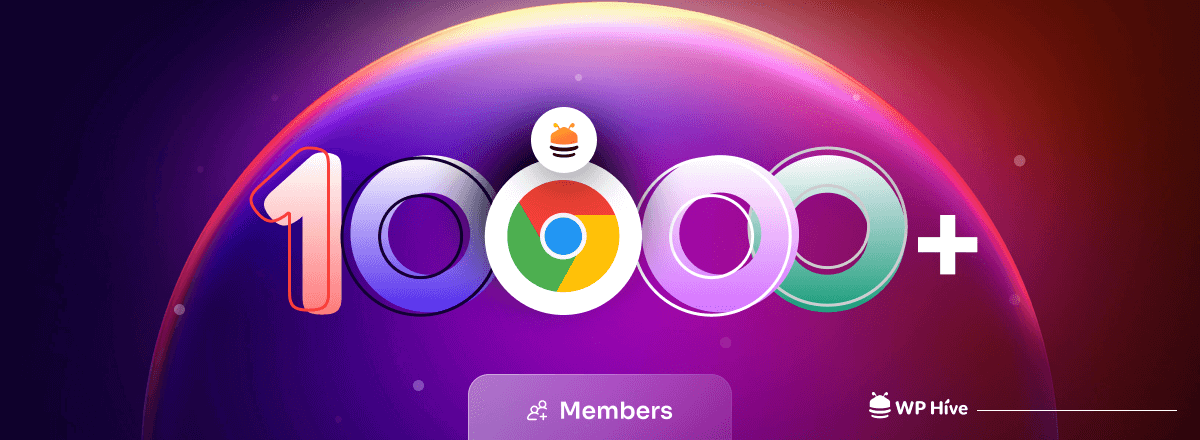
Have you ever come across the WP Hive chrome extension?
You will be thrilled to know that over 10,000 people are now using the WP Hive chrome extension. Why?
To find out, compare and finally choose the best WordPress plugins for their websites. We just can not thank you enough, our beloved users!
We released the WP Hive chrome extension only a few years back, on November 11, 2020. Our aim was simple, helping the WordPress enthusiasts to find the best plugin for their websites.
If you don’t know yet how the WP Hive chrome extension is helping people to find out the perfect plugin to manage their sites, let us show you the procedures. Keep reading!
How WP Hive Chrome Extension Makes Your WordPress Journey Easier
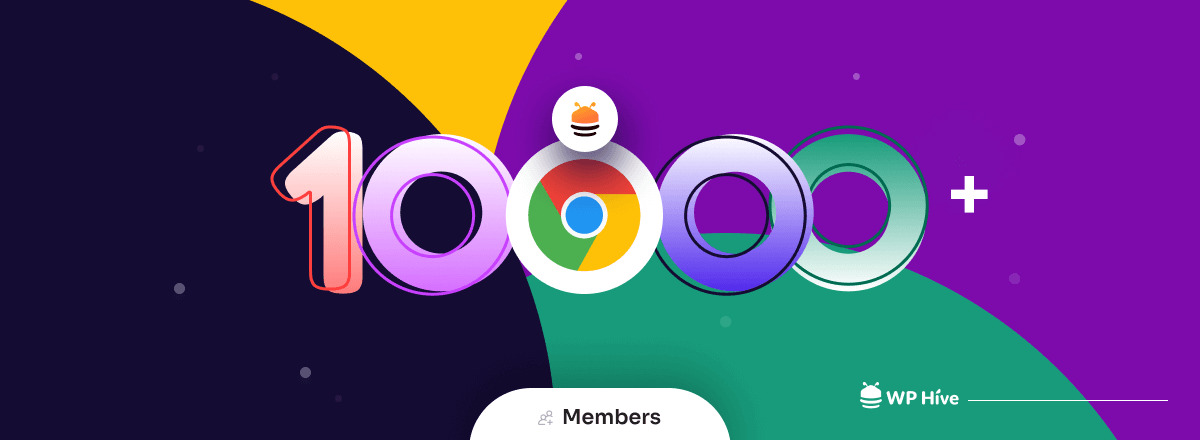
Scenario 1: Let’s assume, you are searching for a free speed optimization plugin for your website. What will you do? You will go to WordPress.org and find that plugin, right?
While installing that plugin in your WordPress site, all of a sudden, you discover that the plugin isn’t compatible with WordPress’s latest version, or PHP’s latest version, or showing you a JavaScript error. And more pathetically, it doesn’t provide updates frequently. How would you feel?
It’s a great loss of your valuable time, energy, and effort. That is something not cool!
Scenario 2: After finding and installing the plugin that you want, you discover that there is an alternative plugin that is way better than your chosen plugin. At that time, you would probably think “I wish, I could compare the plugins before finally choosing it”.
Solution: To get yourself out of these situations and make your wish into reality, WP Hive offers some out-of-the-box features.
WP Hive’s revolutionary tool lets you check the plugin, find if it has any errors, and compare the plugin with its alternatives. It also finds out crucial insights like page speed, memory consumption, and many more that can help you make your decision before installing the plugin to your website.
That is why it is already regarded as arguably the best chrome extension for developers and WordPress site owners.
You might be wondering how the WP Hive chrome extension helps you get so much important information. Well, to know that, first, you need to install the WP Hive extension to your chrome browser.
How to Install WP Hive Chrome Extension
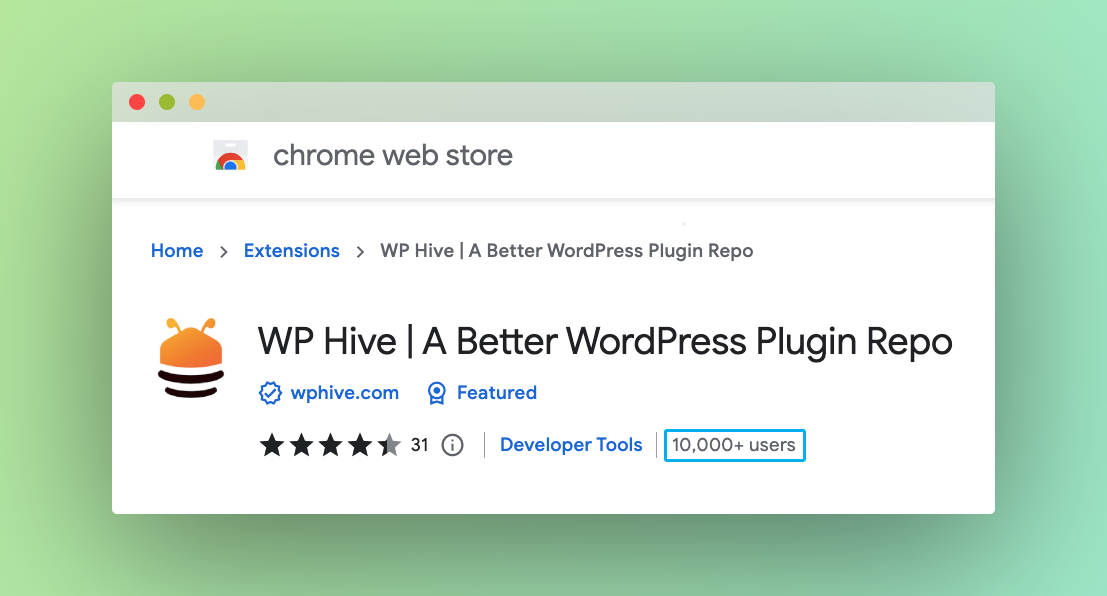
Installing the WPHive Chrome extension is simple. It can be done as simply as installing any other Google Chrome extension.
- First, visit the Google Chrome store from your Chrome browser.
- On the left-hand side, you will find the search bar. Type “WP Hive“.
- Click on the result that appears on the right side.
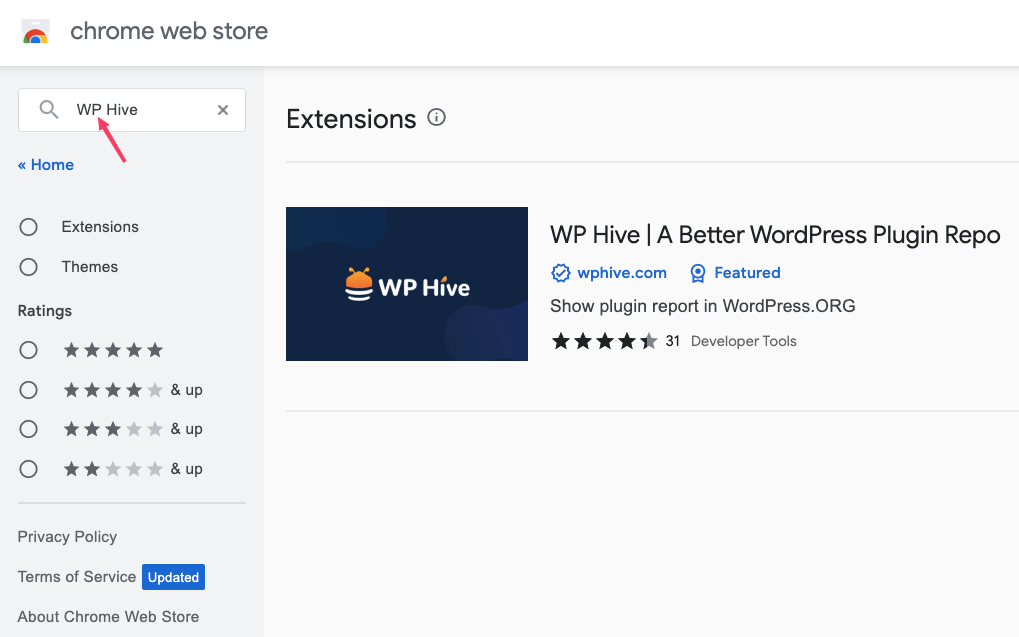
- Click on the “Add to Chrome” button.
- Finally, the extension will be added to your Chrome browser. You will see the WP Hive icon on the top right-hand side of your browser. Yes, the installation is as simple as that.

Best Way to Get Benefitted By WP Hive Chrome Extension
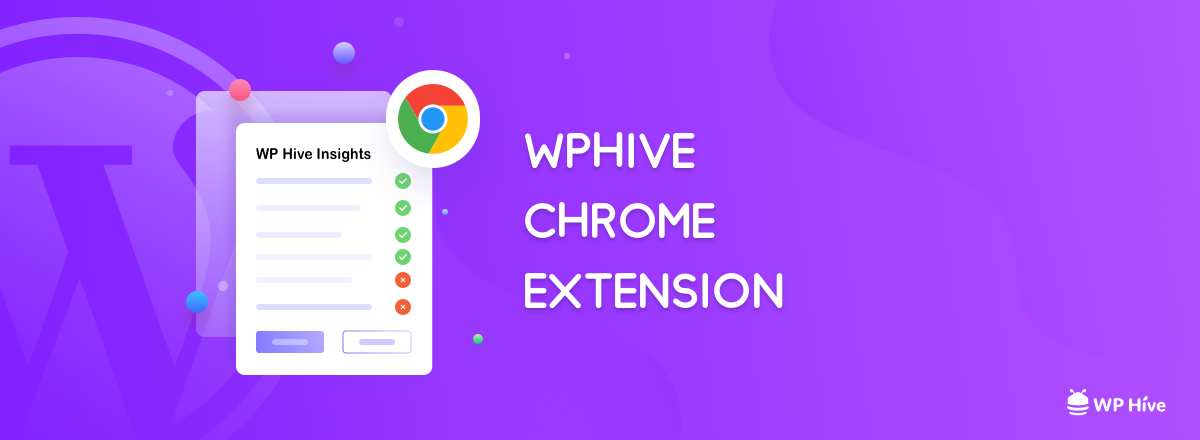
Using the WP Hive chrome extension, you will be benefitted with –
- plugin vulnerability test
- plugin comparison opportunity, and
- crucial insights like page speed and memory consumption, and many more.
1. How to Check Plugin Vulnerability
- Go to WordPress org and search for a plugin.
- Click on the plugin and you will find the vulnerability list on the right side of your interface like the below image.
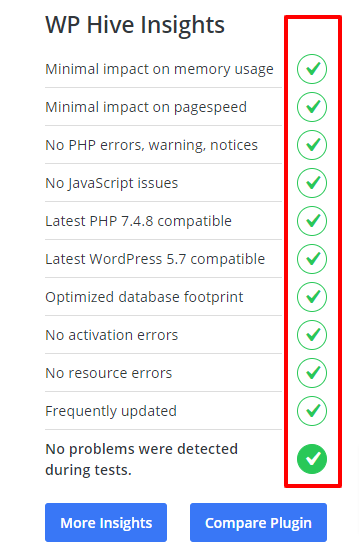
This plugin (Dokan) has no vulnerability issue. If it had any issue, there would be seen red cross signs in lieu of green ticks, like in the following image.
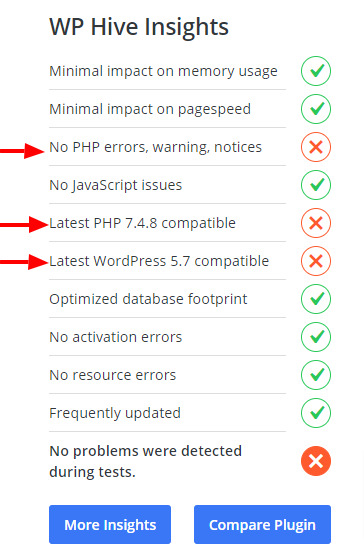
2. How to Compare Between Two Plugins
- Go to WordPress.org and search for a plugin.
- Click on the plugin and you will find a button – Compare Plugin right down the WP Hive insights.
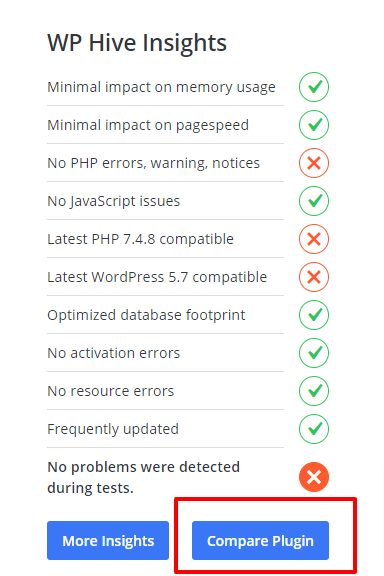
- Click on that button.
- It will redirect you to the plugin comparison page.
- Type plugin names and then click the Compare button.
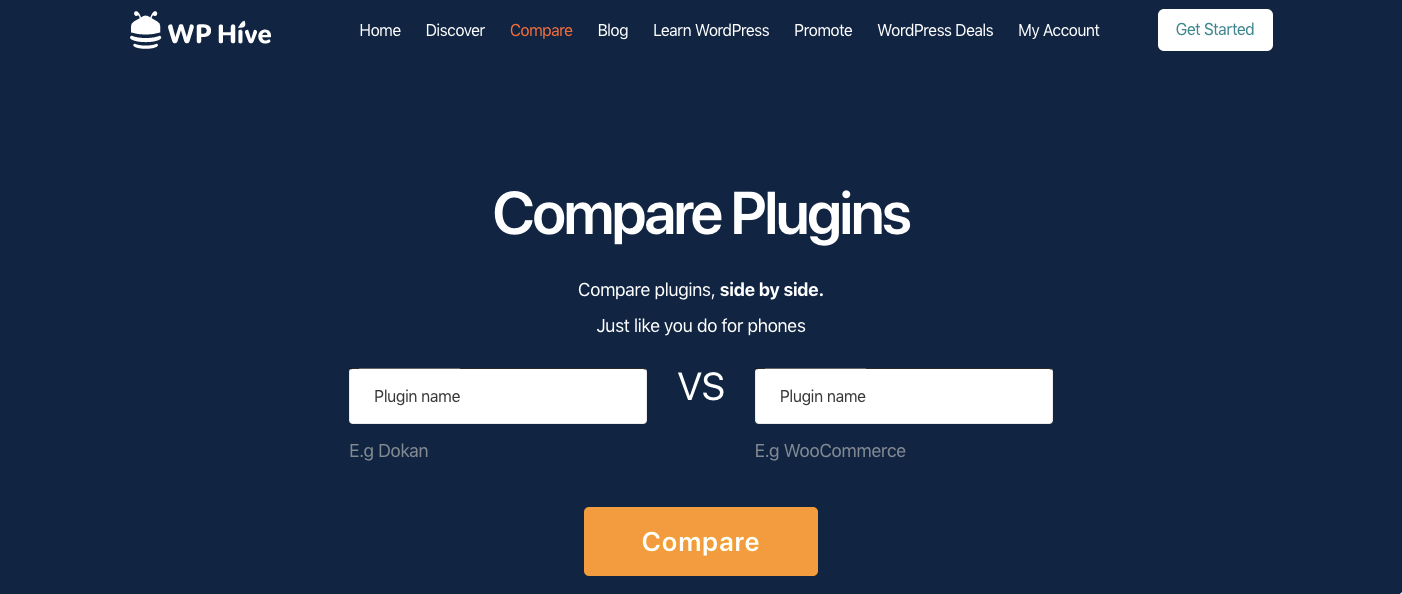
- You will get the full comparison result with the winner’s name.
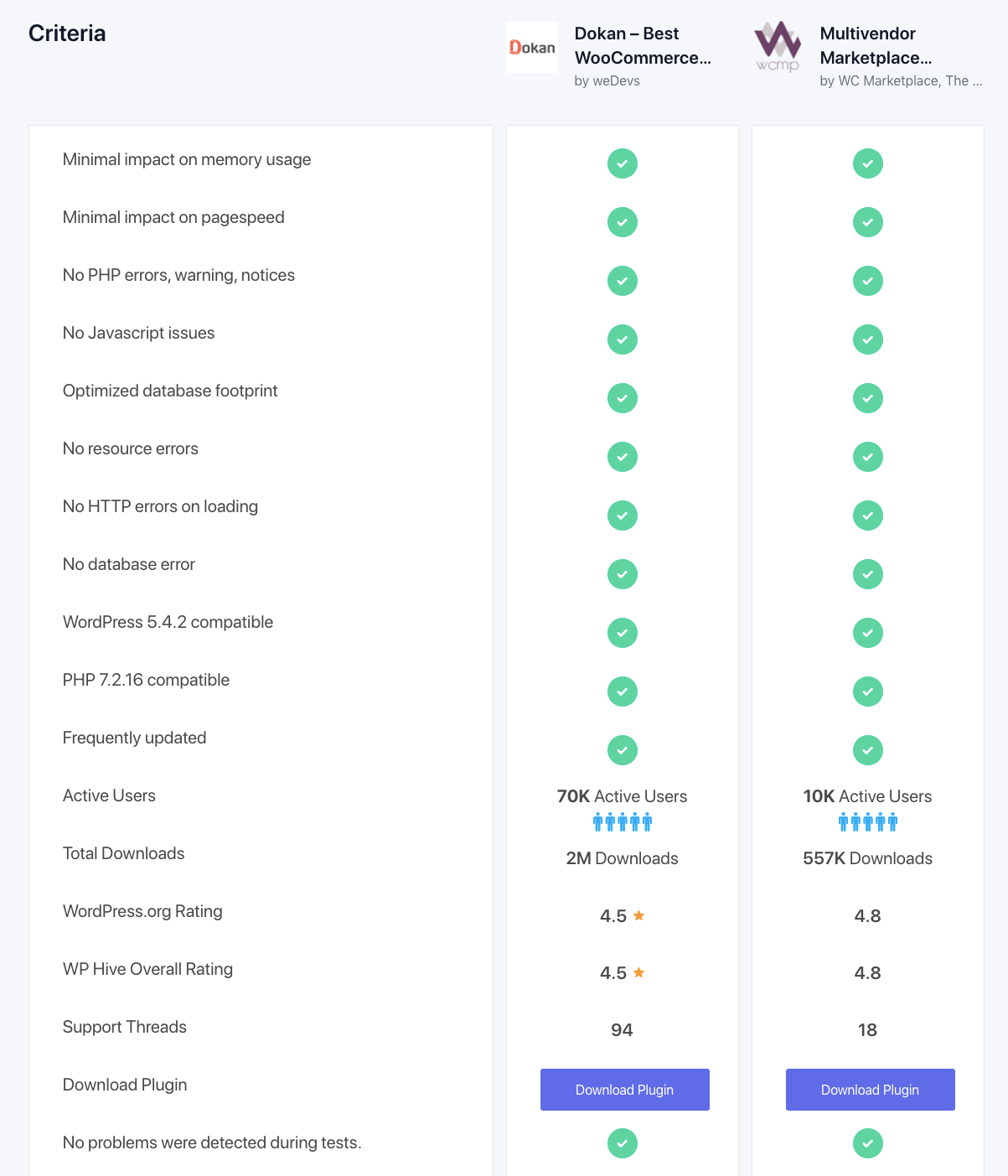
3. How to Check Plugin Insights
- Go to WordPress org and search for a plugin.
- Click on the plugin and you will find a button – More Insights right down the WP Hive insights.
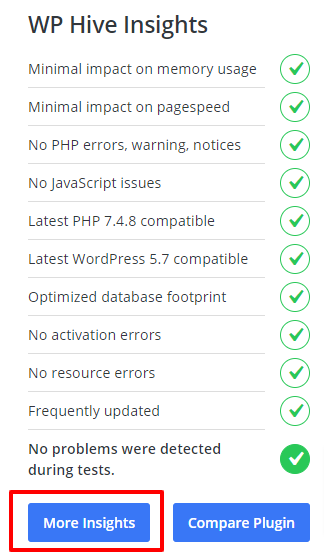
- It will redirect you to the plugin insights page.
- There you can check the page speed, memory usage, user ratings, and many more.
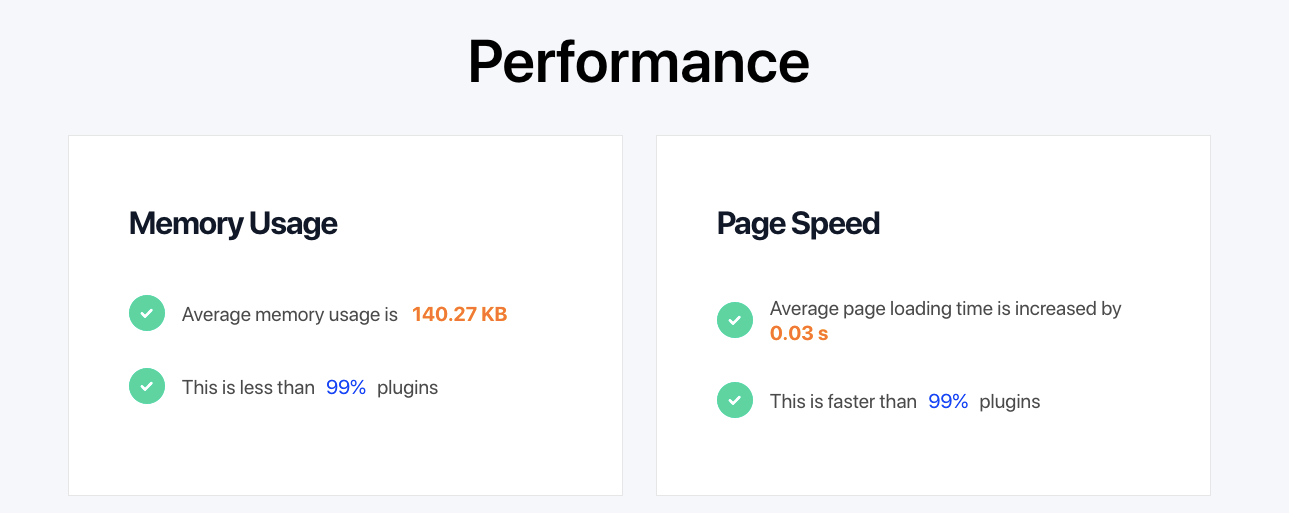
Be a Part of the WP Hive Chrome Extension Family
WP Hive chrome extension can save you time immensely by providing you with almost every detail of a plugin instantly that one could ask for. So, whether you’re a WordPress developer, a site owner, or a WordPress enthusiast, the WP Hive extension can be a handy choice for you while searching for a plugin.
If you think you have any suggestions that could make our extension more powerful, feel free to let us know in the comment box below.
You can also be connected with us via our Twitter and Facebook pages.
Disclosure: WP Hive earns a commission when you buy through partner links. It does not influence the unbiased opinions of our writers. Learn more →
https://wphive.com/news/wp-hive-chrome-extension-for-developers/
Shams Sumon
Shams is a content writer with a passion for making WordPress topics easy to understand for everyone through conversational and storytelling approaches. With a background in the WordPress industry since 2019, he has developed a knack for breaking down complex technical concepts into digestible bites. When he's not crafting engaging content, Shams can be found watching football matches, catching up on the latest movies, or exploring new destinations to rejuvenate himself.



