Blog Filter – Post Portfolio Gallery Blog filter has a really simple and easy to use (user-friendly) interface. It can filter your blog posts according to categories and tags. All your posts will be shown in beautiful grid layout. Just click on any category/tag filter, and it will filter posts instantly. This feature can help visitors to get the filtered....
Blog Filter – Post Portfolio Gallery
Blog filter has a really simple and easy to use (user-friendly) interface. It can filter your blog posts according to categories and tags. All your posts will be shown in beautiful grid layout. Just click on any category/tag filter, and it will filter posts instantly. This feature can help visitors to get the filtered content easily which they are looking for. it is so easy to use for both beginner and expert users because you don’t have to do anything, just install and activate the plugin. You can generate the shortcode and paste it where you want to show blog post filtering or post portfolio. It will automatically fetch all blog and categories itself.
Many options are available to configure color and button color, show/hide title, show/hide Details/Permalink/Gallery buttons etc. It also has option to select image quality so you could load smaller or bigger images whatever is required according to your needs.
HOW TO USE THE EASIEST BLOG PLUGIN IN WORDPRESS
Download & install the plugin into your site. After successful installation of the plugin, go to “Plugins Menu > Blog filter Settings” and customize settings as you want then generate shortcode.
Now copy the shortcode and paste it where you want to show blog post with filters.
Blog Filter Features
- Too Easy – It can automatically fetch all blogs data, you don’t have to do anything.
- Blog Filters – Easy way to show Blog Post with filters like a post portfolio.
- Filtering with Categories – Post categories will be used to filter out posts.
- Filtering with Tags – Post tags will be used to filter out posts.
- Blog Grid, Post Grid – You can show your All blog posts in grid layout.
- Image quality option – You can select quality of an image you are going to display.
- Responsive Layout – This plugin is fully responsive compatible with all device like PC, Mac, tab, phone
- Post Links – You don’t have do anything it will auto connect with your single post pages.
- Blog Post Title – show image title / label grid blog posts images.
- Masonry Layout – This plugin is auto masonry.
- Blog Multi Color For Filters – apply multiple colors for filters button
Get much more with pro version 3.2 of Blog filter gallery plugin
Upgrade To Premium Blog Filter Plugin – Click Here
Check Premium Blog Filter Plugin Demo – Click Here
BLOG FILTER PREMIUM FEATURES WITH DEMO
- Blog Filter Premium Layout 1
- Blog Filter Premium Layout 2
- Blog Filter Premium Layout 3
- Blog Filter Premium Multiple Column Layout
- Blog Filter Premium Without Image
- Blog Filter Premium Without Filters
- Blog Filter Premium With Hover Effects
- Blog Filter Premium With Lightbox
- Blog Filter Premium With Single Post Link On Image
- Blog Filter Premium With Second Variation for Title, Date & Autor
Get Premium Version With More Features
- Easy & Simple
- Responsive
- Filtration
- Add Unlimited Filters
- Unlimited Filter colors
- Masonry Layout
- Blog Grid, Post Grid.
- Multiple Column Layouts
- Bootstrap Based
- 5 Hover Effect
- Light Box Pop-up Style Blog Filter (blog post Portfolio)
- Blog Title
- Blog Filter in Widget
- SEO Friendly Blog Post Portfolio
- Simple & User-Friendly Custom Plugin Dashboard
- Custom CSS
- Easy To Implement Anywhere Into WordPress
- Easily Customizable
- Fast, Friendly & Quality Support
- The Blog Filter (blog post Portfolio) plugin is very easy to use it also user-friendly and well designed, you can easily create your portfolio into few minutes. The portfolio setting is created with dropdown toggle bar for separate the settings, the user can easily understand and easily configure the settings of the portfolio. The link option filters option and description option comes below the image.
- The Blog Filter (blog post Portfolio) gallery is fully responsive and works well with all devices like desktop, tablets iPhone etc.
- You can change unlimited colors in the Blog Filter (blog post Portfolio), change title & description background colors, change title description color, also change the border color of images.
- Beautifully created masonry Blog Filter (blog post Portfolio) gallery
- Link option with both theme you can also set a read more or view button and give link into it or give the link on Blog Filter (blog post Portfolio)
- Set multiple column layouts like 1 column, 2 column, 3 column, 4 column in post grids
Easiest Way To Add Filters or Category in Blog (blog post Portfolio)
The first blog plugin in the WordPress for a showing Blog post with filters.
Fully responsive Blog Filter (blog post Portfolio)
Blog Filter (blog post Portfolio) is fully responsive manage according to your devices.
Image Lightboxes In Blog Filter (blog post Portfolio)
Blog Filter (blog post Portfolio) Swipebox Lightbox
Swipebox is a jQuery “lightbox” plugin for desktop, mobile and tablet.
Main Features
Blog Grid, Post Grid.
Swipe gestures for mobile
Keyboard Navigation for desktop
CSS transitions with jQuery fall-back
Retina support for UI icons
Easy CSS customization
Compatibility with Chrome, Safari, Firefox, Opera, IE9+, IOS4+, Android, windows phone.
Blog Filter (blog post Portfolio) Custom CSS Option
Custom CSS is part of Custom Design, which is a feature of the WordPress.com Premium and WordPress.com Business plans. … CSS stands for Cascading Style Sheets. It is a markup language that controls the appearance of HTML elements on a web page.
Defining Masonry Layout in Blog Filter (blog post Portfolio)
The term Masonry layout probably owes its name to the popular jQuery Masonry plugin that is used to generate this type of layout. Masonry layout is also referred to as the Pinterest Style Layout, as www.pinterest.com was the first major website to use this layout style.
Blog Filter (blog post Portfolio) masonry is a grid layout based on columns. Unlike other grid layouts, it doesn’t have fixed height rows. Basically, Masonry layout optimizes the use of space inside the web page by reducing any unnecessary gaps. Without this type of layout, certain restrictions are required to maintain the structure of layout.
Developers and designers are accustomed to seeing web pages laid out with CSS floats. But this common type of layout doesn’t take the size of the elements into consideration. Instead, it adds elements one after another, first in the horizontal direction, then vertically.
The following image shows a typical web page that uses floats for layout:
Blog Filter (blog post Portfolio) Features of Masonry Layout Plugins
The plugins listed in the previous section contain unique features in addition to the common feature set. It is difficult to understand the difference between each plugin just by looking at a Masonry layout generated by each one. All of the layouts will appear quite similar. It is important to consider the available features before choosing a plugin. Generally, most plugins provide an API and documentation for identifying their features.
I suggest looking at the available features of each plugin before making your choice. I have compiled the following list of common features from the plugins listed in the previous section. These are some of the main features, but each plugin also has its own unique ones. It’s up to you to choose the best plugin based on your application requirements.
Blog Filter (blog post Portfolio) Column sizes – Masonry layouts can have fixed-size columns or dynamic columns. Fixed-size columns are the norm. It is better to choose a plugin that allows dynamic columns, as it enhances the flexibility.
Sorting and Filtering – Plugins like Isotope allow you to sort and filter the elements without losing the structure of the layout. It is a good feature to have when you need dynamic Masonry layouts.
Animation – Unlike normal layouts, Masonry layouts change completely with the addition or removal of elements. Because of this, it is better to have animation effects for adjusting elements – this creates an awesome user experience.
Dynamic Elements – Generally, we create the layout on page load using the available elements. But some sites might require the ability to add or remove elements without refreshing. In such cases, the plugin should have the ability to auto adjust the layout to provide the optimal structure.
Layout Options – The plugin should allow you to set column width, gutter size, alignment, etc.
Average memory usage is4.61 KB
This is less than99%plugins
Average page loading time is increased by 0 s
This is faster than99%plugins
 Speed Test Benchmark
Learn more how we collect the data
Speed Test Benchmark
Learn more how we collect the data
 Memory Usage Benchmark
Learn more how we collect the data
Memory Usage Benchmark
Learn more how we collect the data
 Stats
Stats
 More
More

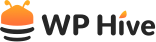

Be Part of the Conversation with WordPress Enthusiasts
Using Blog Filter? Great, join the conversation now!
Let’s talk about overall quality, ease of use, stellar support, unbeatable value, and the amazing experience Blog Filter brings to you.