Follow us on Facebook and Twitter for more beginner friendly tutorials and reviews.
How to Change Domain Nameservers [Step by Step]
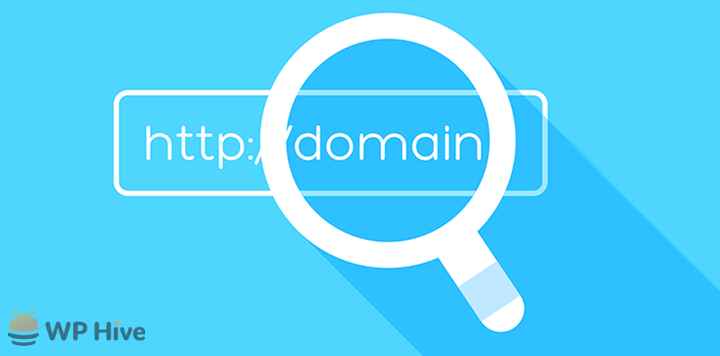
If you are running a self-hosted WordPress blog (not to be confused with WordPress.com), then you are using a domain and hosting to host your WordPress website. If you need to change your hosting provider, use CDN providers like Cloudflare then you have to change your domain nameserver
What is a Domain Nameserver?
According to Network Solutions
Domain Name Servers (DNS) are the Internet’s equivalent of a phone book. They maintain a directory of domain names and translate them to Internet Protocol (IP) addresses.
![How to Change Domain Nameservers [Step by Step] 1](https://www.znetlive.com/blog/wp-content/uploads/2016/04/domains-imaes.png)
Domain Nameservers are the medium that helps you to log onto domain names. For example, when you type google.com on your browser, it actually hits an IP of a web server. Domains are the names of a web server.
Domain nameserver is the glue that binds a domain name to a server IP.
How to Change Domain Nameservers?
Changing a domain’s nameservers is an easy task. All renowned domain sellers provide options to change the domain’s nameserver. In this tutorial, we will be showing two popular domain seller’s domain changing system.
How to Change Domain Nameservers in Godaddy?
Godaddy is a very popular domain, hosting company. They have millions of customers. However, all of them do not host the websites at Godaddy’s hosting. Many people prefer to host the site to other hosting provider but buy domains from Godaddy. Changing domain nameservers on Godaddy is very easy. Follow our tutorial to change your domain nameserver on Godaddy.
Step 1: First login to Godaddy.com by entering your credentials
Step 2: Select the domain you want and click Manage
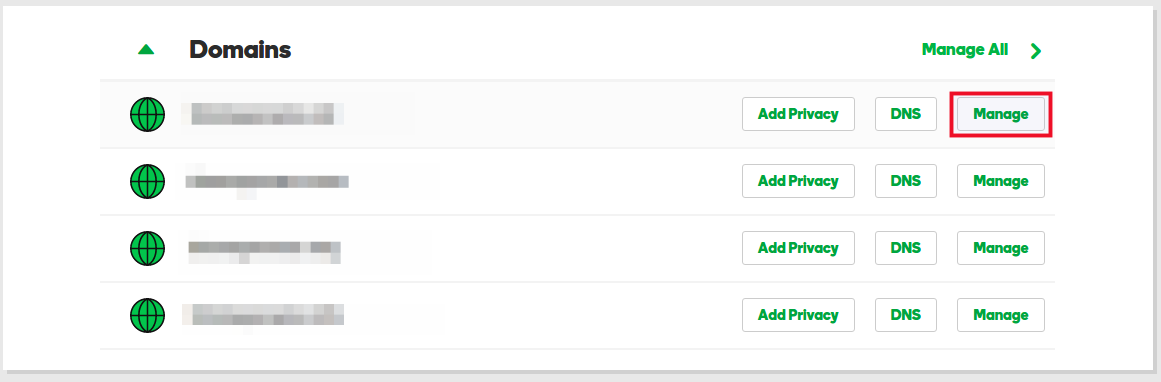
Step 3: From Additional Settings, click Manage DNS
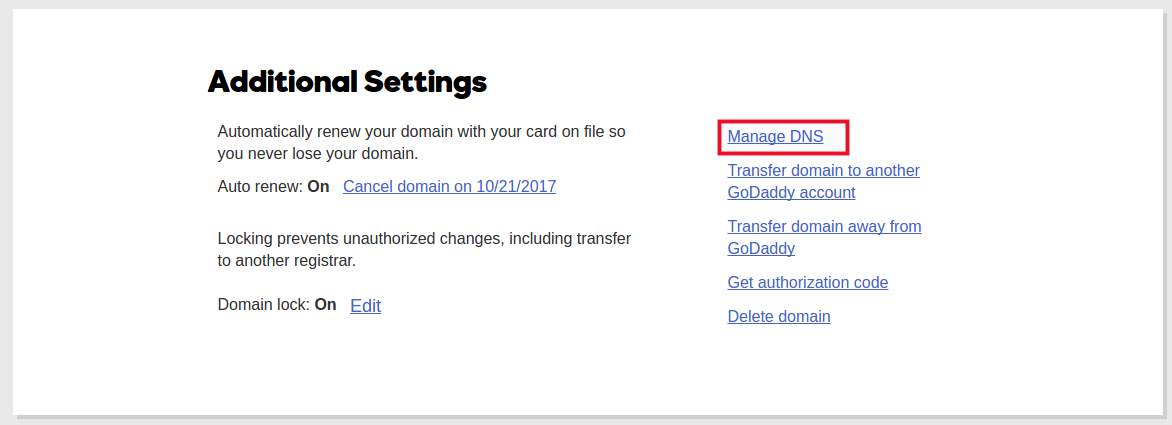
Step 4: Find the Nameservers section and click Change
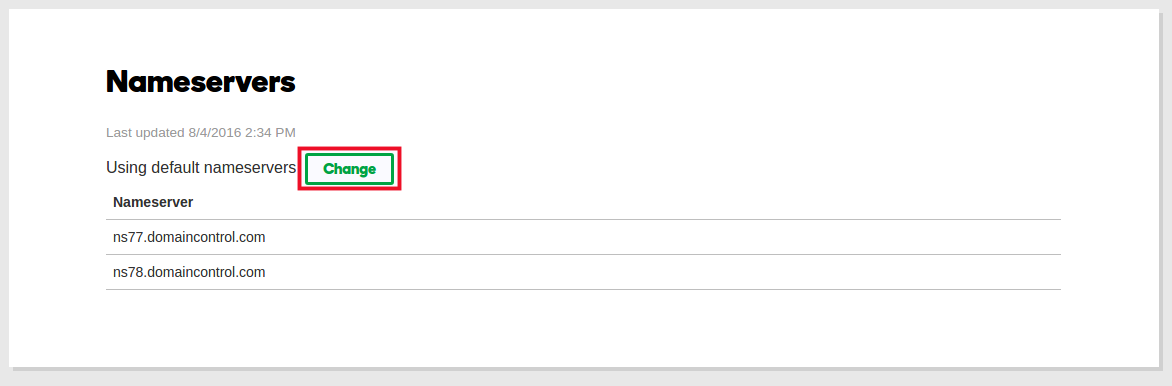
Step 5: Switch the dropdown from Default to Custom and under Nameservers fill in the Nameserver as per your hosting provider provides. (Your hosting provider will give you their domain nameserver)
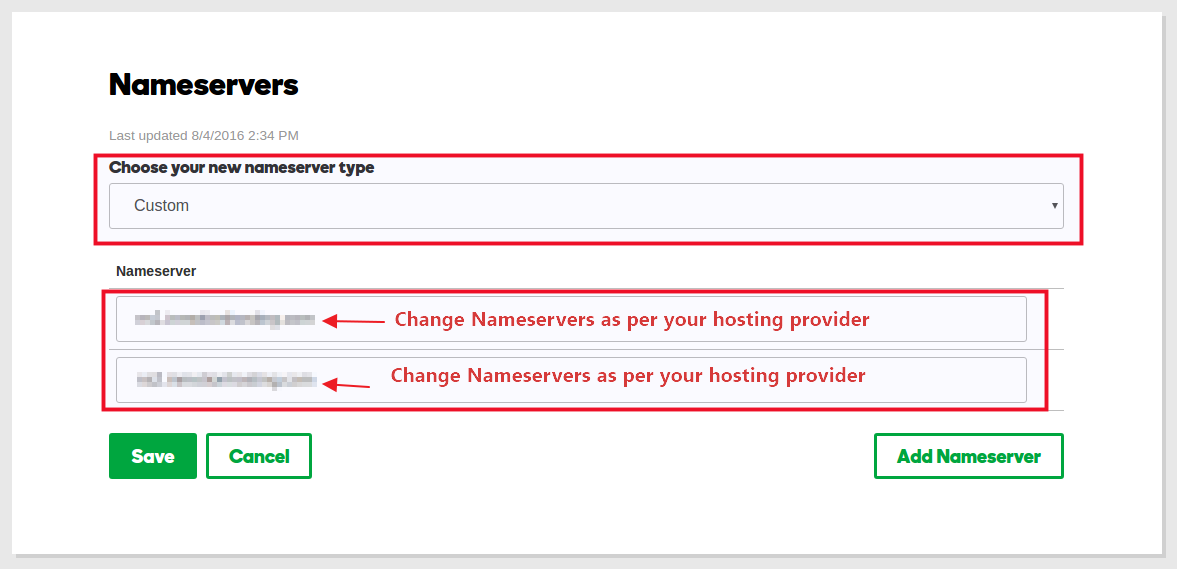
Step 6: Click Save. Your domain name server will be successfully changed.
How to Change Domain Nameserver in Resellbiz?
Resellbiz is another famous domain seller. You can change nameservers at Resellbiz too. All you have to do is to log in to the panel and then change nameservers afterward
Step 1: Login to Resellbiz Control panel and find your domain
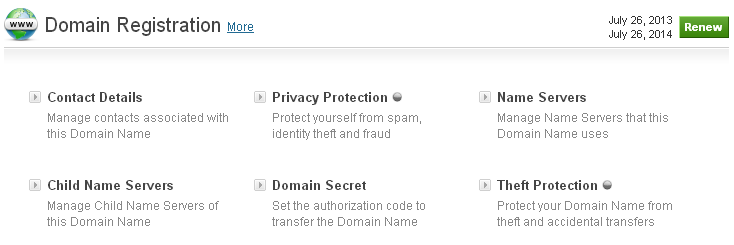 Step 2: Click on Name Servers
Step 2: Click on Name Servers
Step 3: Enter your new nameservers and click Update Name Servers
That’s it. That’s how you can quickly change domain nameserver.
Wrapping Up
If you have been able to change your domain nameservers, then you might be interested to install WordPress on your new hosting. Check our tutorial to install WordPress the easiest way on cPanel. After installing, you will need some awesome WordPress plugins and a fast loading website. You can achieve both from our excellent tutorials
Disclosure: WP Hive earns a commission when you buy through partner links. It does not influence the unbiased opinions of our writers. Learn more →
https://wphive.com/tutorials/how-to-change-domain-nameservers-step-by-step/
Saif Hassan
Product Manager by passion & profession. Lead Product Manager at weDevs, former PM @ Poptin. Passionate about writing & tech. He's an advocate of Human-Centered Design and believes that websites and the tools used to build them should be well crafted, intuitive, and accessible. Cyclist. Reader. A WordPress ninja 🥷, HCI expert & a design thinker 💡



