Calculated Fields FormbyCodePeople
Version: 5.2.1
Version : 5.2.1
Current VersionCalculated Fields Form is a plugin for creating forms with dynamically calculated fields and display the result.
Are you an author of this plugin?
Want to skyrocket the popularity of your plugin and reach millions of eager users? Look no further than WP Hive. Gain credibility through in-depth reviews, drive conversions with targeted email marketing, and boost visibility with strategic social promotion and exposure

All right sparky!
The plugin scored great on our tests. Everything looks good!
-
Minimal impact on memory usage The memory usage of this plugin is less than the average memory usage of other plugins on WordPress.org + 200KB. Check FAQ for more.
-
Minimal impact on pagespeed The impact of this plugin on PageSpeed is less than the average impact of other plugins on WordPress.org + 1000 milliseconds
-
No PHP errors, warning, notices WP Hive automated test found no PHP error while activating this plugin on our server
-
No Javascript issues WP Hive automated test found no JavaScrip error while activating this plugin on our server
-
Latest PHP 8.1.12 compatible WP Hive automated test found the plugin fully compatible with the latest version of PHP
-
Latest WordPress 6.5.2 compatible WP Hive automated test found the plugin fully compatible with the latest version of WordPress
-
Optimized database footprint The plugin creates less than 50 database tables
-
No activation errors WP Hive automated test found no activation error while activating this plugin on our server
-
No resource errors WP Hive automated test found no resource error/s while trying this plugin on our server
-
Frequently updated The plugin was updated at least once in the last 90 days
All the plugins are tested on the same server with exactly same configuration via test script that automatically activates and logs the data WP Hive shows.
- All the scripts run on a VPS with 8 CPU cores and 8 GB of RAM.
- The test sites are hosted on Google Cloud VM instances, one site/plugin per instance. The machine type is n1-standard-1. The server is a 8 core CPU with 8GB of RAM.
- The test sites are hosted on Apache/2 server and they are tested on PHP 8.1.12 & WordPress 6.5.2.
- The database server is MySQL 10.6.10 and the default PHP memory limit is 512M.
7M
Total Downloads
50K
Active Installation
11 years
On WordPress
0.0%
Growth Rate
44
Support Thread
900
Ratings on WordPress
00
Downloads This Week
00
Ago Last Updated
Disclosure: When you buy through affiliate links on this site, WP Hive may earn a commission which
we use to keep the site running. Learn more →
About Calculated Fields Form

Description
Calculated Fields Form is for visually: ♦ Creating forms with automatically calculated fields ♦ Finance calculators ♦ Quote calculators ♦ Booking cost calculators ♦ Date calculators ♦ Health / fitness calculators ♦ Form builder for adding input fields on the form ♦ Add one or more calculated fields ♦ Predefined forms templates With Calculated Fields Form you can create forms....
Calculated Fields Form is for visually:
♦ Creating forms with automatically calculated fields
♦ Finance calculators
♦ Quote calculators
♦ Booking cost calculators
♦ Date calculators
♦ Health / fitness calculators
♦ Form builder for adding input fields on the form
♦ Add one or more calculated fields
♦ Predefined forms templates
With Calculated Fields Form you can create forms with dynamically calculated fields to display the calculated values.
It includes a form builder for adding/editing different field types, including one or more automatically calculated fields based in the data entered in other fields.
Calculated Fields Form can be used for creating both single and complex calculations, for example general calculators, ideal weight calculators, calorie calculators, calculate quotes for hotel booking and rent a car services, calculate quotes for appointments and services, loan & finance calculators, date calculators like pregnancy calculators, etc…
Features:
- Visual form builder with multiple fields and form formatting options
- Any number of calculated fields can be added
- Easy and visual calculator interface
- The calculator supports both easy and advanced operations, including ternary operators and common Math functions
- Supports multiple field types, like drop-down, checkboxes, radiobuttons, dates, numbers
- Accept operations with dates (ex: days between two dates)
- Smart automatic number and prices identification into the field values
- Supports form separators and comments sections to layout the form in a friendlier way
- Manage multiple calculated forms
- Practical “clone” button to duplicate a form
- Five pre-built practical samples included
- Multi pages forms supported
- Conditional rules supported. Useful for creating wizards
- Intuitive and interactive form builder interface
- Predefined forms templates
The “Calculated Fields Form” plugin allows the specific integration with the following editors:
- Classic WordPress Editor.
- Gutenberg Editor.
- Elementor.
- Page Builder by SiteOrigin.
- Beaver Builder.
- WPBakery Page Builder.
- DIVI Builder.
- For other editors, the shortcodes should be inserted using other controls of general purpose, like the controls for inserting HTML or shortcodes.
Latest Features Added
- Dependent fields: Fields can be shown/hidden based on other checkboxes, radiobuttons or drop-down selections
- Dependent fields from calculated values: Fields can be shown/hidden based on the value of a calculated field
- Throubleshoot area to automatically fix conflicts with other scripts on themes or third party plugins and also for special characters support
- Multi page calculated forms
- New validations, fields types and features in the form builder
- Calculated fields can be hidden fields.
- Includes new controls to create more versatile forms.
- Allows to create a cache of the javascript files to increase the website’s performance.
- Allows to disable the forms when the website is visited by search engine spiders and crawlers, increasing the website’s speed.
There are five samples already included with the installation:
- Simple Calculator Operations
- Calculation with Dates (bookings with check-in and check-out dates)
- Ideal Weight Calculator
- Pregnancy Calculator
- Lease Calculator
You can either “clone” those calculated forms to complete your own form or create a new calculated form from scratch for your application.
You can mix text and numbers into a field. If a field contains a number it will be automatically identified and used for the calculations. In addition to that, the checkboxes, radio buttons and drop-down fields can have separately a visual “text” and a hidden “value” linked to each test: the value will be the one used for the calculation.
The dates are also automatically identified and you can apply operations between them, for example, you can calculate the number of days between two dates with a simple operation like “date2-date1” or add some number of days or weeks to a date. To display the result as a date again you can use the CDate operator included in the calculator. The samples #2 and #4 are practical samples.
The form processing and payment processing aren’t included in this version. There are other versions with form processing included and additional features. See the FAQ for more information.
The plugin has two additional (commercial) versions: Premium and Developer, each of them with its own features:
Features in Premium version:
- All features of free version of plugin
- Submits the form data, and stores the data on database, for future review
- Allows send notification emails with the data submitted, to the form editor and users
- Allows charge the calculated field directly through PayPal
- Payments are SCA ready (Strong Customer Authentication), compatible with the new Payment services (PSD 2) – Directive (EU)
- Allows export and import your forms between different WordPress
- Allows to display the submitted data in the thanks page
- Includes a dashboard widget to display the submissions of the last week
- Allows to store the forms in cache to increase the rendering speed
Features in Developer version:
- All features of free and premium version of plugin
- Includes new controls that get its information from different datasources (database, CSV file, Post, Taxonomies, and users data)
- Includes financial operations
- Includes operations for date times management
- Includes the “distance” operation, that integrates the plugin with “Google Maps” to get the distance between two addresses
- Includes the Chart.js module to integrate ChartJS in the form
- Includes a script for saving the submitted data in an external database
- Includes an add-on to define Server Side Equations.
- Includes an add-on to integrate the forms with the WooCommerce products
- Includes an add-on to integrate the forms with the SalesForce service
- Includes an add-on to post the submitted information by the forms to WebHooks URLs, allowing integrate the forms with services like Zapier, or Microsoft Flow. Both services: Zapier and Microsoft Flow, connect services as important and popular as Zoho CRM, Dropbox, Mailchimp, Evernote, Google Drive, Facebook, Twitter, and more than 300 services
- Includes an add-on to associate the information submitted with the users on website
- Includes the User Registration Form add-on to register new users in the website with the data collected by the form
- Includes an add-on to integrate the forms with Google reCAPTCHA, instead the captcha distributed with the plugin
Features in Platinum version:
- All features of free, premium, and developer versions of the plugin.
- Includes an add-on to integrate the forms with the Easy Digital Downloads products
- Includes the Google Analytics add-on to generate reports about the usage of forms, to identify the users actions and behaviors.
- Includes the PayPal Pro add-on to ask for the credit card details of payers and charge it directly into your website without any redirection through the PayPal website.
- Includes the Upload Files add-on to integrate the uploaded files in the website library, and add new mime types to WordPress.
- Includes the DropBox Integration add-on to copy or move the uploaded files to a DropBox account.
- Includes the ip2location add-on to identify the users data from the ip2location databases. Requires PHP 5.3 and over.
- Includes the “Google Places” add-on that allows integrate the input fields with the Google Places API to autocomplete the addresses entered by the users.
- Includes the “Autocomplete Places” add-on that allows integrate the input fields with the Photon API to autocomplete the addresses entered by the users.
- Includes the “Signature” add-on to convert some form fields in “Signature” fields, allowing the users to sign with the mouse or directly in the touchscreens.
- Includes the “iCal” add-on for sending the users an iCal file as part of the confirmation email after the form submission to be imported into most popular calendars like Outlook and Google Calendar.
- Includes the “CSV Generator” add-on that allows to export dynamically the information collected by the form to a CSV file, and send it as attachment in the notification emails.
- Includes the “WebMerge” add-on to integrate the forms with the WebMerge Service, and generate PDF and Office documents at runtime with the information collected by the forms.
- Includes the “PrintFriendly” add-on to integrate the forms with the PrintFriendly API for generating PDF files after forms submissions, and attach the resulting files to the notification emails.
- Includes the “MailChimp” add-on to add new members to the MailChimp Service using the data collected by the form.
- Includes the “Mautic” add-on to add new contacts (or update the existent ones) into the Mautic Service, using the information collected by the form.
- Includes the “HubSpot” add-on to creates/updatess contacts in HubSpot, using the information collected by the form.
- Includes the “Emma” add-on to add new members to the Emma Service using the data collected by the form.
- Includes the “Twilio” add-on for sending notification messages (SMS) when the forms are submitted.
- Includes the “MailPoet” add-on to add new subscribers to the MailPoet’s Mailing Lists (Both versions, MailPoet 2 and MailPoet 3).
- Includes the “AffiliateWP” add-on to integrate the forms with the AffiliateWP plugin.
- Authorize.Net add-on integrate the forms with the Authorize.Net payment gateway.
- Stripe add-on integrate the forms with the Stripe payment gateway.
- Skrill Payments Integration provides integration with Skrill Moneybookers payment gateway.
- TargetPay (iDeal) add-on provides integration with iDeal, the most popular Dutch payment method.
- Mollie (iDeal) add-on provides integration with iDeal.
- RedSys / Servired / Sermepa add-on provides a secure interface for accepting credit card payments through most banks in Spain.
- PayTM add-on provides a secure interface for accepting payments through credit card, debir cards, net banking, wallet and EMI.
- SagePay add-on provides a secure interface for accepting payments through SagePay.
- Sage Payment add-on provides a secure interface for accepting payments through a secure SSL checkout system for both bankcard and virtual check transactions.
To know when the plugin is updated, if you are using the free version, WordPress will let you know by default every time the plugin is update in its directory. But for the commercial versions, would be required to register your copy of the plugin. Please, visit the following link to know how should be registered the plugin: CLICK HERE
This section contains mainly notes about the form builder features that are too long to explain in the main description page.
Conditional Rules
The form fields can be shown or hidden depending of the selection made on checkboxes, radio-buttons, select/drop-down, and calcualted fields.
Description about the use of dependencies
Predefined value
The fields can have “predefined” or “prefilled” values. There are two possible uses for this:
1- Can be used for pre-filling the form with common values and save time to the end user.
2- Can be used for showing a sample of the data that should be entered in the field. In this case you may want to mark also the checkbox “Hide predefined value on click”, this way the value will disappear once the user starts using the field without having to manually delete the placeholder value.
The “Instructions for User” option
Each field has a settings value labeled “Instructions for User”. Use that settings value to put instructions to the end user about filling that field. The instructions will appear in a smaller text immediately below the field in the public website.
Add Css Layout Keywords
This is also explained in the FAQ. The “Add Css Layout Keywords” is a way to apply CSS styles separately for each field. This settings field is available for each form builder field in the admin area. Into that field you can put the name of a CSS class that will be applied to the field.
Important: Put only the name of the CSS class into the “Add Css Layout Keywords”; don’t put the css styles rules directly there.
There are some pre-defined CSS classes to use align two, three or four fields into the same line. The CSS classes are named:
column2
column3
column4
For example if you want to put two fields into the same line then specify for both fields the class name “column2”. The above is valid for both the classic fields and the calculated fields.
The CSS classes/rules can be placed into the file “wp-content\plugins\calculated-fields-form\css\stylepublic.css” or into your theme CSS files.
Multi Page Forms
For adding a new page to create multi-page forms just insert the field named “Page Break”. Each form’s page will be validated separately before going to the next form, however note that the calculations are applied to the whole form every time a field is modified, so a calculated field in other page may be modified even if that page isn’t visible.
Calculated “hidden” Fields
The calculated fields can be “hidden” fields. This way the calculated values of those “hidden” fields won’t be displayed in the form. This is useful for using intermediate calculated values or for showing the calculated values only into the email (pro version).
Equations / formulas Format for Calculated Fields
Here are some sample formulas that can be used as base:
-
With simple mathematical operations:
fieldname1 + fieldname2 fieldname1 * fieldname2 fieldname1 / fieldname2 fieldname1 - fieldname2 -
With multiple fields and fields grouping included:
fieldname1 * ( fieldname2 + fieldname3 ) -
Rounded to two decimal digits:
prec( fieldname2 / fieldname3 , 2) -
There is a huge number of equations that can’t be recreated with simple mathematical operators, or the operations listed above, requiring “IF” conditions, here is a sample of the formula that can be used in that case:
`(function(){
if(fieldname3 > 100) return fieldname1+fieldname2;
if(fieldname3 <= 100) return fieldname1*fieldname2;
})();
` -
For complex equations where is required to define blocks of JavaScript code, you should use the following format:
(function(){ var calculatedValue = 0; //Your code here return calculatedValue; })();
…. and note that the return value of that function will be the value assigned to the calculated field.
Functions that can be used for the formulas
In addition to the JavaScript functions, the following functions can be used directly into the formulas:
Description of basic operations
In addition to the above, the following operations that are available in the Developer and Platinum versions of plugin:
Date Time module
Description of operations in the module Date Time
Financial Module
Description of operations in the financial module
Distance Module
Description of operations in the distance module
Chart.js Module
Description of operations in the Chart.js module
Fields available in the Calculated Fields Form’s form builder
To get the complete list of available fields, please visit the following link: CLICK HERE
Create JavaScript variables to be used in the equations, from GET, or POST parameters, SESSION variables, or COOKIES
The icon with the “X” symbol, that appears when editing the contents of pages or posts, inserts a shortcode in the content with the structure:
[CP_CALCULATED_FIELDS_VAR name=”…”]
The … symbol should be replaced by the parameter or variable name, and will be the same name of the javascript variable. For example: [CP_CALCULATED_FIELDS_VAR name=”varname”]
CLICK HERE for additional information
Tips for calculating prices
One of the most frequent uses is for calculating prices. When displaying prices a good you may want to divide the form in two pages, the first one for asking the information needed to calculate the price and in a second page display the calculated field with the price and using the “Instruct. Text” fields for adding the terms, conditions and valid time for the price.
Note that you can make the “Instruct. Text” fields dependent from the calculated value, that way you can change the text shown to the user depending of the number shown in the calculated price, since frequently the terms, conditions or offers vary according to the price amount.
Add-Ons – Only available in the Developer and Platinum versions of the plugin
The list of add-ons available in the plugin, appear in the “Add-ons area” of settings page of the plugin. For enabling the add-ons, simply should tick the corresponding checkboxes, and press the “Activate/Deactivate Addons” button.
Server Side Equations add-on – Only available in the Developer and Platinum versions of the plugin
The developer and platinum versions of the plugin include the Server Side Equations add-on, to define the equations with PHP in the server side. The equations are called with AJAX.
CLICK HERE for additional information
WooCommerce add-on – Only available in the Developer and Platinum versions of the plugin
The developer and platinum versions of the plugin include the WooCommerce add-on, to integrate the forms created by the “Calculated Fields Form” with the WooCommerce products.
CLICK HERE for additional information
Easy Digital Downloads add-on – Only available in the Platinum version of the plugin
The Platinum version of the plugin includes the Easy Digital Downloads add-on, to integrate the forms created by the “Calculated Fields Form” with the EDD products.
CLICK HERE for additional information
SalesForce add-on – Only available in the Developer and Platinum versions of the plugin
The add-on allows create new leads in the SalesForce account with the data submitted by the forms.
CLICK HERE for additional information
WebHook add-on – Only available in the Developer and Platinum versions of the plugin
The add-on allows posting the submitted information by the forms to WebHooks URLs. With the WebHook add-on it is possible integrate the forms created by the plugin with services like Zapier, Microsoft Flow, or IFTTT (between others). Services like: Zapier, Microsoft Flow and IFTTT, connect services as important and popular as Zoho CRM, Dropbox, Mailchimp, Evernote, Google Drive, Facebook, Twitter, and more than 300 services https://zapier.com/zapbook/apps/, https://flow.microsoft.com/, https://ifttt.com/discover
CLICK HERE for additional information
Users Permissions add-on – Only available in the Developer and Platinum versions of the plugin
The add-on allows associate the submitted information with the users on website. Furthermore, the plugin allows define rules to restrict the access to the forms to: only registered users, specific roles, or specific users. The add-on adds a new shortcode to the plugin for listing the information submitted by user (it is possible inserting the new shortcode in the user profile), and assign to the users, permissions for editing the submitted information, or delete an entry. With the add-on it is possible limit the number of submissions to only one by form and user.
CLICK HERE for additional information
User Registration Form add-on – Only available in the Developer and Platinum versions of the plugin
The add-on allows to register new website’s users with the information collected by the form, even populate metadata required by other plugins.
CLICK HERE for additional information
reCAPTCHA add-on – Only available in the Developer and Platinum versions of the plugin
The add-on allows to protect the forms using the Google reCAPTCHA instead of the captcha distributed with the plugin. reCAPTCHA is more visual and intuitive than the traditional captcha.
CLICK HERE for additional information
Google Analytics add-on – Only available in the Platinum version of the plugin
The “Google Analytics” add-on allows to generate usage reports in “Google Analytics” about the interactions of users with the form.
CLICK HERE for additional information
PayPal Pro add-on – Only available in the Platinum version of the plugin
With PayPal Pro the form can ask for the credit card details and charge it directly into your website without any redirection through the PayPal website. Once the user has filled the form fields and clicks the submit button the payment is processed and the posted data (excluding the credit card related information) is saved into the WordPress database.
CLICK HERE for additional information
Upload Files add-on – Only available in the Platinum version of the plugin
The “Upload Files” add-on allows to add the uploaded files through the forms to the Media Library, and access to them from the pages and posts of website.
Furthermore, it allows to include the support of new mime types, than files format supported by default by WordPress.
CLICK HERE for additional information
DropBox Integration add-on – Only available in the Platinum version of the plugin
The “DropBox Integration” add-on allows to copy or move the files uploaded through the forms to a DropBox account.
CLICK HERE for additional information
ip2location add-on – Only available in the Platinum version of the plugin
The add on integrates the Calculated Fields Form with the ip2location databases to identify additional information of users based on their IP, as: Country, City Name, Coordinates, Weather Station, Time Zone, ZIP Code, etc…
CLICK HERE for additional information
Google Places add-on – Only available in the Platinum version of the plugin
The “Google Places” add-on allows to integrate the input fields with the Google Places API to autocomplete the addresses entered by the users.
CLICK HERE for additional information
Autocomplete Places add-on – Only available in the Platinum version of the plugin
The “Autocomplete Places” add-on allows to integrate the input fields with the Photon API to autocomplete the addresses entered by the users.
CLICK HERE for additional information
Signature add-on – Only available in the Platinum version of the plugin
The “Signature” add-on converts the selected fields in “Signature” fields, allowing the users to sign with the mouse or directly in the touchscreens.
CLICK HERE for additional information
iCal add-on – Only available in the Platinum version of the plugin
The “iCal” add-on sends the users an iCal file as part of the confirmation email after the form submission to be imported into most popular calendars like Outlook and Google Calendar.
CLICK HERE for additional information
CSV Generator add-on – Only available in the Platinum version of the plugin
The “CSV Generator” add-on allows to export dynamically the information collected by the form to a CSV file, and send it as attachment in the notification emails.
CLICK HERE for additional information
WebMerge add-on – Only available in the Platinum version of the plugin
The “WebMerge” add-on integrates the forms with the WebMerge Service, and generate PDF and Office documents at runtime with the information collected by the forms.
CLICK HERE for additional information
The “WebMerge” add-on may be used to instegrate the form with the Silverpop service (today IBM Watson Campaign Automation) CLICK HERE for additional information
PrintFriendly add-on – Only available in the Platinum version of the plugin
The “PrintFriendly” add-on integrates the forms with the PrintFriendly API for generating PDF files after the forms submissions, and attach the resulting files to the notification emails.
CLICK HERE for additional information
MailChimp add-on – Only available in the Platinum version of the plugin
Includes the “MailChimp” add-on to integrate the forms with the MailChimp Service to add new members to the lists.
CLICK HERE for additional information
Mautic add-on – Only available in the Platinum version of the plugin
Includes the “Mautic” add-on to integrate the forms with the Mautic Service. This add-on creates new contacts, or update the existent ones, in the Mautic service.
CLICK HERE for additional information
HubSpot add-on – Only available in the Platinum version of the plugin
Includes the “HubSpot” add-on to integrate the forms with HubSpot. This add-on creates/updates HubSpot contacts with the information collected by the website’s forms.
CLICK HERE for additional information
Emma add-on – Only available in the Platinum version of the plugin
Includes the “Emma” add-on to integrate the forms with the Emma Service to add new members to the Emma groups.
CLICK HERE for additional information
Twilio add-on – Only available in the Platinum version of the plugin
Includes the “Twilio” add-on to integrate the forms with the Twilio Service for sending notification messages (SMS) when the forms are submitted.
CLICK HERE for additional information
MailPoet add-on – Only available in the Platinum version of the plugin
Includes the “MailPoet” add-on to add new subscribers to the MailPoet’s Mailing Lists (Both versions, MailPoet 2 and MailPoet 3).
CLICK HERE for additional information
AffiliateWP add-on – Only available in the Platinum version of the plugin
Includes the “AffiliateWP” add-on to integrate the forms with the “AffiliateWP” plugin.
CLICK HERE for additional information
Authorize.Net add-on – Only available in the Platinum version of the plugin
The Authorize.net Server Server Integration Method (Authorize.net SIM) is a hosted payment processing solution that handles all of the steps in processing a transaction.
CLICK HERE for additional information
Stripe add-on – Only available in the Platinum version of the plugin
The Stripe Payments addon (www.stripe.com) provides a way to accept all major cards from customers around the world on web.
CLICK HERE for additional information
Skrill Payments Integration add-on – Only available in the Platinum version of the plugin
The Skrill Payments addon provides a secure interface for accepting payments through a secure page. You can accept cards, more than 20 local payment methods and over 80 direct bank transfer connections with a single integration.
CLICK HERE for additional information
TargetPay (iDeal) add-on – Only available in the Platinum version of the plugin
The TargetPay addon provides integration with iDeal, the most popular Dutch payment method. The integration is made via TargetPay: https://www.targetpay.com/info/ideal?setlang=en
CLICK HERE for additional information
Mollie (iDeal) add-on – Only available in the Platinum version of the plugin
The Mollie addon provides integration with iDeal, the most popular Dutch payment method.
CLICK HERE for additional information
RedSys / Servired / Sermepa add-on – Only available in the Platinum version of the plugin
The RedSys / Servired / Sermepa addon provides a secure interface for accepting credit card payments through most banks in Spain (Sabadell, Banco Popular, BBVA, Santander, Bankia, Caixa, Bankinter, etc…)
CLICK HERE for additional information
PayTM add-on – Only available in the Platinum version of the plugin
The PayTM addon provides a secure interface for accepting payments through credit card, debir cards, net banking, wallet and EMI. With over 100mn Paytm users in India, your customers will love the option to pay with their trusted Paytm Wallet.
CLICK HERE for additional information
SagePay add-on – Only available in the Platinum version of the plugin
The SagePay addon provides a secure interface for accepting payments through SagePay.
CLICK HERE for additional information
Sage Payment add-on – Only available in the Platinum version of the plugin
The SagePayments addon provides a secure interface for accepting payments through a secure SSL checkout system for both bankcard and virtual check transactions. All authorized and approved transactions will be delivered into your current bankcard and/or virtual check batches viewable within the Virtual Terminal for order processing and settlement.
CLICK HERE for additional information
Explore all plugins from CodePeople
Performance
Memory Usage
-
Average memory usage is10.09 KB
-
This is less than99%plugins
Page Speed
-
Average page loading time is increased by 0.1 s
-
This is faster than99%plugins
 Speed Test Benchmark
Learn more how we collect the data
Speed Test Benchmark
Learn more how we collect the data
- Before plugin activation
- After plugin activation
Pages
Benchmark
Change
 Memory Usage Benchmark
Learn more how we collect the data
Memory Usage Benchmark
Learn more how we collect the data
- Before plugin activation
- After plugin activation
Pages
Benchmark
Change
 Stats
Stats
Download Statistics
Plugin Version Usage
 More
More
Database Tables
The plugin has added 4 additional options to your WordPress.
WP-Options
The plugin has added 3 additional options to your WordPress website.
Show Off Your Plugin
PHP 8.1.12
Powered by WP Hive
WP 6.5.2
Powered by WP Hive
PHP 8.1.12 WP 6.5.2
Love using this plugin?
Why don’t you compare the plugin side by side
with another plugin
Are you an author of this plugin?
Want to skyrocket the popularity of your plugin and reach millions of eager users? Look no further than WP Hive. Gain credibility through in-depth reviews, drive conversions with targeted email marketing, and boost visibility with strategic social promotion and exposure

Like what you see?
Subscribe to get more quality reviews and articles.
Changelog
Please Allow Us A
Moment Before You Go
Subscribe to our weekly newsletter to get exclusive WordPress toturials, updates and pillar content directly in your inbox.
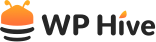

Be Part of the Conversation with WordPress Enthusiasts
Using Calculated Fields Form? Great, join the conversation now!
Let’s talk about overall quality, ease of use, stellar support, unbeatable value, and the amazing experience Calculated Fields Form brings to you.