Adds Font Awesome 5 icons to your WordPress site. Supports Font Awesome Pro. Resolves conflicts across many plugins or themes that use Font Awesome. This is the official plugin from the Font Awesome team. New Plugin, Replacing an Old Plugin This is a new, completely re-written plugin, tested with the latest WordPress and Font Awesome versions. It replaces the older....
Adds Font Awesome 5 icons to your WordPress site. Supports Font Awesome Pro. Resolves conflicts across many plugins or themes that use Font Awesome.
This is the official plugin from the Font Awesome team.
New Plugin, Replacing an Old Plugin
This is a new, completely re-written plugin, tested with the latest WordPress and Font Awesome versions. It replaces the older plugin formerly occupying this space in the WordPress plugins directory, which was no longer being maintained.
Thanks to Rachel Baker and the team behind the former plugin for getting something started and allowing us to carry it forward.
We’ve built in some magic to help users of the old plugin experience a smooth upgrade path. We think you’ll love Font Awesome 5!
Features
-
Supports both Font Awesome Free and Font Awesome Pro.
-
Gets new icon updates directly from fontawesome.com right when they’re released, ready to add to your site as soon as you like. New icons are released regularly.
-
Provides easy configuration to enable the new SVG framework with extra features like Power Transforms.
Easily spot and fix conflicts when using SVG would conflict with other plugins or themes that require the classic Web Fonts & CSS method.
-
Loads icons from the fast Font Awesome Free CDN, or the Font Awesome Pro CDN for Pro subscribers.
-
Provides a “v4-shim” to ease the upgrade from Font Awesome 4 to Font Awesome 5.
-
Developers: supports development of themes and plugins to use Font Awesome without run time conflicts.
Eliminate the headache of various plugins and themes trying to load multiple or incompatible versions of Font Awesome.
Using this plugin provides a common framework for managing Font Awesome dependencies. Rest easy that icons for your templates will either load like you expect, or else warn the site owner gracefully with clear diagnostics and user-friendly guidance to resolve conflicts.
See also: API docs
-
Prevents “unregistered” themes or plugins from breaking your icons by loading multiple or incompatible versions.
Usage
Find icons for your version of Font Awesome in the Icon Gallery, or on the cheatsheet.
HTML
The stroopwafel icon in the Solid (fas) style:
All Font Awesome features are available when using HTML, including advanced features only available using the SVG with JavaScript, such as Power Transforms.
You can enable SVG in the admin settings page.
Notice that we use the icon’s CSS class here, fa-stroopwafel, rather than its plain name.
Shortcode
[icon name="stroopwafel"]
Notice we’re just using the name of the icon here (stroopwafel), as you’d find in the Icon Gallery, not its CSS class (fa-stroopwafel).
By default, the fas style prefix (for the Solid style) will be used. To specify a different prefix, use the prefix attribute. This shows the same icon in the Light style (fal), available in Font Awesome Pro.
[icon name="stroopwafel" prefix="fal"]
Configuring
Activating this plugin will use a default configuration that loads the latest available version of Font Awesome using the webfont method from the Font Awesome Free CDN. In the simplest case, no additional configuration is required.
Here’s what you can currently configure on the admin settings page:
-
Version
New releases of Font Awesome may include changes to the framework, or new icons. Framework changes might include fixes or enhancements to the JavaScript that runs in the browser to render SVG icons, for example.
Once we release a new version of Font Awesome, a simple re-load of this plugin’s admin page will show that new version being available in the version dropdown. Select the new version and save your settings.
If for some reason you know you need to lock your Font Awesome version back to some other version that’s available in the dropdown, just select it and save the settings.
-
Method
Options: svg or webfont
Font Awesome 5 is available via two different implementation methods: Webfont with CSS, or SVG with JavaScript. If you’re not sure of the difference, or don’t know why you’d need to use SVG, then sticking with the default webfont method is probably easiest.
There are some extra features available only in SVG/JS, though, like Power Transforms.
-
Pseudo-elements (::before)
Options: require or forbid
CSS Pseudo-elements are a way to use CSS to add icons to a page when you can’t otherwise control the page’s content. You define a rule in your CSS with ::before.
Because pseudo-elements is just a feature of CSS, they work implicitly when you’re using Font Awesome via the webfont method.
However, it requires a little extra magic to get pseudo-elements working with SVG/JS. Sometimes, the performance trade-off isn’t worth it. So when using SVG/JS, pseudo-elements are not enabled by default, but you (or another client) can still require them. If you (or another client) feel sure that enabling pseudo-elements with SVG would be a disaster, then forbid can also be chosen to prevent said disaster.
-
Version 4 Compatibility (aka “v4shims”)
Options: require or forbid
There are quite a few icon name changes, and some changes in icon style, that occurred between Font Awesome major versions 4 and 5. It’s best to update them to the version 5 names whenever possible. But to ease the upgrade path, version 4 shims are available.
These are enabled by default, but can be disabled by selecting forbid.
-
Use Pro
Font Awesome Pro gets you lots more icons, services, and support, and a steady stream of new icons when you have an active subscription. One of those Pro services is our Pro CDN. To load Font Awesome from the Pro CDN, including all the Pro icons, check “Use Pro” on the admin settings page.
You’ll need to first make sure you’ve configured your allowed CDN domains in your fontawesome.com account settings.
-
Remove Unregistered Clients
“Unregistered clients” include any themes or plugins that attempt to load their own versions of Font Awesome using the normal means of loading JavaScripts or stylesheets in WordPress.
If this plugin detects them, it will display them on the admin settings page. Checking the box to “Remove unregistered clients” just blocks their attempt to load a conflicting version of Font Awesome but does not otherwise interfere with their functioning. Most of the time, the version you want to load will work just fine for them. So this option is intended to both allow those unregistered clients to continue working as intended, while stopping them from breaking the rest of your icons.
But, your mileage may vary. Since those clients haven’t registered their requirements with this plugin, we can’t be sure what they really require in order to work as intended. You could enable this option and then view the outputs of those clients. If they seem to look as expected, great. If not, try enabling the v4shims in case the unregistered client expects to be able to use version 4 icon names.
Understanding Many Clients with Various Requirements
Our hope is that other themes and plugins will use this framework to register their Font Awesome requirements, to ensure that icons are working across all of your posts and pages, including content from those themes or plugins.
On the admin settings page, you’ll see the list of clients that have registered Font Awesome requirements. Think of yourself, the web site owner, as one of those clients. You set your Font Awesome requirements using the admin settings page. Any other clients–plugins or themes–use our API (under the hood) to register their requirements. You’ll see all of them show up on the admin settings page, giving you a dashboard overview of what everyone’s up to.
This plugin loads a version and configuration of Font Awesome that is conflict-free across all client requirements. Unless those requirements include a version constraint, it loads the latest available by default. So you can change the configuration options from the admin settings page to your heart’s content, as long as you don’t introduce conflicts with other clients’ requirements. If you’re the only client, then the world is your oyster.
For example, if you install a plugin that requires the svg method, then as long as you have that other plugin activated, you won’t be able to require the webfont method without introducing a conflict between your requirements and that other plugin’s requirements. It’s gotta be one or the other. If you try it, you’ll be presented with a warning and some clear diagnostics in the admin settings page. And, by the way, it won’t break the icons on your site if you try something and it introduces a conflict. This plugin will only lock and load a conflict-free configuration. Any conflicts are reported for you to troubleshoot on the admin settings page.
Upgrading from the Old Plugin
If you’ve been a user of previous versions of this plugin, you’ll eventually need to update your [icon] shortcodes to use Font Awesome 5 names instead of the out-dated Font Awesome 3 names used with the old plugin.
We’ve tried to smooth the upgrade path for you by keeping that shortcode compatible with Font Awesome 3 names you’re used to, while magically transforming them into their Font Awesome 5 equivalents on the fly. You’ll still need to change your icon shortcodes in pages, posts, and templates. But our upgrade magic gives you some cushion to take a more leisurely pace. We plan to remove version 3 naming support, and the magic, from this plugin in upcoming releases, though, so don’t wait too long!
Note that this automatic translation of version 3 icon names to version 5 icon names will only occur where you’ve used the [icon] shortcode. If you’ve directly used
See Also
The README on GitHub has some more details for WordPress site owners and developers.
The API docs for developers.
Average memory usage is6.43 KB
This is less than99%plugins
Average page loading time is increased by 0.08 s
This is faster than99%plugins
 Speed Test Benchmark
Learn more how we collect the data
Speed Test Benchmark
Learn more how we collect the data
 Memory Usage Benchmark
Learn more how we collect the data
Memory Usage Benchmark
Learn more how we collect the data
 Stats
Stats
 More
More

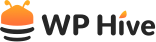

Be Part of the Conversation with WordPress Enthusiasts
Using Font Awesome? Great, join the conversation now!
Let’s talk about overall quality, ease of use, stellar support, unbeatable value, and the amazing experience Font Awesome brings to you.