The plugin has some issues
Sorry, pal! The plugin couldn’t pass all our tests. No hard feelings, right?
Tests done by WP Hive test script
Results
-
Minimal impact on memory usage The memory usage of this plugin is less than the average memory usage of other plugins on WordPress.org + 200KB. Check FAQ for more.
-
Minimal impact on pagespeed The impact of this plugin on PageSpeed is less than the average impact of other plugins on WordPress.org + 1000 milliseconds
-
No PHP errors, warning, notices WP Hive automated test found no PHP error while activating this plugin on our server
-
No Javascript issues WP Hive automated test found no JavaScrip error while activating this plugin on our server
-
Latest PHP 8.1.12 compatible WP Hive automated test found the plugin fully compatible with the latest version of PHP
-
Latest WordPress 6.2 compatible WP Hive automated test found the plugin fully compatible with the latest version of WordPress
-
Optimized database footprint The plugin creates less than 50 database tables
-
No activation errors WP Hive automated test found no activation error while activating this plugin on our server
-
No resource errors WP Hive automated test found no resource error/s while trying this plugin on our server
-
Frequently updated The plugin was not updated at least once in the last 90 days
7K
Total Downloads
80
Active Installation
14 years
On WordPress
0.0%
Growth Rate
1
Support Thread
5
Ratings on WordPress
00
Downloads This Week
00
Ago Last Updated
Disclosure: When you buy through affiliate links on this site, WP Hive may earn a commission which
we use to keep the site running. Learn more →
About Simple Draft List
Performance
Memory Usage
-
Average memory usage is0.68 KB
-
This is less than99%plugins
Page Speed
-
Average page loading time is increased by 0.04 s
-
This is faster than99%plugins
 Speed Test Benchmark
Learn more how we collect the data
Speed Test Benchmark
Learn more how we collect the data
- Before plugin activation
- After plugin activation
Pages
Benchmark
Change
Average Change
- 0.04s
/(front page)
- 0.12s
/wp-admin/edit-comments.php
+ 0.01s
/wp-admin/edit-tags.php?taxonomy=category
- 0s
/wp-admin/edit.php
- 0s
/wp-admin/index.php
- 0.05s
/wp-admin/media-new.php
- 0.04s
/wp-admin/options-discussion.php
+ 0.01s
/wp-admin/options-writing.php
- 0.01s
/wp-admin/post-new.php
+ 0.18s
/wp-admin/post-new.php?post_type=page
+ 0.17s
/wp-admin/upload.php
- 0.55s
MoreLess
 Memory Usage Benchmark
Learn more how we collect the data
Memory Usage Benchmark
Learn more how we collect the data
- Before plugin activation
- After plugin activation
Pages
Benchmark
Change
Average Change
+ 0.68KB
/ (front page)
+ 1.12KB
/wp-admin/edit-comments.php
- 0.45KB
/wp-admin/edit-tags.php?taxonomy=category
+ 1.72KB
/wp-admin/edit.php
+ 1.72KB
/wp-admin/index.php
+ 1.68KB
/wp-admin/media-new.php
+ 1.07KB
/wp-admin/options-discussion.php
- 0.39KB
/wp-admin/options-writing.php
- 2.11KB
/wp-admin/post-new.php
+ 2.07KB
/wp-admin/post-new.php?post_type=page
+ 1.52KB
/wp-admin/upload.php
- 0.45KB
MoreLess
 Stats
Stats
Download Statistics
Plugin Version Usage
 More
More
Errors
Frequently Updated
- The plugin has not been updated in the last 90 days.
Read more how WP Hive determines this data.
Show Off Your Plugin
PHP 8.1.12
Powered by WP Hive
WP 6.2
Powered by WP Hive
PHP 8.1.12 WP 6.2
Like what you see?
Subscribe to get more quality reviews and articles.


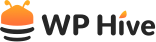

Be Part of the Conversation with WordPress Enthusiasts
Using Simple Draft List? Great, join the conversation now!
Let’s talk about overall quality, ease of use, stellar support, unbeatable value, and the amazing experience Simple Draft List brings to you.