The Ultimate WooCommerce Stock Management Tips And Tricks
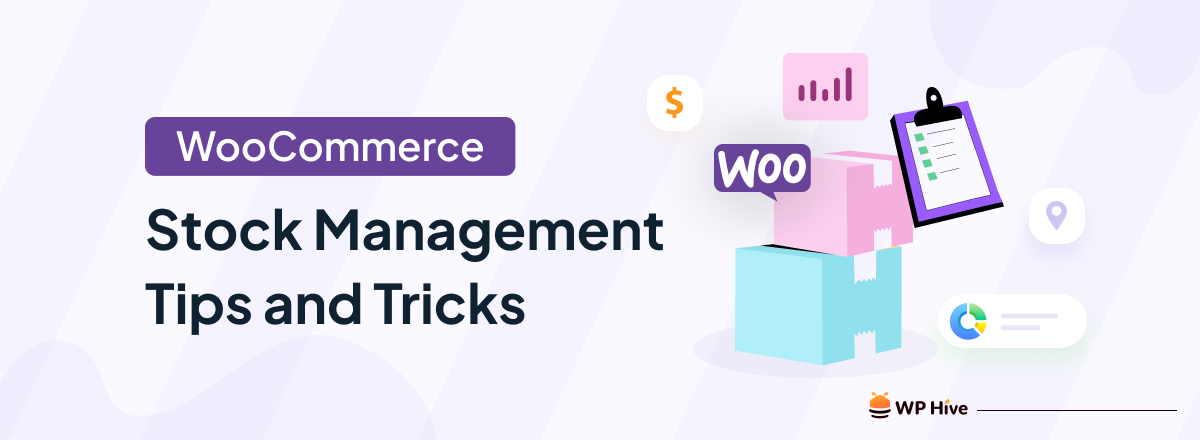
With over 5 million active installations, WooCommerce is the go-to choice for modern eCommerce store owners. Yet most don’t execute the plugin to its full potential, ignoring numerous powerful features hidden behind its minimalistic interface.
Efficient stock management is crucial for the success of any online store, regardless of its size. If you’re struggling to manage your inventory and want to improve your approach, you’ve come to the right place.
In this blog post, we will focus on WooCommerce stock management, explain the need for third-party solutions, and list the best tips and tricks you can follow to supercharge your store.
What is WooCommerce stock management and how does it work
WooCommerce stock or inventory management covers different aspects of your store including storing, ordering, tracking, reporting, and shipping.
WooCommerce by default comes with some stock management tools that you can access from your WordPress dashboard by navigating WooCommerce → Settings → Products → Inventory.

WooCommerce manages your stock/inventory automatically, which means your stock goes down after each successful order and also lets you control the time users get to hold a product stock (using the “Hold stock” setting).
Additionally, you can set up low stock or out of stock notifications and ensure that you’re not running out of specific product stock.
If you want to manage stock on a product level, you can navigate to the Products → All Products and click on edit on the product you want to update. Here you can edit SKU (Stock-keeping unit) or a unique identifier for each product, manage stock quantity, allow backorders (allow customers to order out of stock products), and set a distinct low stock threshold for the selected product.
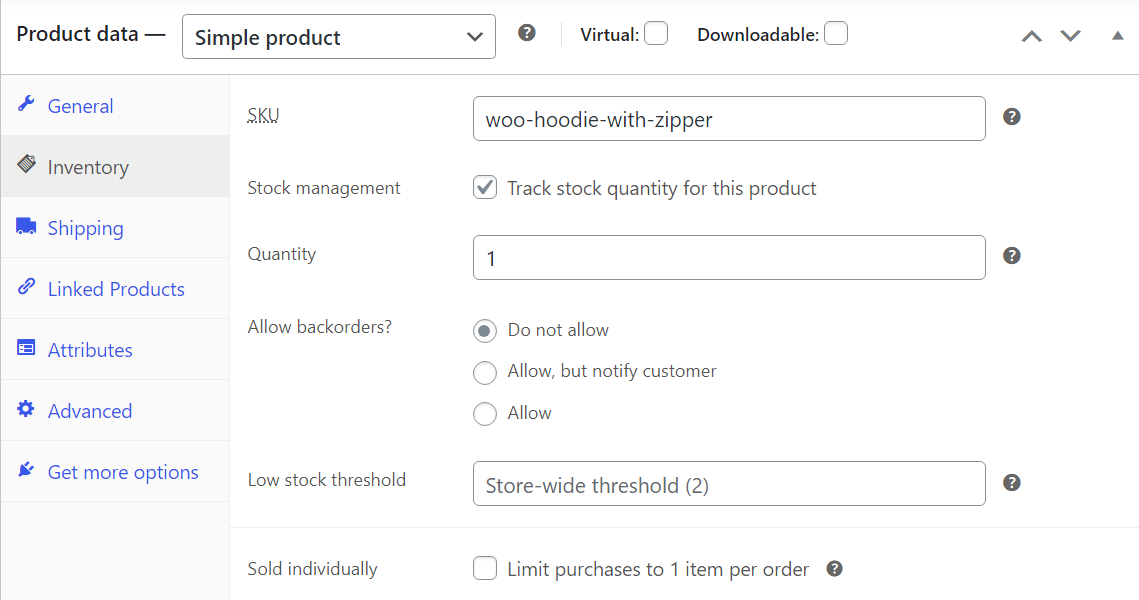
The plugin also offers some reporting features to get analytics on which products or categories are performing well and which require your attention. Also by navigating to Analytics → Inventory from your admin panel, you can get a birds-eye view of your product stock and make quick decisions.
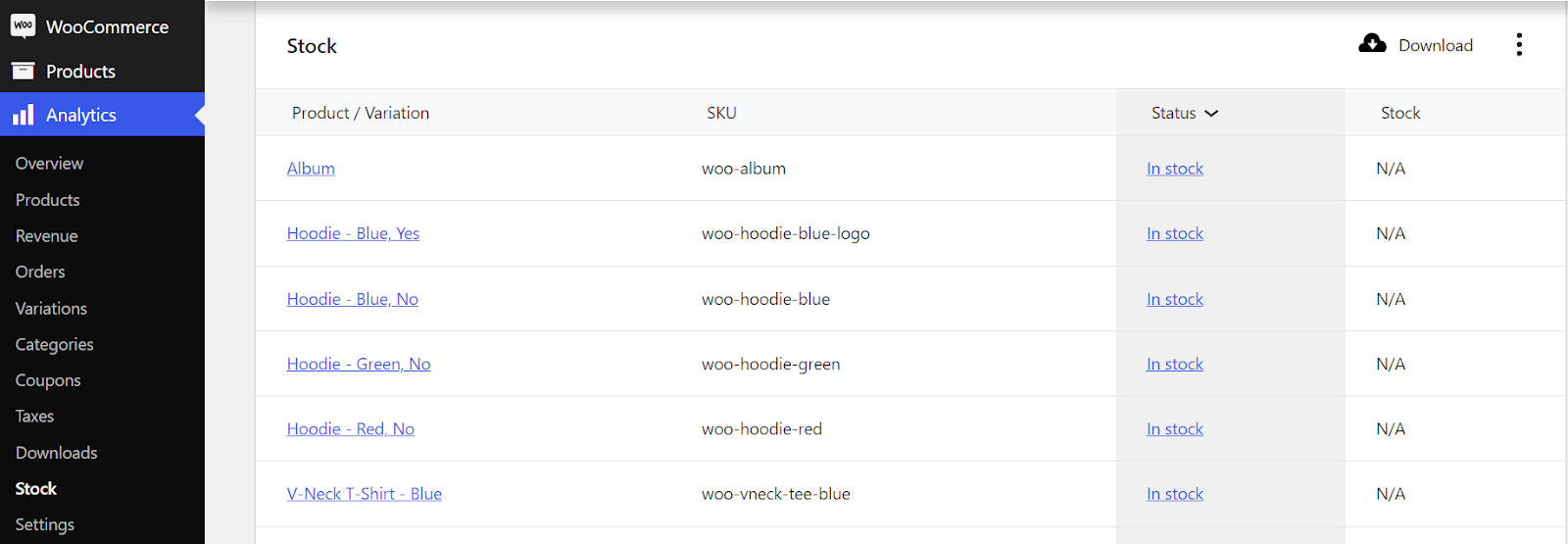
Overall, WooCommerce offers some pretty nifty features, that get the job done for most basic users. But if you’re someone who wants to expand upon these features, that is where a WooCommerce stock management plugin comes in handy. We’ll get more into that later.
7 tips to improve your WooCommerce stock management
To run a successful online business in the long run, you must prepare for hurdles, keep sales channels in sync, maintain inventory, and avoid losing sales.
Having a reliable WooCommerce inventory management system in place helps you stay on top of your game and saves you the headache of stockouts, and customer dissatisfaction.
Here are 7 tips that will help you manage your inventory more efficiently.
1. Track and update stock regularly
Keeping track of your store stock is important as it’s directly linked to your revenue and customer satisfaction. Let’s be honest, none of us want a customer to leave our store empty-handed.
Precision is everything in online shopping. You don’t want customers to find a product that they can’t buy. That’s why regularly checking product inventory and ensuring proper stock is key to maintaining a thriving online business.
2. Update stock in bulk
Imagine a large shipment just arrived and you have to update multiple product stocks at once. This is where WooCommerce’s built-in bulk editing feature shines.
To access this feature, navigate to Products > All Products, choose the products you want to update from the list and select the Bulk Actions menu at the top. Click on Edit and then Apply to access the WooCommerce bulk edit window.
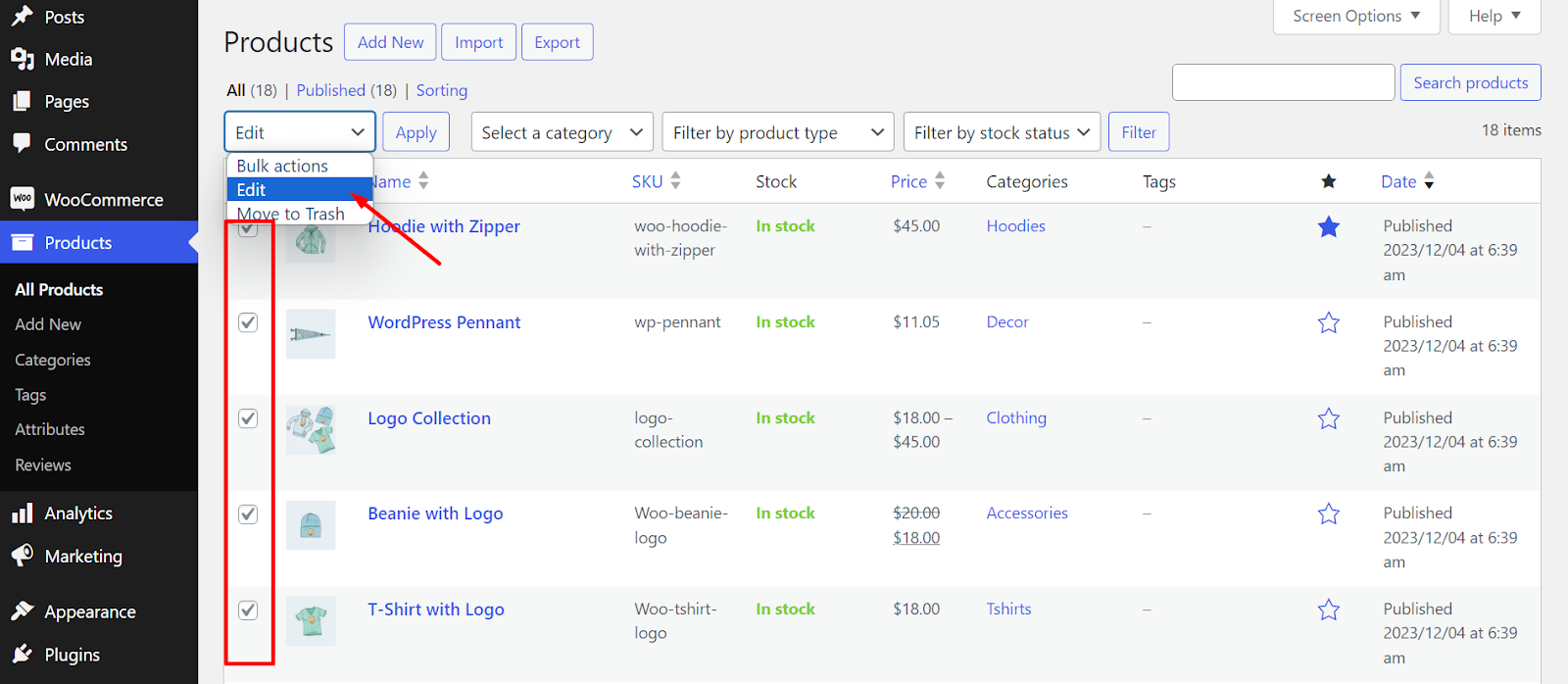
Here you can change product categories, comments, status, price, sale status, stock status, and other components in bulk.
Using this method, you can also change the price of multiple items at once, which will come in handy during festive seasons when you want to provide discounts.
Even though WooCommerce bulk editing is pretty intuitive it has some limitations involving product types. It cannot edit multiple product types like simple, variable, and grouped products simultaneously.
3. Manage grouped products smartly
Grouped products in WooCommerce let you include multiple simple products (let’s say a sofa, chair, and a stool that belongs to the same Classic collection) to a single parent product. It can be also referred to as a bundle. What it does is allow customers to add multiple products to their carts from one page instead of navigating through multiple pages.
Relevancy is a key factor while managing grouped products. You don’t want to create a group where the products are not related to each other or don’t belong to the same collection.
But if you use this feature effectively, it can instantly boost your sales as your customers can easily buy relevant products together.
4. Use product filter by category

Having a perfect WooCommerce product filter by category improves customer satisfaction a lot as it makes it easier for them to find the exact product they are looking for faster.
Nobody wants to navigate a website where they can’t find what they’re looking for. By properly filtering your product according to category you can help customers quickly refine their search and reduce your bounce rate. It can also improve your conversions as customers can quickly find their desired product and add it to checkout.
It’s a win-win situation for both parties.
5. Leverage WooCommerce Backorders
WooCommerce backorder is the feature that lets your customers order products that are currently out of stock in your store. It allows you to manage your business more efficiently and plan restocking according to customer demand.
WooCommerce by default provides two options in the backorder settings: ‘Allow’ and ‘Allow, but notify customer’. If you enable the first option your out-of-stock product will be displayed as regular in-stock products. In contrast, the second option will display “Available on Backorder” to the customer.
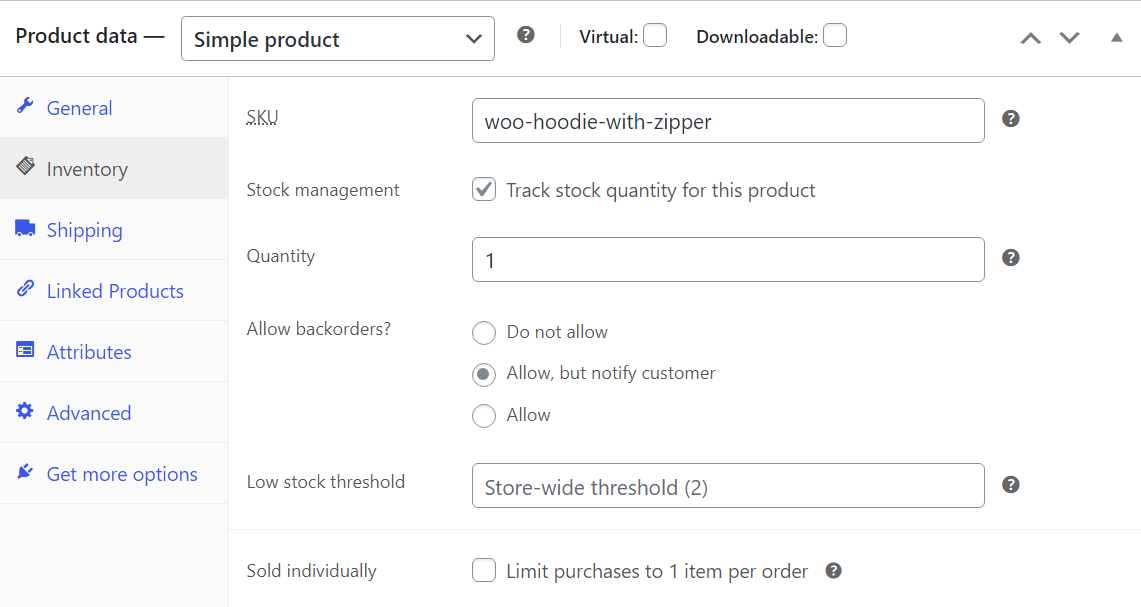
Regardless of the backorder option you choose, it will enhance your client satisfaction and retain customers. Without such an option, your customers might look for alternatives elsewhere if a product is temporarily out of stock and you will lose a potential sale.
6. Use forecasting to your advantage
One of the great ways you can ensure ideal stock management is by analyzing historical sales data to predict future demand for your products. By analyzing past sales you can make informed decisions about stock levels, reordering, and anticipate fluctuations in demand.
You can also take seasonal sales data into account while making stock decisions. For example, you can increase stock levels before peak seasons and reduce them during slower periods to save storage costs.
7. Use Inventory Reports
Take advantage of WooCommerce’s built-in reporting tools for various sales, customer, and inventory reports. Analyzing these reports will help you gain valuable insights into your stock turnover, and revenue and overall contribute to the success of your business.
You can make inventory reporting a regular part of your business routine. Schedule periodic reviews to identify trends, adjust stock levels, and make strategic decisions based on the insights gained from the reports.
Why do you need a WooCommerce stock manager plugin?
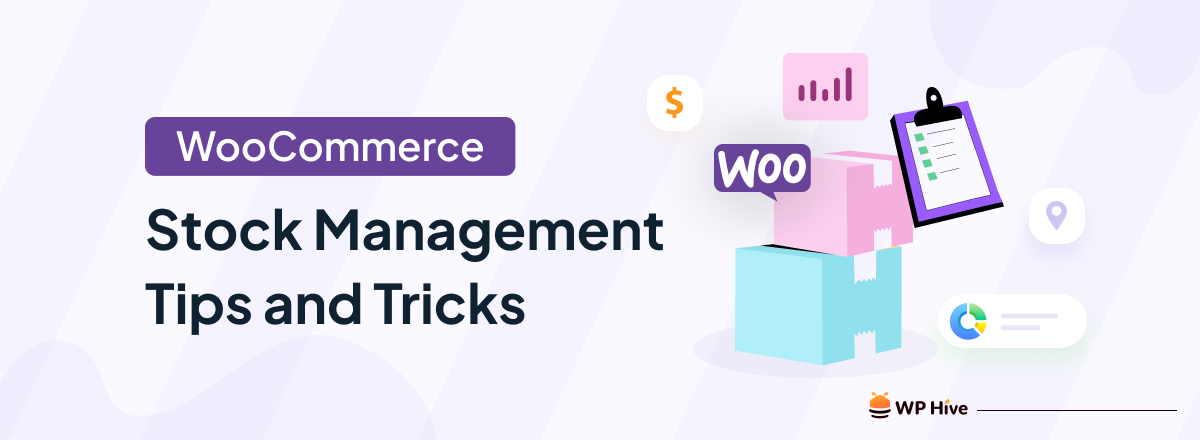
WooCommerce by itself is pretty powerful run an online eCommerce store. But adding third-party plugins with it elevates the user experience to the next level. These plugins add a new layer of functionality on top of the basic features of WooCommerce.
One significant area where third-party plugins particularly shine is in inventory and stock management. While WooCommerce inherently allows for manual stock updates, integrating a dedicated stock manager plugin can automate repetitive tasks. These plugins not only simplify management but also offer advanced features that cater to the diverse needs of online retailers.
For instance, if you are someone who likes to manage your stock on the go and doesn’t want to enter your website dashboard every time a stock change is required, WooCommerce Stock Sync with Google Sheets can be the perfect solution for you. Once you connect your Google Sheets spreadsheet with this plugin, you can manage almost every detail of your products from anywhere using Google Sheets.
Overall, third-party plugins bring a level of efficiency to WooCommerce, allowing businesses to tailor their online stores to specific preferences. With their diverse features, these plugins contribute to a more seamless, user-friendly eCommerce experience.
FAQ- WooCommerce Stock Management
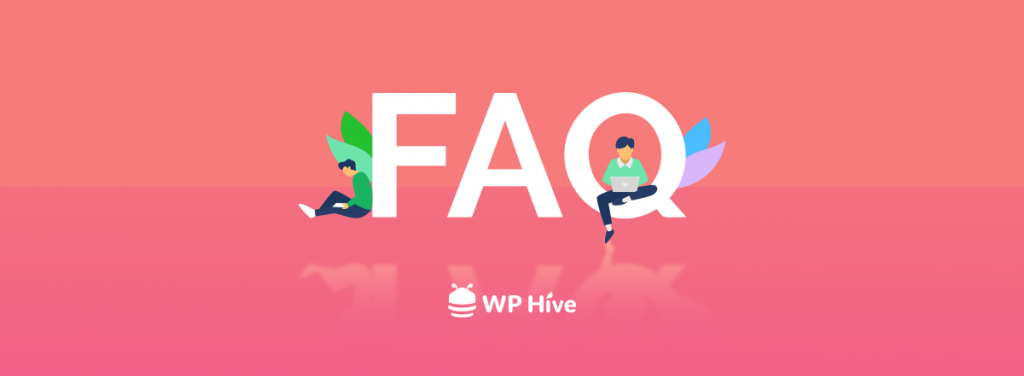
1. How do I manage stocks in WooCommerce?
To manage stocks in WooCommerce navigate to WooCommerce → Settings → Products → Inventory from your WordPress dashboard. There you will find the option to Enable stock management. You can also manage stock on a product level by navigating to Products → All Products and clicking on edit on the product you want to update.
There are also different third-party plugins that you can use to manage your product stocks.
2. Can WooCommerce do inventory management?
WooCommerce by default comes with plenty of options for efficient inventory management. You can update product stock, enable backorders, and low-stock notifications, access reporting tools, and more settings for efficient inventory management.
3. How do I manage stock variations in WooCommerce?
To manage stock variation, navigate to the variable product’s edit page from Products → All Products. From there, select the Variation tab under the product data. Here you can manage stock for each product variation by ticking the “Manage stock?” checkbox.
Final say
Whether you are a large eCommerce business owner or just launching your first website, WooCommerce is a great place to start.
With or without any third-party plugins or extensions, WooCommerce is packed with powerful inventory management features to elevate your business. On top of that, having a strong stock management system will affect every aspect of your business starting from lowering operating costs, and enhancing customer experience, to achieving conversions.
So don’t make the rookie mistake of undervaluing the power of stock management as it might cost you in the long run. Regularly update your stock management practices and stay up to date with the ongoing trends.
Disclosure: WP Hive earns a commission when you buy through partner links. It does not influence the unbiased opinions of our writers. Learn more →
https://wphive.com/e-commerce/woocommerce-stock-management-tips/
Tanvir Faisal
Md. Tanvir Faisal is a Content Writer at WP Hive with over 7 years of experience in Content Writing, Copywriting, Proofreading, and Editing. He specializes in creating helpful content that engages readers, drives social media shares, and improves SEO ranking. In his free time, Tanvir enjoys exploring new cuisines, traveling to unknown places, and spending quality time with his family.



