How to Lazy Load Images in WordPress (3 Easy Methods)
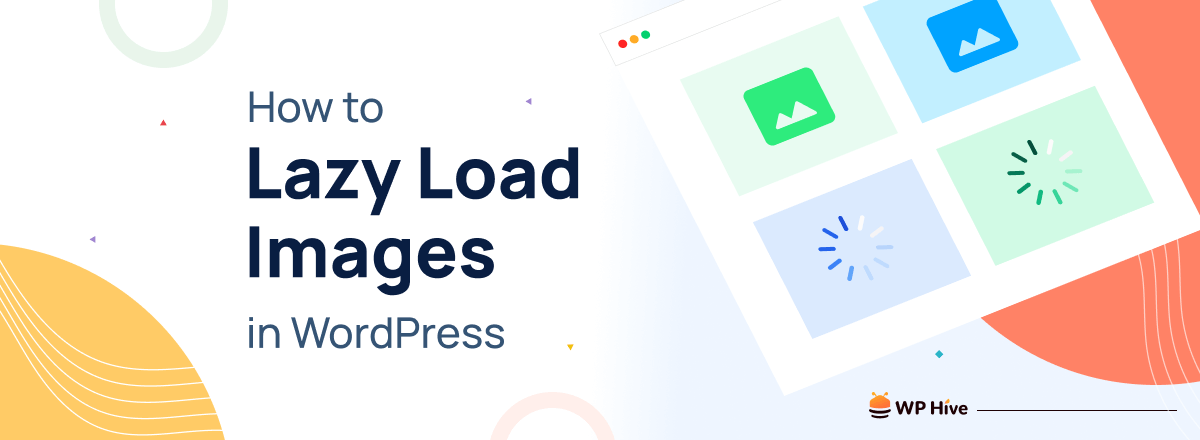
Today’s websites have become more media-centric than ever before. They love to use heavy-media content like high-resolution images, videos, GIFs, and banners to keep web visitors more engaged and retained.
However, this excessive use of media content can seriously slow down the page-loading speed, creating a negative impact on user experience. To address this issue, web developers are seen to implement the lazy loading technique.
No worries if you know nothing about the technique yet. We’ll cover a comprehensive guide on how to lazy load images in WordPress in this article. So keep reading this article to the end to grow your skillset.
What is Lazy Image Loading?
Lazy image loading is a web development technique that delays the loading of images until they are needed. The text content is loaded first when you land on a web page. Then, the media content will be loaded gradually as you scroll the page.
Image lazy loading is implemented using a combination of HTML attributes and JavaScript. Initially, they show a low-quality version of the media content while loading the text. The high-resolution versions are displayed when visitors scroll the page and come to the image placeholders.
Why Should You Enable Image Lazy Loading?
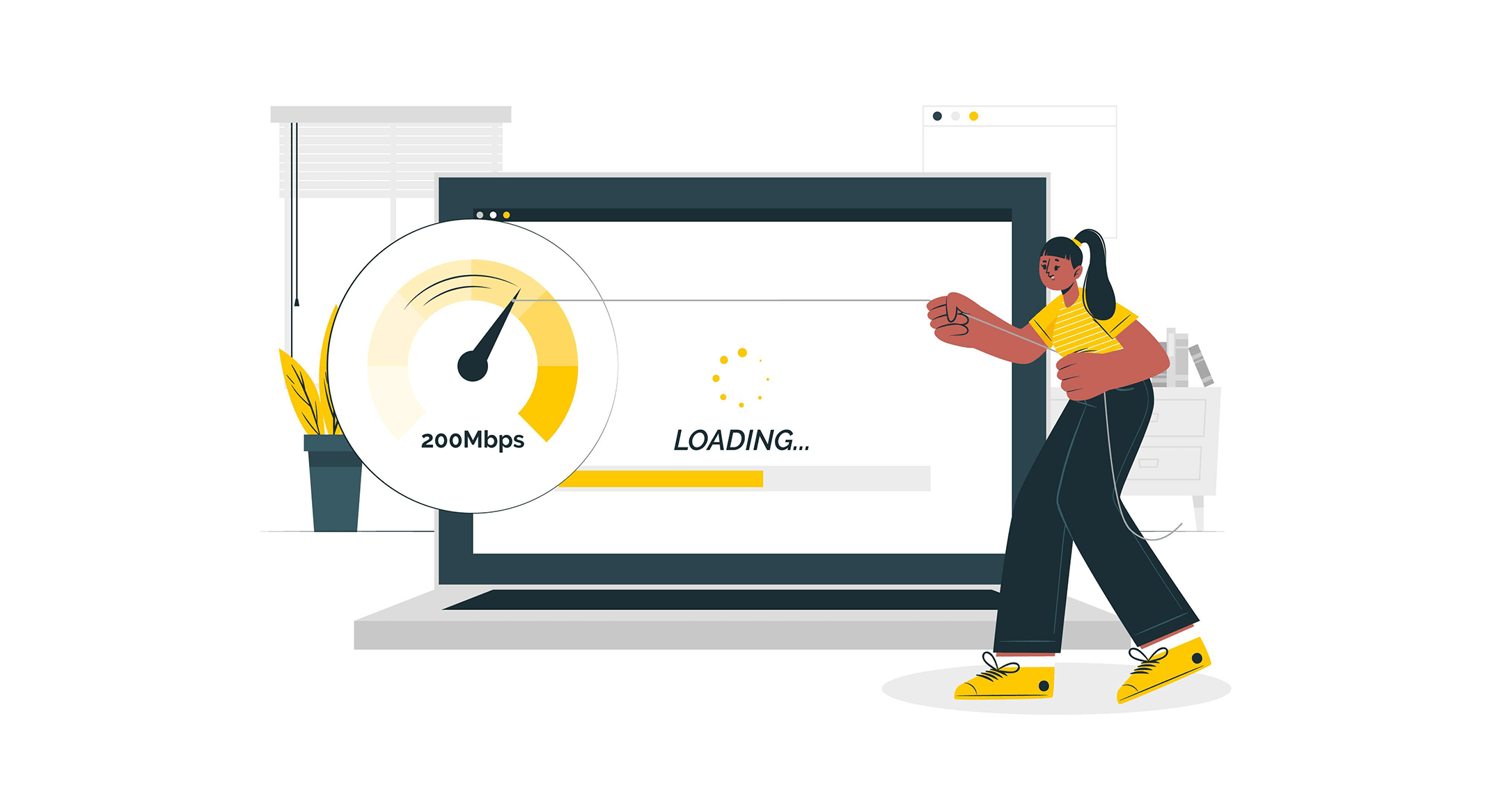
Enabling image lazy loading is a must if you want to develop website performance and its UX. The following points will help you understand why you should consider enabling image lazy loading on your website.
a. Fasten Page Loading
Lazy loading prevents all media content from loading at once. Instead, it loads only the essential content like text and layout, significantly reducing the initial page loading time.
b. Reduce Data and Bandwidth Wastage
Lazy loading is equally beneficial for visitors and website owners. Because users don’t have to spend internet data on images they may never see, and so do website owners on hosting data.
c. Better User Experience
Numerous statistics indicate that visitors leave websites that take more time to load. You can light-fast your page loading by enabling lazy image loading to better user experience. Learn secrets on how to improve website user experience.
d. Lower Server Load
As images are loaded on demand when users scroll the page, the server doesn’t have to handle too many requests simultaneously. This is extremely helpful during traffic spikes.
e. Improve SEO Performance
Page-loading speed, reduced bounce rate, and user experience are some core vitals that Google counts to rank a website. You can improve these metrics and your SEO score by enabling lazy loading.
Explore the SEO checklist for web designers.
3 Simple Ways to Lazy Load Images in WordPress
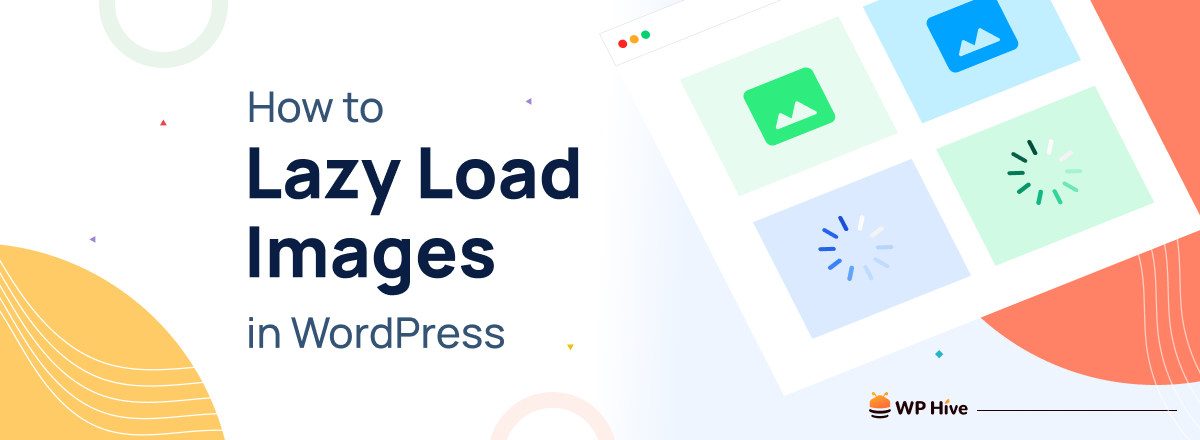
There are multiple ways to lazy load images on WordPress websites. We’ll explain to you the three easiest methods in this section so you can select the one that goes with your skillset.
Method 01: Enable Native Lazy Loading Through the Web Browser
Enabling native lazy loading was a popular method even a few years ago. In this method, you have to add the loading attribute <img loading = “Lazy”> to your desired images and videos. As a result, popular browsers like Chrome, Firebox, Edge, and Opera will load your media content slowly.
Note: This is actually an old method. People used to follow it before the year 2020. But this one is now included as a default feature since the WordPress version 5.5. So, you no longer need to enable this feature manually.
However, if you still want to use any older WordPress version, you’ll certainly need to take care of the native lazy loading issue.
Method 02: Upgrade to WordPress 5.5 or Higher
This one is also an old method used to be applied in WordPress versions prior to 5.5. Because the previous versions did not have native lazy loading enabled, which we already discussed in the previous method.
So after WordPress 5.5 was released in 2020, it became mandatory for all websites to upgrade to the latest versions to enjoy native lazy loading. Since WordPress version 6.0+ is currently running now, there is no need for new websites to follow this method.
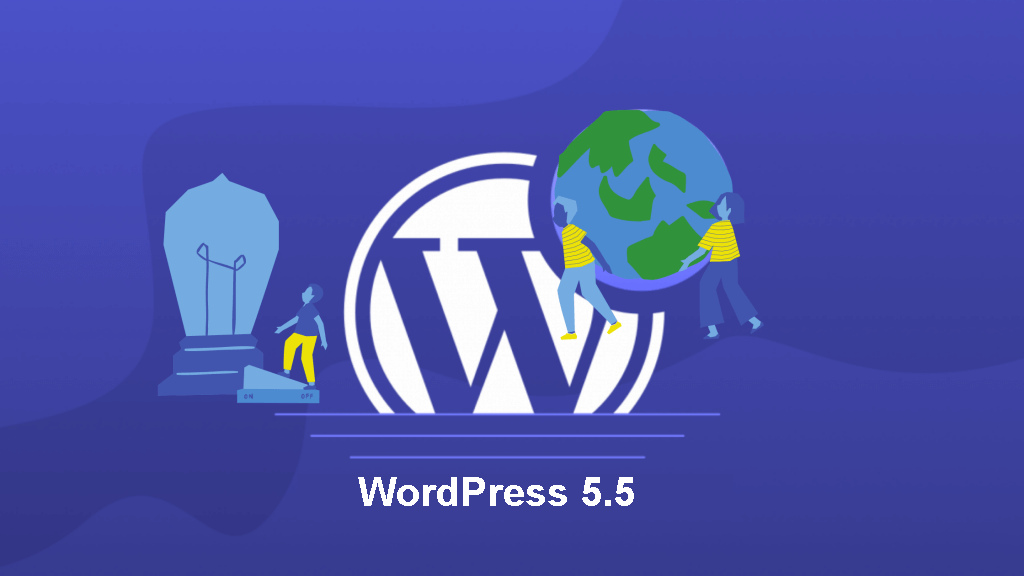
Method 03: Using a WordPress Plugin
Since the native lazy loading feature is included in all the latest WordPress versions, you may wonder why you should use an additional plugin. Actually, there are several key benefits of using an additional image lazy loading plugin.
Lazy-loading plugins can offer you more control and customization options. You can fine-tune the lazy loading behavior and optimize it for all browsers. Some plugins offer image compression, CSS minification, CDN, and cloud library support.
You can troubleshoot lazy loading behavior using the testing and debugging tools. Plus, if any web content was published before the native lazy loading was released, using a plugin can optimize it well. Optimole is one of the best WordPress lazy load plugins.
We’ll now show you how to enable lazy load in WordPress using the Optimole plugin.
Get into your WordPress dashboard. Navigate to Plugins > Add New. Type Optimole in the search box. Install and activate the plugin once it appears below.
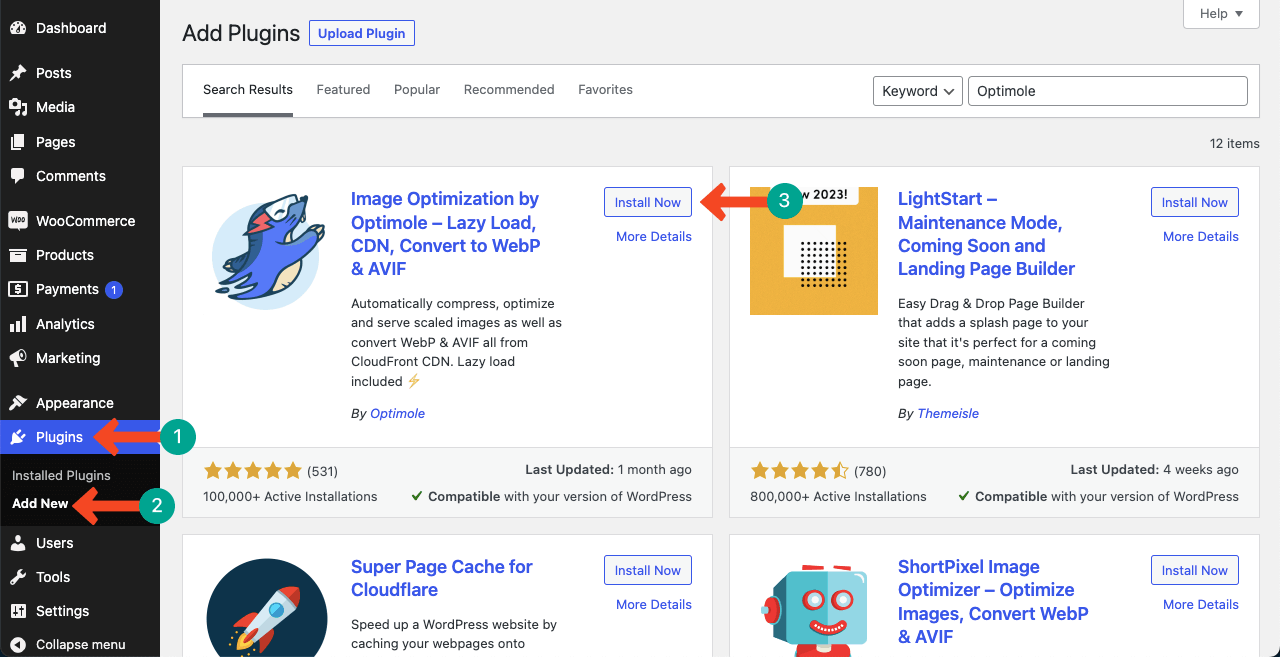
A new menu named Optimole will be created on the left-side admin menu bar. Going to the menu. Type your email address in the pointed field. Then, hit the Create & connect your account button.
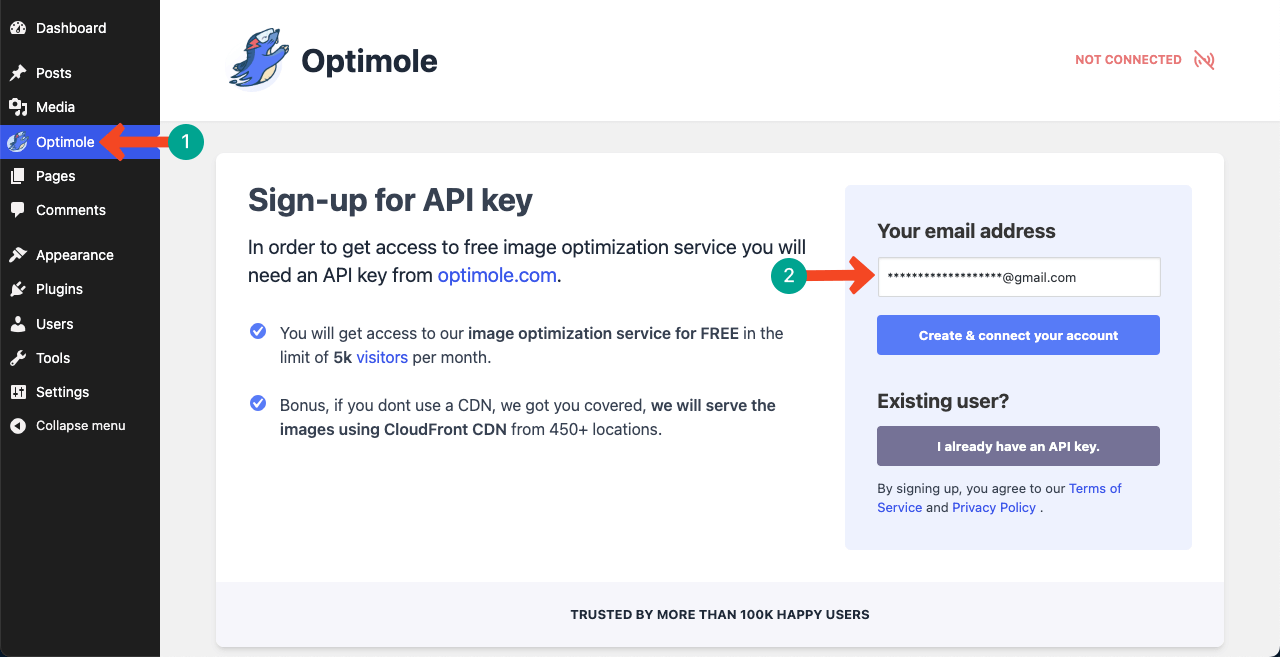
Once your account is connected, go to Optimole > Settings. Toggle on the option Scale images & Lazy load. This is how you can enable lazy loading in Optimole. Next, you have to executive some advanced configuration.
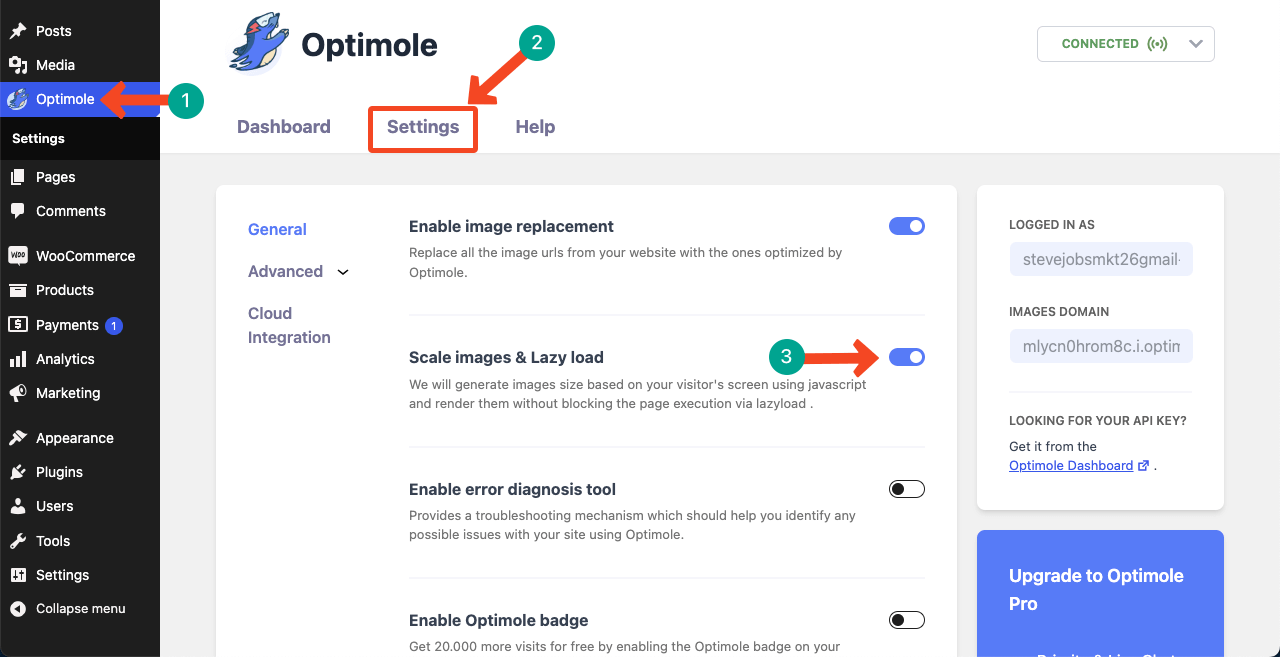
Go to Advanced > Lazyload.
Toggle on the option Enable generic lazyload placeholder. By default, Optimal allows low-quality images to be lazy-loaded. Enabling this option will replace the low-quality image presentation with generic transparent placeholders.
The Exclude the first X images from lazyload option lets you specify how many first images you want to exclude from lazy loading. If you set the value to 3, the first three images won’t be lazy-loaded. You may even set the value to 0 if you want.
Enabling the Use native lazyload option, you can instruct browsers to load images only when users scroll the page and come to the image placeholders.
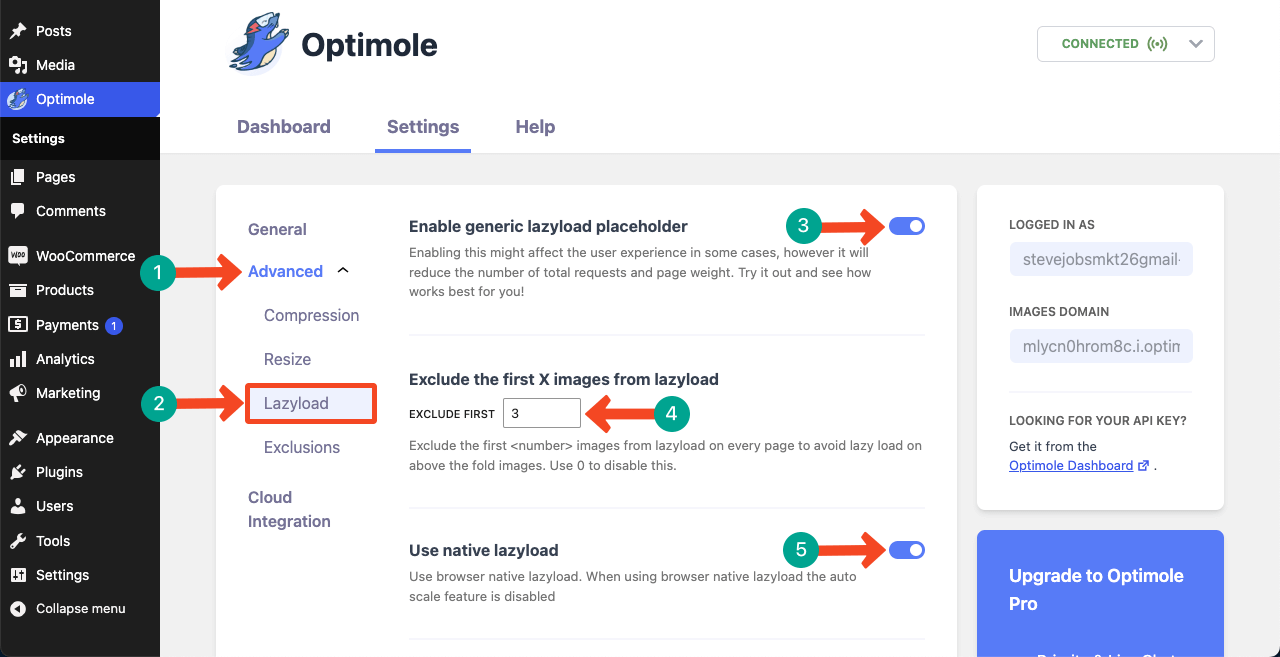
Toggle on the Scale Images option to enable the automatic scaling of images on lazyload. This will automatically resize or scale down images based on the appropriate size and dimensions of the device screen sizes.
The Enable lazyload for background images simply lazy loads images used as CSS background.
If you have iframes or videos embedded on your WordPress pages, you can toggle the Enable lazyload for embedded videos and iframes option.
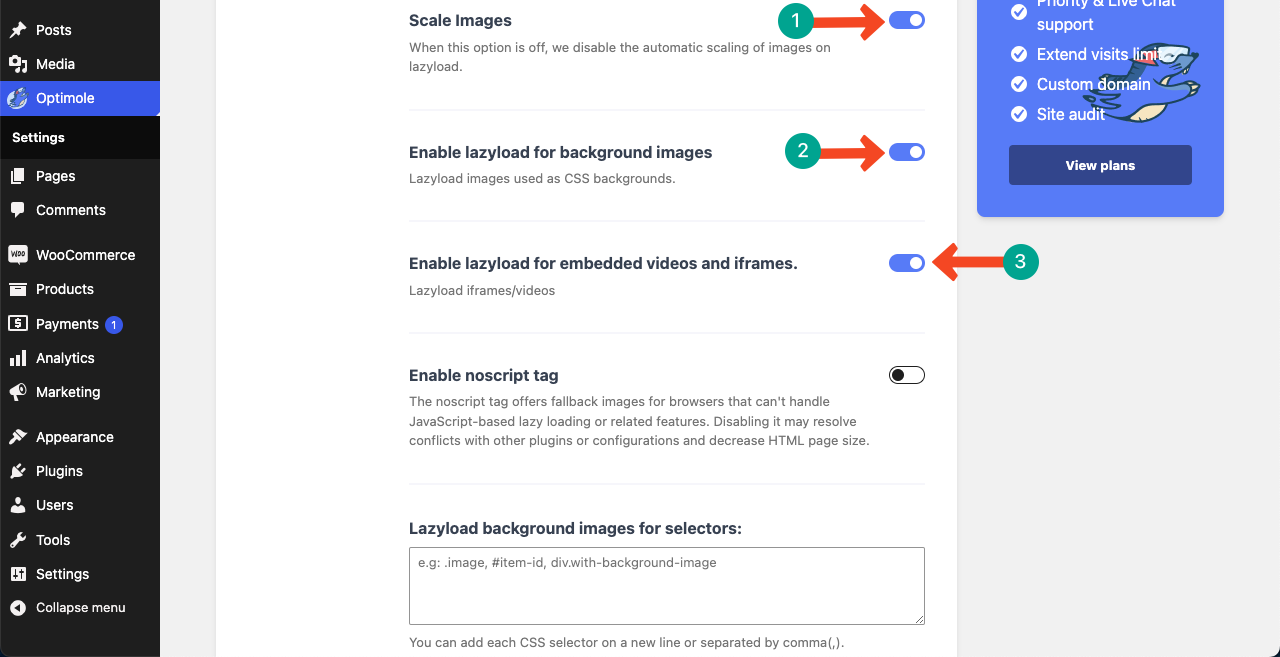
Explore the other options yourself and enable them if you feel necessary. Otherwise, leave them as disabled. Come to the end of the page and hit the Save Changes button.
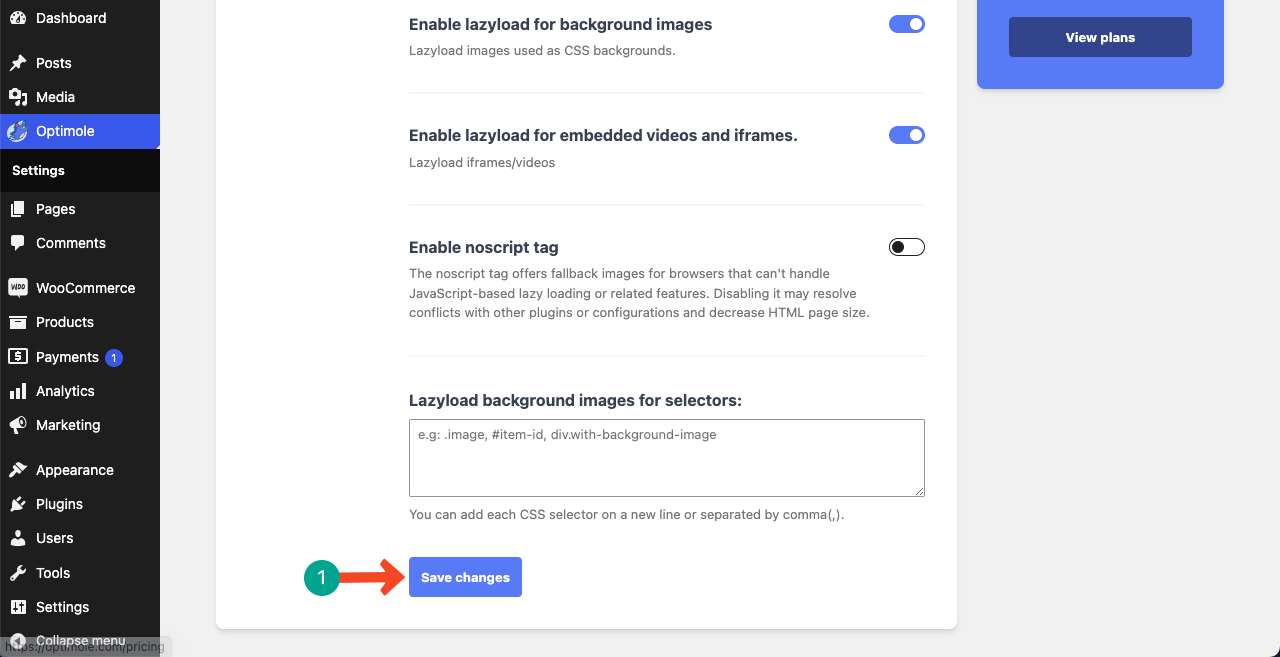
Thus, you can enable lazyload images on your WordPress site. Now, go to the front of your website and check if the lazy loading is working well.
Bonus Point: Some Other Best WordPress Lazy Plugins
The above section has explained how to enable lazy loading in WordPress using the Optimole plugin. But there are several other best WordPress lazy load plugins by which you can do this seamlessly. We’ll talk about some of them in the following discussion.
1. LazyLoad by WP Rocket
LazyLoad is an extremely lightweight WordPress image lazy loader plugin developed by WP Rocket. It not only takes care of images but also of all types of media files, including avatars, thumbnails, background images, iframes, videos, and more.
It injects JavaScript into the website’s header to delay images site-wide without depending on any JavaScript library like jQuery. It uses transparent placeholders for images and replaces YouTube iframes with a preview thumbnail.
2. A3 Lazy Load
Websites like eCommerce that are filled with too many images and media files can benefit best from the A3 Lazy Load plugin. It’s compatible with all the popular WordPress plugins. So, you’ll face no conflict if your media files depend on other plugins.
A3 Lazy Load also allows you to add some animation effects while loading images on their respective placeholders. This plugin is very user-friendly and works seamlessly on mobile-oriented websites.
3. Smush
Smush is a versatile image optimization plugin with millions of active users. It not only lazy loads but also compresses and resizes images to ensure top-loading speed on your web pages. You may compress images individually or multiple ones at a time.
Similarly, you may configure lazy loading site-wide or limit its implication to specific output locations and media like thumbnails, content areas, and widgets. Smush compatible perfectly compatible with other WordPress plugins.
4. Lazy Loader
Lazy Loader is a free WordPress plugin. It’s very simple to use. It can take care of lazy loading of all types of media content, like images, videos, iframes, audio, background images, GIFs, and scripts. Lazy Loader neither has any fancy features nor is its configuration process complicated.
You may lazy load the background images with manual modifications. You can also enable/disable lazy load for specific posts and pages.
5. Autoptimize
With 1 million+ active installations, Autoptimize is another great plugin to enable lazy loading on your site. It also helps you minify and cache all types of scripts and CSS styles no matter whichever theme or plugin you are using.
So, Autoptimize isn’t solely a lazy load plugin but positions somewhere between a lazy load and a cache plugin. It supports WebP and AVIF image formats and is compatible with most WordPress plugins.
6. Lazy Load for Videos
If you are running a video-heavy website, you may look for a solution that can lazy load videos. Lazy Load for Videos is a free plugin you may consider using for the case. It can substitute any video content with a clickable image preview.
This plugin has some other exciting features. You can embed any promotional video that will be auto-played after the first video ends. You may hide the related video suggestions that automatically come at the end of YouTube videos.
FAQ on How to Enable Lazy Loading in WordPress
As lazy loading has become a must-have technique for any website today, there is no end of questions on people’s minds about the topic. In this section, we’ll now answer some of the most frequently asked questions on this topic.
How do I know if lazy loading is working in WordPress?
Step 01: Right-click on any image on your WordPress site
Step 02: Select Inspect from the menu list
Step 03: Locate the Class of the image
If lazy loading is enabled, you’ll find the ‘lazyload = true’ in the class.
Which browsers support loading lazy?
Chrome, Edge, Safari, Firefox, Opera, and IE are the browsers that support loading lazy.
How do I enable lazy loading in WordPress Elementor?
Log into your WordPress dashboard. Go to Elementor > Settings > Features. Activate the option Lazy Load Background Images.
How do I enable lazy loading in WordPress without plugins?
If your WordPress version is 5.5 or above, the native lazy loading feature is included by default. You don’t need any additional plugins to enable lazy loading. However, an extra plugin can give you more control over configuring image lazy loading options.
Can lazy-load alone make a page fast-loading?
Indeed, lazy loading can improve your page loading speed. But you must also implement several other strategies, like image compression, minifying CSS+JavaScrpit, using a CDN, reducing HTML requests, and server optimization.
Final Words!
Implementing lazy loading is undoubtedly a smart move to make your website user-friendly. With all the methods and plugins we discussed in this article, you now have all the tools and ways to make your more efficient and load fast.
Whether you should utilize the built-in native lazy loading feature of WordPress or use an additional plugin completely depends on your website needs. However, the good news is that most of the lazy loading plugins have a free version.
You may install the free version to check the performance score of your site. You may upgrade to their premium version if you are satisfied with their performance. Hope you have enjoyed this article. Let us know your remarks through the comment section.
Disclosure: WP Hive earns a commission when you buy through partner links. It does not influence the unbiased opinions of our writers. Learn more →
https://wphive.com/performance-security/how-to-lazy-load-images-in-wordpress/
Fuad Al Azad
Fuad Al Azad is a creative writer who loves to blog on everything in between tech, marketing, and eCommerce. Alongside, he is an admirer of fact, fiction, and philosophy.



