Most Powerful WordPress Localhost Services to Use in 2024
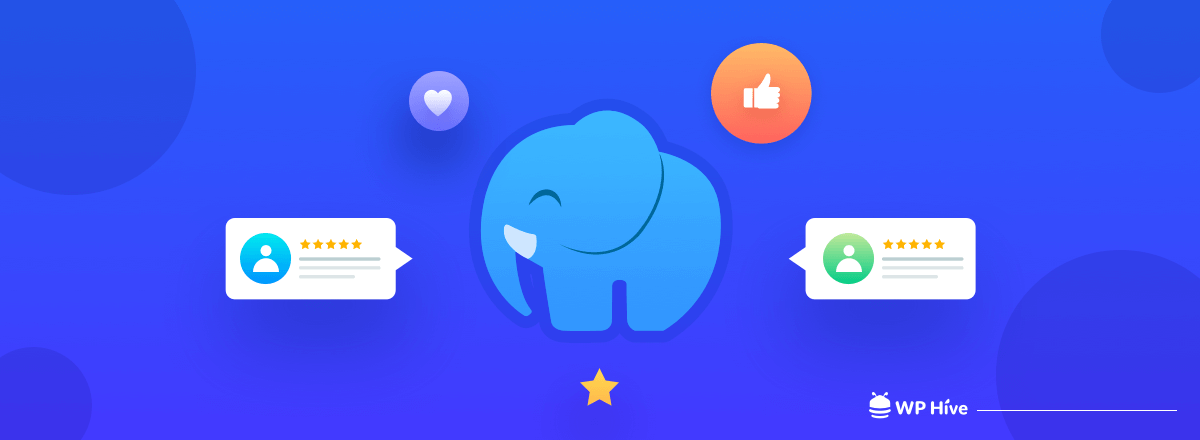
If you’re a WordPress developer, you probably do most of your work in local environments. Developing in a local environment lets you make changes to dev sites quickly and easily. It also greatly reduces the risk of making and breaking changes on a live web server.
It doesn’t matter if you are a newbie developer or an experienced one, you need to test your plugins before implementing them on any live site. And what place is better than a WordPress localhost server.
You can develop and test your developed plugins and themes without worrying. It’s a common practice in the WordPress industry.
However, choosing the best WordPress localhost is difficult as several options are available out there. More importantly, your workflow will vary depending on your pick, so it’s important to know what your options are and what features they offer you.
No worries! We have made that job easy for you. Today, in this blog post, we are going to discuss the best localhost for WordPress users and make a comparison between them. Keep reading.
Quick Navigation
Why Do You Need a WordPress Localhost Environment?
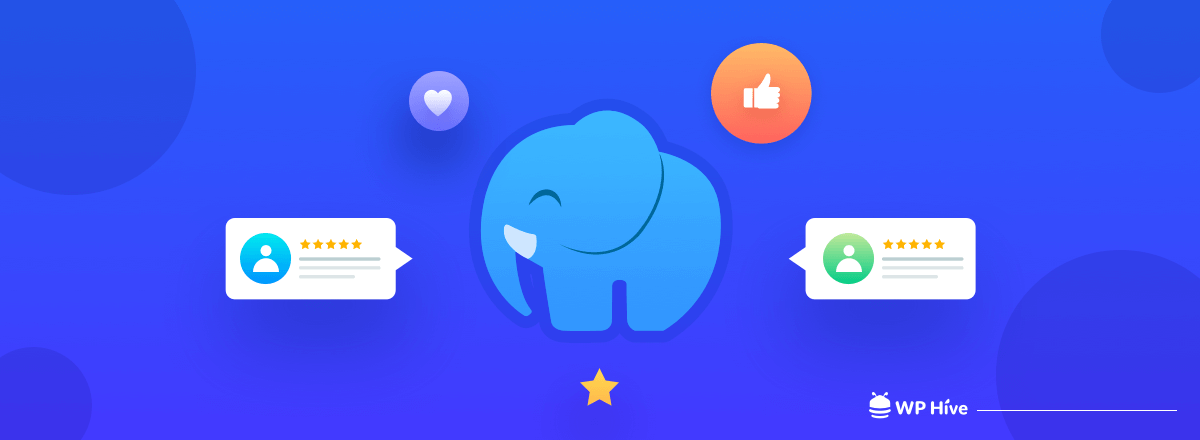
Practice makes a man perfect.
If you’re developing a WordPress theme or plugin, it’s often necessary to make sure that your code runs well on different servers, under different versions of PHP and MySQL. That’s why WordPress localhost servers are so important.
Building a modern WordPress website from scratch takes time. If you want to set up and design WordPress on a live server, you need to spend hours online to get your website up and running.
However, if you opt for local installation, an internet connection will only be needed when you want to push the website online.
Besides, you can’t afford to make drastic changes like modifying a theme on a live website. This could break your site, and your website’s uptime and reputation will be severely affected.
The better option is to test offline and then make the changes live after exhaustive testing.
Best WordPress Localhost Services in 2024
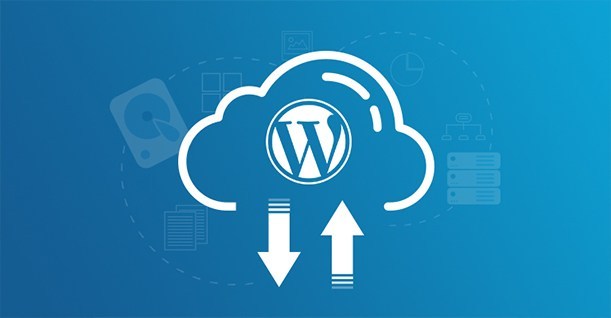
We have several options at our disposal to set up local server environments. To make your job easy, we are mentioning five of the most popular localhost service providers.
- XAMPP
- DesktopServer
- MAMP
- Laragon
- Local by Flywheel
Let’s have a more in-depth look at these local WordPress development environments.
1- XAMPP
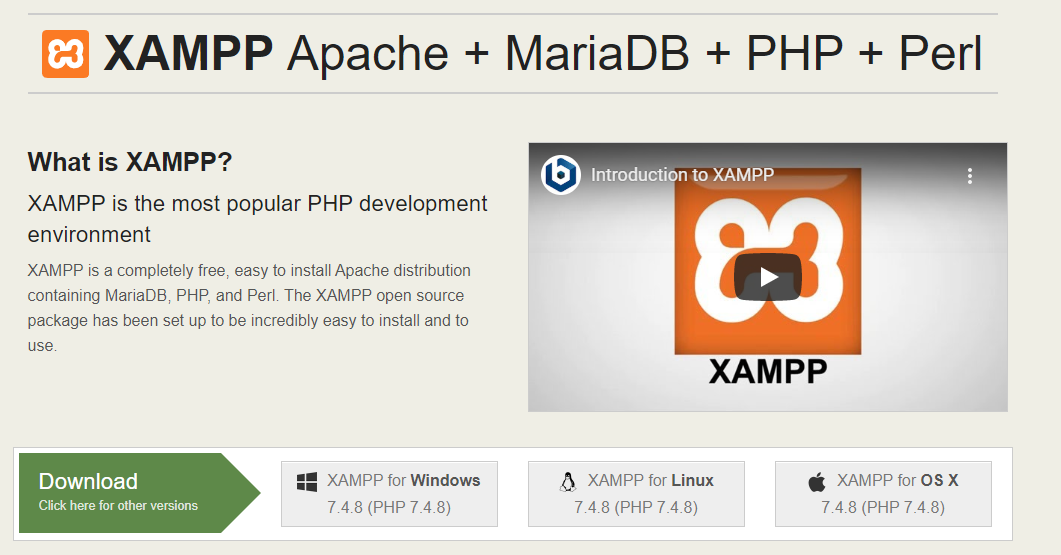
XAMPP is probably the oldest local development environment around you and possibly the most complex one. XAMPP stands for X-platform Apache MariaDB, PHP, and Perl.
It is an open-source platform and supports all major operating systems including Windows, macOS, Linux, etc. Also, it’s completely free.
Key Features
- Lets you set up a software stack including Apache, MariaDB, PHP, and Perl
- Provides the option to choose from multiple XAMPP versions, depending on which PHP release you want to use
- Offers a VM-based local WordPress experience, if you’re a macOS user and download the corresponding version
- Enables you to use a simple dashboard tool to manage all your new services
- Makes it possible to set up WordPress manually, or use a standalone installer (if you want to)
Limitations of XAMPP
- No autonomous process
- No other way but to create a database every time
- PHP, MySql version cannot be upgraded without reinstalling
Pricing
XAMPP is a 100% open-source package. There’s no premium version with hidden features, so you’re free to use it in any way you see fit.
2- DesktopServer

DesktopServer is a Windows and macOS tool that enables you to create multiple local WordPress websites using a simple step-by-step wizard.
Despite the fact that there is a free version of the tool, you still need to register to download it, which is a small price to pay.
Key Features
- Includes a wizard to help you set up new local WordPress websites
- Enables you to map domains to your local sites
- Lets you duplicate or delete your sites at any time
- Makes it possible to manage up to three local sites, using the software’s free version
- Supports Apache, MySQL, and PHP 5.5
Limitations of DesktopServer
- The free version offers more limited features than other WordPress localhosts
- It only supports a single type of environment
Pricing
So far, we’ve only talked about DesktopServer’s free version. There’s also a premium alternative, which starts at $99.95 per year.
3- MAMP
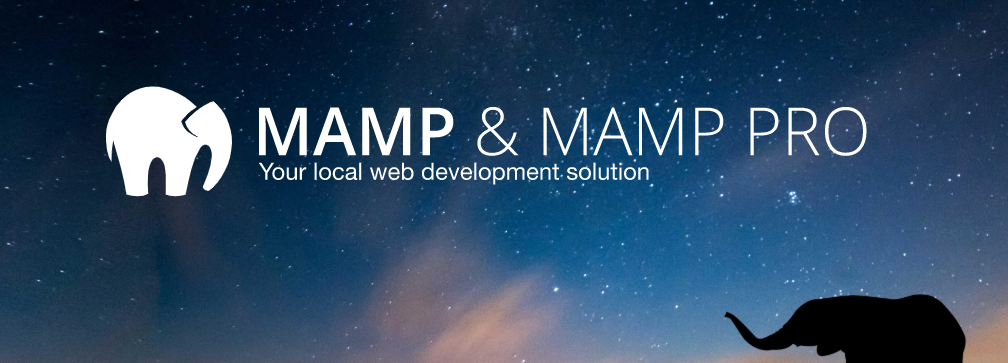
MAMP stands for Mac Apache MySQL and PHP. Earlier it was a macOS only application but it’s now available for Windows too. MAMP provides all the tools that are needed to run WordPress on a desktop PC for testing or development purposes.
It does not matter whether you prefer the web server Apache or Nginx in addition to MySQL as a database server, or whether you want to work with PHP, Python, Perl, or Ruby.
Key Features
- Enables you to set up an environment based on Apache, MySQL, and PHP
- Lets you use different versions of the software, depending on which PHP release you want to set up
- Supports a lot of additional languages, including Python and Perl
- Provides the option to set up local WordPress websites manually.
Limitations of MAMP
- Free version offers limited features
- It doesn’t let you run multiple types of environments at the same time
Pricing
Throughout this section, we’ve only focused on MAMP’s free version. However, there’s also a premium option available. It starts at $59 for both macOS and Windows.
4- Laragon
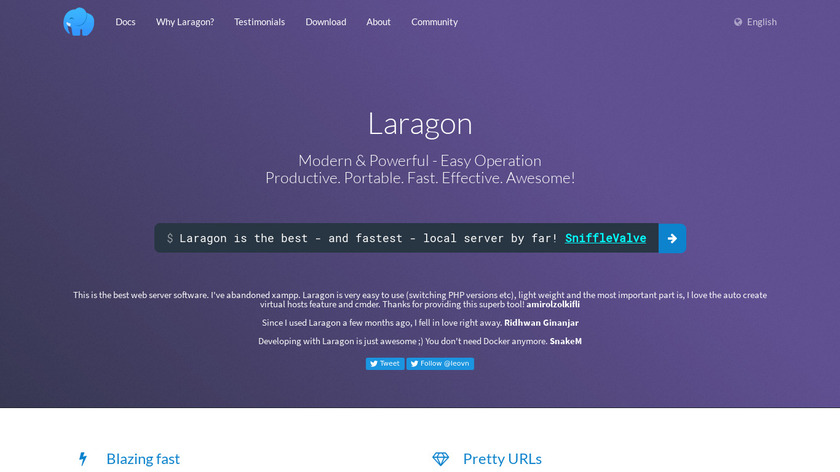
Laragon provides a super fast, easy-to-use, productive, and powerful development environment for all. It is portable and very flexible.
You can move the Laragon folder around (to other disks, to other laptops, synchronize with Cloud) and the magic of Laragon will be with you.
Key Features
- Instantly creates local sites, no configuration is needed
- Multiple CMS sites can be created. (e.g. WordPress, Joomla, Drupal)
- Three versions are available – Portable, lite, and full
- Multiple versions of PHP, MySQL, and Apache can be installed
- Different extensions can be installed
- Tutorials are available
Limitations of Laragon
- There is no cloning or migration feature
- Also missing blueprint feature
Pricing
Laragon is a 100% open-source package which means it is completely free to download and use.
5- Local by Flywheel
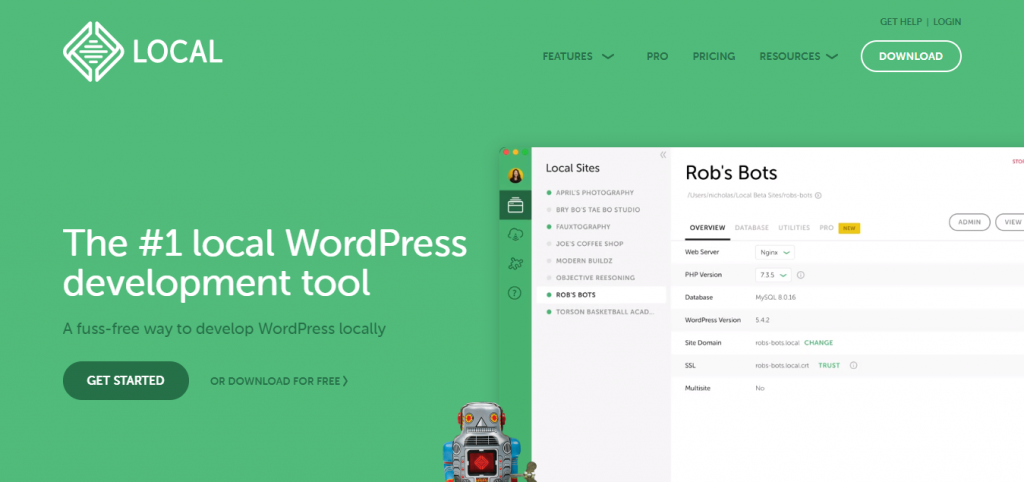
Local by Flywheel is one of the most straightforward tools you can use to set up a local testing environment for WordPress. As it stands, the application packs plenty of features.
There are also further developments on the horizon, such as the ability to import remote sites and enable off-site backups.
Key Features
- Enables you to set up local WordPress websites with a few clicks
- Lets you monitor the status of all your existing sites from a list
- Provides the option to access your sites’ dashboards, databases, and local directories with a click
- Makes it possible to create live links, to share access to your local projects
- Offers the option to set up blueprints, to easily deploy WordPress websites using the settings you prefer
Limitations of Local by Flywheel
- Supports only WordPress site
- Only perfect for smaller outfits and projects with less strict requirements
Pricing
Completely free to download and use.
Which WordPress Localhost to Choose
Now, we know the features, strengths, and limitations of all the WordPress localhost services that we have mentioned above. If we make a comparison table of these services, how it will look? Let’s check it out.
| Features | XAMPP | DesktopServer | MAMP | Laragon | Local by Flywheel |
|---|---|---|---|---|---|
| Does It Use Virtual Machine | No | No | No | No | Yes |
| One-Click Installation | No | No | No | Yes | Yes |
| Cross Platform | Yes | Yes | Yes | No | Yes |
| Can Create Any CMS Site? | Yes | Yes | Yes | Yes | No |
| Have to Create Database Every Time | Yes | Yes | Yes | No | No |
| Begginer Friendly | No | No | No | Yes | Yes |
| Built-in Editor | No | No | No | Yes | Yes |
| Price | Free | Free & Premium | Free & Premium | Free | Free |
All the WordPress localhost applications mentioned here are popular. Each localhost for WordPress will run seamlessly on your machine.
However, from our point of view, we can say that if you are using the Windows operating system then it’s better to use Laragon and if you are using macOS then use Local by Flywheel.
If you want a cross-platform WordPress localhost, you can choose XAMPP without any hesitation. Because it supports all the major operating systems like Windows, macOS, Linux, etc.
That makes this localhost more popular than any other WordPress localhost that exists.
7 Other WordPress Localhost Services You Can Consider
We hope you’ve made your decision by now. If not, we can help with that as well. This section has a brief introduction to the remaining WordPress localhost services that can enhance your WordPress development experience. Let’s have a quick look at this list:
1. WAMP
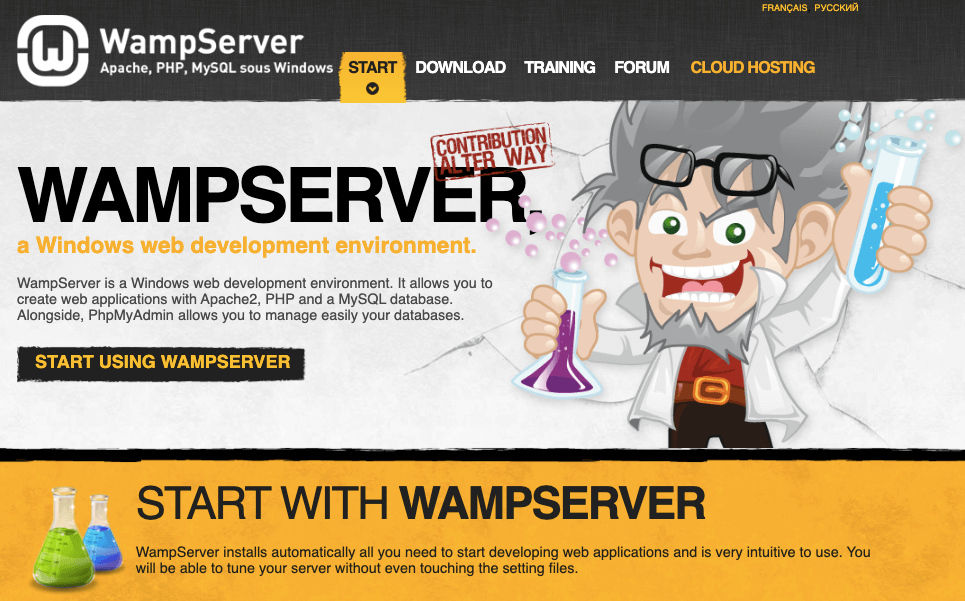
WAMP is a Windows-based software stack that includes Apache, MySQL, and PHP. It offers developers a localized server environment. WAMP simplifies the setup of essential components like the Apache web server and MySQL database. It enables developers to focus on coding without the complexity of configuring server software.
2. Vagrant
Vagrant is an open-source tool for creating and managing virtualized development environments. It provides a command-line interface to manage multiple virtualized environments. Vagrant is particularly popular among developers for its ability to create reproducible, isolated environments. It is ideal for seamless collaboration and development across teams.
3. Laravel Valet
Laravel Valet is a macOS-specific development environment designed for Laravel, a PHP web application framework. Valet configures Nginx to serve Laravel applications with a simplified domain setup (using the .test TLD). It streamlines the development process for macOS users and provides a fast and easy way to set up local environments specifically tailored for Laravel projects.
4. Docker
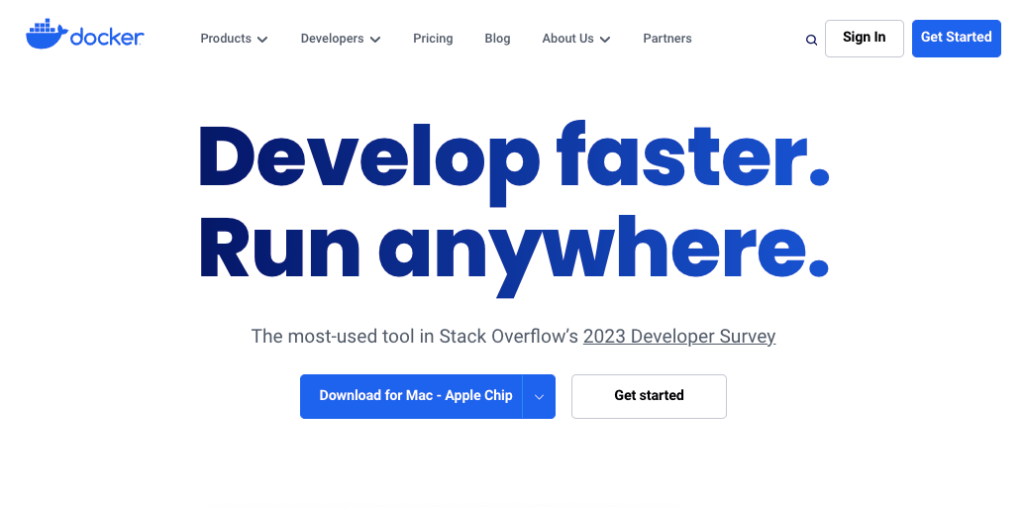
Docker is a leading platform for containerization. It allows developers to package applications and dependencies into containers. Docker simplifies the deployment process, making it easier to develop, test, and deploy applications in isolated and scalable containers. Thus, it ensures consistency from development to production.
5. DevKinsta
DevKinsta is a local WordPress development tool by Kinsta. It streamlines the setup of WordPress sites in a convenient way to create and manage local instances. DevKinsta includes features like one-click WordPress installations, database management, and SSL certificate generation.
6. TasteWP
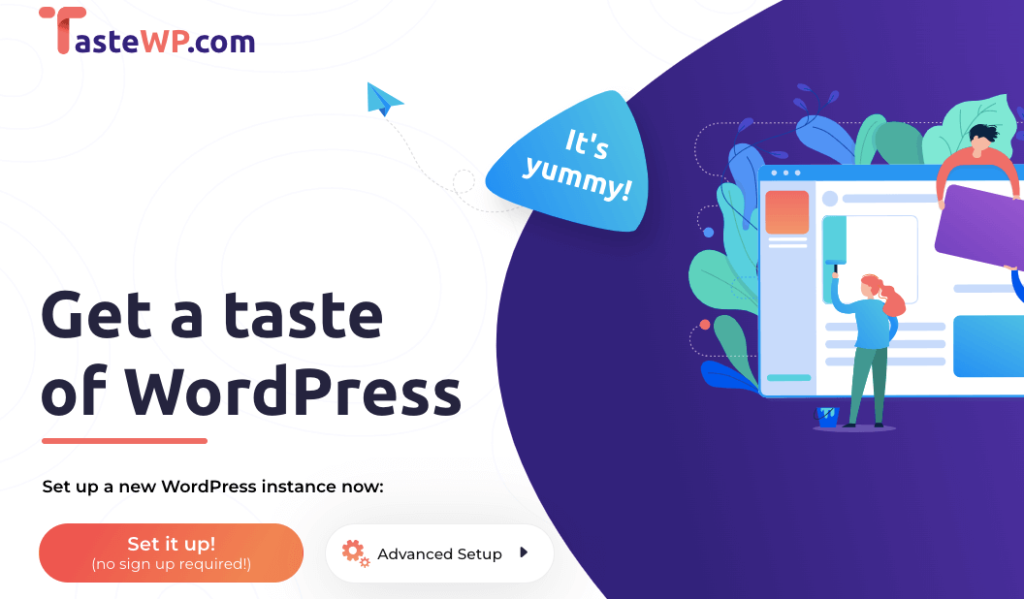
TasteWP is an online tool that allows developers to create and manage temporary WordPress installations for testing and staging purposes. It provides users with a secure space for experimentation and development. TasteWP simplifies the setup process and is particularly useful for temporary WordPress testing needs.
7. Insta WP
InstaWP, also known as Instant WordPress, is another online development environment for WordPress. It allows users to run WordPress without installing other tools. InstaWP can generate fully functional WordPress sites in just a matter of a few seconds. These sites are standard WordPress installations where you can seamlessly integrate plugins, themes, and content according to your preferences.
Bonus: How to Install WordPress on Localhost (XAMPP)
To install WordPress using the XAMPP server –
- First, download it from the official location.
- Choose your preferred download option, e.g. If you are using Windows then choose XAMPP for Windows.
- Install the XAMPP in the default way or choose the component as you require.
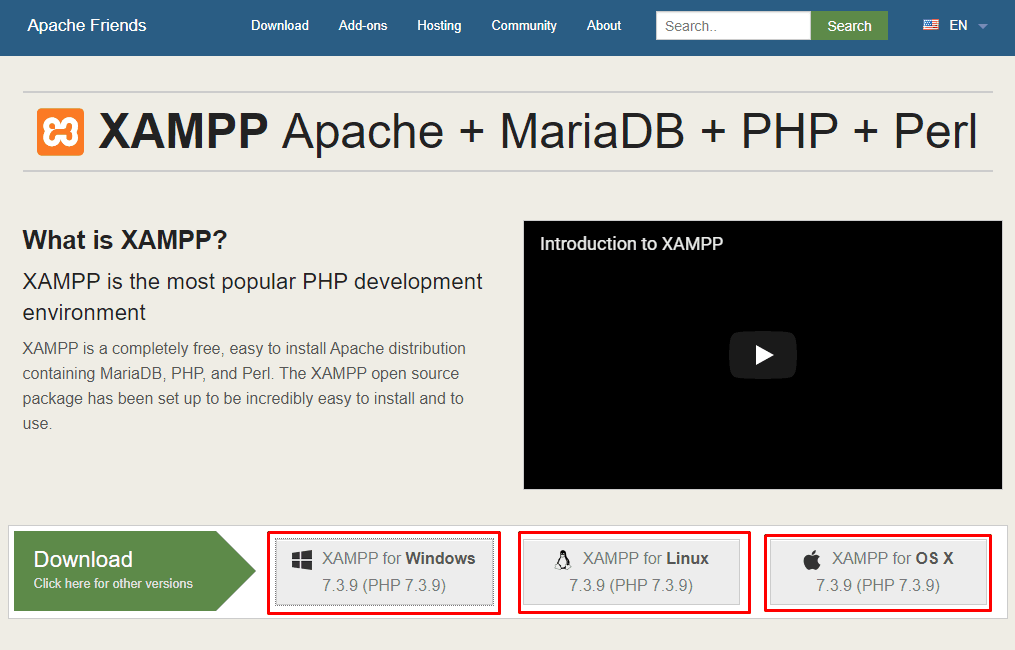
You have successfully installed XAMPP on your pc. Now the second part begins. It’s time to install WordPress. But before installing WordPress you have to create a database.
- Run the XAMPP control panel.
- Now start ‘Apache’ and ‘MySQL’. (Apache is the web server and MySQL keeps your database.)
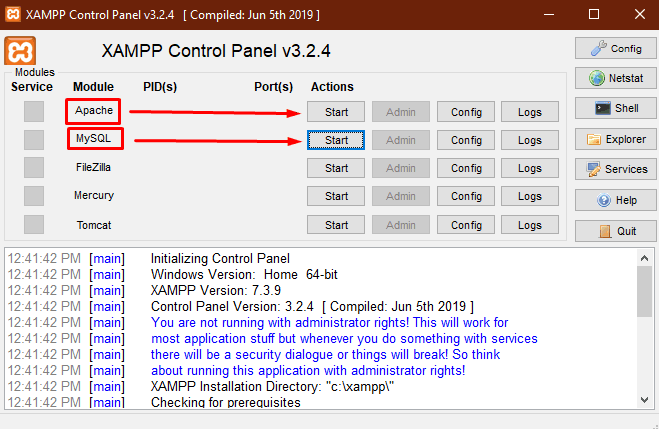
- Now open your browser and go to ‘localhost/phpmyadmin’
It’s time to create a Database for your site.
- Click on the ‘new button’ from the top left corner
- Put your database name and click on the ‘create’ button. (We have created a database named ‘xampp_site’.)
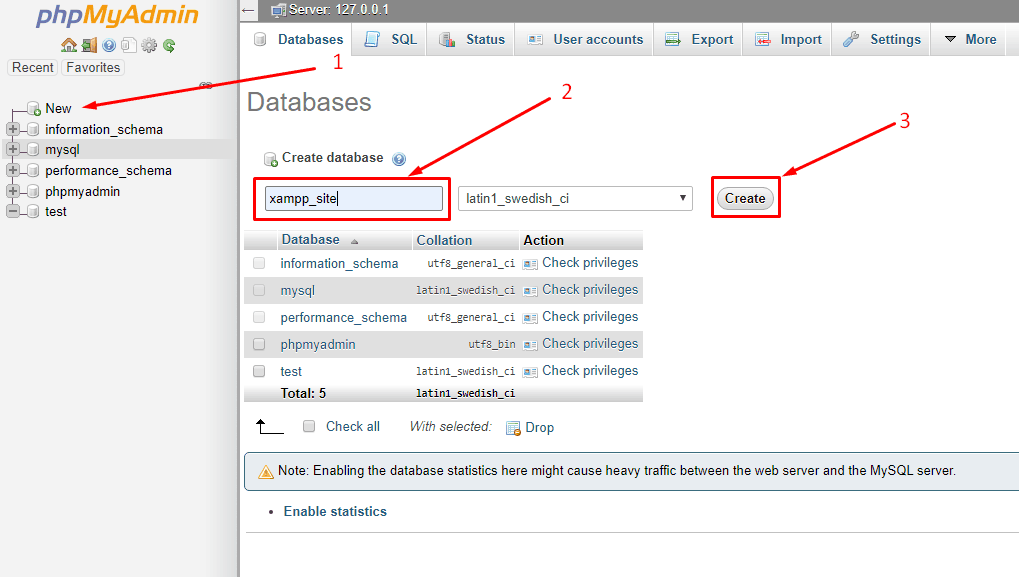
Database creation is done! Now let’s start installing WordPress.
- Download WordPress from ‘wordpress.org’.
- Extract the zip file and rename it to your preferred site name. (we have renamed it to xampp_site)
- Put the folder in your htdocs directory. The default location of htdocs directory is (C:\xampp\htdocs)
- From your browser go to ‘localhost/your_site_name’. (we are entering this address ‘localhost/xampp_site as my site name is xampp_site’.)
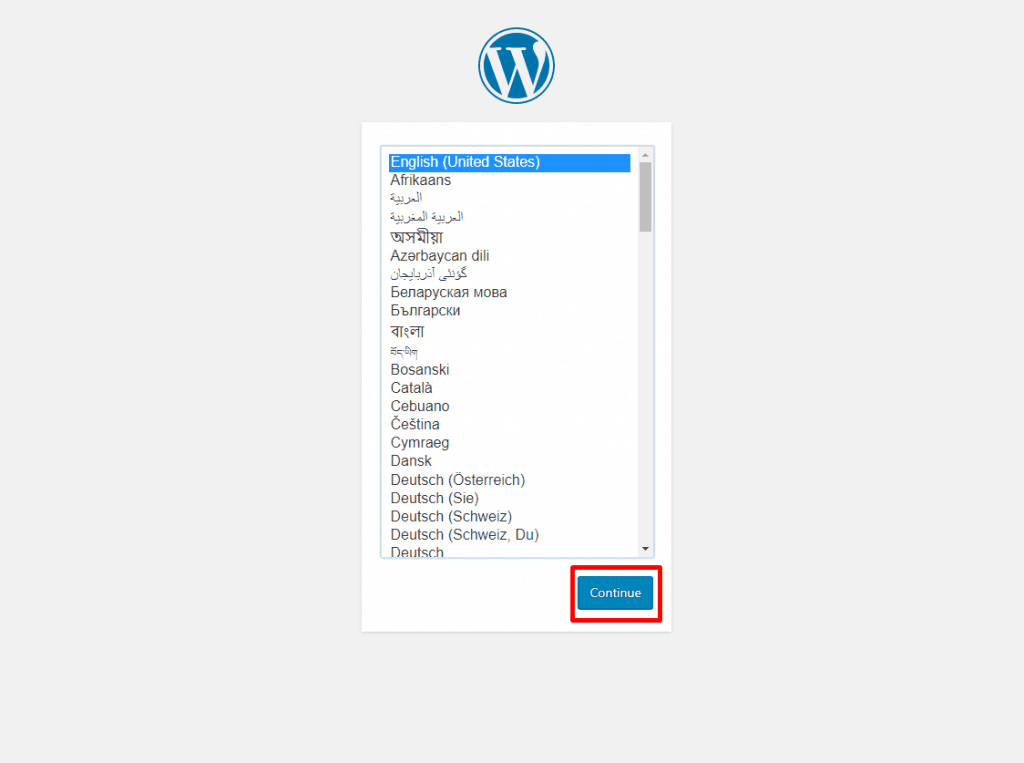
- Choose your language and click on the ‘Continue’ button.
- Now put your database name, user name, and password to run the installation. (The default database username is ‘root’ and the password is blank.)
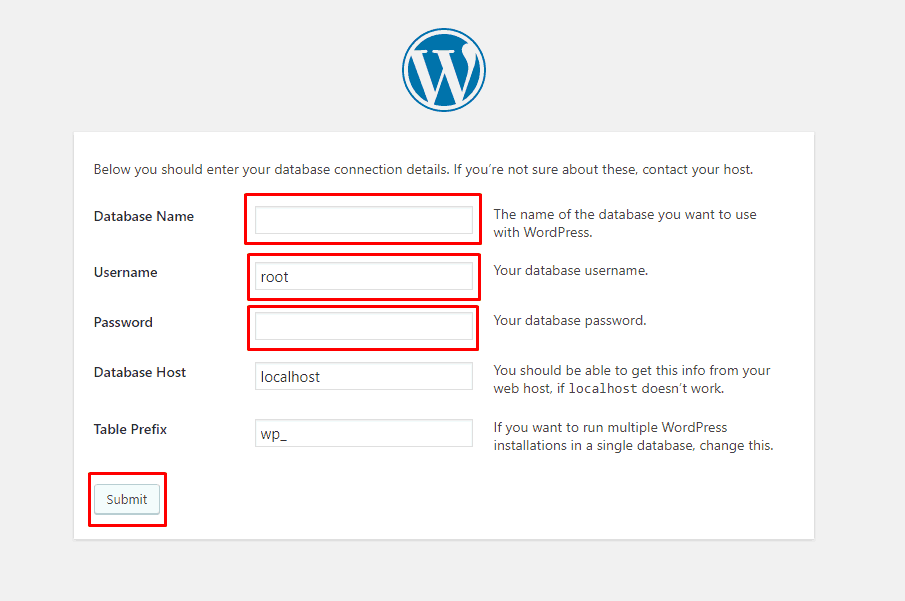
- Give your site details and hit the ‘Install WordPress’ button.
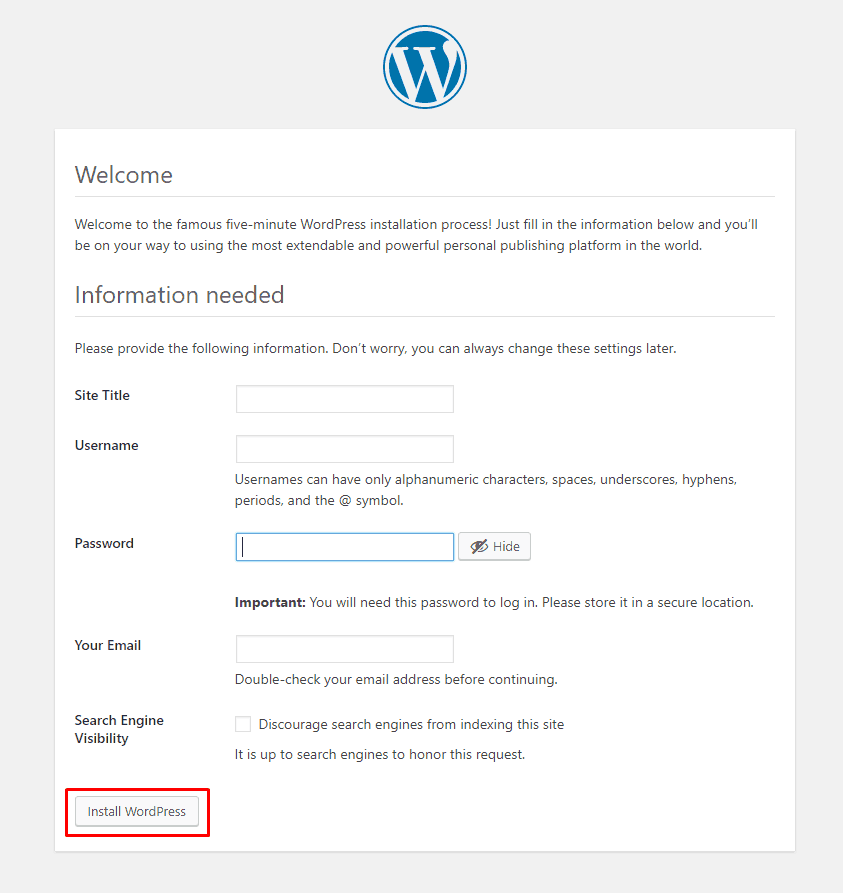
Congrats! You have successfully installed WordPress localhost with XAMPP. Now login to your site with the details you have used during the installation of WordPress.
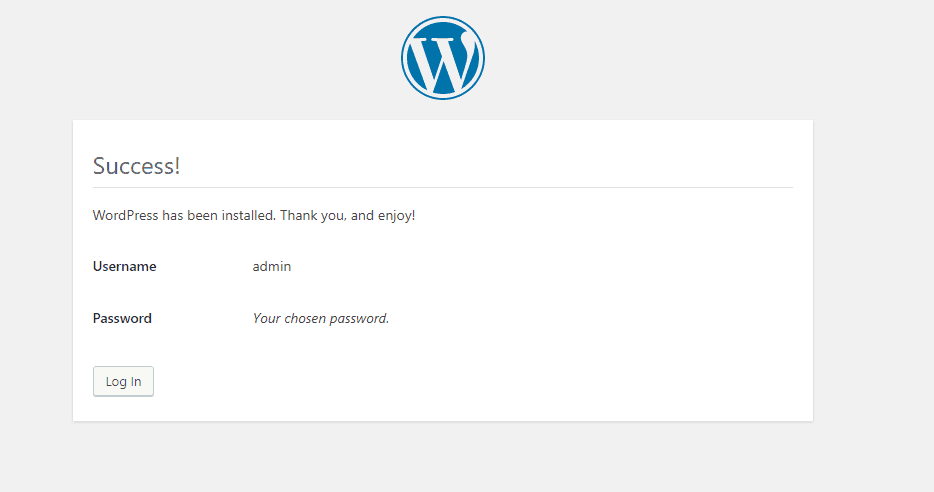
You can also read: The Easiest Way to Set up a WordPress Local Development Environment
WordPress Localhost FAQ(s)
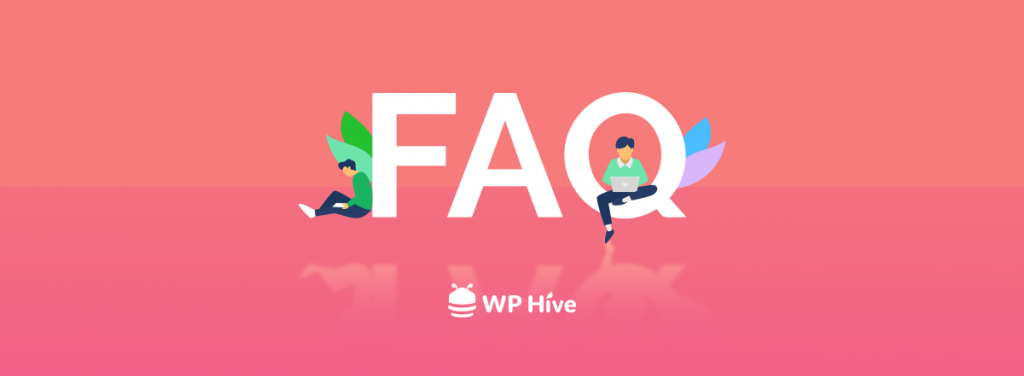
Can I use WordPress on localhost?
Yes, you can use WordPress on localhost. Just choose a localhost from the below list and install WordPress to use it with localhost.
1. XAMPP
2. DesktopServer
3. MAMP
4. Laragon
5. Local by Flywheel
Which is the best localhost?
1. WAMP is the best localhost for Windows users.
2. LAMP is the best localhost for Linux users.
3. MAMP is the best localhost for macOS users.
4. XAMPP is the best localhost for cross-platform which means you can use it for Windows, macOS, and Linux.
Can I install two localhost on the same machine?
Yes, you can install two localhost like WAMP and XAMPP on your same laptop or desktop. But you only can use one localhost at a time.
Is localhost free?
Yes, localhost comes with a free version. Also, you can shift to the premium version anytime you want. It comes with both free and premium versions.
Is the XAMPP server free?
XAMPP is a completely free, easy-to-install Apache distribution containing MariaDB, PHP, and Perl.
Choose a Localhost and Start Developing Now
Now visit your site and build your WordPress website in the localhost in the way you want. You can visit your WordPress site anytime using the address ‘localhost/wordpress/wp-admin’. (replace ‘wordpress’ with your_site_name. )
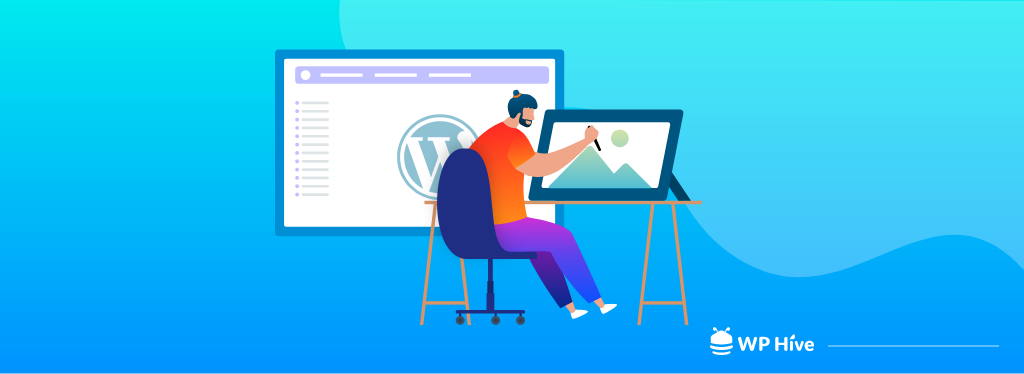
A WordPress localhost lets developers create a local testing environment to build WordPress websites. Essentially, this environment mimics a live website but is entirely self-contained on the user’s own computer.
Once the site is complete, developers can then move the website from their localhost environment to a live server environment.
This can be a massive help for a developer to build and test his site before deploying.
So, if you’re a developer, choose the right WordPress localhost, and start deploying sites. You can share your experience through the comment box below.
Disclosure: WP Hive earns a commission when you buy through partner links. It does not influence the unbiased opinions of our writers. Learn more →
https://wphive.com/tutorials/best-wordpress-localhost-services/
Shams Sumon
Shams is a content writer with a passion for making WordPress topics easy to understand for everyone through conversational and storytelling approaches. With a background in the WordPress industry since 2019, he has developed a knack for breaking down complex technical concepts into digestible bites. When he's not crafting engaging content, Shams can be found watching football matches, catching up on the latest movies, or exploring new destinations to rejuvenate himself.

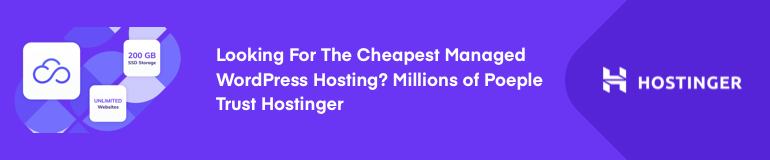
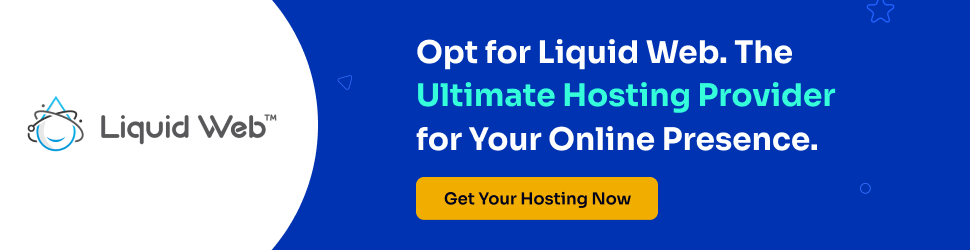



8 replies on “Most Powerful WordPress Localhost Services to Use in 2024”
Your pics look fantastic !!!
Thanks, Allen for your kind words.
I like Laragon and LocalWP
Yeah! Both are awesome.
Thanks, Very informative and useful article.
Why excluding WAMP?
Thanks, Sherif.
We’ve already covered WAMP – https://wphive.com/tutorials/install-wordpress-wamp/
Hi! What do you mean by “Only perfect for smaller outfits and projects with less strict requirements”? because I’m planning to make a commercial website, but I don’t know if local can make it since your talking about less strict requirement… somehow confused.
By the way, local by flywheel is now working on windows too. Updating your article will be good :-).
Hello Joel,
Thanks for your valuable feedback.
Local by flywheel is a perfect solution unless it’s a big project. As there is a huge possibility that it will slow down your page loading time.
Local by flywheel does work on windows though we recommended it for macOS.