Just as the name suggests, this plugin is all about hooking one action to another within WordPress. So what you can achieve with it?
Well, using WP Webhooks, you can automate (almost) any task on your WordPress website. This is done using handy Actions and the actions are triggered by Conditions based on varied things.
In this article, we will review WP Webhooks features in detail and show you what it is capable of. But first, let’s explain what webhooks are if you are not familiar with them.
What is a Webhook?

It is okay if the word “Webhook” does not sound familiar to you. This is a word that is mostly used by developers.
However, since you’re a WordPress user, you won’t have to handle the technical part of the webhook, rather the WP Webhooks plugin can look after that. Understanding the term is enough to get you started.
In the most basic explanation, a webhook is the system that helps to pass information from one app to another. Sometimes we need such a system in place to prevent repetitive tasks.
For example, let’s say you want to create an event booking order on WooCommerce when someone fills up a form using a third-party form plugin (i.e. Contact Form 7) on your website.
There is visibly no connection between these two things, right? But that’s what webhooks do, passing information and creating connections between seemingly unrelated apps.
With a webhook, you can easily connect these two operations and automate the process by defining a trigger and an action. This kind of automated workflow saves time and manual labor on repetitive tasks.
WP Webhooks – Brief Overview at a Glance
WP Webhooks helps to automate actions within WordPress by letting you create custom webhooks between plugins.
Setting up webhooks is a complex thing to do in a proprietary system. However, with WordPress, it is very easy to do this. Especially when you have WP Webhooks and its visual interface. However, you will still have to rely on their documentation to successfully achieve your goals.
The key features of WP Webhooks include –
- Creating powerful automation workflows directly within WordPress, as you can do with Zapier.
- Ability to connect external webhooks and APIs with WordPress and pass information between them.
- 3 useful extension that extends the power of the plugin.
- Keep track of every webhook request, with incoming and outgoing webhook request log.
- Dedicated authentication funtion that helps to authenticate incoming and outgoing webhook triggers.
- Live testing of the automation.
- … And many more.
Apart from the easy-to-use settings, WP Webhooks supports integration with a lot of WordPress tools & services.
WP Webhooks integrations include –
WP Webhooks offers integration with popular tools and services like Contact Form 7, Easy Digital Downloads, Elementor, and Advanced Custom Fields.
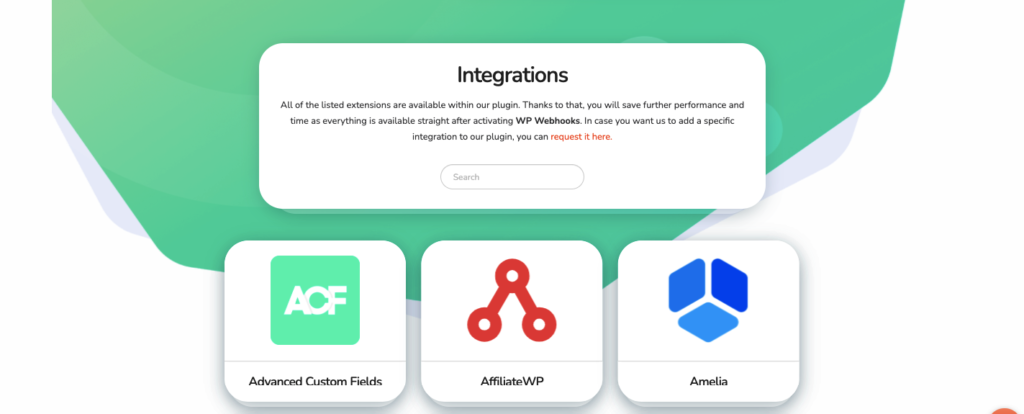
Apart from these, it also offers integration with the following:
- Advanced Custom Fields
- AffiliateWP
- Amelia
- Broken Link Checker
- Contact Form 7
- Divi
- Elementor
- EDD
- Events Manager
- Fluent Forms
- Fluent Support
- Formidable Forms
- FluentCRM
- Forminator
- Gravity Forms
- GiveWP
- Groundhogg
- LearnDash
- HappyForms
- Newsletter
- Paid Memberships Pro
- Restrict Content Pro
- Ninja Forms
- WP Courseware
- WP Fusion
- WP Simple Pay
- WP Reset
- WP User Manager
- WS Form
- WP Forms
- WP Webhooks
- Webhooks
- WordPress
- WooCommerce
Now that you know the features and integration that WP Webhooks offers, let’s get to know how to get started with automating things with WP Webhooks.
How to Automate Things with WP Webhooks
The main operation of WP Webhooks can be divided into three main parts, Sending, Receiving Data & Flows.
Additionally, you can use features like Data Mapping & Authentication along with Send Data, Receive Data, and Flows to create even more powerful automation.
Let’s show you the basics of how to automate things with this plugin.
- First, install WP Webhooks and navigate to Settings > WP Webhooks Pro from the admin dashboard.
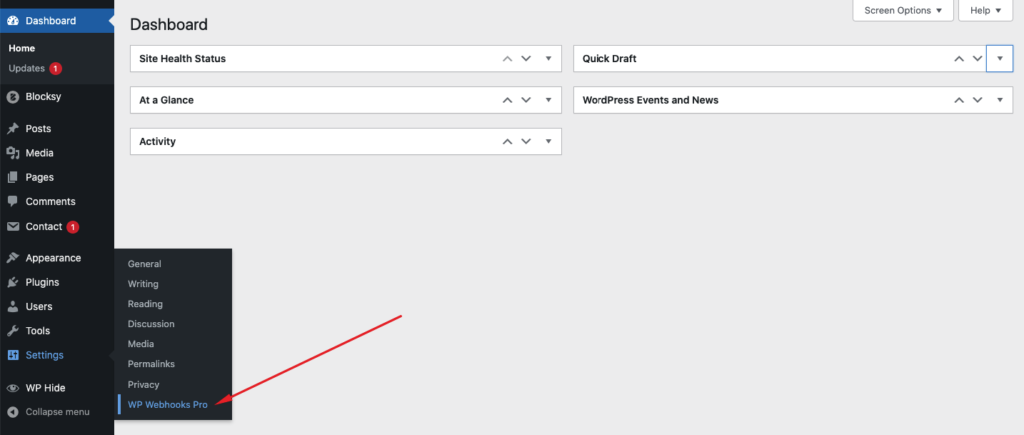
Now let’s start the hands-on tutorial of the plugin, and we will start that by showing how to work with the Send Data tab.
1. Send Data
The Send Data tab can be used if you want to send data to an external service based on a trigger on your site.
You can find the triggers on the left side of the page. Triggers will send the data to the service you want. There are triggers for the basic WordPress actions. If you have any supported plugins installed, they will also appear on the list.
We have selected the Plugin activated, which will fire as soon as a plugin is activated.
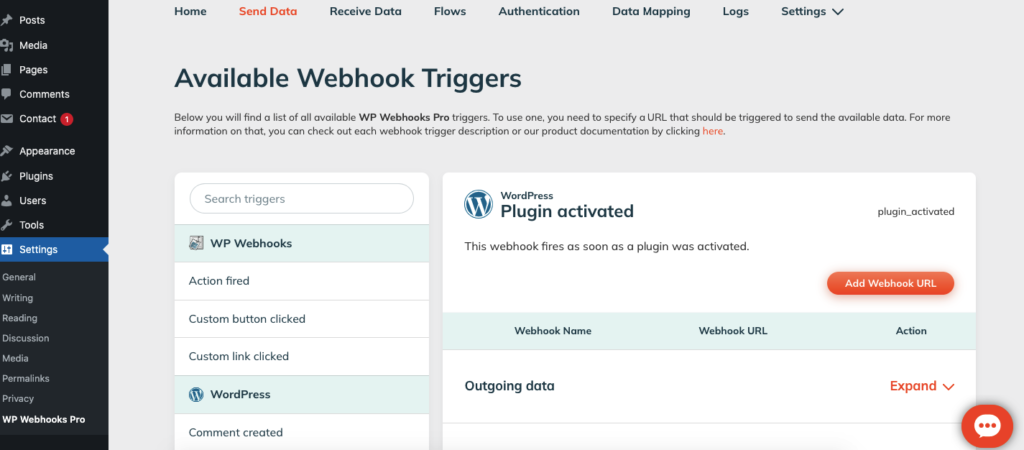
- From there, you can add a webhook URL by clicking on Add Webhook URL.
- You can generate these URLs from external services like Zapier. Below is an example of setting up a trigger on Zapier which generated a Webhook URL, as you can.
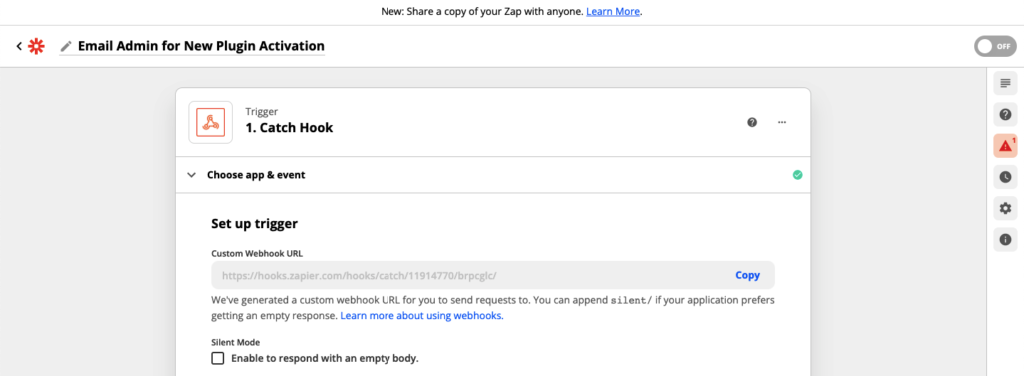
- After you copy and paste the Webhook URL on WP Webhooks send data option, WP Webhooks will send the data to Zapier whenever a new plugin is activated.
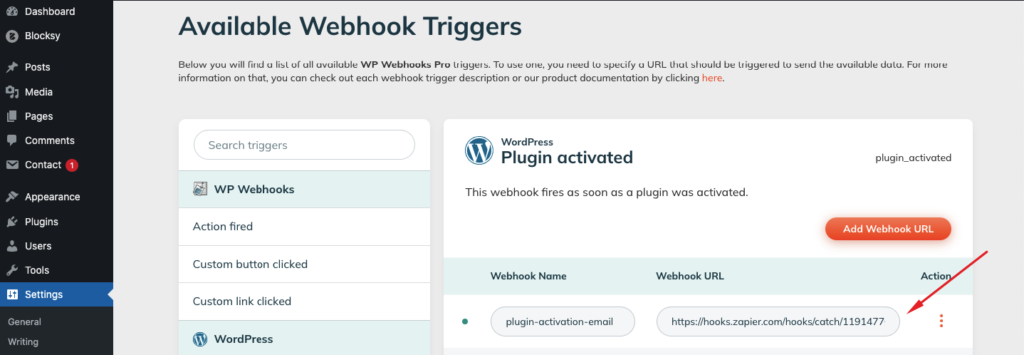
- You can then modify the action based on the data on Zapier or whichever service you use.
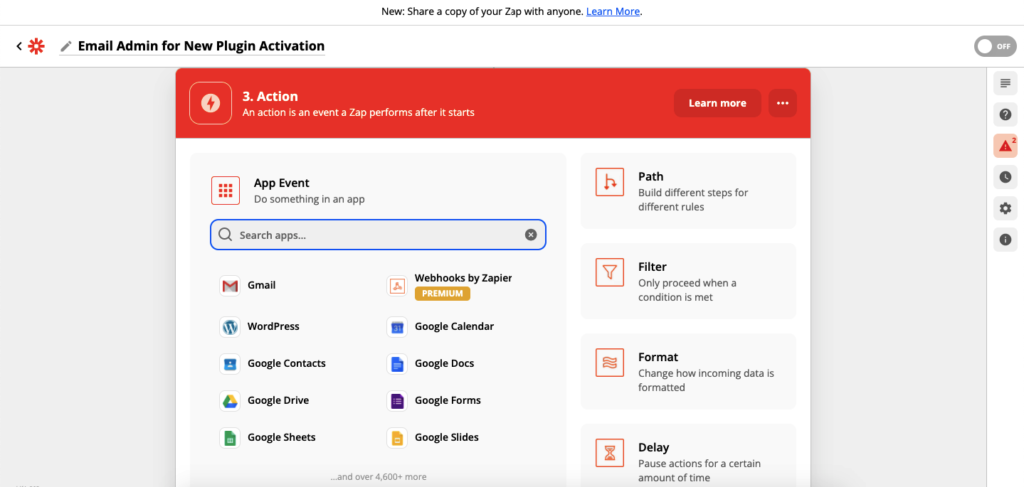
2. Receive Data
As the name suggests, Recieve Data option on WP Webhooks receives data passed by an external service, opposite of what Send Data option does.
There are two major options on the receive data tab, Webhook URLs, and Webhooks Actions.
- In the Webhooks URL option, you can generate a Webhook URL to receive a passed information.
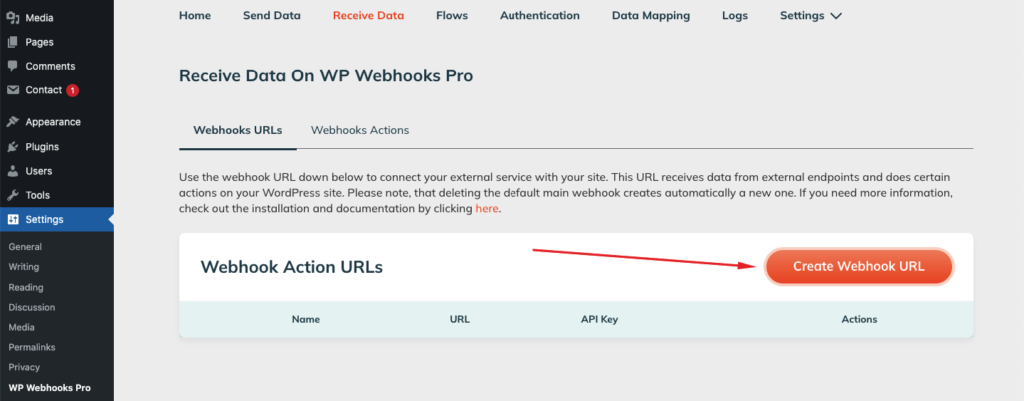
- After generating the URL, you can copy and paste it to the external service from where you will receive the data.
- In the Webhooks Actions option, you’ll see actions that you can fire against the received information. There are both WordPress core functions and functions created by installed plugins that have integration with WP Webhooks Pro.
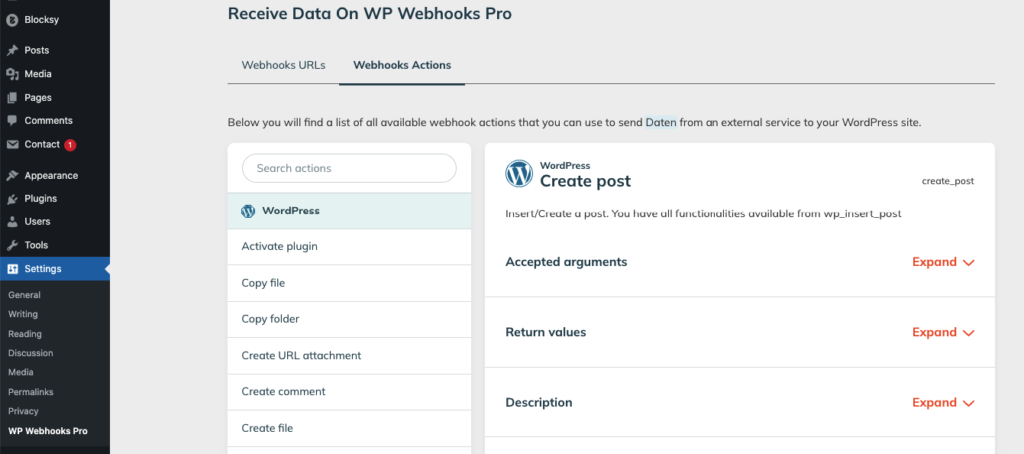
3. Flows
Flows is perhaps the most impressive feature from WP Webhooks. It lets you automate things within WordPress, without having to use any external services.
- You can start setting up the automation by clicking on Create Flow. After that, give the flow a name based on the operation you are trying to automate and click on Create.
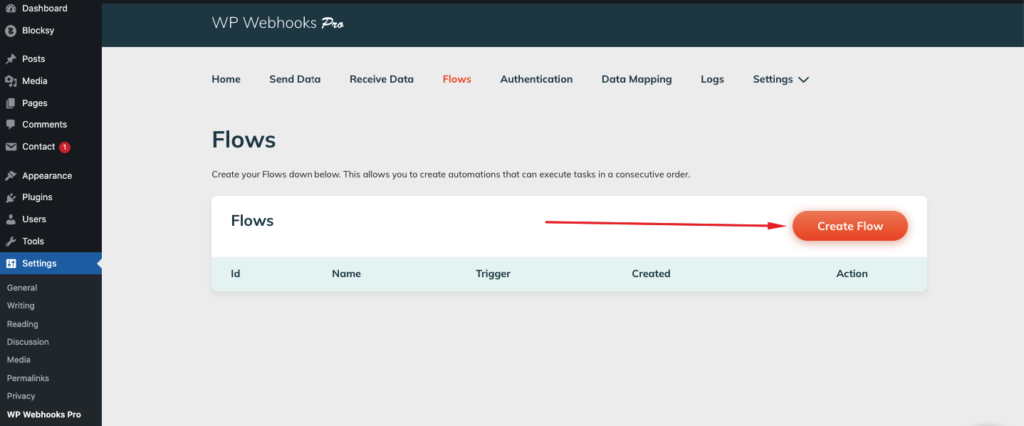
- For example, let’s say you want to send an automated email to a particular email address whenever a plugin is activated on the site. To do that, first, click on Edit Flow option of the flow that you have created.
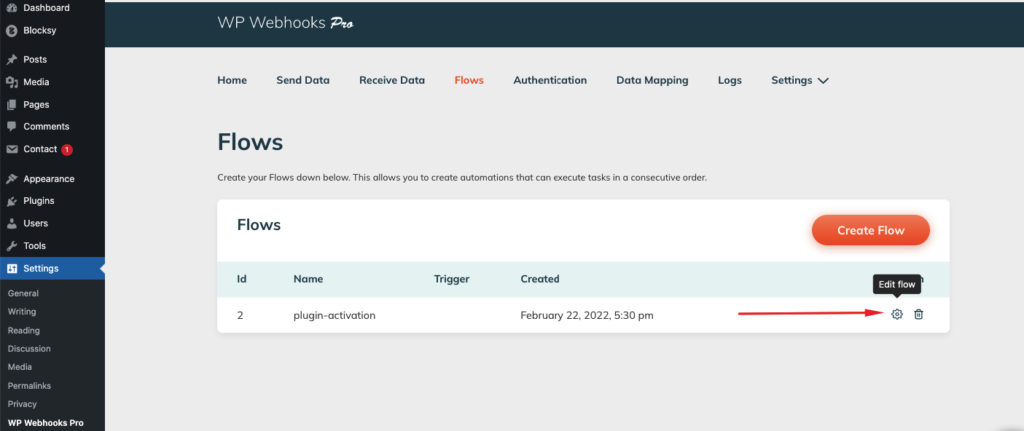
- Now click on Select a Trigger. There will be multiple options as you can see below. Apart from WordPress (which holds the core WordPress functions), WP Webhooks and other installed plugin that has integration with WP Webhooks will appear on the list.
- You can choose the one according to your need. For the particular thing we are automating, we will select WordPress.
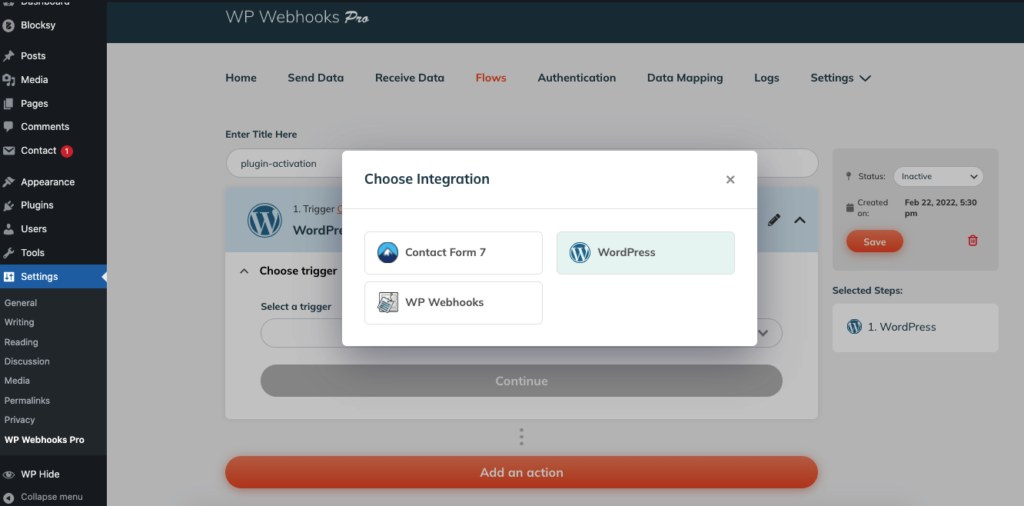
- After that choose the trigger, which in our case is the activation of a plugin, and click on continue.
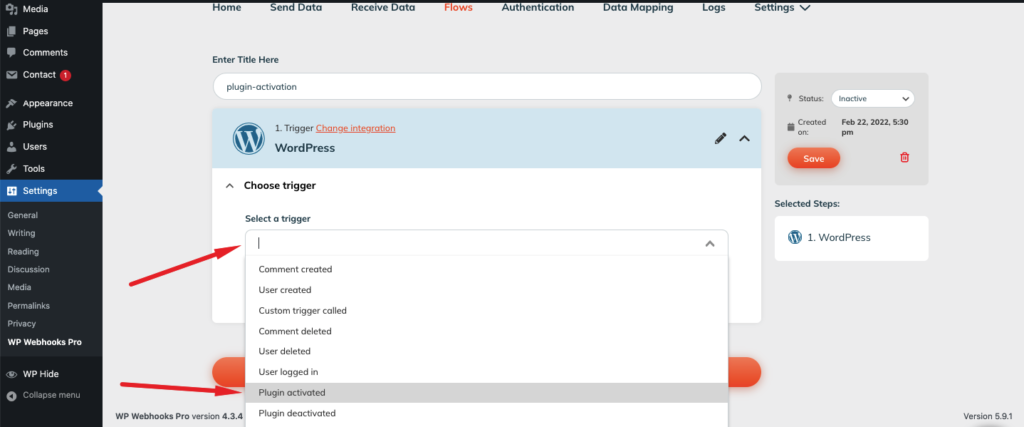
Now that you have selected the trigger, you will have to define the action that will happen whenever the trigger is fired.
- To do that, click on Add an Action.
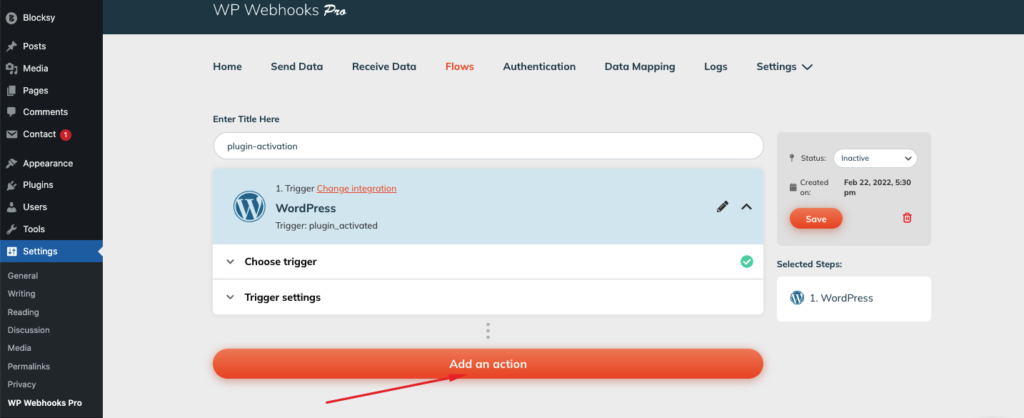
- Choose the integration that will help you achieve the desired action.
- You will have to choose WordPress as our target is to set an email whenever the trigger is fired. After that choose the action, which is “Send Email”.
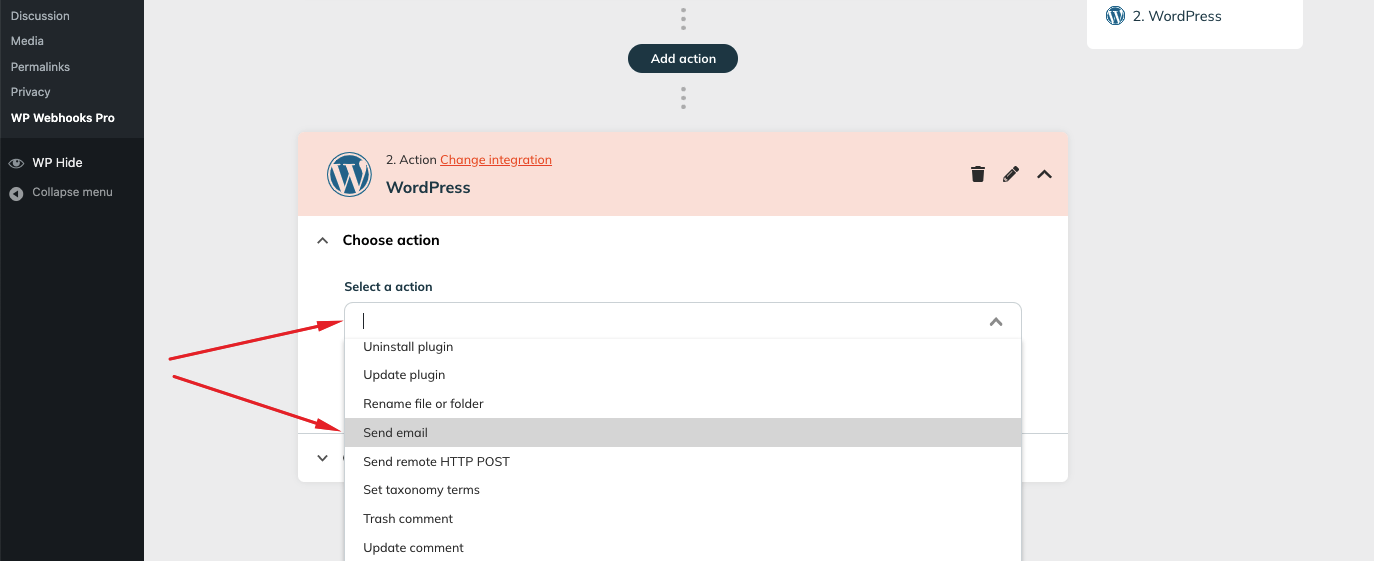
- Now click on continue to get the Action settings which will let you set the email address where the email will be sent. You will also be able to set the email body, header, content, and other details according to your preference.
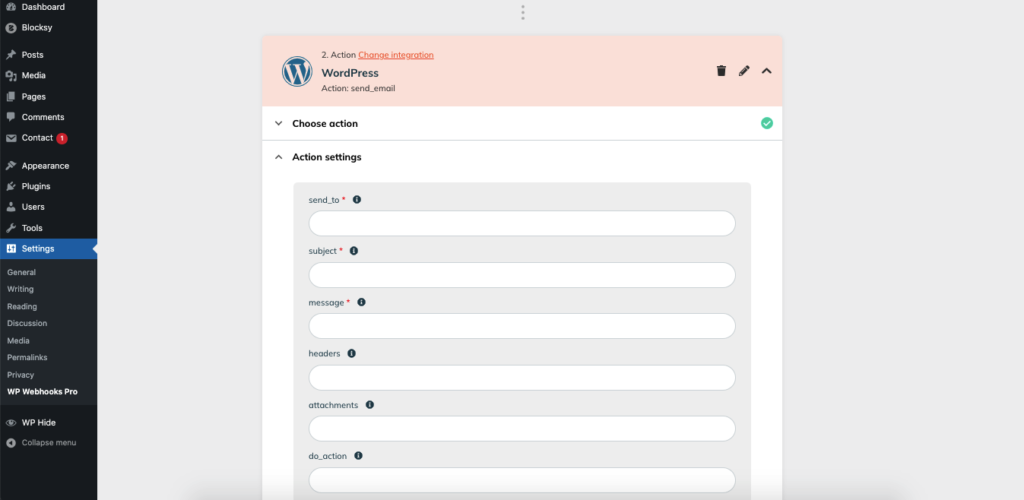
- Once you are done, click on Continue and save fields. And with that you are done automating the feature.
Now whenever a plugin is activated on your site, you will get an email on the email address you have set.
We have tried activating a plugin and checking the mail that we set. And as you can see below, we have got an email with the content that we added notifying us about the activation of a new plugin.
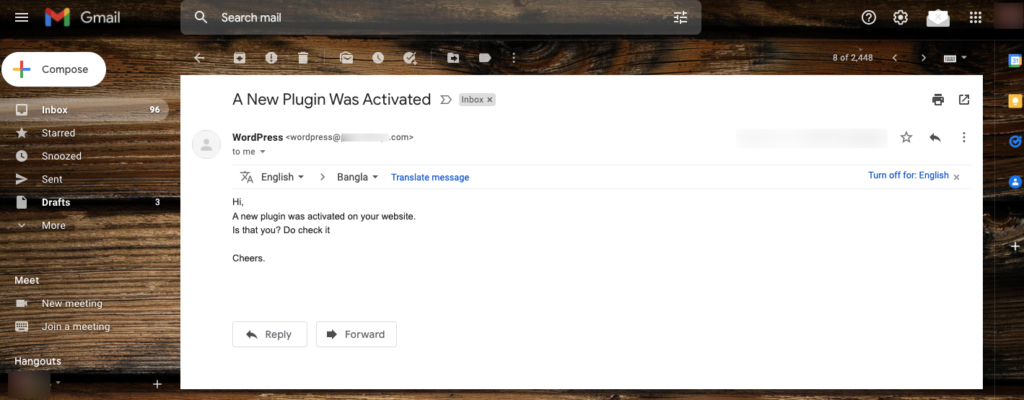
Wasn’t that easy?
4. Authentication
Authentication feature from WP Webhooks allows you to authenticate outgoing webhook triggers to external services and vice-versa using API Keys, Basic Authentication, Bearer token, and more.
This feature lets you keep your website secure while passing the data to and from external API endpoints.
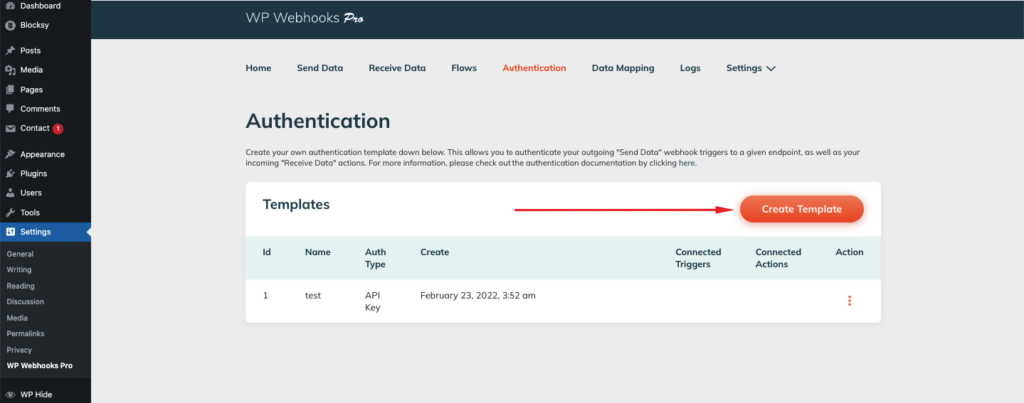
Get to know about how you can add authentication in place from this authentication documentation.
5. Data Mapping
This feature is mainly useful for advanced users who want to manipulate data that are sent or received, using webhook actions.
You can easily create a template for data mapping using the Create Template option.
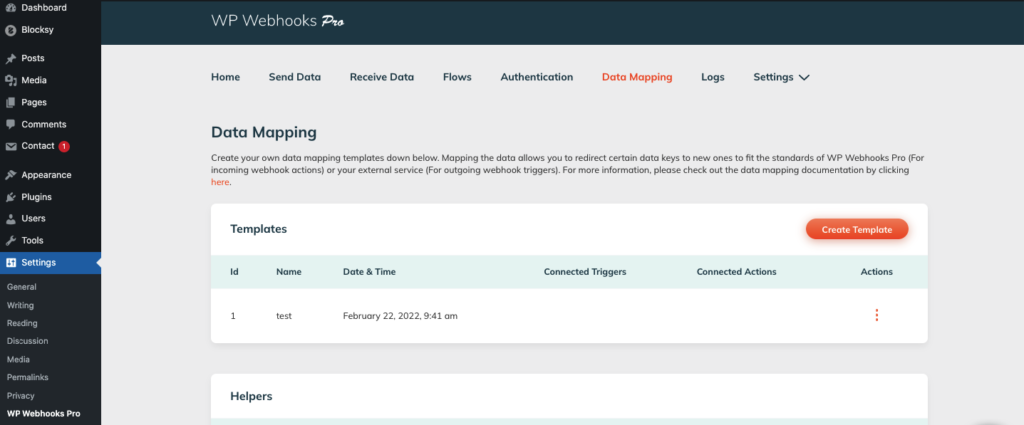
Get to know about how you can add authentication in place from this data mapping documentation.
6. Logs
With the log feature, you can keep track of every incoming and outgoing webhook request. If you need to troubleshoot and debug certain problems, you can check the log to debug each and every request of a certain flow.
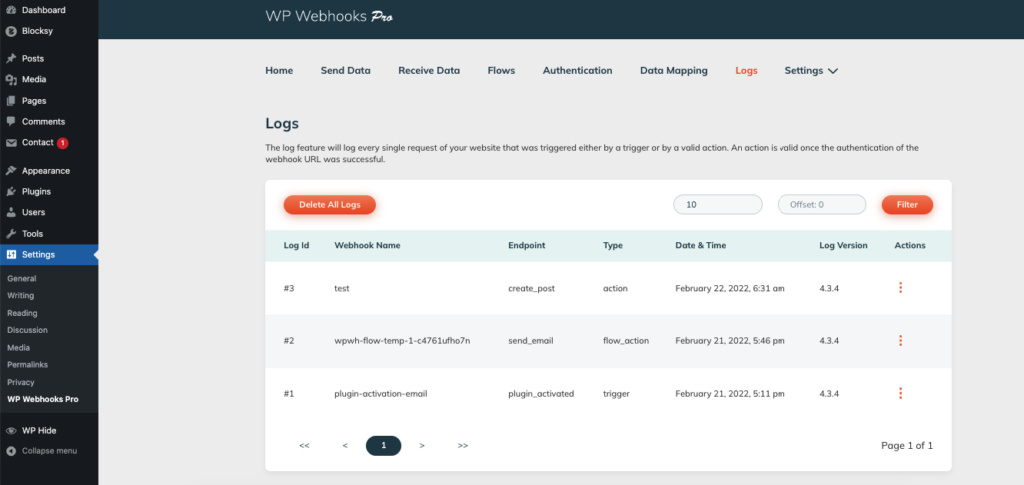
WP Webhooks – Tested by WP Hive
WP Hive has a dedicated plugin report page on WP Webhooks with the up-to-date automated tests on the free version of the plugin which is available on the official WordPress repository.
The plugin faced no errors or issues during WP Hive automated test.
Let’s have a look at the key test results of memory usage and pagespeed impact.
Memory Usage
WP Webhooks has a memory usage of 216.26 KB, which is less than 99% plugin.
This makes the plugin extremely lightweight and it will put less weight on the site.
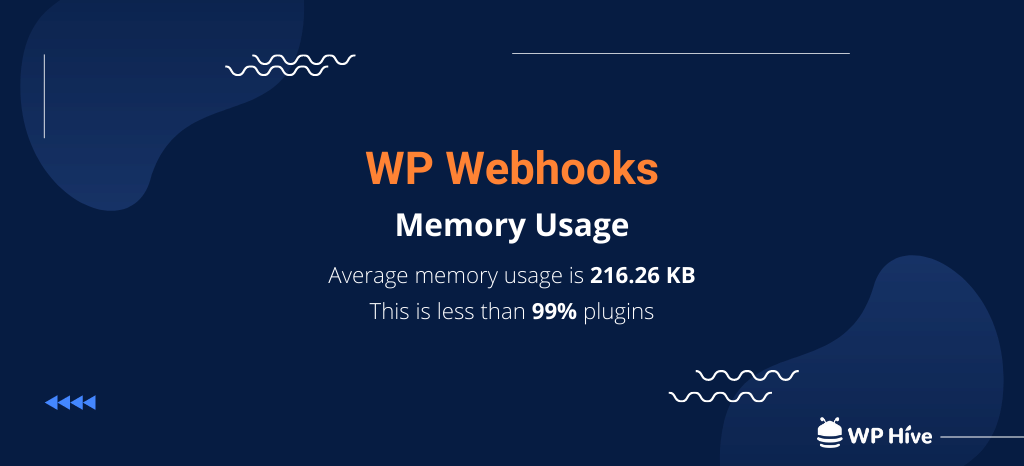
Page Speed
WP Webhooks has very less impact on PageSpeed. On average, the page loading time is increased by only 0.07 seconds after installing the plugin. And as you can guess, the plugin is faster than 99% of plugins on the WordPress repository.
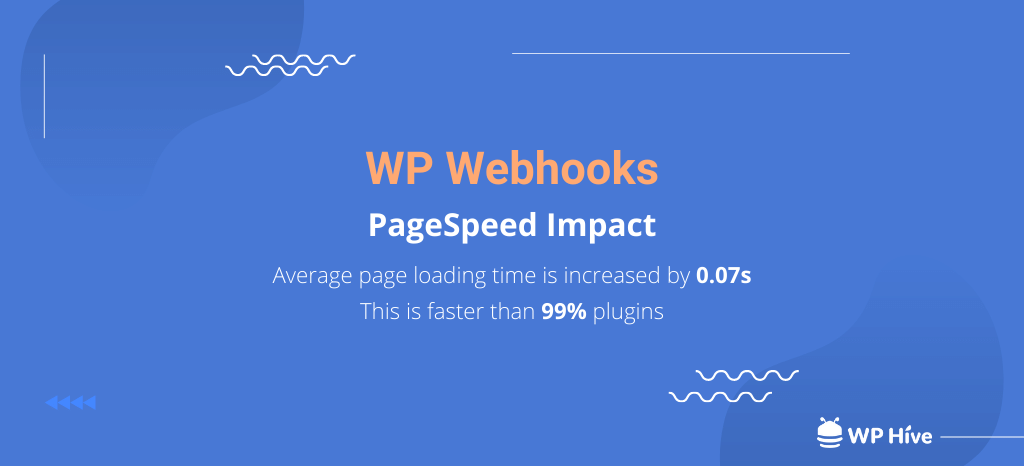
WP Webhooks Pricing
WP Webhooks offers both free and pro versions. The pro version is priced at almost half of its top competitors, making it the most affordable plugin for automating WordPress.
The starter plan is priced at $79/year per website, which is the cheapest we found on any plugin of this level. There are two other plans with 5 and unlimited site support respectively.
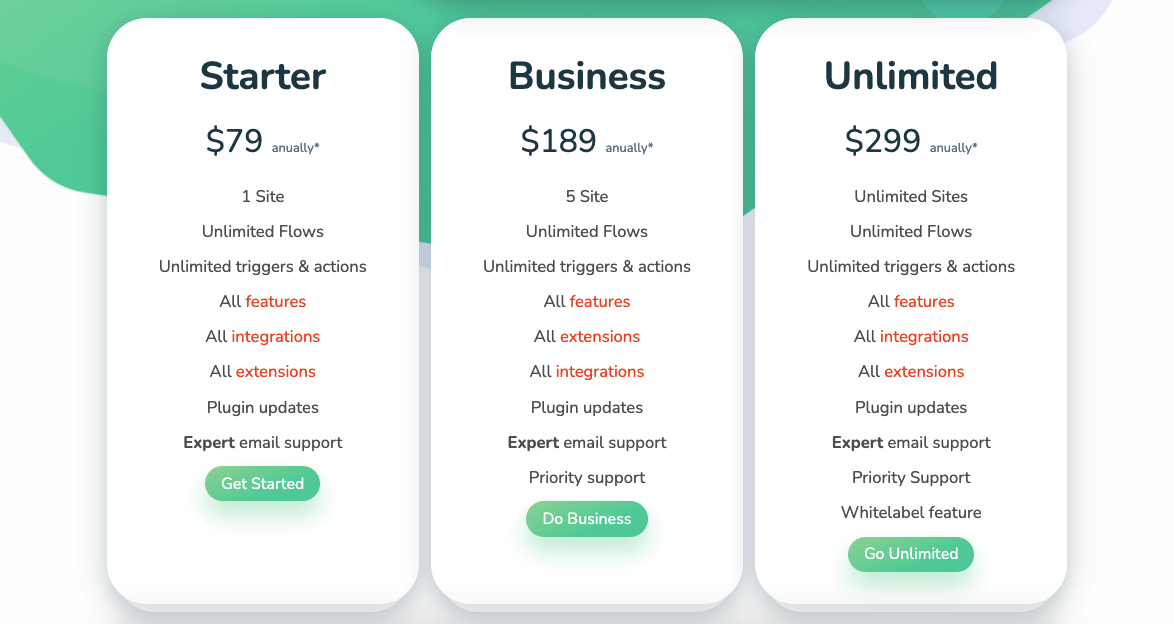
Try WP Webhooks To Automate WordPress
Wrapping up
WP Webhooks has tremendous potential to reduce the time spent on common WordPress tasks and some external operations as well. The plugin allows you to automate tasks both within WordPress and using external services as well. This makes it great for people who don’t want to spend much time on repetitive tasks.
WP Webhooks is certainly an excellent tool with numerous powerful features that are really useful. Thus it’s no big surprise that there is some tough competitor of this plugin. Where the plugin really shines in is the performance, reliability and features. When it comes to data management, flexibility and reliability of execution, the plugin is simply unbeatable. What’s more, the Flows feature of WP Webhooks does not work with tokens like its competitors, but instead with full payloads. This means that the users can use any data within their payloads, not only predefined fields, which makes everything even times more powerful.
Moreover, WP Webhooks is extremely affordable. The plugin also comes with easy to use user interface. It may still have some potential to add some features, which will make it even more appealing for the users.
So what do you think of WP Webhooks? Do you fancy giving it a try? Let us know in the comment below.

 Speed Test Benchmark
Speed Test Benchmark
 Memory Usage Benchmark
Memory Usage Benchmark
 Stats
Stats


Be Part of the Conversation with WordPress Enthusiasts
Using WP Webhooks? Great, join the conversation now!
Let’s talk about overall quality, ease of use, stellar support, unbeatable value, and the amazing experience WP Webhooks brings to you.