Code Snippets Review – A Smarter Approach to WordPress Customization
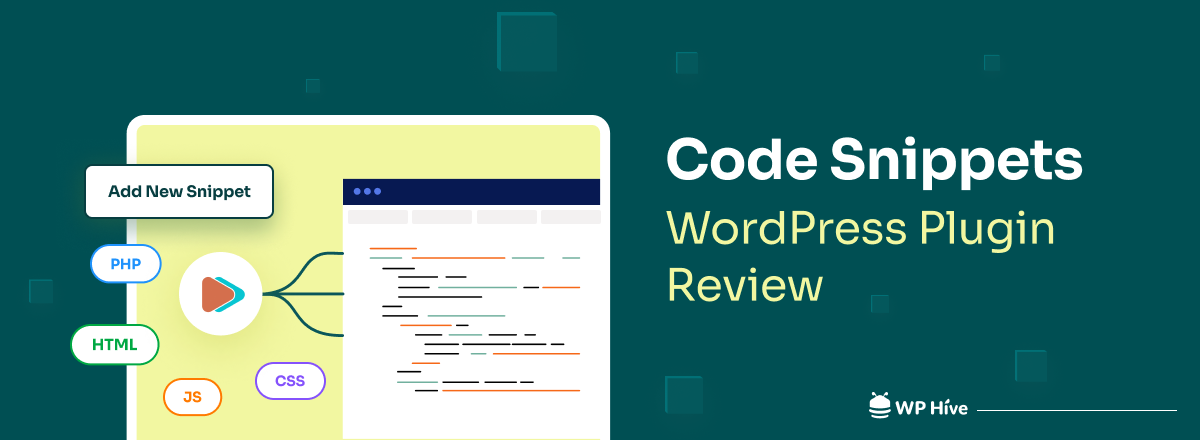
If you’re an avid WordPress user, at some point, you surely wanted to add custom functionalities to your WordPress site. But, this often comes with the hassle of complex theme edits or bulky plugins. What if I told you there’s a magic tool that could transform your coding experience and let you implement custom code without compromising site stability?
Well, get introduced to Code Snippets—an essential tool that promises to redefine the way you handle custom code on your WordPress site. It unburdens users from the constant struggle to balance functionality, performance, and security involved in manual coding and plugin overload.
Keep reading this Code Snippets review to learn how you can comfortably streamline your customization process within the WordPress environment. Let’s start with the “why” and then explore the answers to other questions together.
Why you may need a code snippets plugin for WordPress
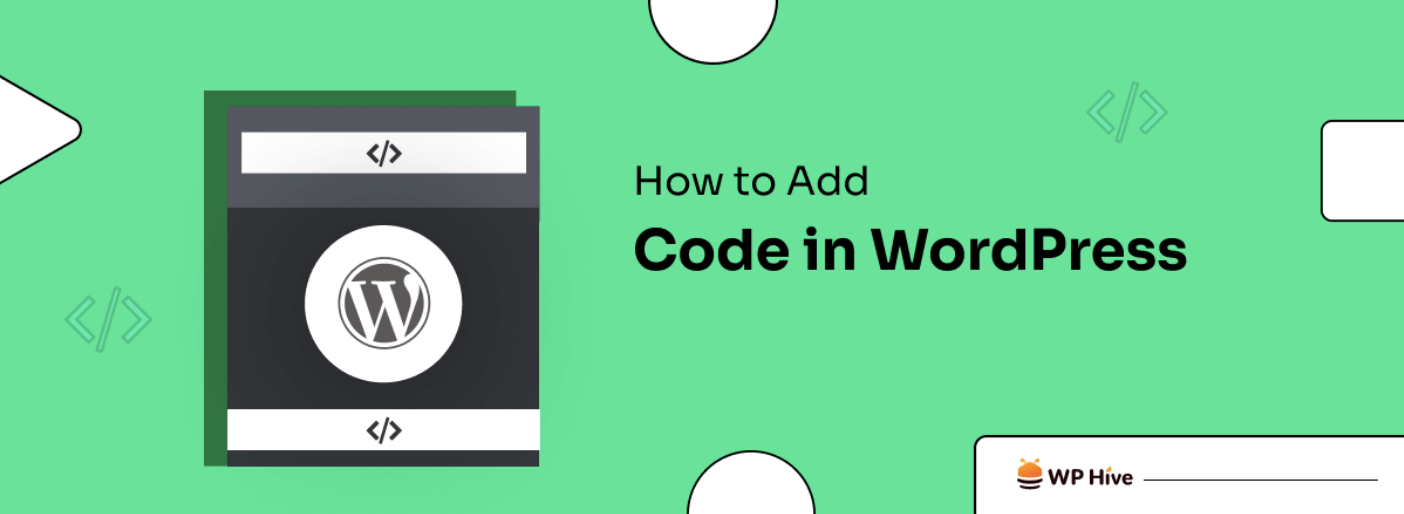
Let’s get to the point right away. A code snippets plugin is essential only when you need to add custom functionalities to your WordPress site without the need for extensive theme modifications or multiple plugins. In addition to this, the Code Snippets WordPress plugin helps you do the following.
- Organize code in a modular fashion, with fields for name, description, tags, and a full-featured code editor, making it easy to manage and troubleshoot individual code pieces.
- Reduce the risk associated with directly editing theme files, providing a safer alternative for implementing custom code without affecting the site’s stability.
- Use code snippets for rapid prototyping and testing of new features or modifications before integrating them permanently into the theme.
- Easily export and import code snippets to promote code reusability across different WordPress installations or projects.
- Optimize performance by minimizing unnecessary code bloat by reducing the number of HTTP requests, and optimizing database queries.
- Ensure focused execution of only necessary functionalities, contributing to improved loading speed and resource efficiency.
- Allow activation and deactivation of snippets, like managing plugins, using a simple graphical user interface (GUI).
A brief introduction to Code Snippets
The Code Snippets plugin simplifies the process with an intuitive graphical interface. It allows you to effortlessly add and execute snippets on your website, replicating the functionality as if they were directly integrated into your theme’s functions.php file. This is the first Code Snippets plugin that made its entry into the WordPress ecosystem, specifically within the code snippet category.
Code Snippets is a dynamic and AI-enhanced code snippet manager designed exclusively for WordPress users. Unlike traditional methods of website customization that often rely on numerous plugins or complicated child themes, it provides a streamlined solution to enhance efficiency, safety, and the overall web development experience.
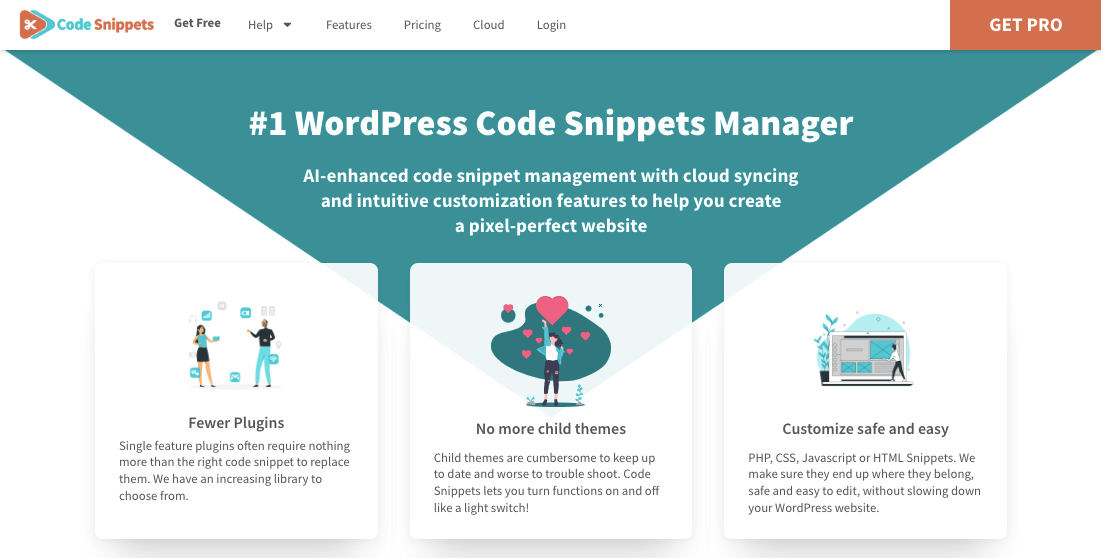
Code Snippets boasts an active and thriving community with impressive statistics. It has over 9 million downloads with 900,000+ active installs. It has achieved an average rating of 4.8 out of 5 stars with impressive 390+ five-star ratings. Currently, it supports 20+ languages. Let’s have a sneak peek at its key features.
Key highlights of the Code Snippets features
AI enhancement: Code Snippets Pro leverages artificial intelligence to empower you with features like snippet generation, verification, and explanation. This not only simplifies the coding process but also enhances the overall coding experience.
Global functionality: It offers the flexibility of running snippets globally across a WordPress multisite network, allowing for efficient and scalable customization.
Cloud synchronization: You can seamlessly synchronize your code snippets across multiple WordPress sites with the Code Snippets Cloud. This ensures easy management and accessibility of your snippets from anywhere.
Export and import features: Code Snippets includes both import and export features. You can transfer code snippets between different WordPress sites or back them up for safekeeping. This feature allows you to export your snippets in either JSON or PHP format.
Support for PHP, CSS, HTML, and JavaScript: Whether you need to add server-side logic with PHP, style elements with CSS, insert custom HTML, or implement dynamic behaviors using JavaScript, Code Snippets Pro provides a user-friendly interface for efficient code management.
Minimal impact on site load: This plugin minifies CSS and JavaScript snippets. It also improves site speed by removing the additional overhead of bulky plugins. This focused and efficient approach aligns with best practices for enhancing loading speed and delivering a better user experience.
Affordable subscription plans: Code Snippets Pro offers three subscription plans – Small, Medium, and Large. Each plan comes with AI snippet features, verification, and support for popular builders like Elementor and Gutenberg.
Code Snippets review: Based on WP Hive’s automated testing
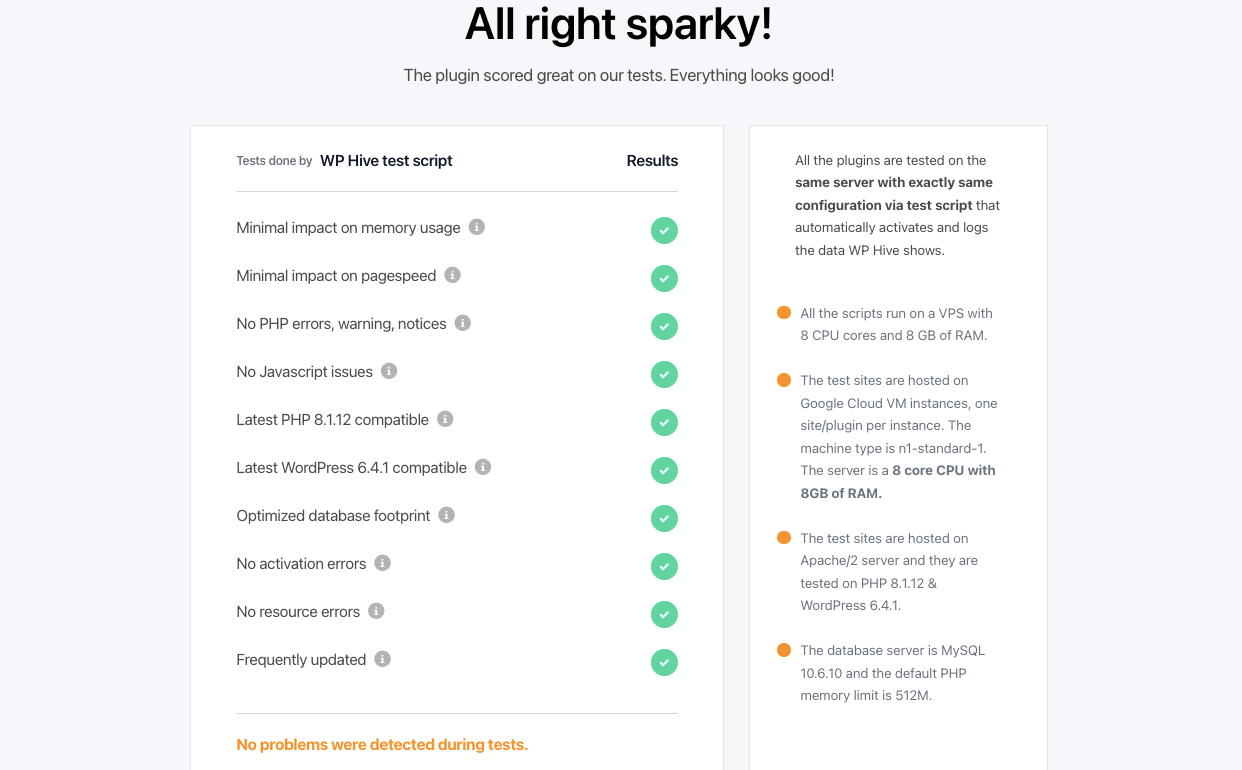
WP Hive Chrome extension and its built-in testing system can determine the quality of a plugin. Code Snippets passed all our tests and scored great. The plugin has an overall positive rating, with good performance on memory usage and page speed. Extensive tests reveal a minimal impact on memory, and page speed, and no errors or issues with PHP and Javascript.
Check the full analysis here: Code Snippets on WP Hive’s repository.
How to use Code Snippets in your WordPress site
Using Code Snippets in your WordPress site is a straightforward process, and here’s a step-by-step guide to help you get started:
1. Install and activate the Code Snippets plugin
Log in to your WordPress admin panel and navigate to Plugins > Add New Plugin then search for “code snippets”. You’re likely to get the Code Snippets plugin at the top of the WordPress search engine results. Install and activate the free plugin from here.
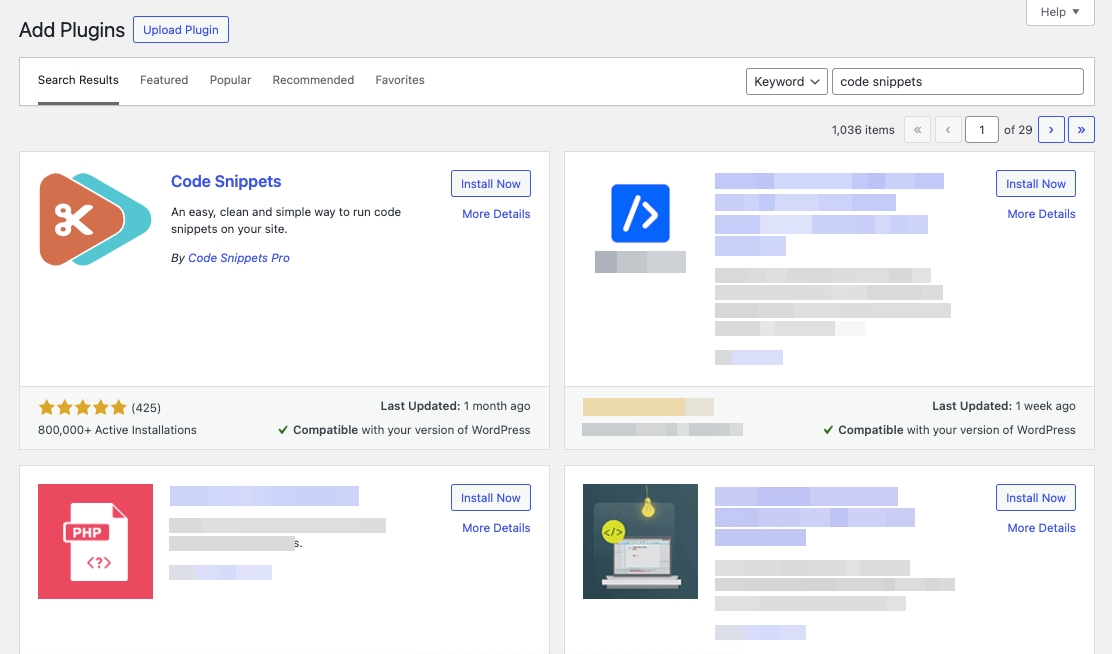
If you have the Pro plugin, upload the ZIP file from your computer and complete the installation process. You’ll need to provide the license key to unlock the premium features of this plugin. You can read our tutorial on how to upload a WordPress plugin for further guidance.
2. Explore the Snippets menu from your admin panel sidebar
Upon successful activation of the plugin, the Snippets menu appears in the WordPress admin panel. It has five sub-menus under it namely All Snippets, Add New, Import, Settings, and Account.
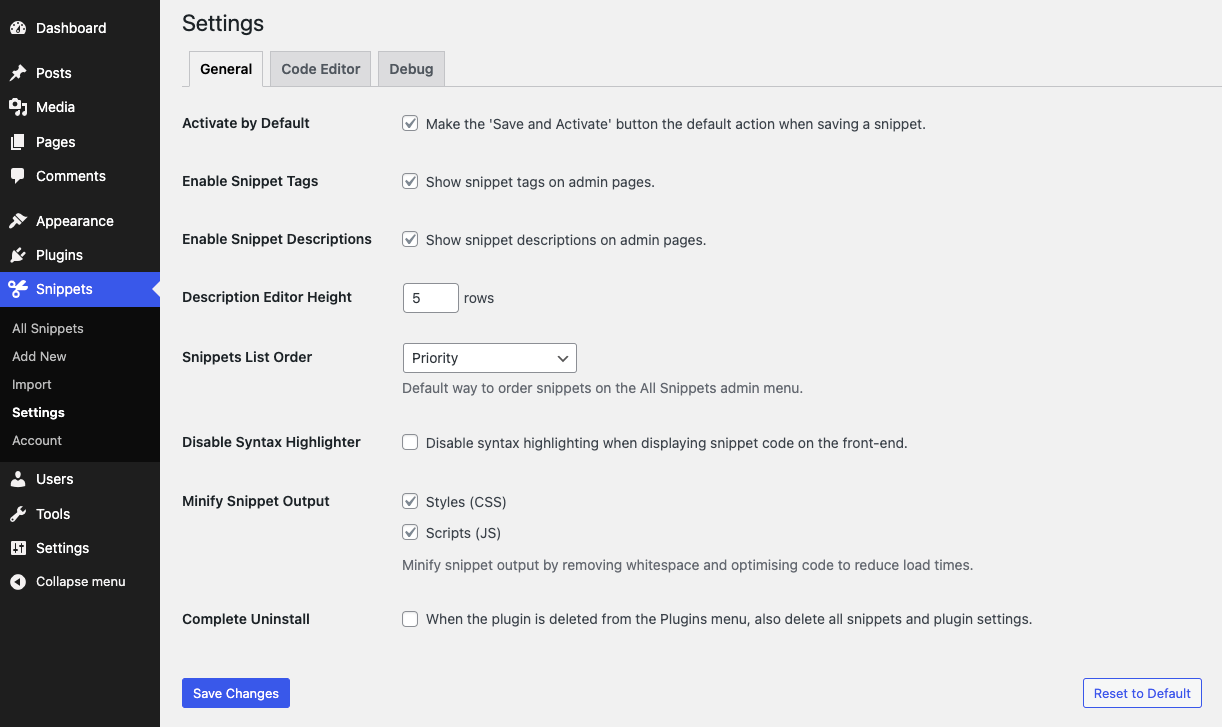
With these five sub-menus, Code Snippets caters to both seasoned developers and those starting their WordPress coding journey.
- All Snippets: A centralized hub where all your code snippets co-exist. This menu provides an at-a-glance view of your existing snippets, allowing for easy management, editing, and troubleshooting.
- Add New: Here, you can effortlessly craft and add new code snippets to implant fresh functionalities or modifications into your WordPress site. It’s your canvas for innovation.
- Import: The Import sub-menu facilitates the smooth migration of code snippets and ensures that your custom functionalities travel effortlessly between WordPress installations.
- Settings: This is the control center to configure and optimize Code Snippets based on your preferences and development workflow. You can minify CSS and JS output, change the theme for the code editor, disconnect your account from the cloud, and more.
- Account (For Pro version): The Account section is your personal space, providing access to account-related settings and information. You can change, deactivate, or upgrade your license from here.
3. Add a new code snippet to your website
Adding a new code snippet is very straightforward with the Code Snippets Pro plugin, regardless of the nature of the language (i.e. PHP, HTML, CSS, JS). Navigate to Snippets > Add New, then you’ll find the code editor with other relevant input fields.
Note: Only the Pro version supports CSS and JS.
Add a name to your snippet, choose the type of language you want to work with. Write or paste your snippet inside the editor. Simply, save and activate the snippets by clicking on the Save Changes or Activate button.
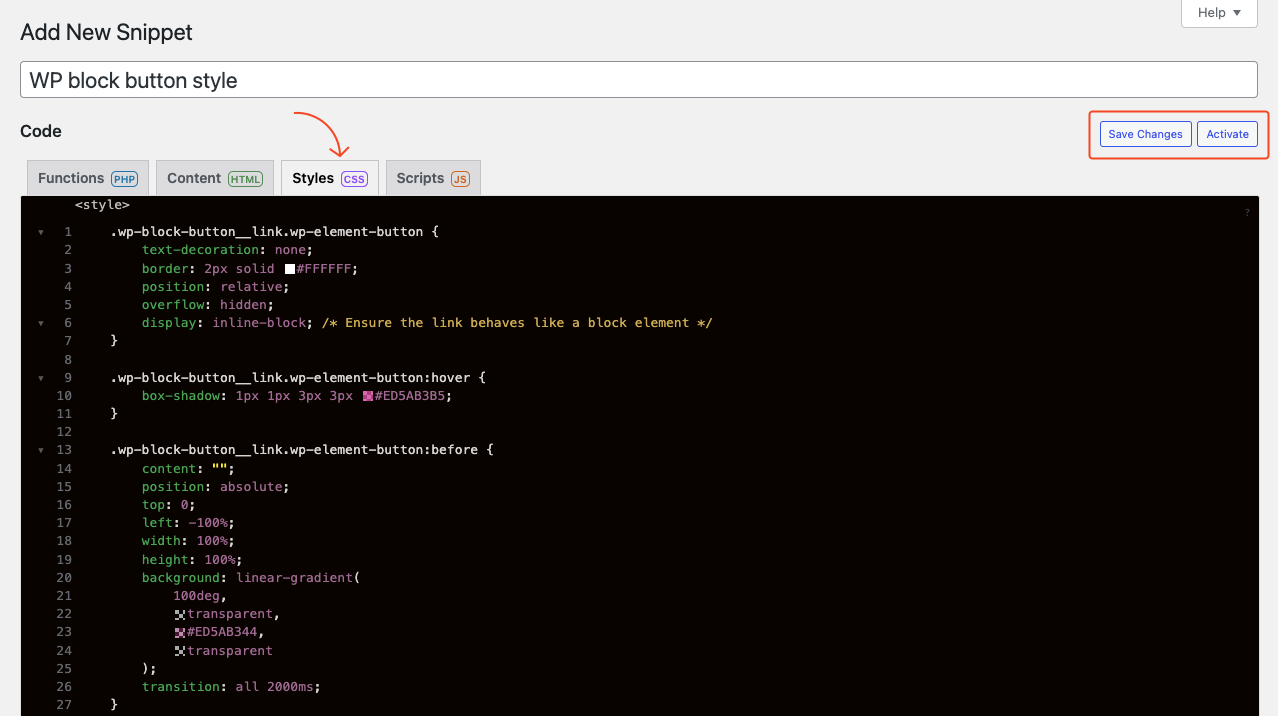
You can determine the output styles from two choices- admin area styles and site front-end styles. Code Snippets also let you set a priority score for each snippet. It helps the plugin organize all the snippets based on their priority.
You can explain the purpose and functionality of the code as a description. Code Snippets also allows adding tags, separated by commas. Don’t forget to save the changes whenever you make any tweaks.
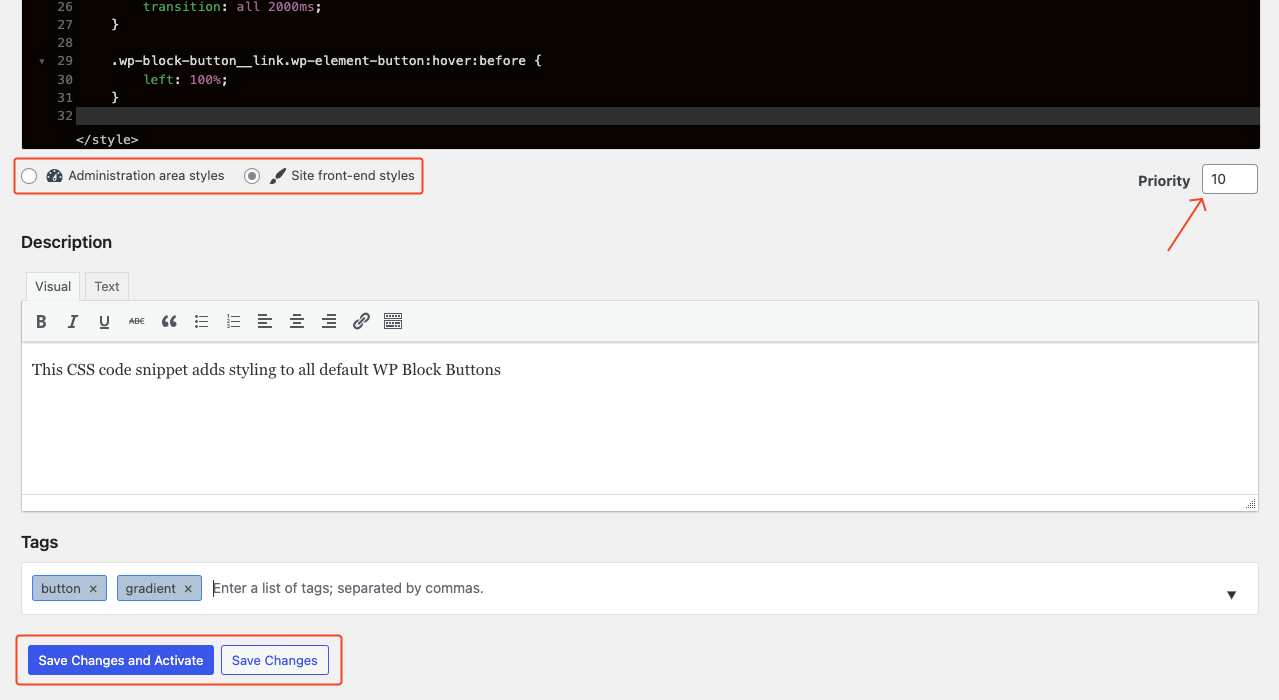
Now let’s see how this code snippet applies in the front-end. However, the element in the button is the output of the code we added. The following image shows how Code Snippets Pro make your customization easier, without requiring you to edit the theme functions.
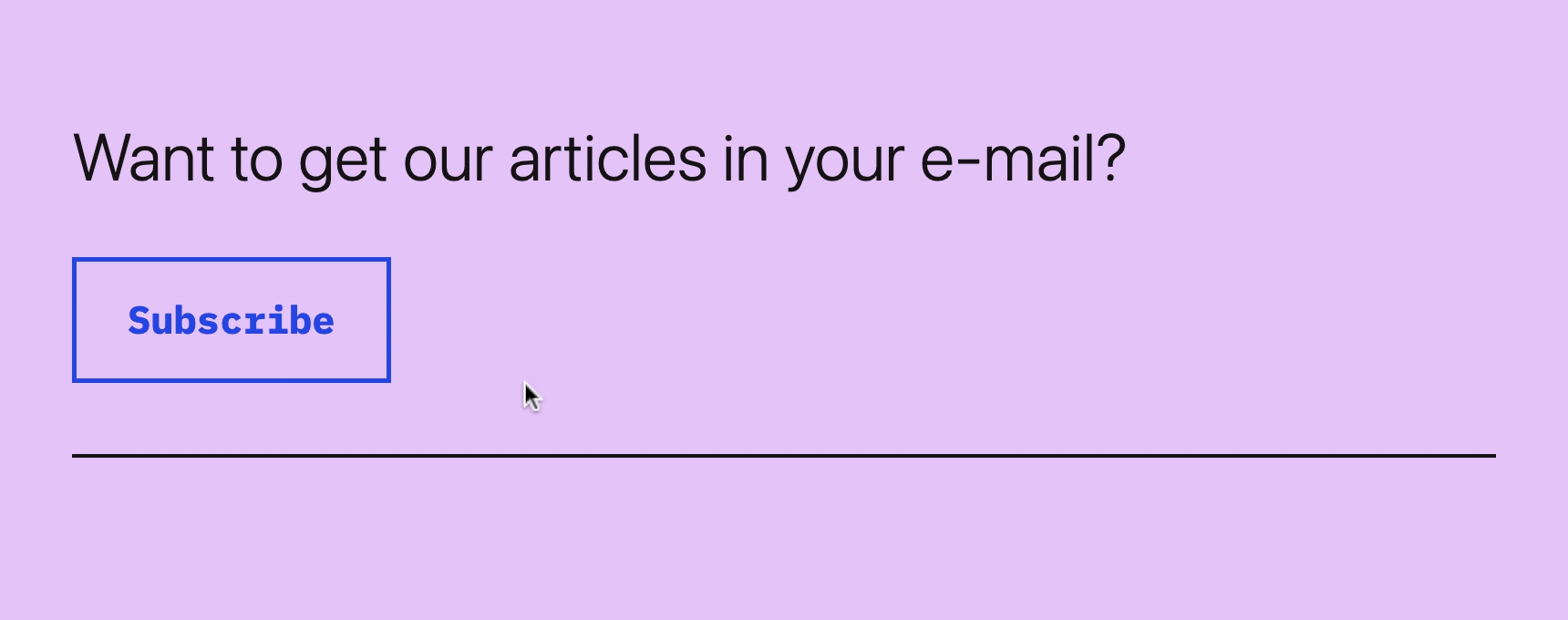
4. Use the AI capabilities of Code Snippets Pro
Let’s see how you can use AI within the Code Snippets Pro. We’ll edit one of our existing PHP functions. Navigate to All Snippets > Functions (PHP) and filter the Active snippets. You can deactivate, edit, clone, export, and sync the snippet status to Codevault from here.
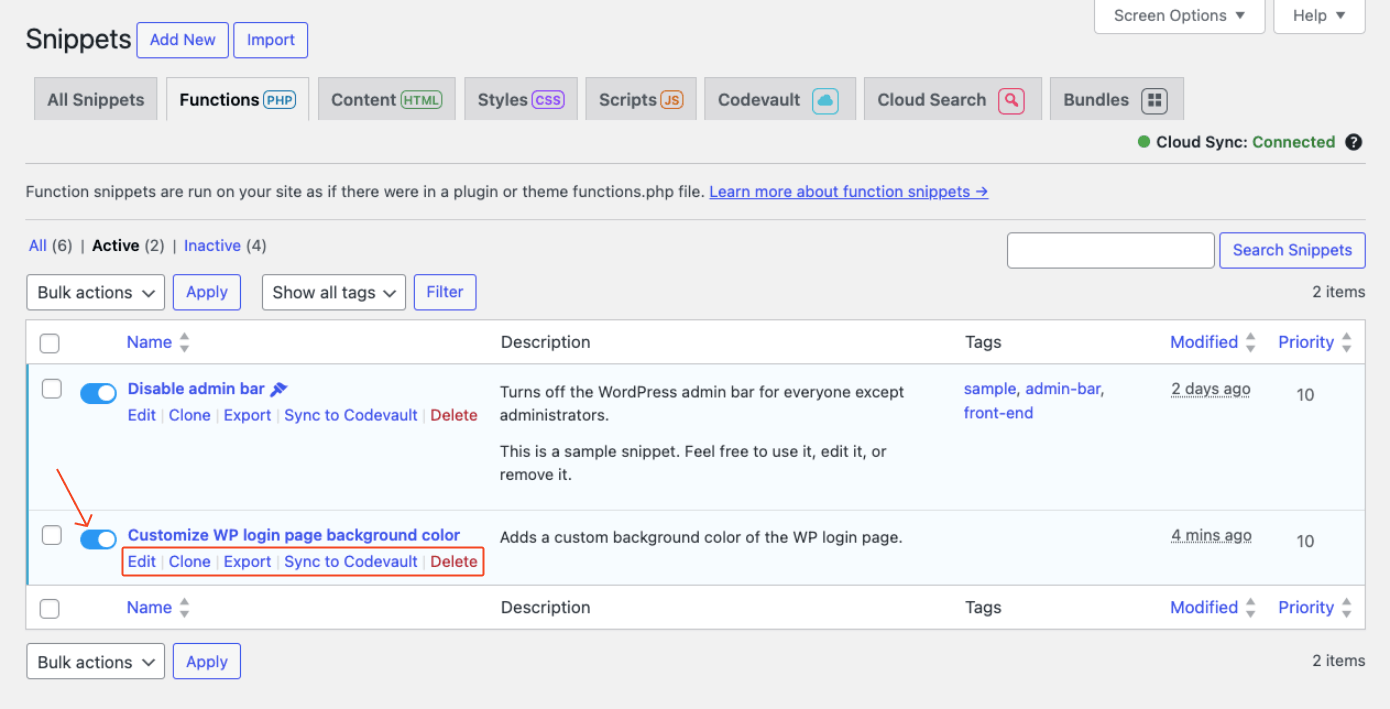
Click Edit to open the code editor. This snippet is about modifying the background color of the WordPress login page. If you click on the Explain button, it automatically predicts the function of the code. You can see the explanation given by AI in the following image.
You can also create a new snippet by using the Generate New button, though we suggest you avoid this as the development is still in the beta stage. Once the edit is done, define how the code will work. You can choose any of the following:
- Run snippets everywhere
- Only run in the admin area
- Only run in front-end
- Only once
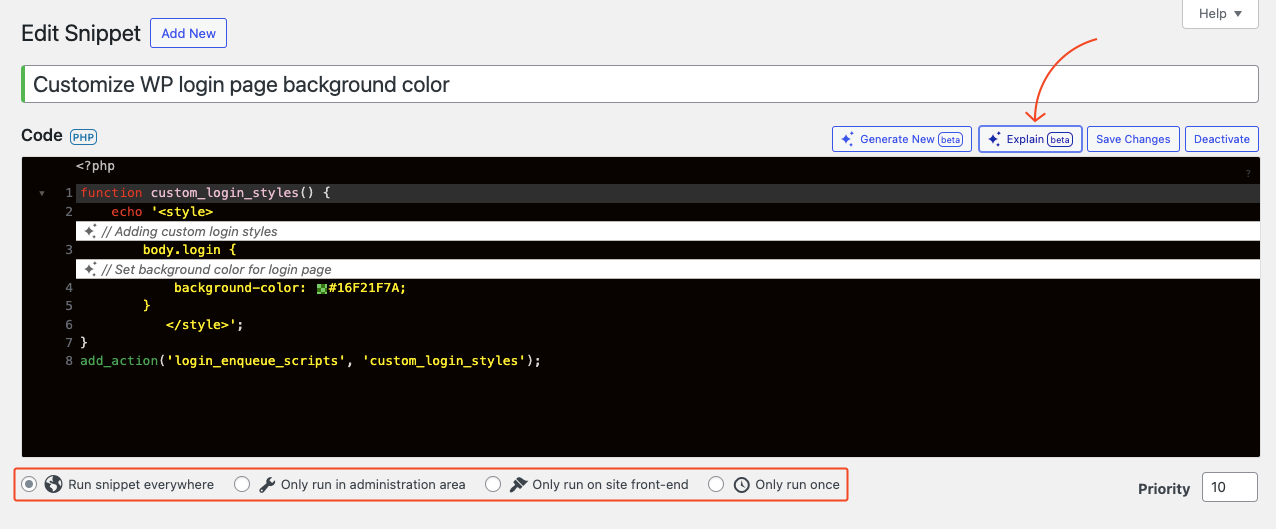
Code Snippets Pro lets you add AI-generated descriptions and tags as well. You can also export the code snippet from this place. If you hit the Export button it will generate a JSON file and if you hit the Export Code button, it will generate a PHP file.
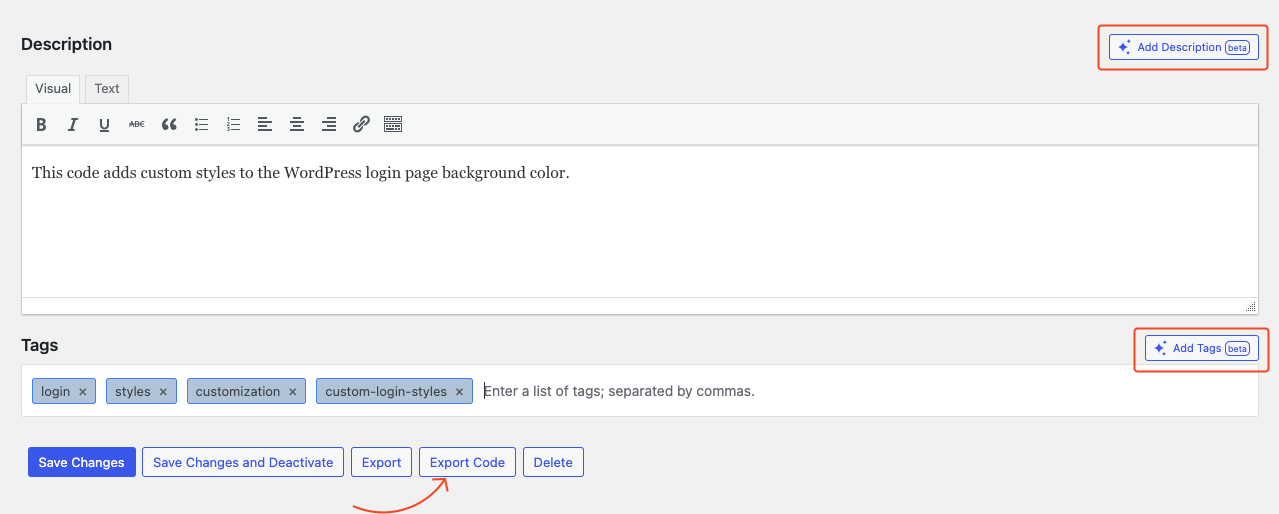
5. Replace a plugin with a simple PHP code snippet
We added the following code snippet in the above step.
function custom_login_styles() {
echo '<style>
body.login {
background-color: #16F21F7A;
}
</style>';
}
add_action('login_enqueue_scripts', 'custom_login_styles');We activated it using the Code Snippets plugin. We’ve used the #16F21F7A Color Hex as our custom background color. Now, let’s see if the code snippet is perfectly functioning as intended.
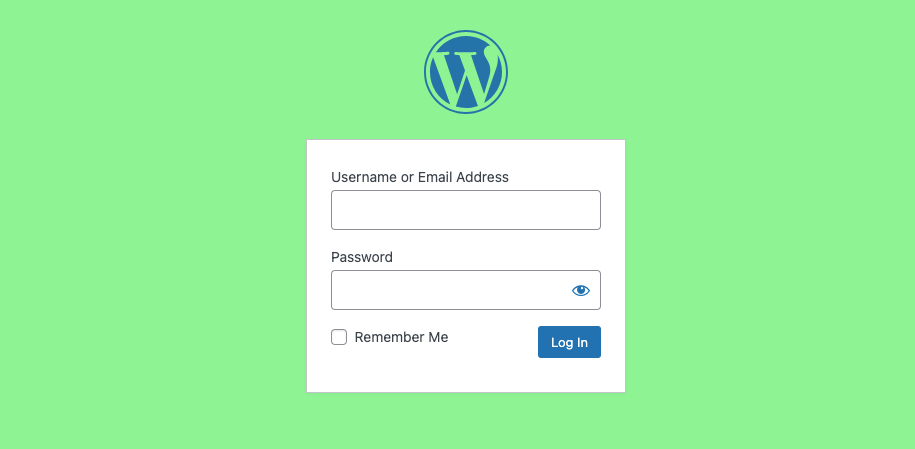
It perfectly did. Right? With Code Snippets, you can replace the functionality of a plugin with a simple code snippet. However, you may need to write complex code for the PHP functions to enhance the functionalities.
6. Connect your website with Code Snippets cloud (Pro feature)
Code Snippets Pro has a cloud feature. This feature allows you to store your code snippets in the cloud, making them accessible from any device. This can be helpful if you need to access your code snippets from a different computer, or if you want to back up your code snippets in case of a disaster.
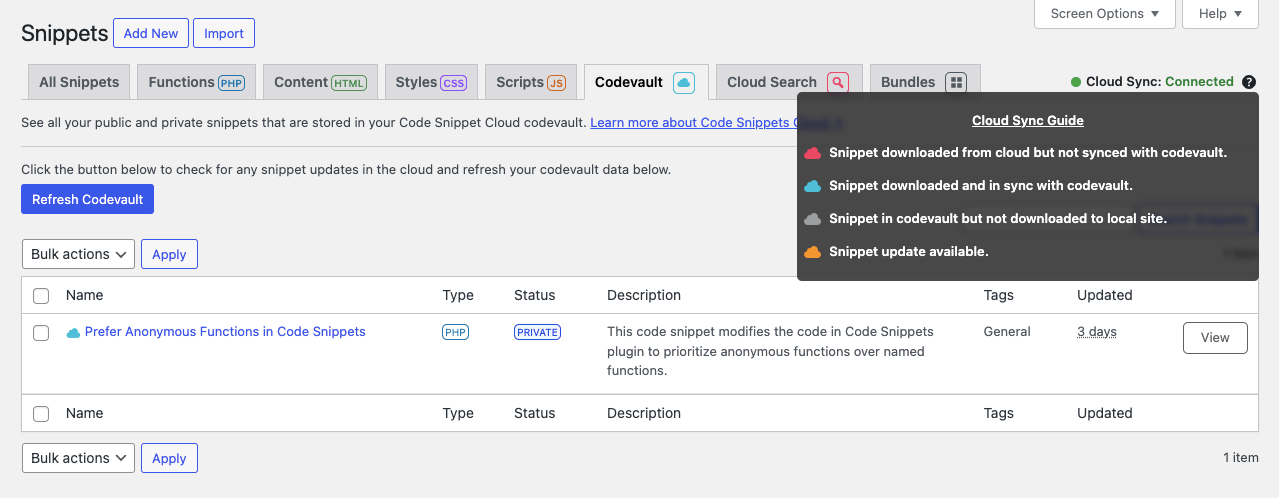
Simply connect your website by navigating to the top right corner of the Snippets dashboard. You’ll see Codevault, Cloud Search, and Bundles tabs in the top bar once the site gets connected to the Code Snippets cloud. The cloud feature also has the following functionalities:
- Cloud sync/codevault: You can sync your code snippets between multiple websites. This can be helpful if you have multiple websites and you want to use the same code snippets on all of them.
- Code bundles: Easily download a collection of snippets from the cloud in one go. You can manage your bundles conveniently through your Code Snippets cloud account. Additionally, you can use a shared bundle code to access bundles from others who have made them public.
- Snippet statuses: The snippets stored in the cloud are entitled to different statuses. Currently, the snippet statuses in Code Snippets Pro comprise public, private, unverified, AI-verified, pro-verified, disapproved, under review, and community-verified labels.
Your cloud account dashboard will show you an overview of all your snippets, that are synced in the cloud. It also has a How to Guide to walk new users through the dos and don’ts. The dashboard looks like the following.
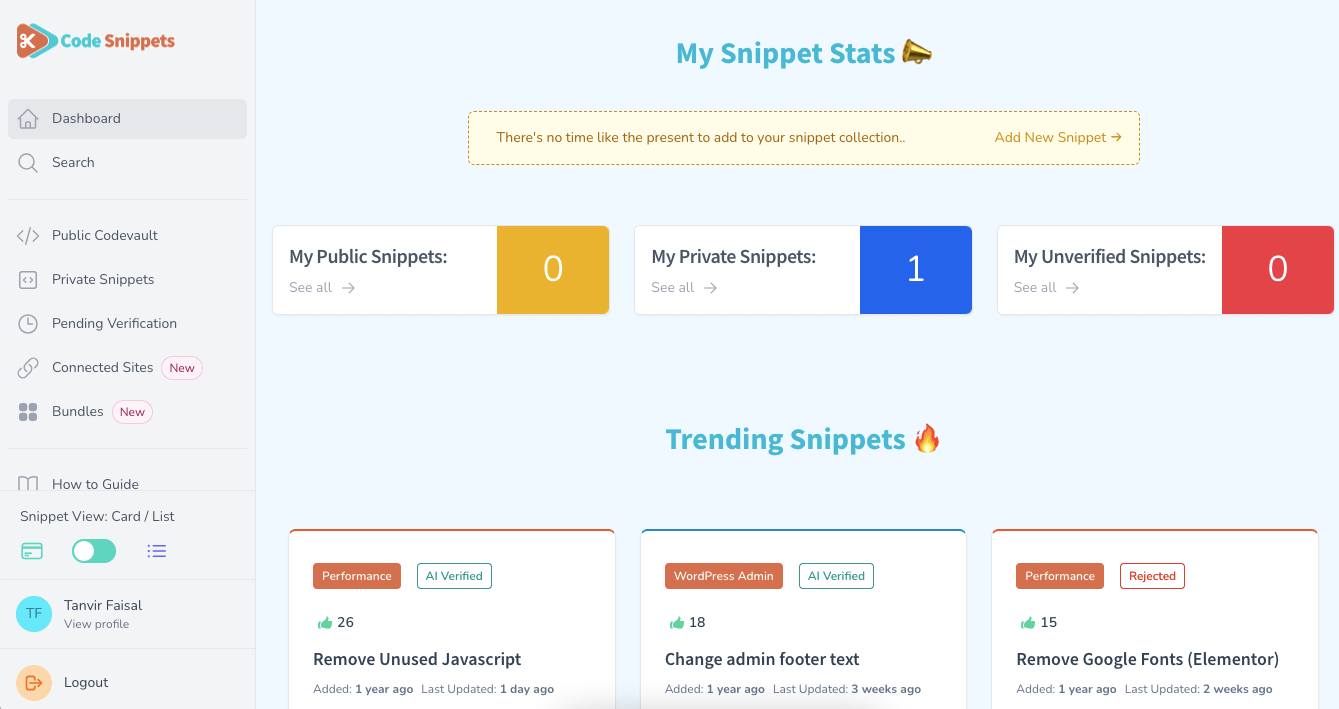
7. Quickly spot errors in your code with Code Snippets Pro
Code Snippets Pro plugin can detect errors in code. It uses syntax highlighting to visually distinguish different elements of your code, such as keywords, variables, and functions. This can help you to quickly spot errors in your code. While the plugin can detect errors in code, it is important to note that it is not a perfect solution. We recommend you test your code snippets thoroughly before using them on your website.
Pricing plan of Code Snippets Pro: Choose the one you need
Code Snippets Pro has three pricing tiers: Small, Medium, and Large. The Small plan costs $39.9 per year and allows you to activate the plugin on one website. The Medium plan costs $69.9 per year and allows you to activate the plugin on six websites. The Large plan costs $119.9 per year and allows you to activate the plugin on 200 websites.
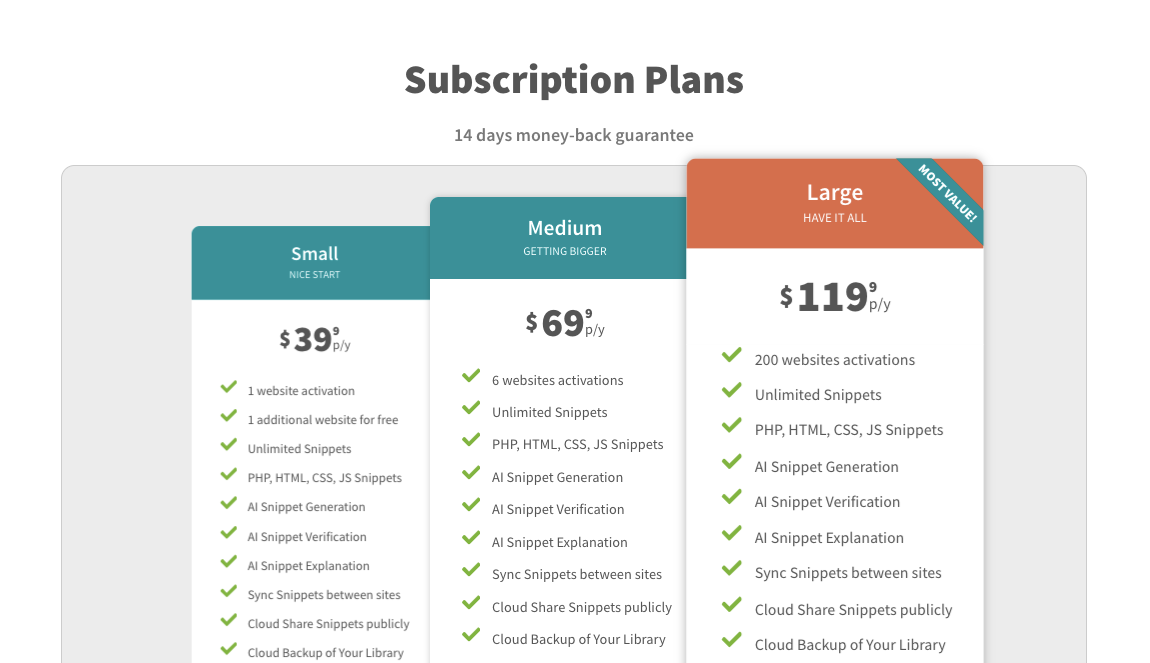
Code Snippets Pro provides a 14-day money-back guarantee. You can use this risk-free trial period to evaluate its functionalities. So, you can try the Pro version, and use it extensively for a few days. Then the decision is yours.
Code Snippets review: Our verdict with the pros and cons
Code Snippets offers a user-friendly and safe way to add custom code to your WordPress website without editing theme files. After analyzing and using Code Snippets Pro on our test website, we’ve gathered hands-on experience with the plugin.
The free version serves as a gateway, offering a glimpse into the tool’s capabilities. It’s an excellent starting point for exploration and allows you to understand its fundamental features. For those seeking a more robust coding experience and advanced functionalities, the Pro version unveils a world of possibilities.
In your journey with Code Snippets, consider the learning curve associated with code understanding and plugin navigation. While the tool opens doors to customization, the addition of custom code always comes with a degree of responsibility. Take a cautious approach, test rigorously, and be aware of potential security considerations.
Disclosure: WP Hive earns a commission when you buy through partner links. It does not influence the unbiased opinions of our writers. Learn more →
https://wphive.com/reviews/code-snippets-review/
Tanvir Faisal
Md. Tanvir Faisal is a Content Writer at WP Hive with over 7 years of experience in Content Writing, Copywriting, Proofreading, and Editing. He specializes in creating helpful content that engages readers, drives social media shares, and improves SEO ranking. In his free time, Tanvir enjoys exploring new cuisines, traveling to unknown places, and spending quality time with his family.



