How to Install a WordPress Plugin – Step by Step for Beginners
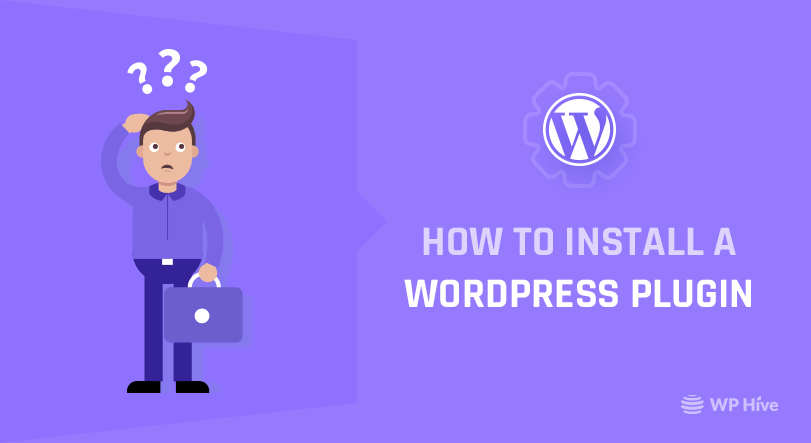
Looking for the perfect WordPress plugins tutorial? Don’t know what plugins do or how to install a WordPress plugin? Well, rest easy. We have got you covered!
What is a WordPress Plugin?
Well, let us tell you what is a WordPress plugin, first. Plugin refers to a kind of software that lets you enhance your existing system. WordPress Plugins add extra functionality to WordPress and extends the whole experience. Think of like how a Chromecast plugs into your TV and adds new functionality to your old TV.
Why WordPress needs Plugins? Isn’t WordPress Good Enough?
The answer is No. No single standalone system can serve thousands of people as people have different choices.
WordPress has become the most used CMS since it’s inception. One of the core reasons behind it is the developer support. Developers love working with WordPress by making themes & plugins which adds more value to WordPress. Millions of people use WordPress daily, including top websites across the globe.
WordPress has more than 25000 free plugins on its plugin database. Thanks to the awesome developer community that has been backing WordPress since it added initial support for plugins on version 1.2. The number of plugins is exponentially growing every day making WordPress more accessible and customizable.
Do I need WordPress Plugins?
Plugins give customization power to users of a website. If you want to design, add new functionality according to your taste, well then, you need to install some plugins.
If you need extra functionality, then you need plugins!
With the use of plugins, you can turn your very basic WordPress blog to a full-featured e-commerce website. Or with plugins like Dokan, you can make the e-commerce site multi-vendor. Just a photographer? A photo gallery plugin can turn your website into a sleek, professional looking photography website. The options are infinite. It can be an events management website, a simple blog, news/magazine website – anything that you want to do is possible.
Just like there’s an App for that, with WordPress you got a plugin for that!
How to Install a WordPress Plugin (Step by Step)
Install plugin is just like installing an app from the Play Store. You go to the store, search an app and install it. The basic methodology is the same here.
In your WordPress Dashboard, on the left-hand side, you will find a Plugin section. If you click on the plugins two sections will appear.
- Installed Plugins
- Add New
To install a new plugin, you have to click “Add New.” This option is used to install a new plugin on WordPress. You can always click installed plugins to have a birdseye view of all the plugins that are installed on your WordPress installation. You will have a list of installed plugins over there.
Step 1 – Install a WordPress Plugin
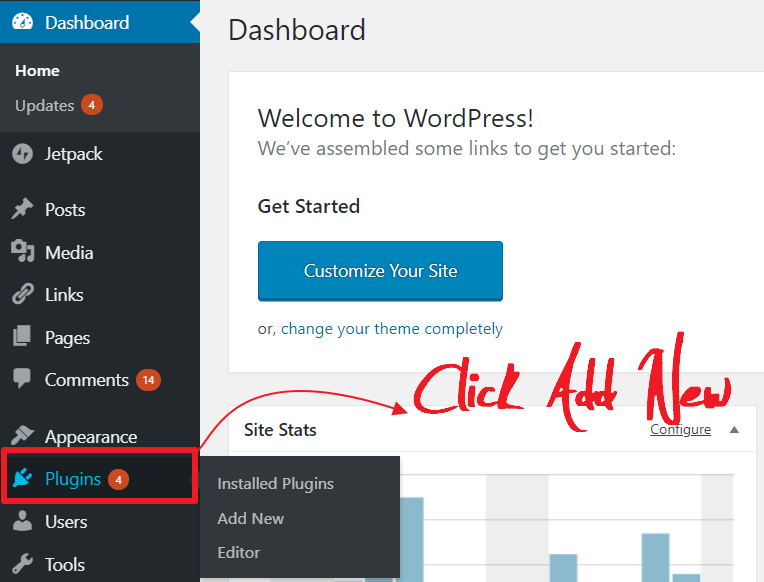
Step 2 – Search for a WordPress Plugin
On the new screen, enter the name of your plugin you want to install. It will match the plugin name with WordPress plugin repository.
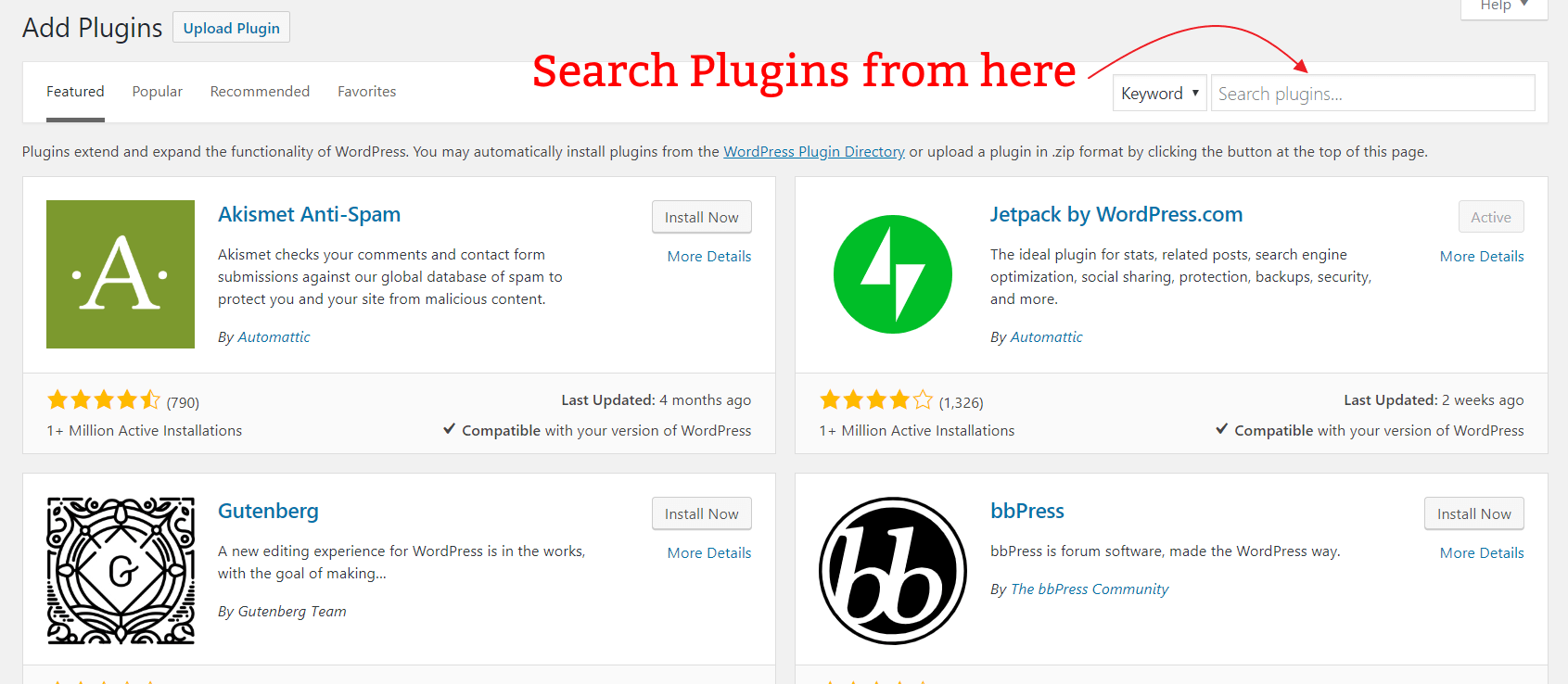
Step 3 – Install and Activate a WordPress Plugin
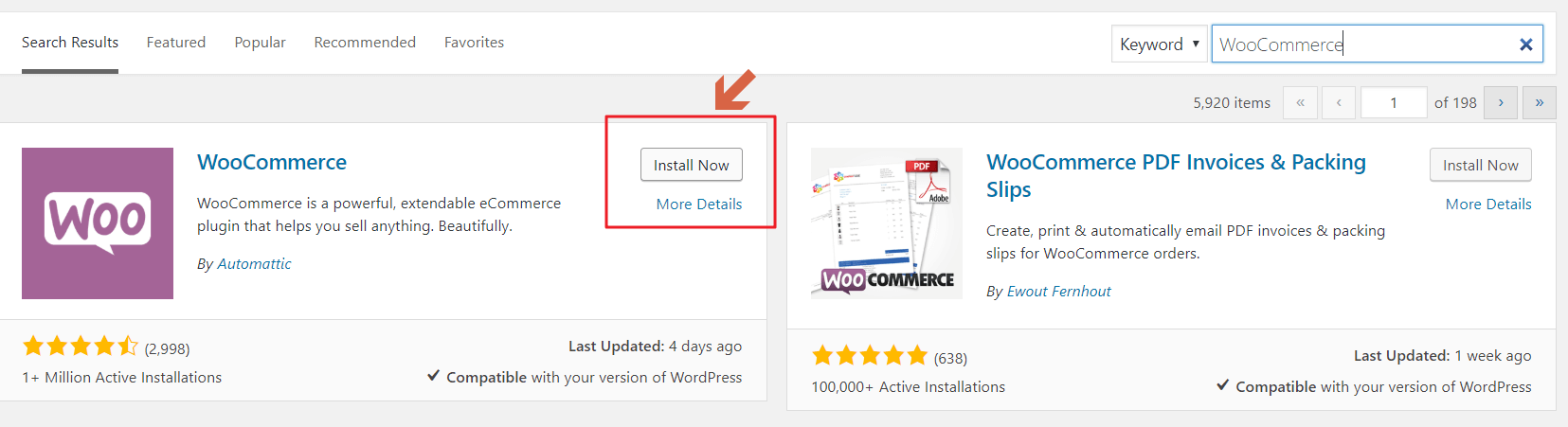
Just like a quick Google Play search, you will see the search result. In this example, we searched for WooCommerce, and it is the first result. So if you want to install the plugin, all you have to is to click Install Now. It’ll trigger the installation.
After clicking install now, the Instal Now will turn into “Activate.” That means the plugin has been installed and is in “Inactive” state. To be able to use it, you have to activate it first. Click “Activate” to activate the plugin.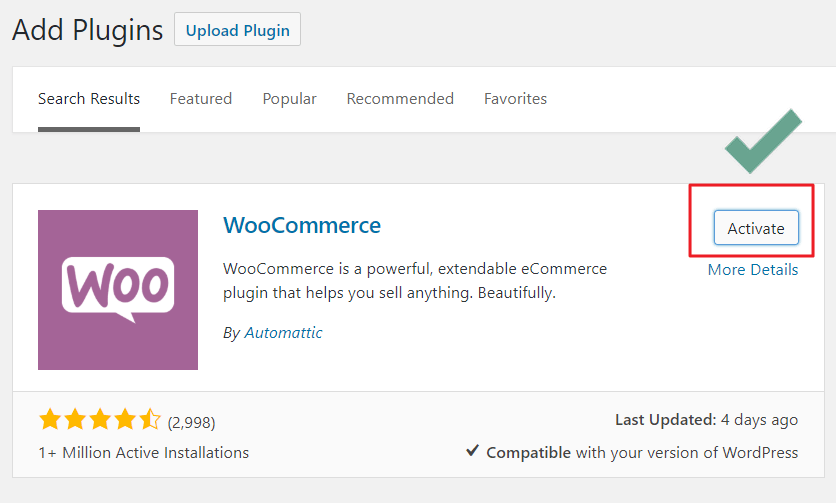
That wasn’t so hard, was it? Congratulations! You have successfully installed a WordPress plugin.
How to Install WordPress Plugins Manually?
There is another way to install plugins in WordPress. You can install WordPress plugin without FTP when using this method. All WordPress plugins can be found as a compressed .zip file from the WordPress repository. You can upload a compatible .zip file directly to your Dashboard to install those plugins. This method is particularly helpful for aftermarket Premium Plugins that ships as a compressed zip file.
This time instead of searching, you have to upload the plugin to the server. You’ll have to upload the zip file in upload section. Go to the plugin screen again by clicking “Add new.” But instead of searching look at the top.

You should be seeing a button naming “Upload Plugin.” Click on it. It will expand a dialogue box at that page. Then you can click “Choose File,” to browse your plugin’s zip archive. You can click Install Now to install the plugin after uploading, and activate it afterward.
The good news is if you want to get rid of any plugin, deactivate bar is always there. You can go for deactivation anytime you want.
How to Choose Plugins for WordPress?
For the newcomers, this can be confusing. WordPress offers so many options that often users have a hard time choosing plugins. Only think of the process as cosy as installing apps to your phone. What are the criteria to select them? You prefer apps like Google Camera to have better pictures! Choosing plugins are also like that.
First, you have to decide what you want, and then how do you want them. You can always look onto reviews before installing one. Have a look at the documentation of the plugin, and then decide which plugin you will run on your site.
“No, WordPress Plugins Do Not Make Your Site Slow”
One of the common misconceptions about WordPress plugins is “plugins make the site slow.” However, it is not right for most cases. Plugins with bad coding standard can slow your site down. Nevertheless, Most of the WordPress plugins now are reviewed thoroughly before they appear in the repository. Feel free to add plugins without hesitation.
Summing Up WordPress Plugin Experience
If you ask me why WordPress is so popular these days, I will have only one answer.
Plugins! Plugins! Plugins
Plugins are the best things that have happened to WordPress and its users. Plugins give WordPress endless potentialities. Without plugins, WordPress could never come as far as it has come now. Cool WordPress plugins like WP ERP can turn your WordPress installation into a fully-featured HR Management software with a mere one click. Hence, if you add extra functionalities to your website, search, read reviews, experiment with different plugins until you find the right one.
Disclosure: WP Hive earns a commission when you buy through partner links. It does not influence the unbiased opinions of our writers. Learn more →
https://wphive.com/tutorials/how-to-install-a-wordpress-plugin/
Saif Hassan
Product Manager by passion & profession. Lead Product Manager at weDevs, former PM @ Poptin. Passionate about writing & tech. He's an advocate of Human-Centered Design and believes that websites and the tools used to build them should be well crafted, intuitive, and accessible. Cyclist. Reader. A WordPress ninja 🥷, HCI expert & a design thinker 💡




2 replies on “How to Install a WordPress Plugin – Step by Step for Beginners”
Really great information about WordPress plugin installation. Thanks for sharing very informative information.
Thanks Tulsiram for your kind words.