WordPress with JavaScript: Make Your Website Interactive
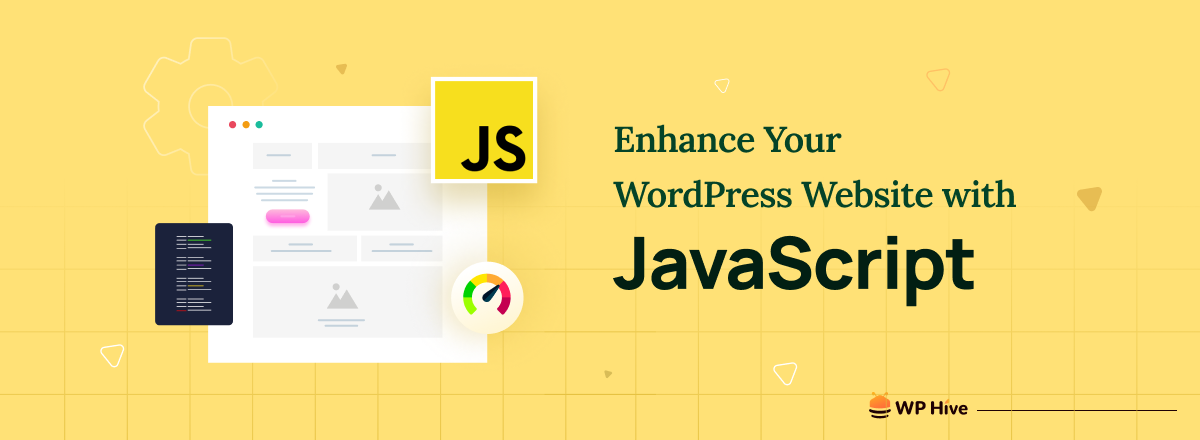
Do you want to add a multimedia component to your WordPress site or customize your pages above what your theme allows? But your site eliminates your coding when you save it. Adding JavaScript to your platform can aid you in fulfilling your goals for your site, such as integrating dynamic elements into pages or speeding up your WordPress site.
Integrating JavaScript can improve your WordPress website in a variety of ways. Whether you employ hooks and procedures or a plugin, you can get the customization you want with JavaScript.
If you still don’t understand the power of JavaScript, we suggest you read this post. It defines JavaScript, what you should know before adding JavaScript, how to enhance your WordPress with JavaScript, and what are the best JavaScript WordPress plugins.
Defining JavaScript: What Is It?
When it comes to programming languages, JavaScript is the most widely used. Most websites’ primary elements are CSS and HTML. JavaScript is a secondary conventional web technology that implements intricate functions on web pages, such as animations, content updates, interactive maps, and so on.
Animations, user interaction, and other forms of interactivity were projected to be an element of the future Internet. That is why the authors of JavaScript prioritized simplicity and ease of use while creating this language.
In backend development, programmers use JavaScript to create server-side applications based on the Node.js software platform. Data about the user’s activity on the site, the files they share, the requests they send – all this is done in JavaScript.
Usages of JavaScript
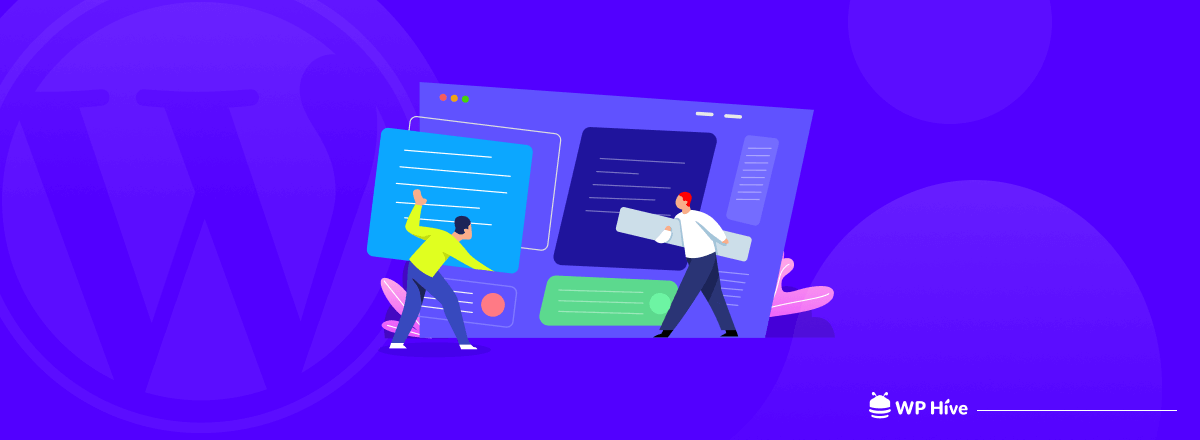
JavaScript’s versatility and widespread adoption make it a fundamental language for web development, and its ecosystem continues to evolve with new frameworks, libraries, and tools. It is used in these areas of programming:
- Mobile development
- Game development
- DevOps
- Machine learning
- Database
Once the CSS and HTML function and establish page structure, JavaScript can operate above the other elements to accomplish an agile goal.
It is incredibly versatile and beginner-friendly. With extensive experience, you’ll be able to create games, 2D and 3D animated graphics, full-scale database applications, and much more!
JavaScript itself is quite compact but very flexible. Developers have written a large number of tools on top of the core JavaScript language that unlock a huge amount of additional functionalities with very little effort.
All in all, this is absolutely awesome language to boost your website. The best way to engage JavaScript to WordPress is to seek help from a JavaScript development company that has creative thinkers who are knowledgeable enough to add interactive elements and expand the functions of your site or app.
However, if you believe you have the power and resources to accomplish it on your own, there are a few things you should be aware of beforehand.
Why Add JavaScript to WordPress at All?
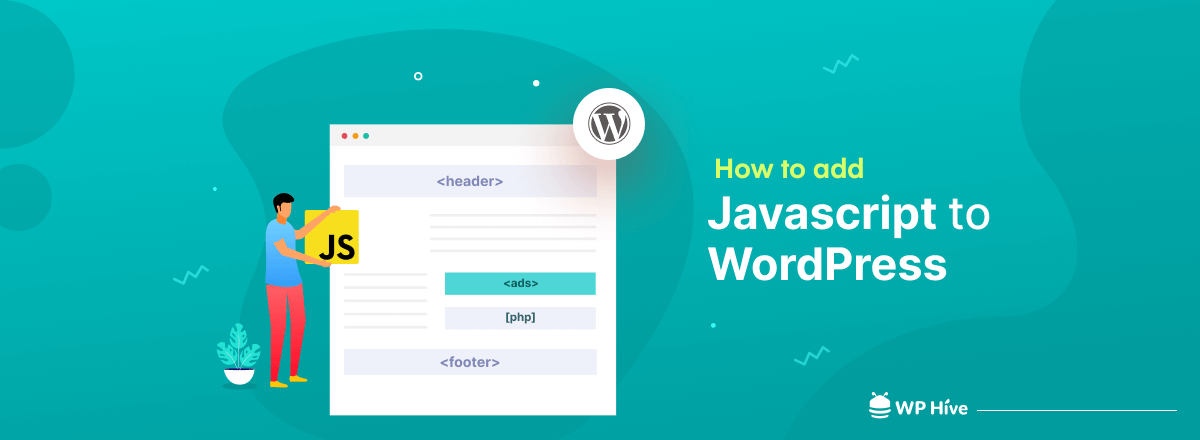
If you want to add an element to your WordPress page that might otherwise cause your server to stop when deployed, adding JavaScript is useful. This might offer advanced functionality like audio or video players. Furthermore, if you utilize a lot of third-party applications, you may need to add a JavaScript snippet to your site to make them operate.
Because JavaScript is written on an HTML page, the user’s browser must determine what to do with it. While JavaScript may be used on the server, its true strength is in client-side implementation.
Event-based actions are another JavaScript implementation reason. When you want anything to happen on your site in response to user activities, such as mouse clicks or window resizing, you use this method.
Also read: How to Add JavaScript to WordPress Pages
Things You Should Know Before Adding JavaScript
JavaScript involves complex variables, functions, loops, etc. If you don’t know about it, you’ll like trying to read a journal written in a foreign language. Here are the essential things to know before adding JavaScript to your site:
Know Your Ability
Before you add JavaScript code, ask yourself if you understand what you’re doing. If you lack knowledge or are uncomfortable implementing code, consider hiring a professional developer to work for you. It is critical to understand that errors in your code can cause your entire website to crash.
Prepare a Site Backup
Before making any adjustments, make sure you have a backup site. In this way, you can always restore your site to a working version if something goes wrong, such as errors or crashes.
Here are the two WordPress elements that need backup:
- Files: It contains your themes, images, plugins, etc.
- Database: A storage of settings, posts, configurations, etc.
You can use the child theme or duplicate theme to customize it without impacting the source code. Another option is to run your custom JavaScript on a staging server.
Consider SEO Concerns
Search engine bots may not execute JavaScript, so critical content and links should be present in the HTML for proper indexing. You can use server-side rendering or pre-rendering for SEO-friendly websites.
How to Enhance WordPress with JavaScript?
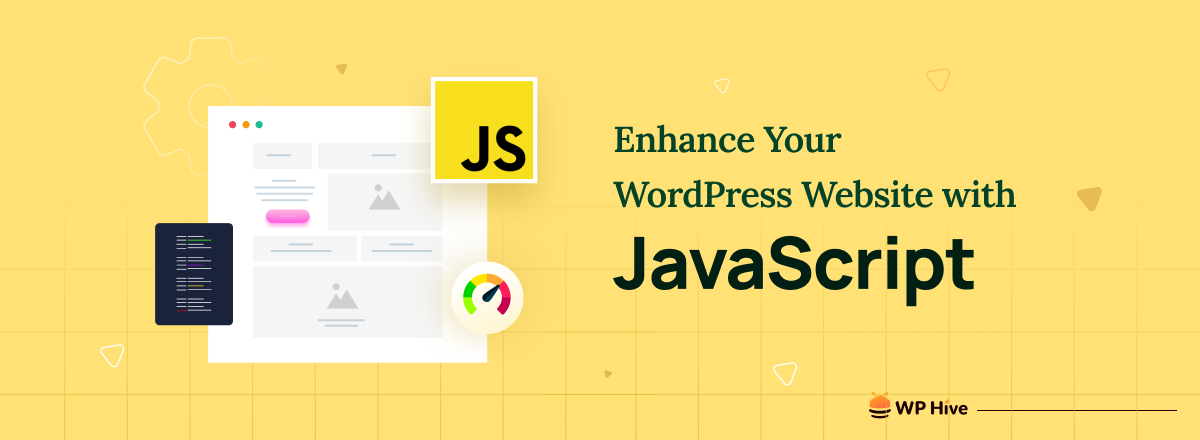
There are several ways to enhance WordPress using JavaScript. The steps are as follows:
1. Install Plugin
This procedure is more accessible than adding code to your theme. Here’s how:
- Search on your Plugin tab and install it.
- Find the “Active Button” and then activate it.
2. Insert “Headers and Footers”
After activating the plugin, look for the boxes labeled “Insert Headers” and “Scripts in Footer” under your WordPress dashboard’s Settings tab. It allows you to enter any scripts you want to run in the footer, header, or both. These functions include theme tweaks, CSS modifications, and API integration.
When you’re finished, save your changes. You will notice that the plugin will immediately integrate your JavaScript code into the appropriate elements.
3. Make a Plugin
Creating a JavaScript code that is separate from your theme is possible. Here’s how it works:
- In your WordPress installation, create a new directory.
- Label the folder “my-javascript-plugin.”
- Make a new file in the directory called “my-javascript-plugin.php.”
- Replace the values in fields like Plugin, URI, Author, etc.
- Fill in the blanks with your Javascript code.
- Save it, then upload it to the server.
If you see adding JavaScript isn’t straightforward, it’s time to hire a skilled developer or find a JavaScript development company to help you.
Best Free JavaScript WordPress Plugins
The following JavaScript WordPress Plugins are free of cost.
1. Insert Headers and Footers
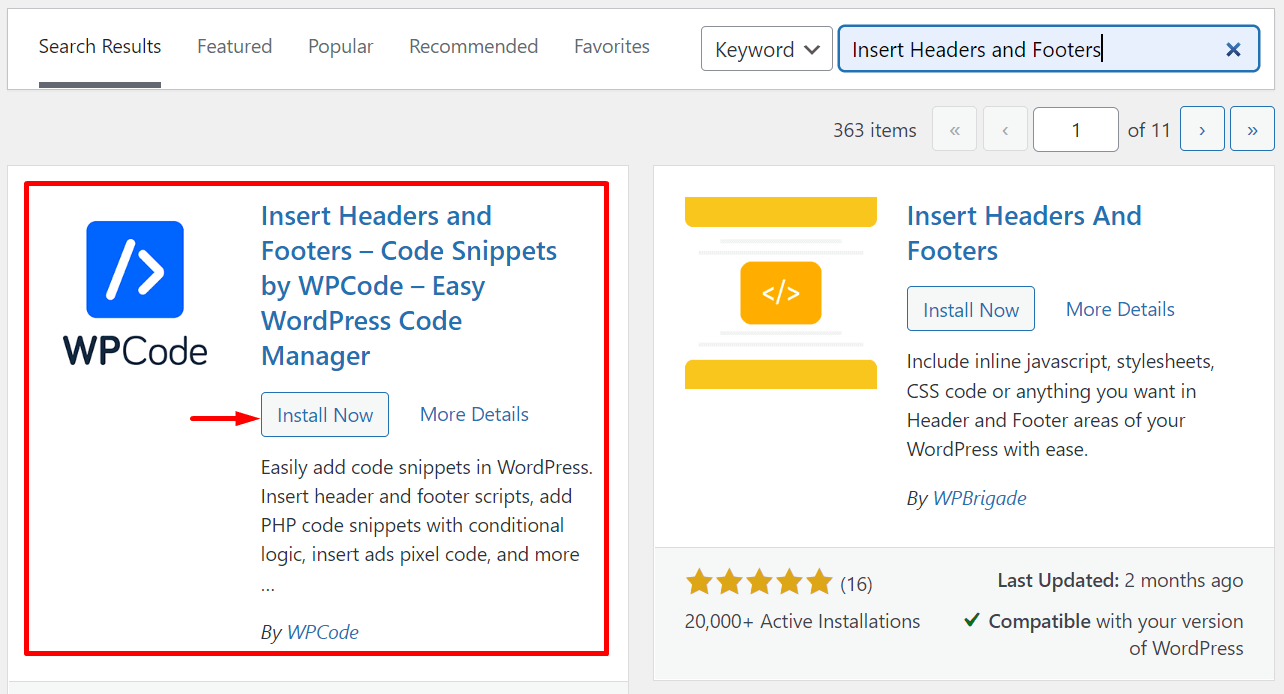
It is the simplest way to add code to your website. “Insert Headers and Footers” can help you use external APIs from social media platforms and other websites. Using this plugin doesn’t require you to alter your theme directly.
Features:
- Allow you to incorporate Google Analytics into all themes.
- Provides an intuitive interface for inserting and editing header or footer scripts.
- t is compatible with various codes, such as CSS and HTML.
2. CSS and JS
It is a simple developer tool that becomes more effective when upgraded to the pro version. It is used to change the look of your site and allows you to insert custom CSS and JavaScript without changing the theme or plugin files.
Features:
- Allows you to print or save your code in a separate file.
- It enables adding many codes to the admin or front end.
- Save your theme changes automatically.
- Permit code to be placed in the site’s footer or header.
- It has a text editor with syntax highlighting.
3. Scripts to Footer
It relocates your critical scripts to the footer. It reduces the time to load and eliminates errors like slow-loading images. Furthermore, it works correctly with plugins and themes that use wp_enqueue_scripts.
Features:
- Allows you to turn the plugin’s features on or off pages and posts via the meta box on the page or post edit screen.
- Allows you to choose which scripts remain in the header.
4. Scripts n Styles
Styles scripts enable you to insert customized JavaScript and CSS into each post or page. Additionally, Scripts n Styles has built-in security features.
Features:
- You can limit the types of users.
- Add fresh elements for styling posts and pages and drop-down tabs for formatting.
- Allow you to create scripts for the entire website.
Please, Note- Think Before You Add Any Code Snippet

The easiest way to add a custom script in WordPress is to use the <script> tag in your header.php or footer.php template file. But it’s better not to do this. Since WordPress uses a specific sequence for loading resources that must be followed.
Inserting custom JavaScript code into a header or footer template can cause WordPress themes, plugins, or core to crash.
Therefore, never add the below code to your header.php or footer.php file:

Wrap up!
Adding JavaScript to enhance your WordPress website can help create interactive themes and improve user experience. You can add JavaScript to your WordPress site either through a plugin or by editing the functions.php file of your theme or child theme.
Using a plugin is the recommended method if you don’t want to edit the source files, as these plugins ensure the correct loading sequence for your custom scripts.
Manually adding scripts to your functions.php file allows you to tie your custom scripts to your theme without having to resort to using a third-party plugin on your WordPress site.
So, as you see, using JavaScript to make unique and custom changes to your website is intimidating and requires proper knowledge.
If you are unfamiliar with codes or are not technically savvy, it is best to seek professional assistance to ensure that it is correct and functional. Otherwise, errors, website crashes, and media and file loss will occur.
Disclosure: WP Hive earns a commission when you buy through partner links. It does not influence the unbiased opinions of our writers. Learn more →
https://wphive.com/articles/wordpress-with-javascript/
Editorial Staff
Editorials from WP Hive staff.



