Issues Tracker Review- A WordPress Plugin to Control Your Site Issues and Logs
WordPress is a suitable platform for people with low technical knowledge. And, that’s the reason it gained vast popularity over the years. Anyone can make the best use of their websites regardless of their expertise level in coding. If you’re a developer, you surely want to dive deeper.
To do that you may often need to deal with the hassle of reading and searching through the debug.log file on your server, tracking the 404 errors, and reaching out to experts for advice. Guess what? One single tool, the Issues Tracker WordPress plugin, can solve all these problems for you.
In this blog post, we’ll introduce you to Issues Tracker and show you how this powerful tool allows you to conveniently view and search WordPress logs, receive security advice, track 404 errors, and fine-tune your server settings.
Quick Navigation
A brief introduction to Issues Tracker
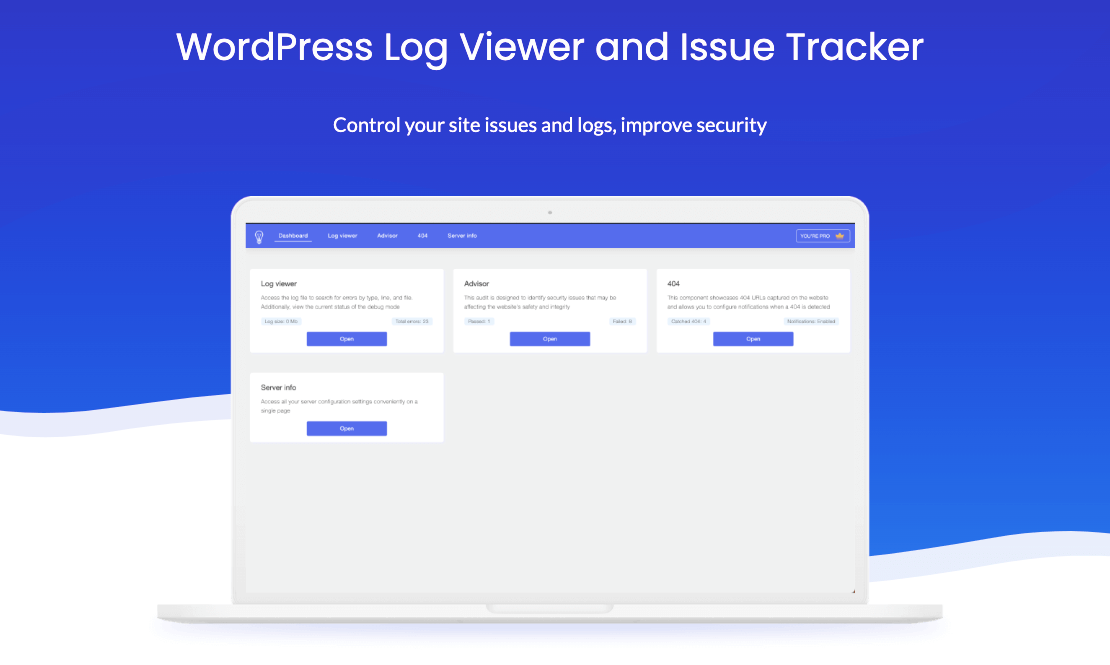
Issues Tracker was created by Oleksandr Lysyi, a developer who has been contributing to WordPress for a long time. Till now he developed four useful plugins, and Issues Tracker is the latest addition to his arsenal.
Currently, it is a rising star and gaining on significant number of active installations. It also has a five-star review as a beginner. The promise it has shown within these few days indicates its bright future ahead. It mainly assists users in:
- Assessing the database username prevalence in wp-config.php.
- Validating database password security in wp-config.php.
- Reviewing WP_DEBUG_DISPLAY constant status.
- Verifying search engine indexing permissions.
- Aligning WordPress version with HTML code.
- Confirming custom database prefix usage.
- Checking for PHP version updates.
- Verifying SSL (https) encryption.
- Tracking 404 errors, and more.
Additionally, the Issues Tracker plugin provides email notifications for various error events and covers more issues than a typical WP health checker. But, you need the Pro version of the plugin to enable the email notification feature.
Issues Tracker review: Based on WP Hive’s analysis
We checked the Issues Tracker plugin with WP Hive. It passed all the tests with flying scores. We couldn’t detect any problem during the test. This test done with the WP Hive test script adds an extra layer of trust and helps users decide whether they should use a plugin or not. The following screenshot shows the test results. You can check the scores by browsing Issues Tracker on the WP Hive repository.
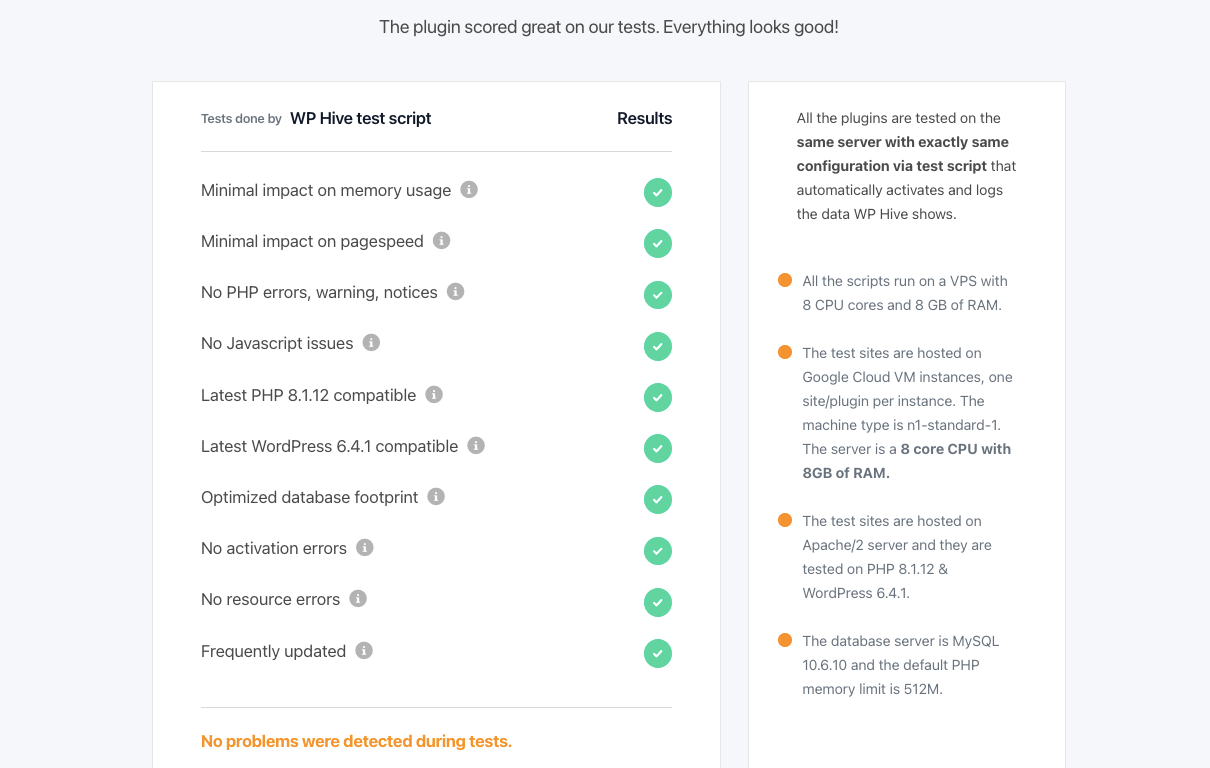
Since Issues Tracker scored great on our tests, you can trust this plugin to manage and monitor your WordPress website with ease. Keep reading this Issues Tracker review to learn more about this tool and learn how you can enhance your website’s security and performance with its top features.
The key features of the Issues Tracker WordPress plugin
Explore the essential features that distinguish this WordPress plugin. These features have the capability to elevate your website management experience to new levels of efficiency and convenience.
1. Central dashboard
Monitor your website’s performance and security from a centralized dashboard. The “Issues Tracker” plugin allows users to access log file entries, server checks, and 404 error reports conveniently in one location. This streamlined dashboard enhances the overall user experience in managing website issues.
2. Debug log viewer
It simplifies the process of handling WordPress logs. Its Log viewer presents notices, warnings, and errors from the debug.log file in a user-friendly table format. With advanced search options and pagination, users can efficiently navigate through log entries for swift issue resolution.
It shows both general notices and fatal notices. To guide you further in debugging the issue, this plugin provides a short description of the problem and shows the exact location where the error occurs.
3. WordPress 404 errors
Identifying and addressing 404 errors is seamless with the “Issues Tracker” plugin. Users can quickly list and review all instances of page not found errors on their website. Additionally, the plugin offers the convenience of configuring email notifications for timely awareness and resolution of 404 events.
4. Security advisor
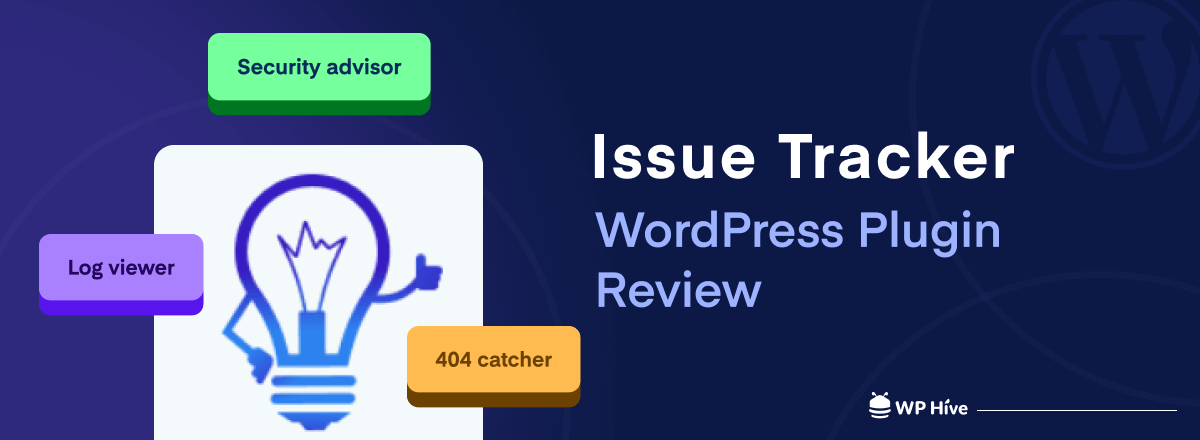
Elevate your website’s security and performance with the Advisor feature. This component provides expert recommendations on server and site settings. It offers valuable insights to enhance speed and security. You’ll also receive email notifications in case of deteriorating server conditions to ensure proactive maintenance.
5. Vital server Information
All server settings are conveniently centralized within the “Issues Tracker” plugin. By automatically parsing the phpinfo() output, you gain access to comprehensive server information without the need to manually navigate server configuration files. This streamlined display enhances user accessibility.
6. Website checks
The plugin goes beyond typical WP health checkers by evaluating various website criteria. It checks database settings, examines security measures, verifies SSL encryption status, and performs checks on PHP version and WordPress configuration. This proactive approach ensures a secure and optimized environment for a website.
7. Ease of use
This plugin, though, is made for developers, it’s very straightforward to use. Simply install the plugin, activate your license (for the Pro version), and start using it. The intuitive dashboard is also easy to navigate. The free plan offers essential features, while the Pro plan extends functionality with priority support and additional notifications.
How to use Issues Tracker to control your site issues and logs
Like other WordPress plugins, Issues Tracker is also easy to use. The following steps will guide you through the product and enable you to use it to its fullest potential.
1. Installation and activate the plugin
Users can download and install the Free version from the website or the WordPress Plugin directory if they do not have a license key.
Log in to your WordPress dashboard and navigate to the Plugins section. Then click Add New Plugin. If you want to use the free version of the Issues Tracker plugin, type “issues tracker” on the search bar. Select the one that shows created by lysyiweb. Simply, install and activate the plugin.
If you have the Pro version of the plugin, you need to manually upload the ZIP file to your WordPress website. Click on Upload Plugin and choose your plugin file from the local storage. Hit the Install Now button and activate the plugin upon successful installation.
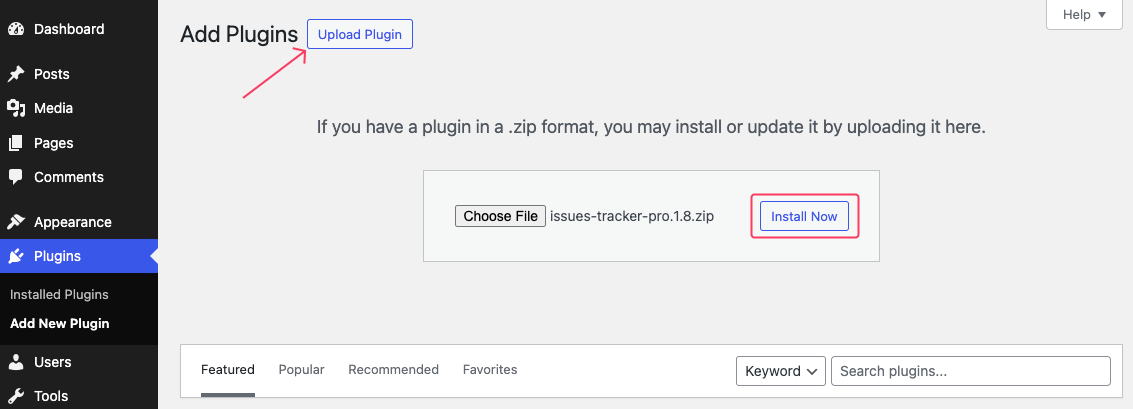
Activate your license to use this tool without any blockades by providing the license key. Enter the license key that you got from Issues Tracker and hit the Agree & Activate License button to move to the next step.
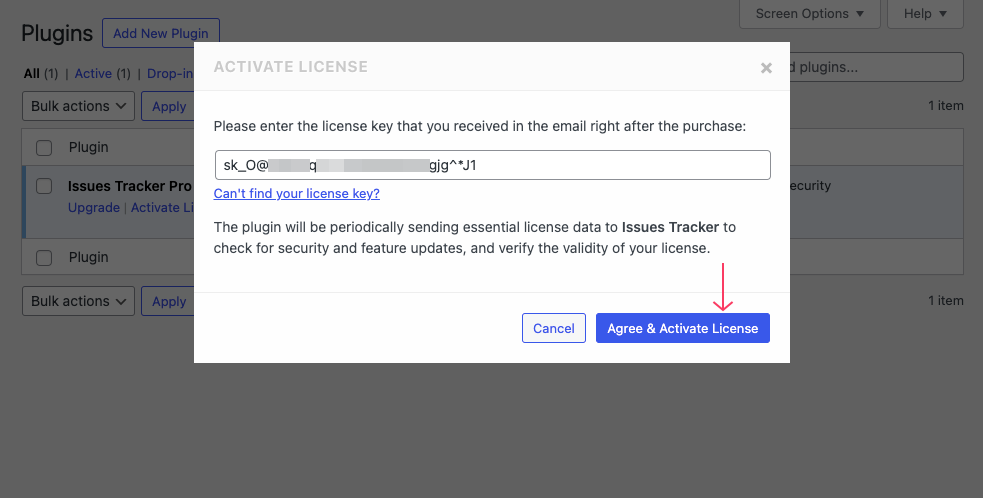
2. Explore the Issues Tracker dashboard
Go to your admin panel and navigate to the Issues Tracker menu from the left sidebar. It will lead you to the Dashboard where Issues Tracker shows all its functionalities and lets users view error logs, security advice, 404 errors, and essential server information. You can access all these options from a single place, by clicking on the respective menu from the top bar.
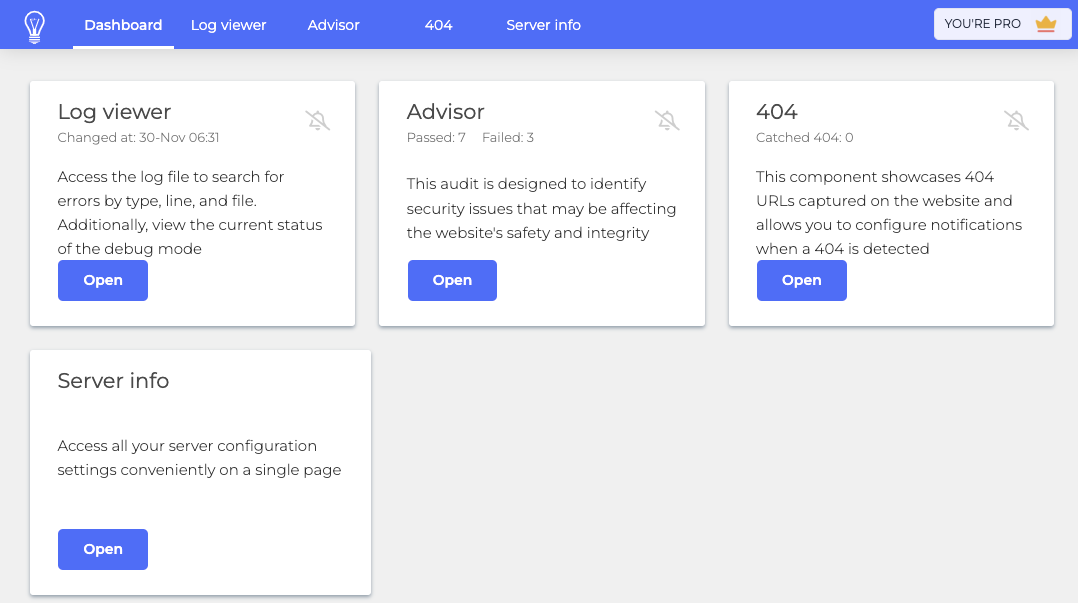
3. See the available error logs
Click on Log viewer from the top bar. It will show you regular notices and fatal issues along with warnings, database errors, and deprecated errors here. You can understand the type and level of errors by looking at the description and error location. Since we’re using the Pro version, you can see a small section to enable the email notification on the right side.
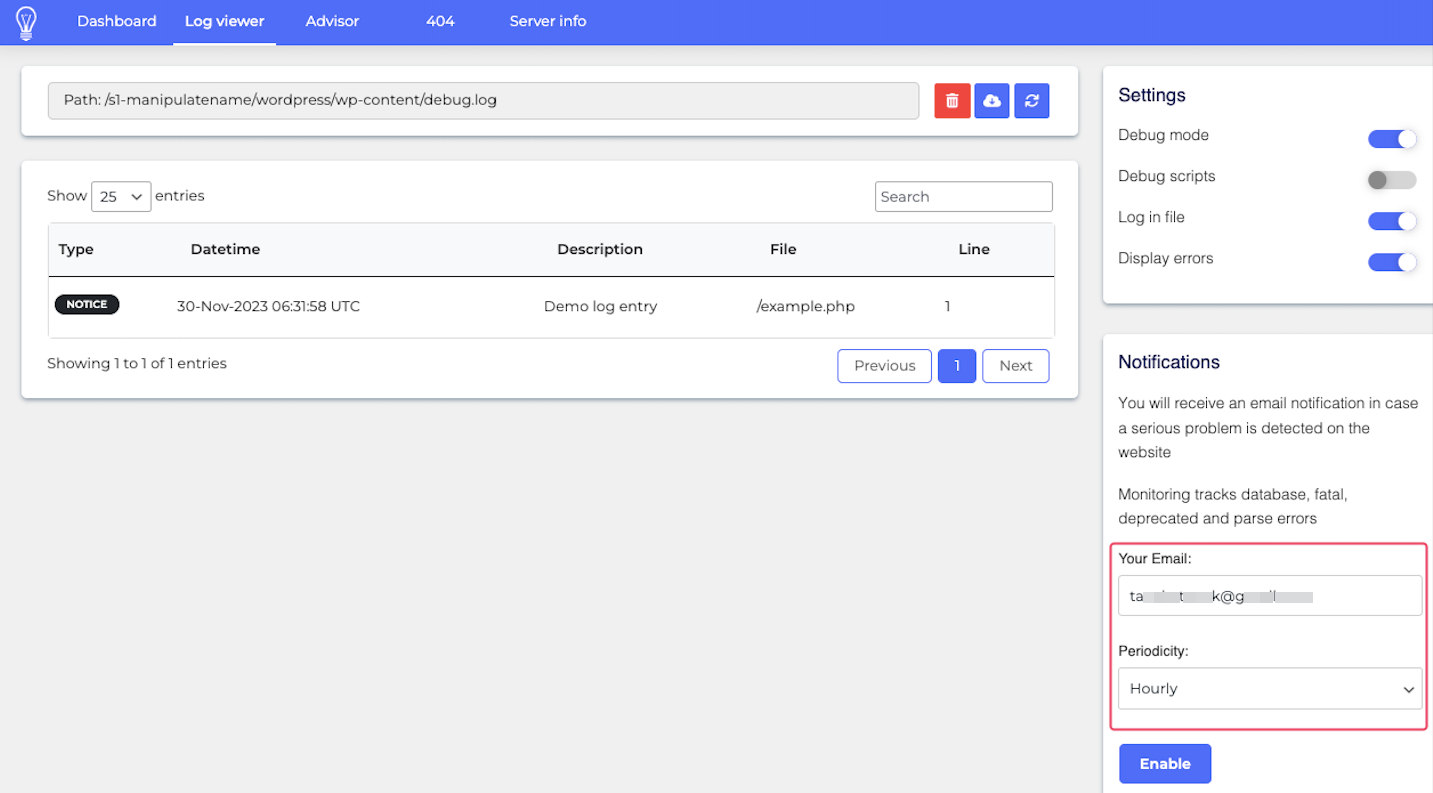
Enter your email address and set the email-sending frequency to receive email notifications in case a serious problem is detected on the website. You can enable hourly, twice-daily, daily, and weekly basis notifications.
4. Get direction from the security advice
The advisor tab displays suggestions after examining 10 different types of WordPress configurations. It marks the status of the criteria as green if it passes the test, and keeps it red for a failed status. Here are the top benchmarks this plugin addresses while checking the Passed and Failed statuses.
- Checks the database username and password security risks.
- Evaluates the use of widely known usernames for registered users.
- Examines available disk space, aiming for more than 80% free space.
- Assesses the state of the ‘WP_DEBUG_DISPLAY’ constant.
- Checks for the use of the default database prefix.
- Reviews if the WordPress version is disclosed in the HTML code.
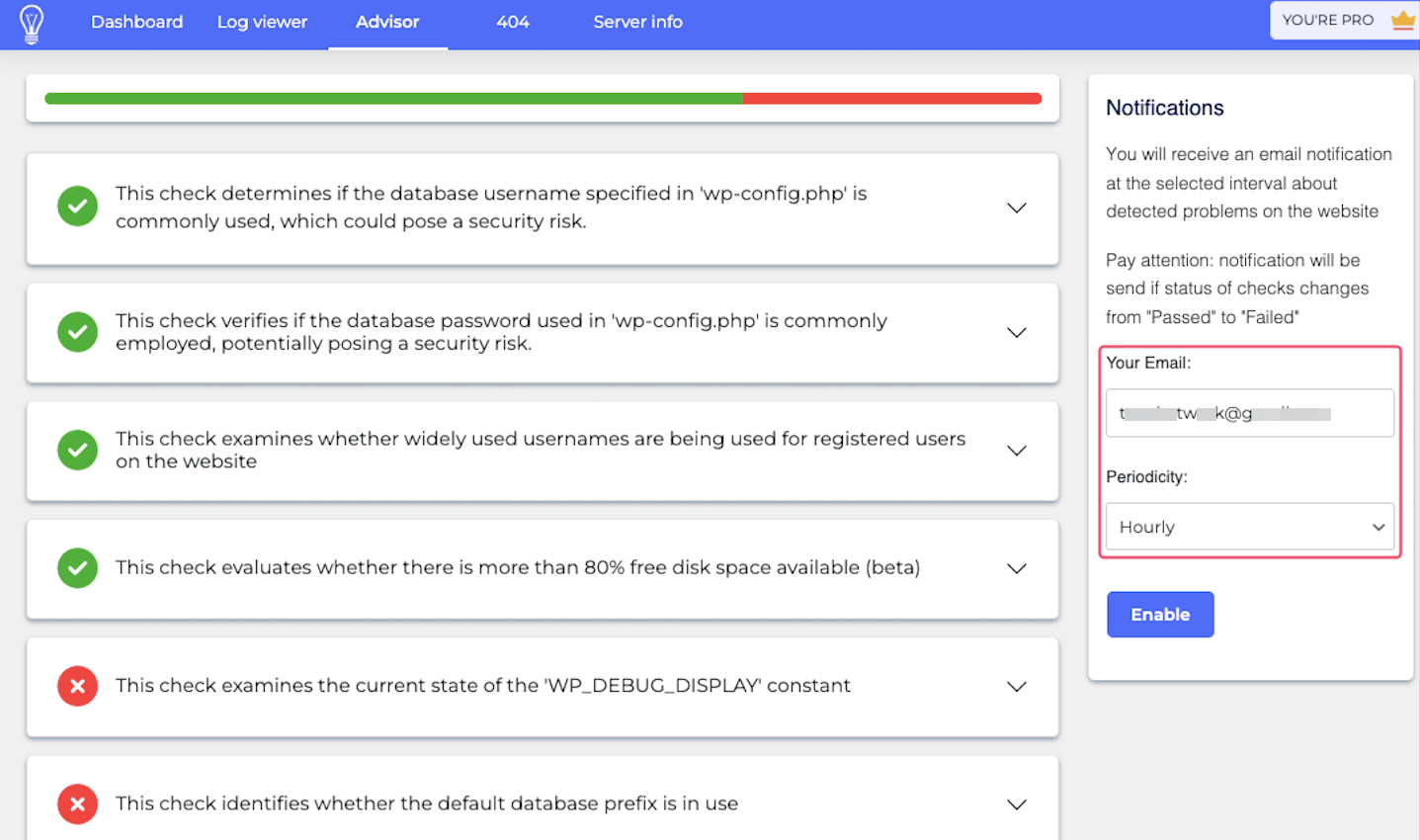
Enable email notifications to learn about the issues instantly. You’ll get email notifications if the status of checks changes from “Passed” to “Failed.”
5. Keep track of the WordPress 404 errors
The 404 tab works as a logger for WordPress. It provides a list of detected 404 errors along with relevant details like ID, URL path, referrer, number of hits, IP address, and timestamps. You can take the necessary steps to reduce 404 errors by using the information shown in this section of the page. You can clear all logs or any specific entry if you need to.
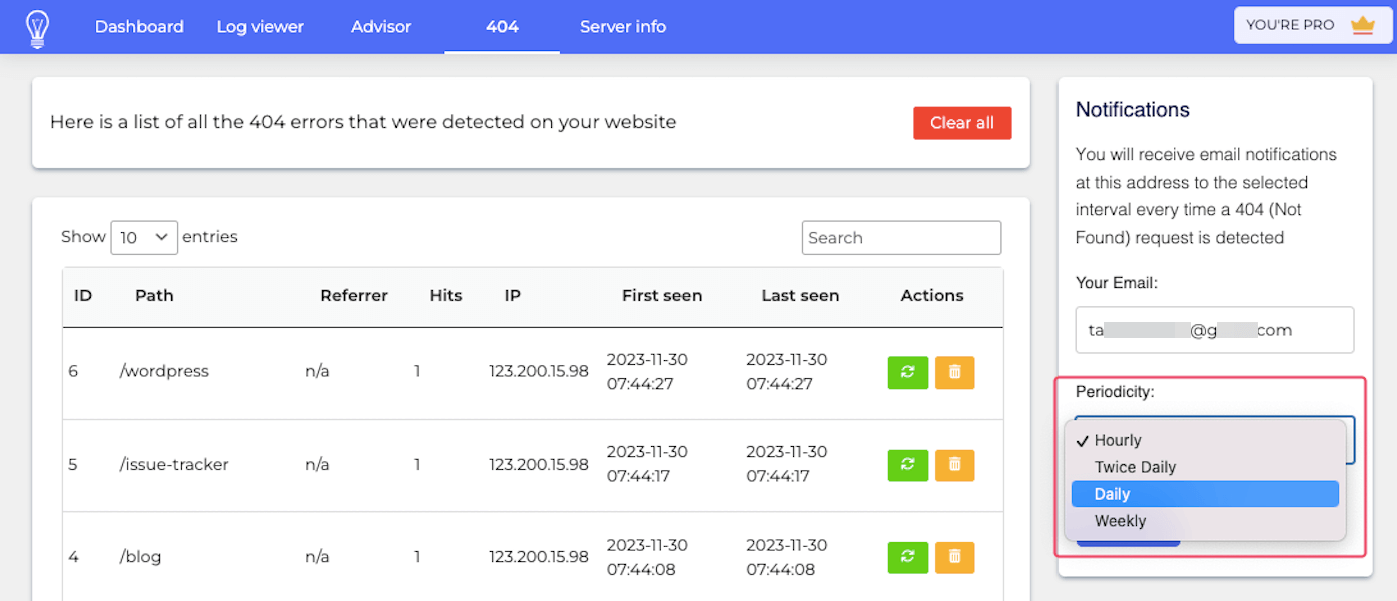
As a Pro user, you can set up email notifications for such occurrences. Specify the email address and the periodicity of notifications (e.g., hourly). Overall, this WordPress tool provides a convenient way for website owners to monitor and manage 404 errors effectively.
6. Access vital server information
The tab titled “Server info” in the Issues Tracker dashboard provides information about the server your website is using. You’ll see a table here comprising information about the server configuration, resources, and common performance metrics. You should check this page when seeking detailed server-related insights within the WordPress environment.
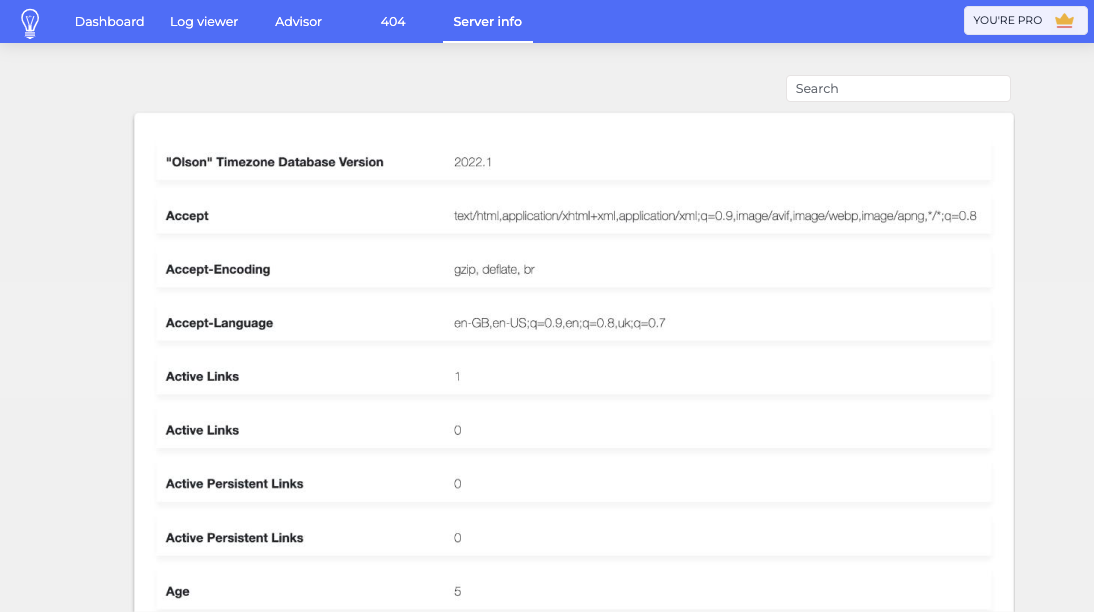
Pricing plans: Issues Tracker is affordable for all
The pricing page for Issues Tracker outlines a free plan offering essential features and a Pro plan starting at $5.99/mo, providing additional benefits and priority support. Let’s have a quick plan at the available pricing options. The Free plan includes:
- Log viewer
- Security advisor
- 404 logger
- Server info
- Regular email support
Pro plan (Starting at $5.99/mo): Includes all features of the free plan, email notifications for all issues, and priority email or chat support.
Important announcement for WP Hive users:
Good news for all WP Hive users! You can get Issues Tracker at a discounted price. The offer’s expiration date is 01-01-2024 (New Year). Grab your plugin before the deal expires. Use the following coupon codes during checkout to avail of the discounts.
- HIVEMONTHLY100 – gives a 100% discount for the first payment for a monthly subscription
- HIVELIFETIME30 – gives a 30% discount for payment for a lifetime subscription
- HIVEYEARLY50 – gives a 50% discount for the first payment for an annual subscription
Use Issues Tracker to optimize your website
If you’re looking for a simple plugin to track and monitor issues related to performance, security, and overall site health, this tool is for you. With its user-friendly Debug Log Viewer, you can seamlessly manage and troubleshoot issues.
The ability to identify and address 404 errors, coupled with configurable email notifications, ensures timely response and a seamless user experience. The Advisor feature provides expert recommendations for enhancing server and site settings.
Finally, the centralized dashboard further simplifies real-time monitoring of performance and security. Whether you are a developer debugging site elements or an administrator aiming to enhance overall efficiency, the “Issues Tracker” plugin proves valuable for maintaining a healthy and optimized WordPress website.
Disclosure: WP Hive earns a commission when you buy through partner links. It does not influence the unbiased opinions of our writers. Learn more →
https://wphive.com/reviews/issues-tracker-review/
Tanvir Faisal
Md. Tanvir Faisal is a Content Writer at WP Hive with over 7 years of experience in Content Writing, Copywriting, Proofreading, and Editing. He specializes in creating helpful content that engages readers, drives social media shares, and improves SEO ranking. In his free time, Tanvir enjoys exploring new cuisines, traveling to unknown places, and spending quality time with his family.



