WP Guidant Review – Product Recommendation Quiz and Guided Selling Plugin
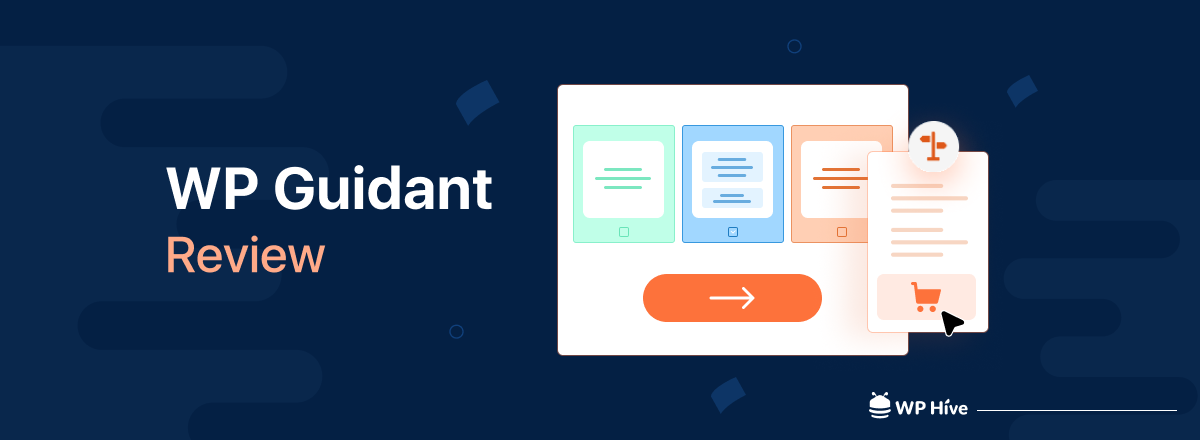
Are you struggling to provide a seamless purchasing experience for your customers on your WooCommerce store? Do you find it challenging to guide them through too many available options, leading to potential lost sales? If so, you’re not alone.
WP Guidant is one of the prominent product recommendations and guided selling process plugins. This plugin will help you to craft compelling sales guides for your store customers. So they can easily find their products within a few moments.
In this WP Guidant review, we will discuss this useful plugin in detail. So are you excited to know about it? Let’s get started!
Quick Navigation
Introducing the WP Guidant – Product Recommendation Quiz Builder Plugin
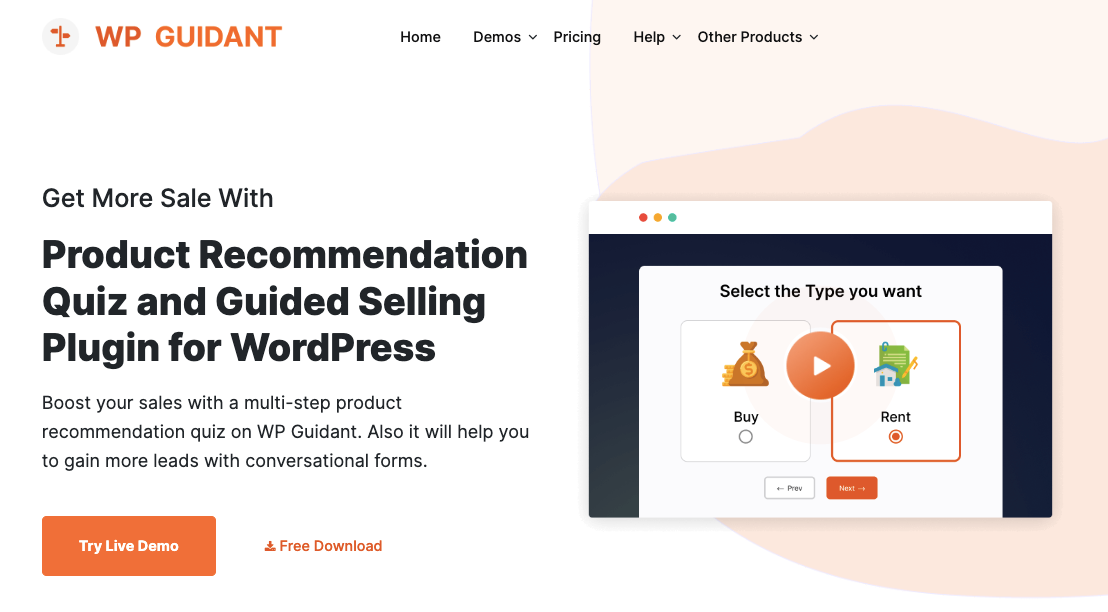
Why it’s a useful WooCommerce solution? Well, it improves your customers’ purchasing experience with multi-step sales guides. Each of the guides is crafted with various types of cards, filters, and forms.
By the way, WP Guidant also helps in lead generation for any type of WordPress website. You can easily create proper conversational forms for your website visitors.
Let’s make it clear how WP Guidant works on your site.
For example, you have an online clothing store. Now a customer wants to purchase a round neck t-shirt with a specific color and price. Through the help of a guide, this customer can go through a playful step-by-step funnel to find his desired product.
Isn’t that awesome?
Well, after installing the plugin, you can explore it more broadly and prepare it for your online store. Before that, let’s give you an idea about the major features of WP Guidant.
Core Features Highlights of WP Guidant
Multi-step Product Recommendation Quiz – The most fascinating feature of this plugin is building product recommendation quizzes for the customers. Through the quizzes, your customers will be able to find the products they want from your store.
Unlimited Filter Customization – You already know that each guide and funnel is made with filters. WP Guidant has the flexible functionality for adding unlimited numbers of filters in guides. So use the filters based on your requirements. Make your guide more resourceful.
Pre-designed Templates – WP Guidant has 10+ readymade guide templates. You can choose any of the guide templates to understand the potency of the guides. Also, it will give an idea of crafting new guides.
Lead Generation Forms – As well as the guides, WP Guidants can easily craft multi-step lead-generation forms for the users. So it will work as a substitute for most of the form plugins.
Smart Conditional Logic – Conditional logic is the most important factor in the guides and forms. The main purpose of the guide is to provide a specific result to customers. With conditional logic, you can show/hide specific products, categories, posts, etc.
Fully Integrated with WooCommerce – WP Guidant is also fully integrated with the WooCommerce platform. It will automatically detect all the data of your online store. So you can create a guide filter with various attributes such as products, prices, tags, categories, etc.
Popup Builder – A popup bar is efficient in improving the user experience of any website. WP Guidant has an option for creating guide popups. Users can add the guide popups anywhere on their website.
Integration With 1000 Tools – Cross your limits with WP Guidant. Flawlessly integrate WP Guidant with 1000 different tools. Merge your store data with famous tools like Mailjet, Mailchimp, Google Sheets, etc.
WP Guidants Comprehensive Test Report by WP Hive
We have checked WP Guidant on the WP Hives plugin analysis tool. It performed impressively in this test. We have got positive results in every sector. There was not such a big error in the plugin.
The WP Hive test tool analyzes most of the famous WordPress tools. So it has become a reliable and well-developed platform for plugin users. Before choosing any plugin, users test that plugin here.
Here is the overall report of the WP Guidants – Best Product Recommendation Plugin for WooCommerce.
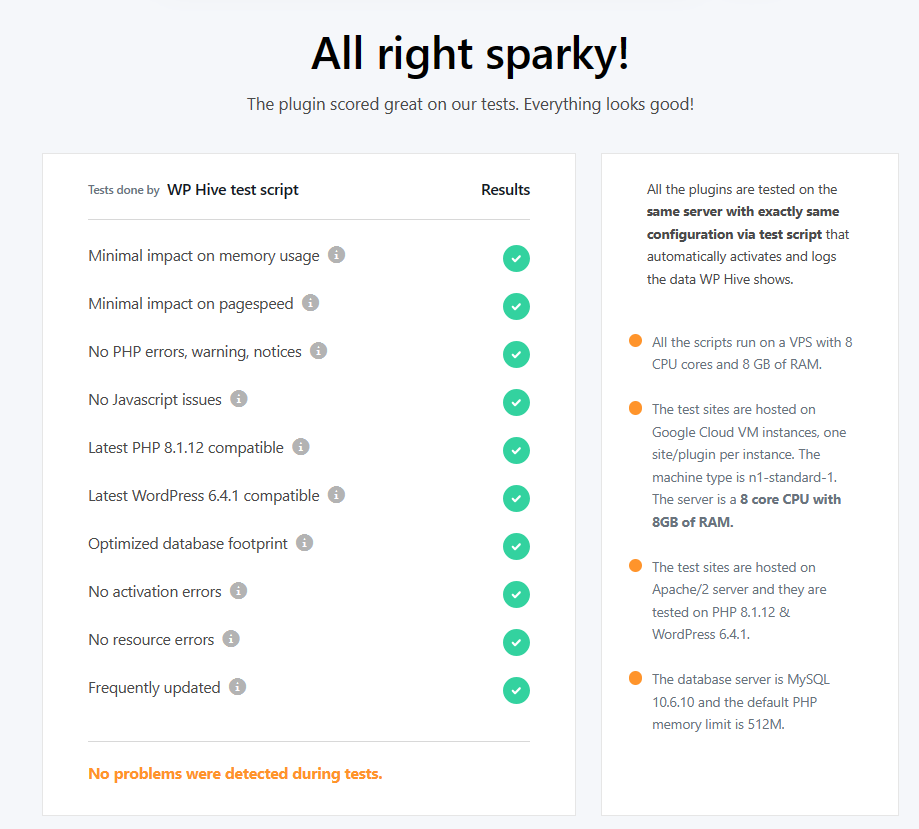
There are no issues with the coding structure. Also, WP Guidant is fully compatible with the latest PHP and WordPress versions. Also, there are no activation or resource-related errors on the plugin. From an overall aspect, WP Guidant is a totally safe and work-efficient plugin for users.
Now let’s explore our test report more elaborately. It will give you a full idea about the performance, memory usage, etc.
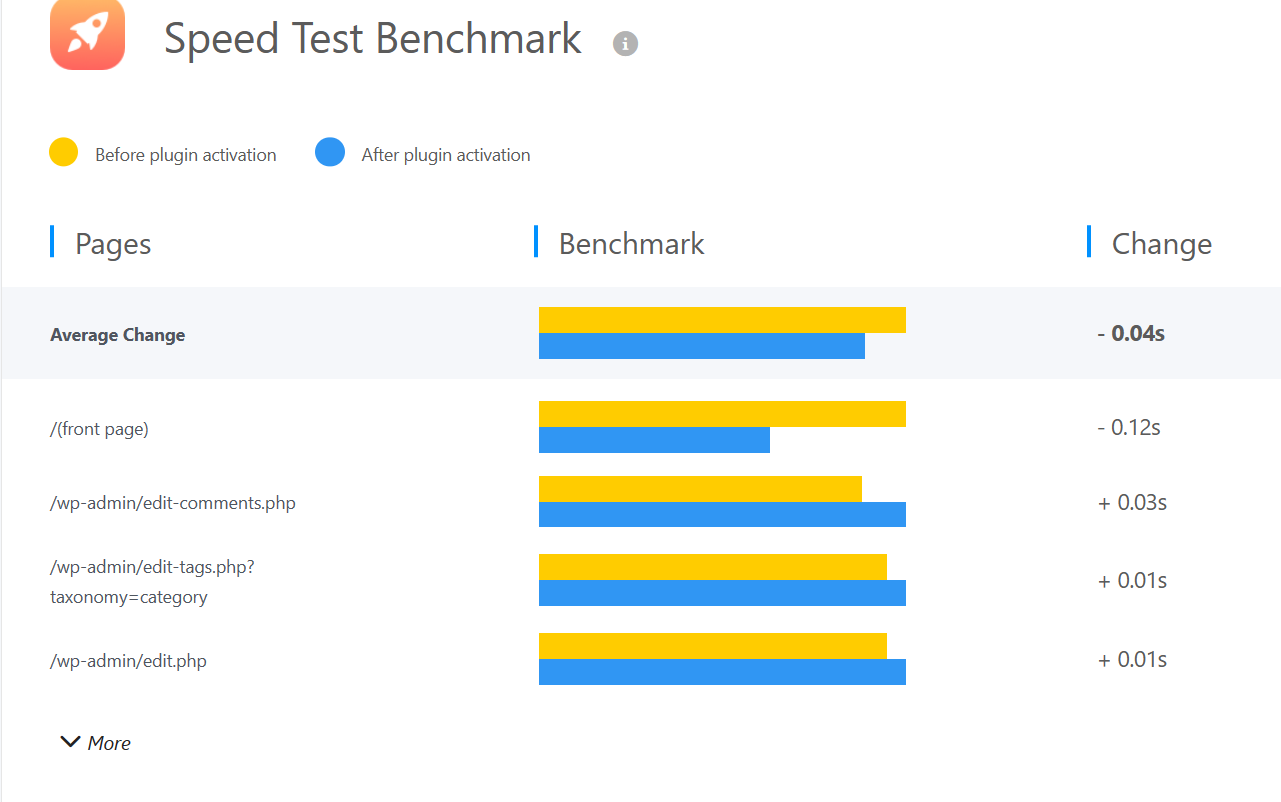
Let’s focus on the speed test benchmark of the WP Guidant. The test is done for some specific pages of the WordPress website. It shows the difference between the condition before installation and after activating the plugin. As you can see there are good changes in each page speed.
How to Create Multi-step Selling Guides with WP Guidant
Now we have come to the right point. You already know about the effectiveness of Creating guides on WP Guidant is one of the easiest tasks in the world. It will help you to create the guide with multiple filters, cards, and sliders.
Don’t be afraid or confused right now. Because, In this section, we are going to give you a proper idea about it. Just follow our step-by-step guide.
1. Install WP Guidant on Your WooCommerce Website
As a WordPress user, you already know about installing plugins. If you don’t have any idea, then you can follow this section.
First, Go to your WordPress Dashboard > Plugins > Add New Plugins.
Now search with the plugin name on the search bar.
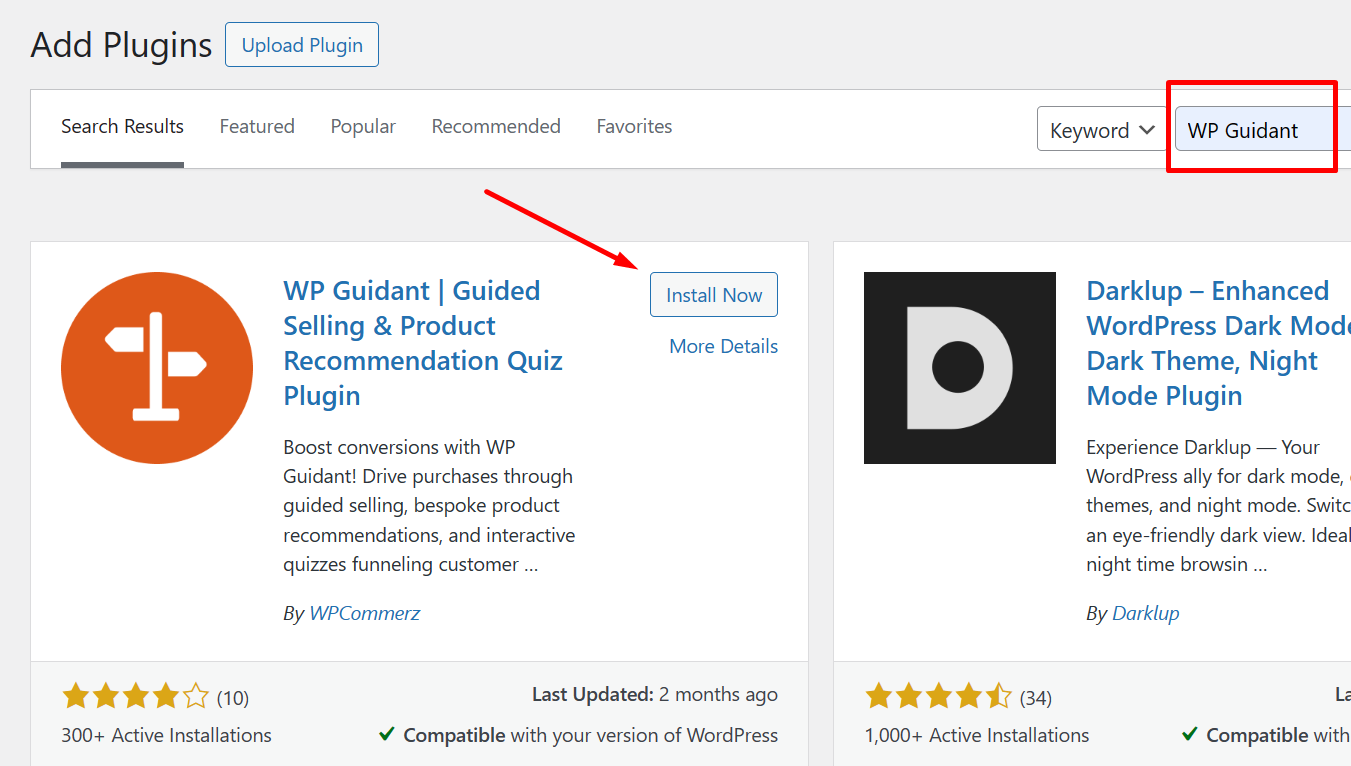
Click on the Install Now button and activate the WP Guidant. Congratulations, finally we have installed it on our WordPress website. Isn’t that easy? Well, WordPress is always a flexible and user-friendly option for the users.
So, our plugin is ready. Now let’s go to the next part.
2. Create a Guide with WP Guidant
Crafting purchasing guides is easier like the installation process. As our plugin is ready, so go to your WordPress Dashboard > WP Guidant. It will take you to the plugin dashboard section.
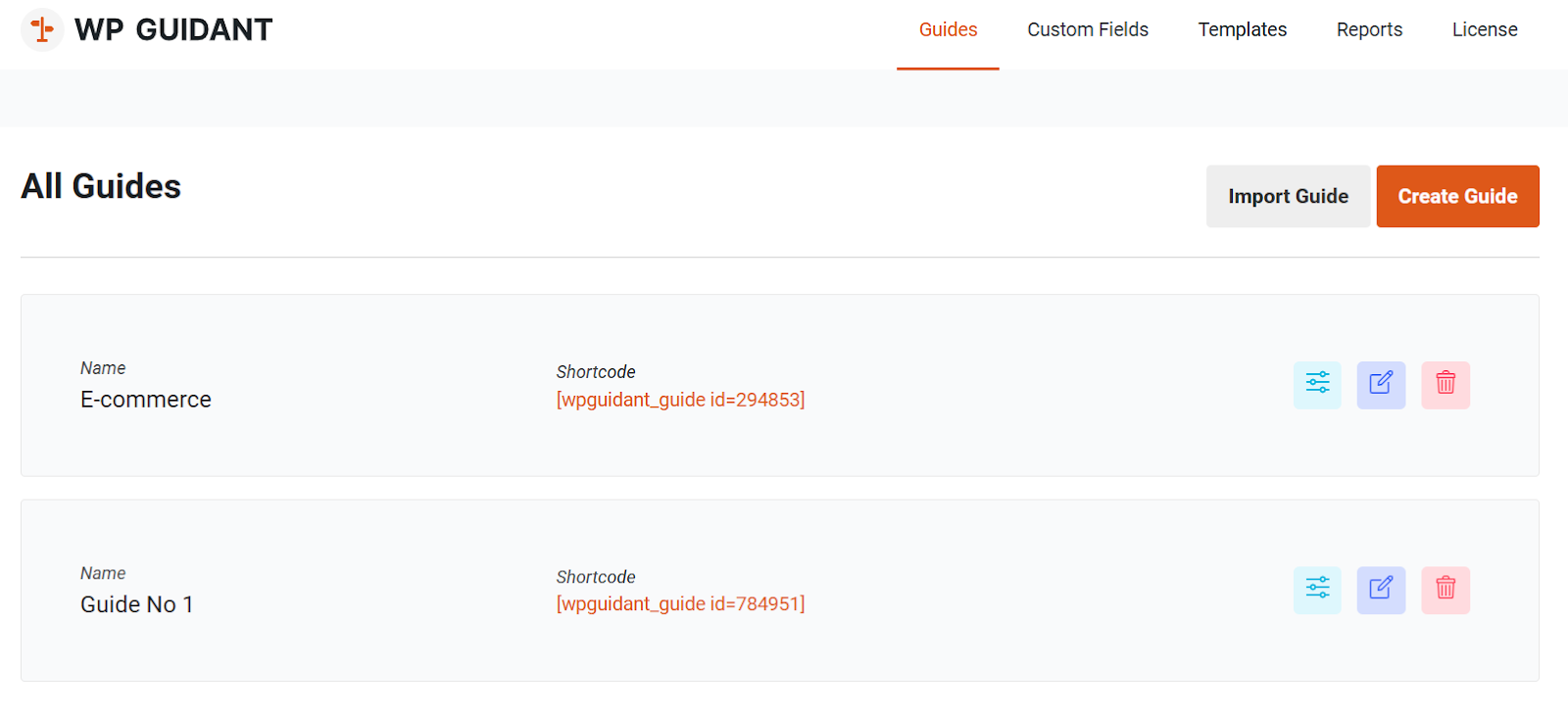
As you can see, we have already crafted some guides for our WooCommerce website. You will see all the guides that you will create for your store. You can easily customize them whenever you want. There are three different options available on the right side of each guide. Such as
- Manage Filters – Edit and customize all the filters.
- Guide Settings & Design – Setup & design the guide the way you want.
- Delete Guide – Delete the unnecessary guides.
Along with that, there are other options in the upper left corner of the dashboard.
- Custom Fields – You can easily create your own custom fields for guide results.
- Templates – Multiple pre-generated guide filters for understating the guide functions.
- Reports – Show the guide submission reports.
- Licenses – Details about purchasing licenses such as key, type, status, etc.
We will explore these features gradually. To craft a new guide, click on the Create Guide button. It will take you to the guide creation interface.
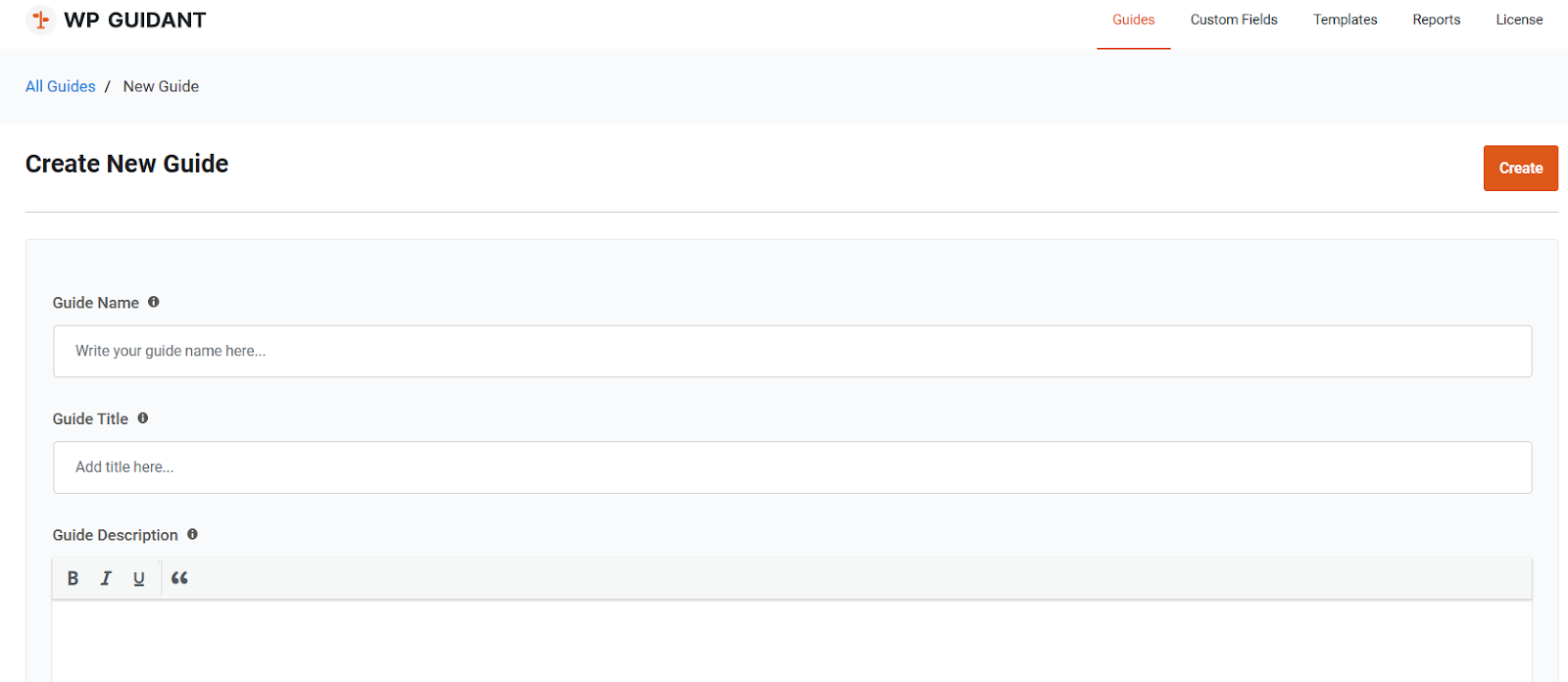
Now we need to fill up some important information about our new guide.
- Guide Name: Choose a relevant guide name that matches your intents.
- Guide Title: Provide a relevant title for your guide.
- Guide Description: Fill up the guide descriptions with proper data.
After filling up all the necessary information click on the Create button. Remember this information is important for your guide. So be careful about it.
3. Create Filters for the Guide
However, currently, our guide does not have any filters right now. So we need to add some filters to it. So let’s get back to the guide list from the dashboard.
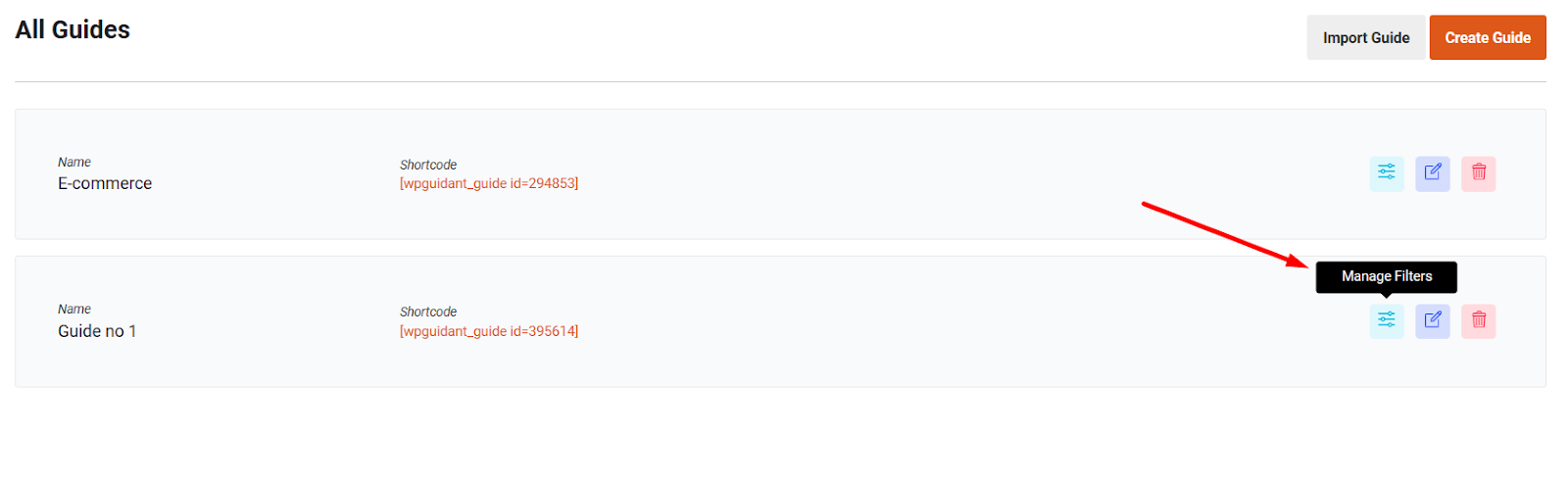
You already know that there is an option for managing filters. So click on the Manage Filters menu of the guide.
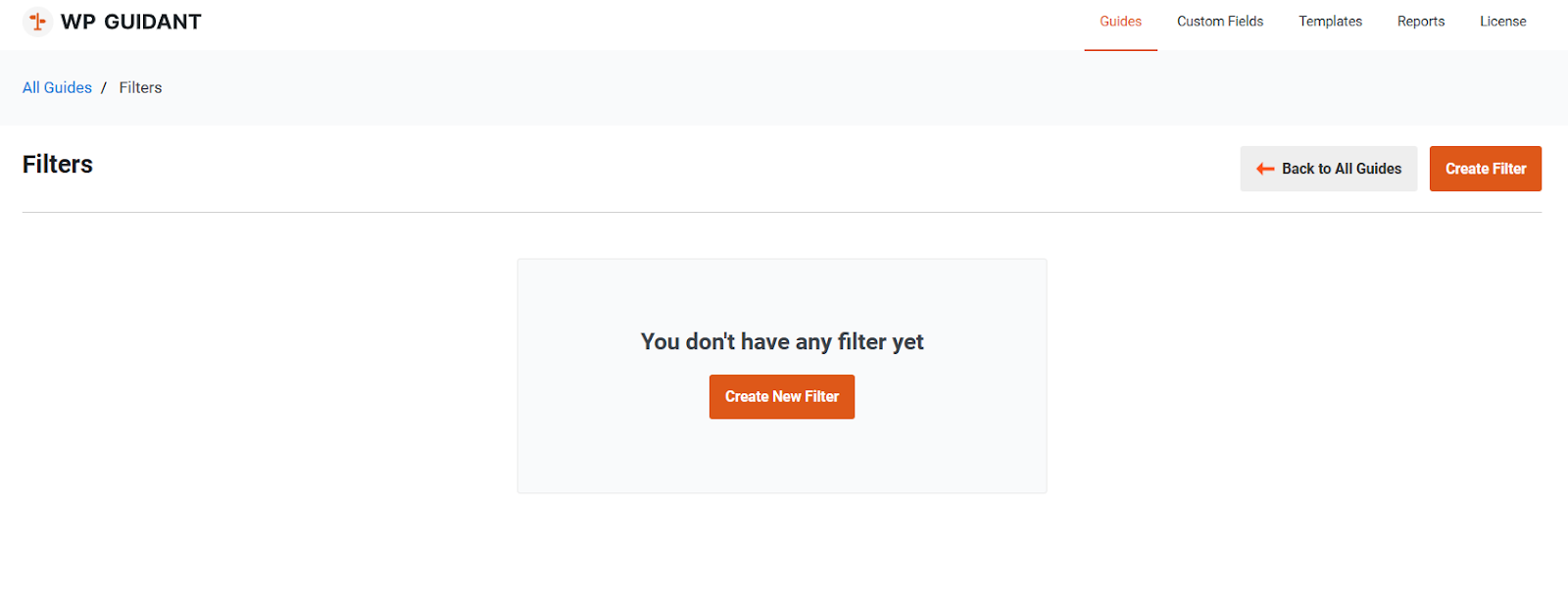
As you can see, we didn’t have any filter in here. Let’s add a filter in here. Why do we need filters? Basically, a single guide has multiple filters for specifying the user’s intentions. The guide will show the final result based on the filter’s preference.
So, click on the Create New Filter option. It will take you to the filter creation interface.
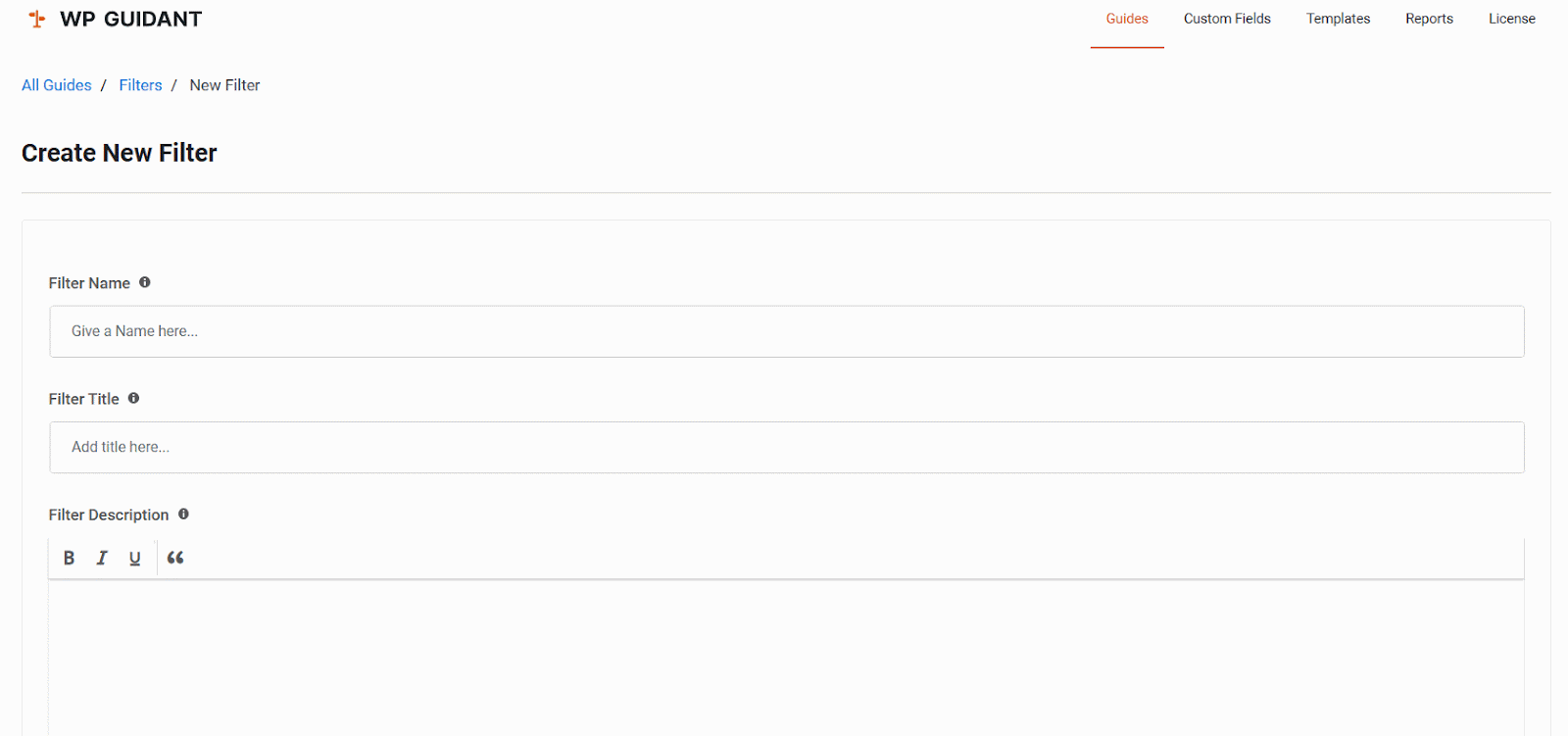
As in the guide you have to fill up your filter information here. In WP Guidant you can create three different types of filters. Such as –
- Card Filter – The card filter contains multiple card elements.
- Form FIlter – Its conventional text input forms.
- Slider Filter – Slider filters are often used for showing the ranges. Such as price, age, etc.
For example, we will choose the card filter type. In the card filter, there are two different card types available. Such as Checkbox and Radio. Click on the Create button.
Now click on the Create button. Here we go, we have added a filter to our guide. By following this process you can add more filters based on your requirements.
4. Create Cards for FIlters
Our guide filter is empty, now we need to add the cards to our filter. So let’s get back to the all-filter section. We need to go back to the all filters section of the guide.
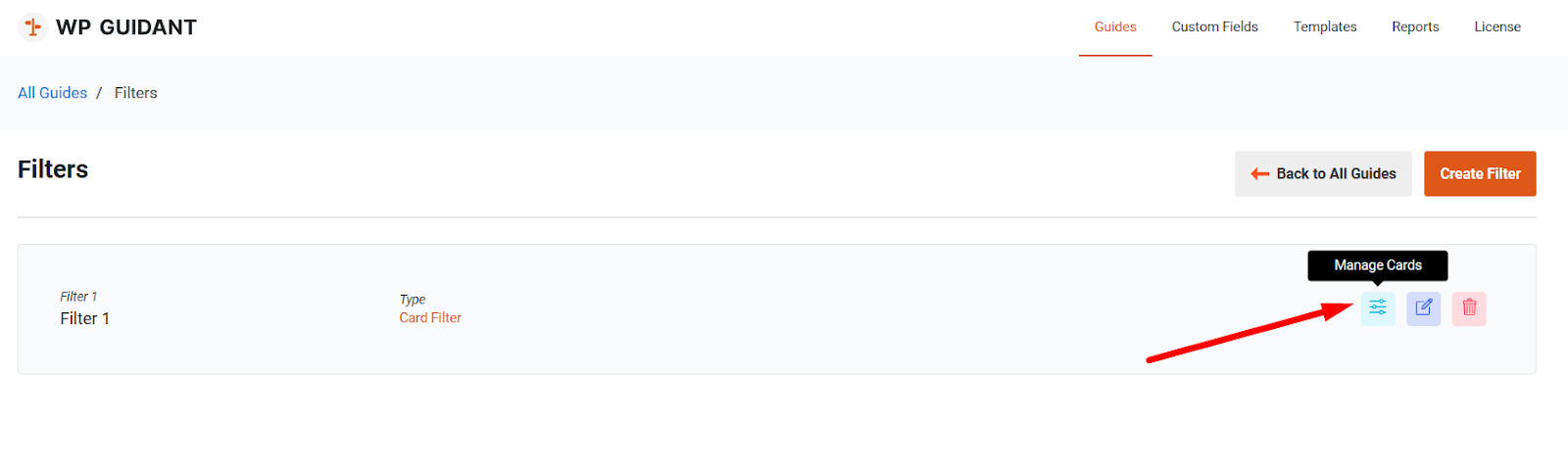
Here you can see all the filters of your guide. So customize them whenever you want. We have one filter and we want to add cards to it. So select the filter from here click on the Manage Cards option and click on the Create New Card menu.
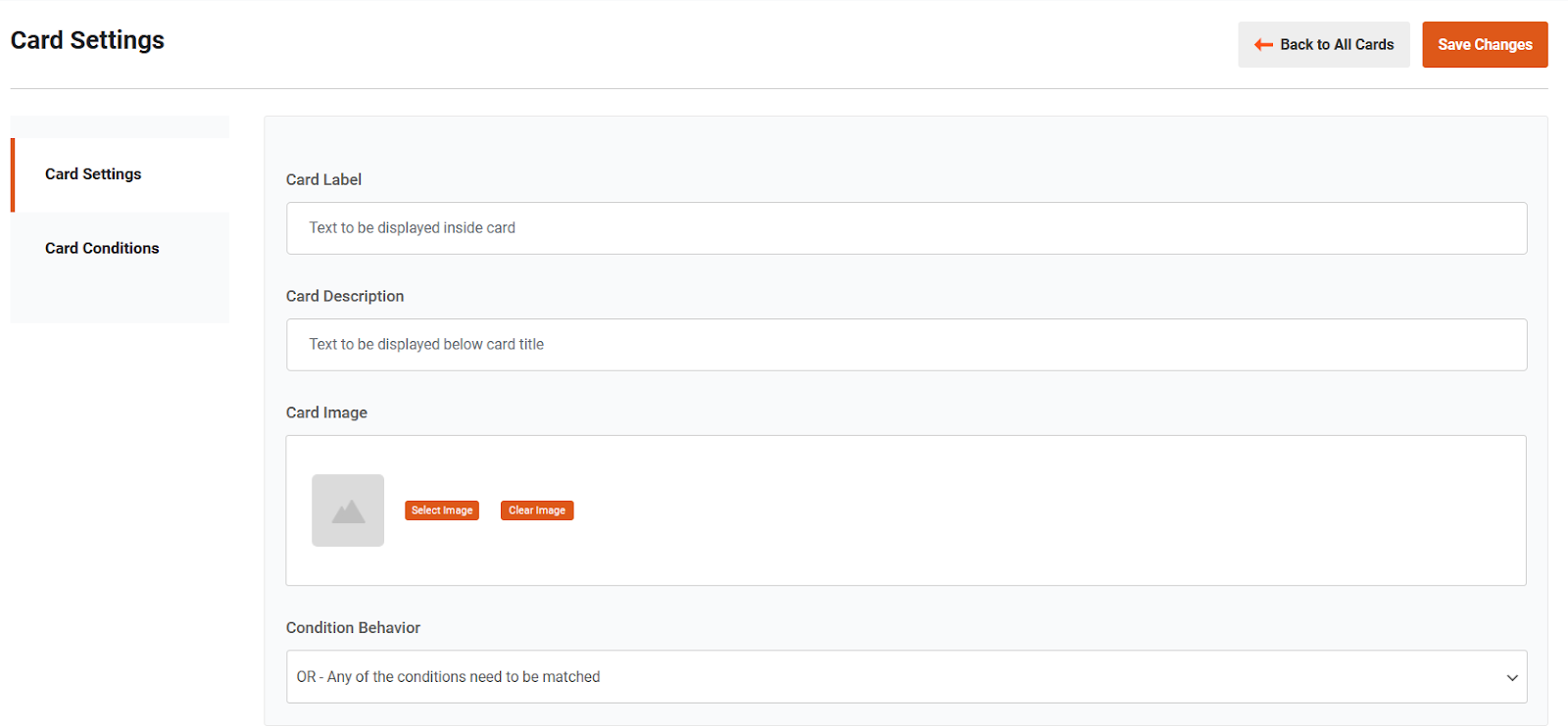
Here you have to fill up the card-related information such as card labels, card descriptions, card images, and condition behavior.
After filling up all this information navigate to the card conditions menu.
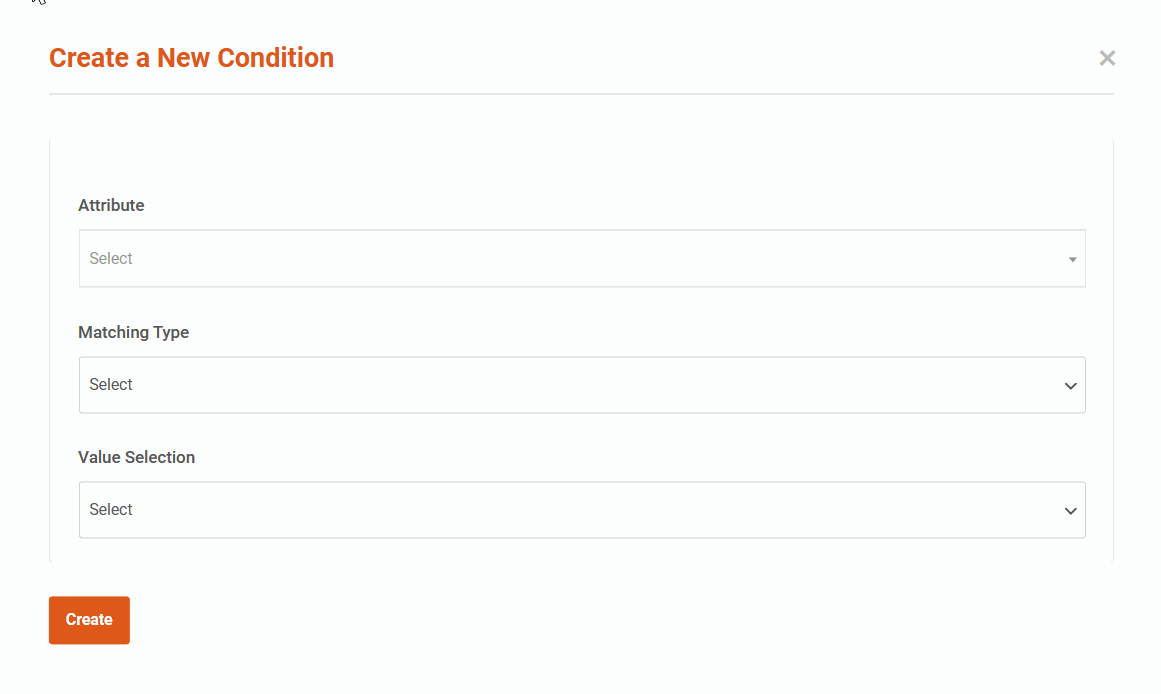
You have to choose the attribute, matching type, and value selection for your card result. Choose it carefully such as if you want to show the specific product from a specific category. Also, select the right matching type and value. Finally, click on the Create button. So our guide is almost ready. Now we need to place this guide on a website. Go to the WP Guidants Dashboard.
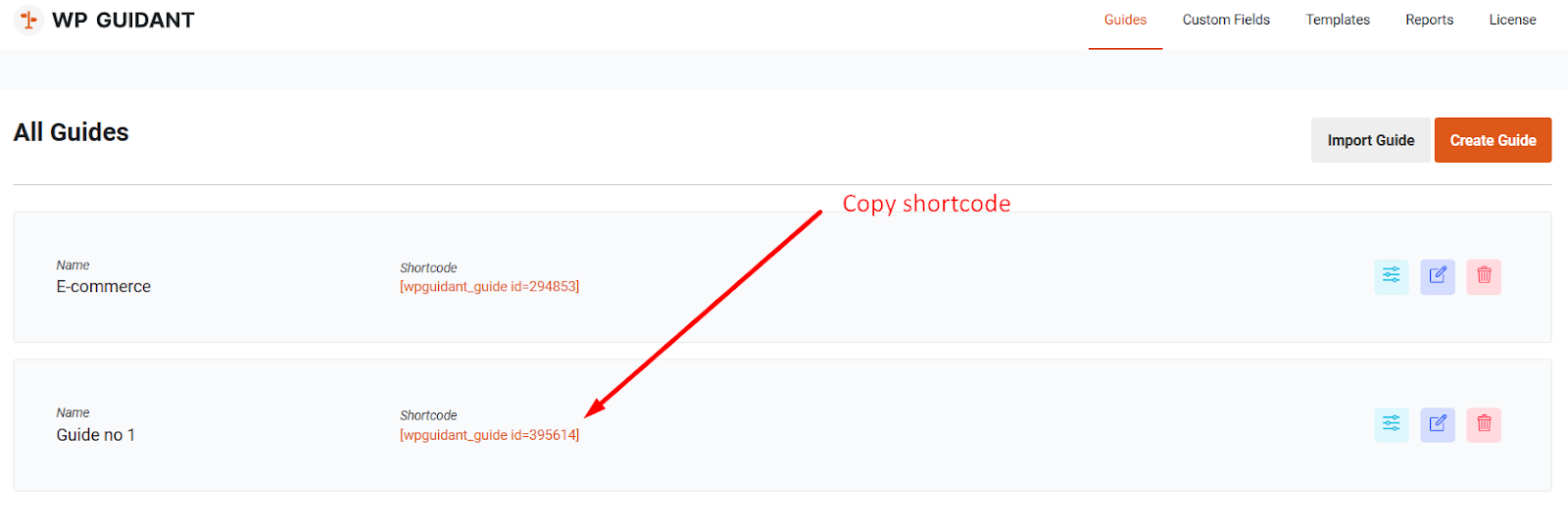
Copy the shortcode from here and use it on any specific page of your WordPress website. Let’s have a look at our live guide.
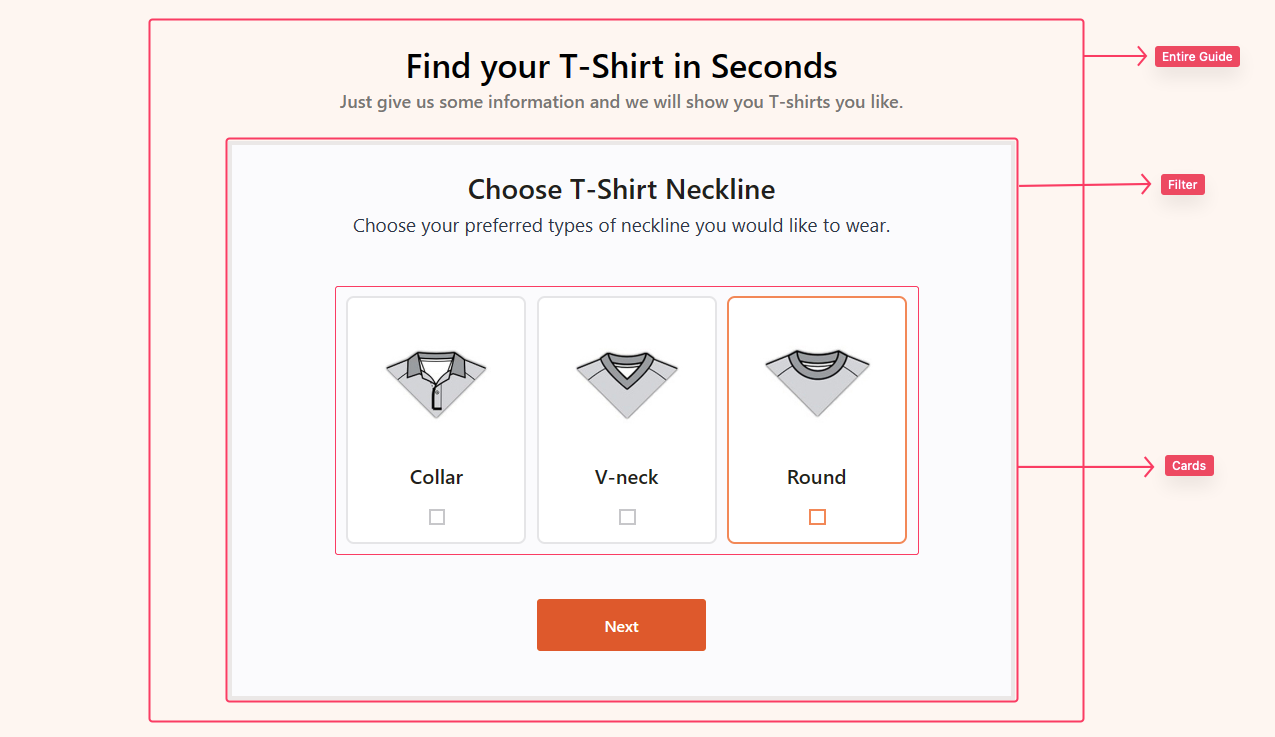
It’s a demo guide that we have created. We just showed you the process of creating the guide. By following this method you can easily craft multistep guides for your WooCommerce website.
Overall Pricing of WP Guidant
Now we have come to the right point. Price is also a very important factor along with the functionality of the plugin. Not only WP Guidant, but it’s also applicable to any type of WordPress plugin.
Let me know more about the WP Guidants prices.
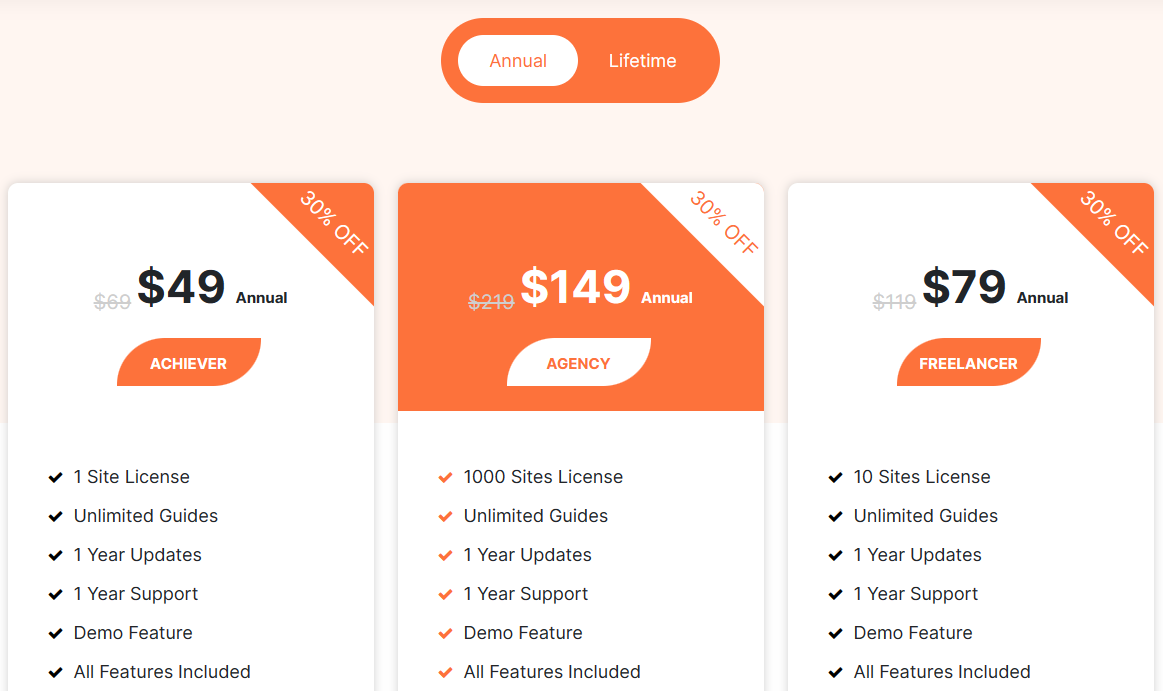
The annual subscription of WP Guidant has three different packages for their users such as Achiever, Agency, and Freelancer.
- Achiever – $49 for 1 site license.
- Agency – $149 for 1000 sites license.
- Freelancer – $79 for 10 site licenses.
Other facilities of each package are almost similar. Well, let’s have a look at the lifetime packages of WP Guidant. What we are getting from there, let’s explore. Lifetime packages will give more facilities than the yearly packages.
- Achiever – $69 for 1 site license.
- Agency – $199 for 1000 sites license.
- Freelancer – $99 for 10 site licenses.
Our Final Verdict about WP Guidant
We have gone through an in-depth discussion about WP Guidant from its features to setup guide. Finally, we can say that WP Guidant is a user-friendly and featureful tool for WooCommerce stores.
Basically, it helps the customers to find their desired products or services from the store. It creates a step-by-step guide for them. So they can follow the steps and find what they want. Besides that, users can create lead generation forms with WP Guidant. As a result, it also works as a form plugin.
By choosing the WP Guidant, you can improve your website users as well as customer’s purchasing experience. So grab the tool and boost your store conversion rate.
Disclosure: WP Hive earns a commission when you buy through partner links. It does not influence the unbiased opinions of our writers. Learn more →
https://wphive.com/reviews/wp-guidant-review/
Editorial Staff
Editorials from WP Hive staff.



