Embedding a PDF file in WordPress means inserting a PDF directly into WordPress posts or pages. It allows visitors to view the document completely without having to leave the website.
This can save you a lot of time and effort as well. Instead of creating long posts or pages, you can provide detailed information about your products and services by embedding PDF files. For example,
- eBooks
- Restaurant Menus
- Course Materials
- Designs/Blueprints for Clients, and
- Tour Packages/Quotations
You may even add a download button below the file so visitors can save and read it again in their free time. You can embed the PDF file manually or using a plugin. This article will explain both these processes.
So, let’s dive into this article on how to embed a PDF in WordPress without further delay.
Benefits of Embedding PDFs in WordPress Site
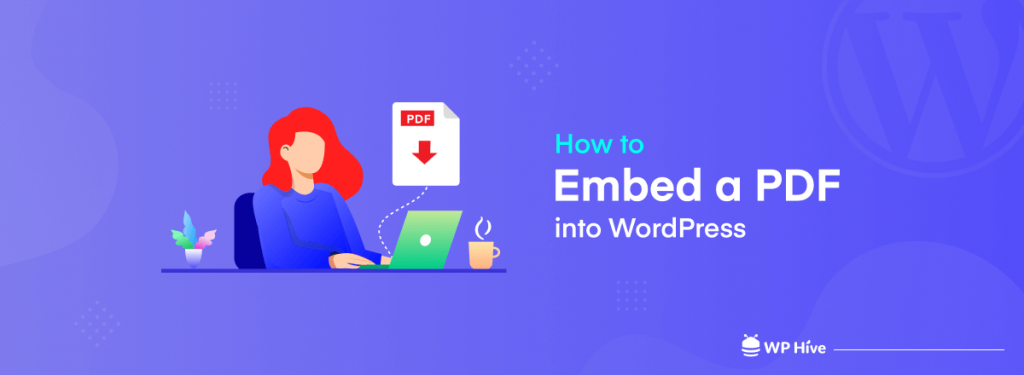
There are numerous benefits of embedding PDF files into WordPress websites. It converts long content, write-up, and tutorial into a single post or page, making it easier for web visitors to view huge information in a limited space. This can establish credibility and authority among your target audiences.
Another key advantage of PDF embedding is that it will save visitors from opening a new tab or window. This will reduce high bounce rates, increase visitors’ session, boost SEO score, and improve your website’s engagement metrics.
How to Embed a PDF in WordPress (With and Without Plugin)
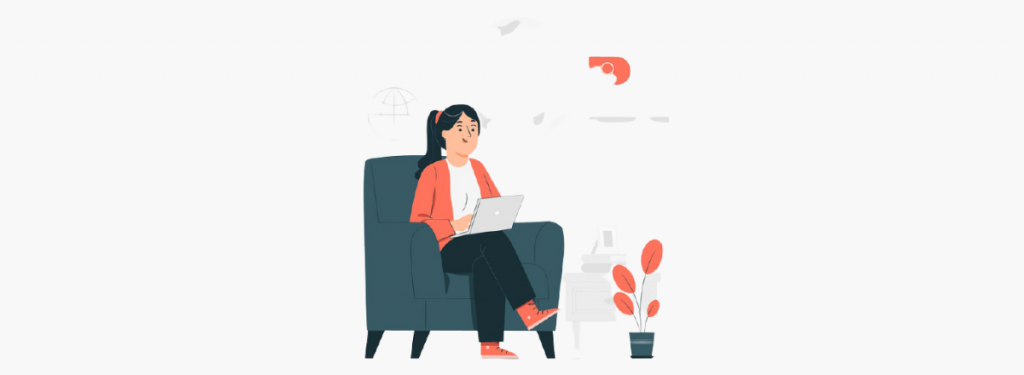
You can embed a PDF in WordPress in many ways. But most of them will cause you too much hassle. However, to make your job easier, here we are going to cover the two most convenient ways to embed PDFs in WordPress.
- Embed PDF in WordPress without Plugin
- From Media Library
- From Google Drive Account
- Embed PDF in WordPress Using a Plugin
Let’s get started.
Method One: How to Embed PDF in WordPress without Plugin
All the recent versions of WordPress offer you numerous hassle free ways to embed PDF without using any plugin. We’ll show you two easiest ways in this method.
Formula 01: Embed a PDF in WordPress from Your Media Library
- Open the post/page in which you want to embed a PDF.
- Go to the section on the page where you will embed the PDF file.
- Click on the Add Block icon.
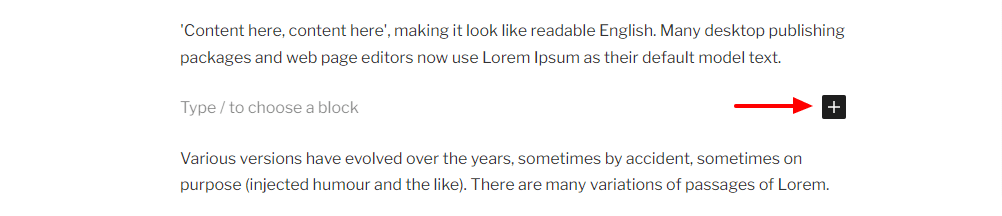
- Type the word ‘File’ in the search bar.
- You will get an icon names File on the suggestion list.
- Click on it.
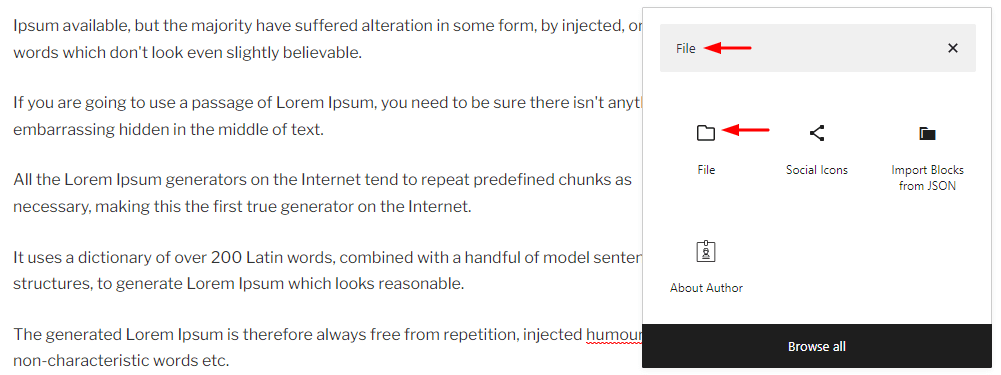
- It will show you two options: Upload and Media library.
- Click on the Upload button if you want to embed PDF directly from your hard disk.
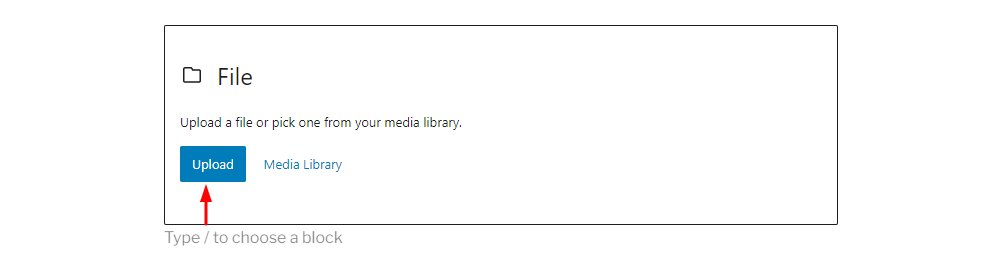
- Select your desired file from the drive where it is located on your laptop/desktop.

- It will take a while to upload your PDF.
- Once the PDF is published, you can scroll to check if it is working properly.
- It will automatically create a download button and a link that users can click to open the PDF in another tab/window.
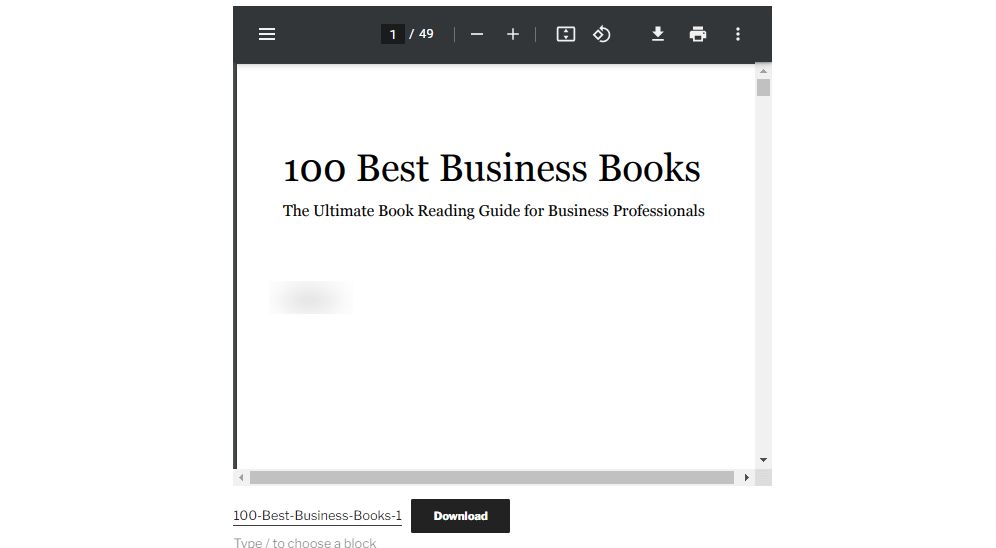
Note: But if the PDF file is already uploaded to your web database, you can embed it from your site library.
- To do that, click on Media Library.
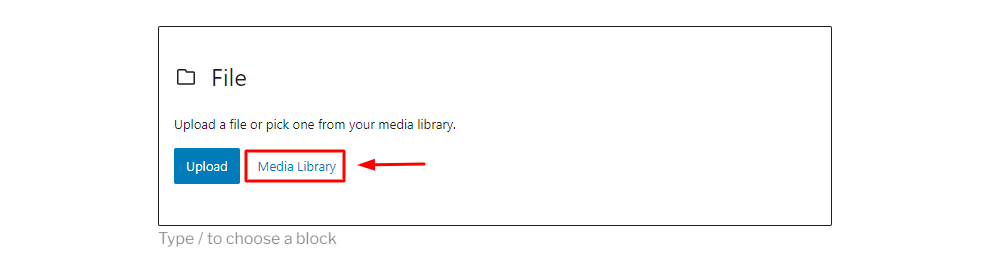
- Choose your desired file and click on the Select button from the below-right corner.
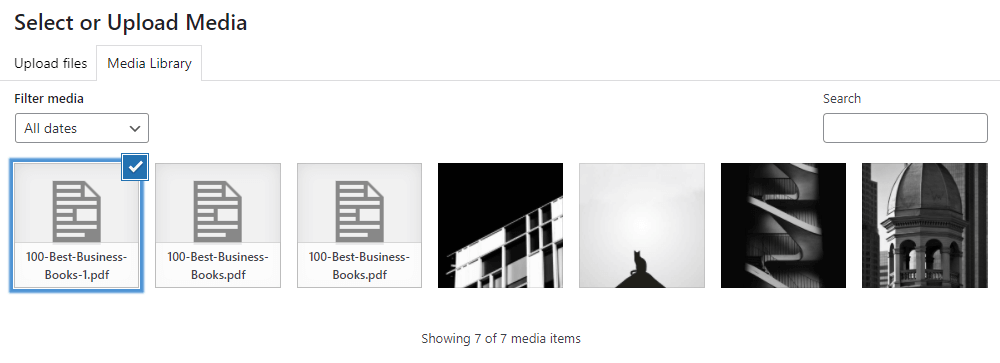
Thus, you can complete embedding PDF in your WordPress site without any plugin or extension.
Formula 02: Embed a PDF in WordPress Using Google Drive
Embedding PDF in WordPress from Google Drive is also very simple, like the above steps.
- First, upload the PDF to your Google Drive account by clicking the File Upload option.

- After uploading the file, double-click to open it on your drive like the image below.
- Click the More Action icon (3 dots) from the top-right corner.
- It will open a drop-down menu.
- Click the Share option.
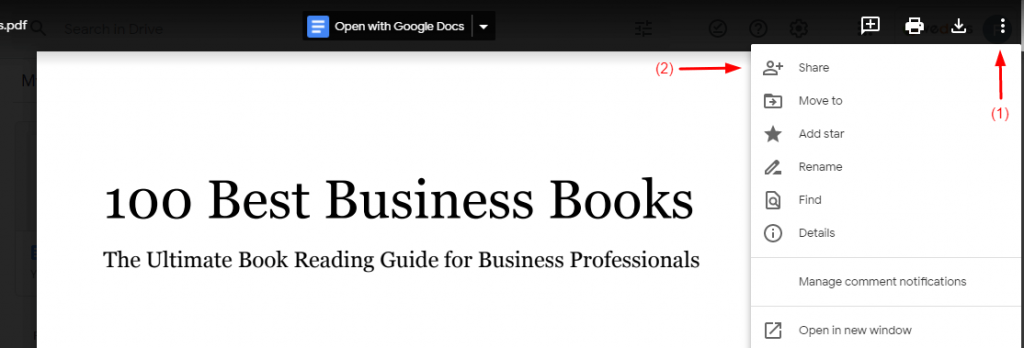
- Click the Change button to edit the access options.
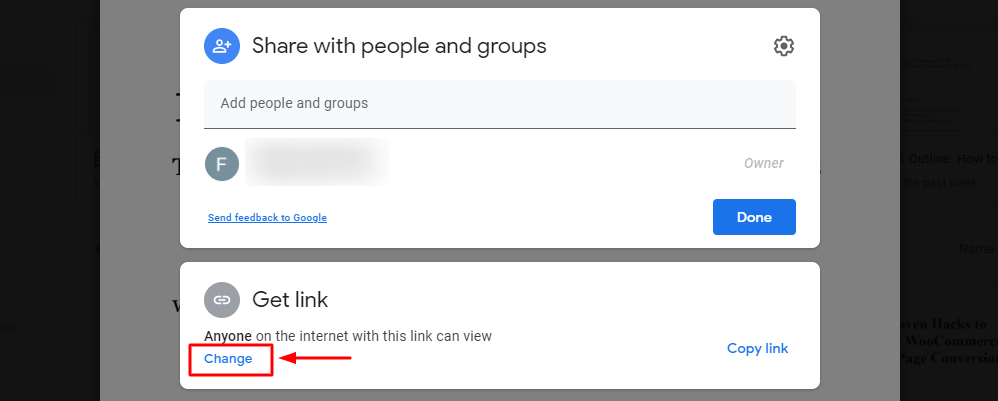
- Following the image below, click the first drop-down button and select Anyone with the link.
- Then, click on the second drop-down button to select Viewer.
- Hit the Done button to save your setting.
- This will make your PDF accessible to everybody.
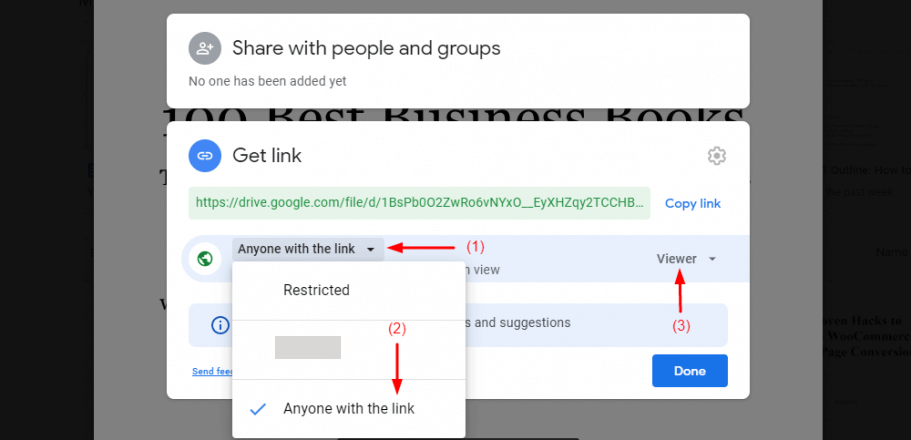
- Go to the More Action icon (3-dots) from the top-right corner.
- Click on Open in a new window.
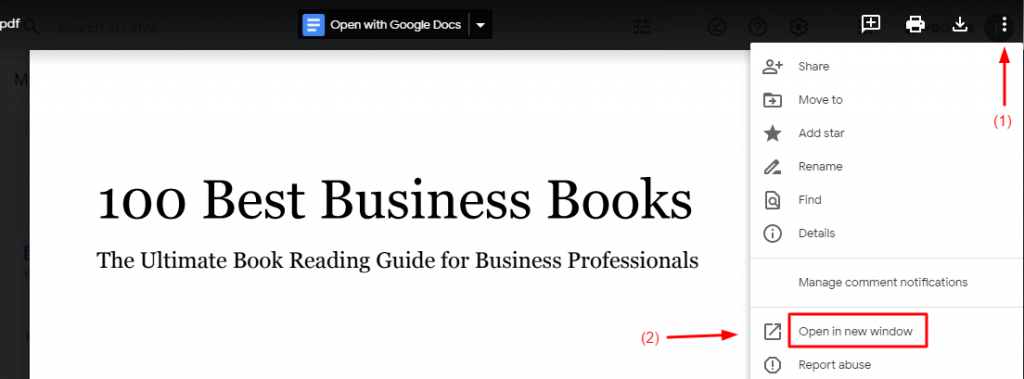
- So, your PDF will be opened up in a new tab.
- Going to the More Action, you will find a new option Embed Item…
- Click it.
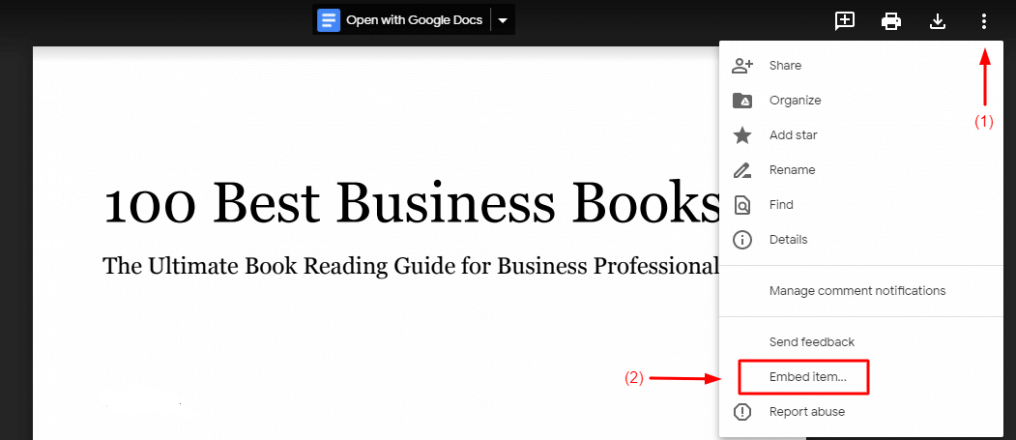
- It will open up a small box with HTML code.
- Copy the code and close the box by clicking on the OK button.
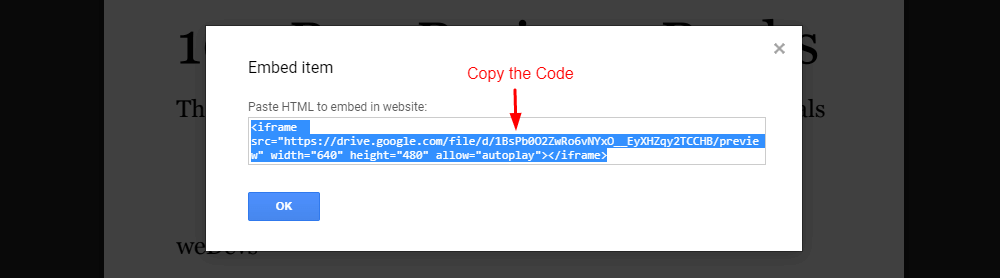
- Go to your WordPress.
- Click on the Add Block button where you want to embed the PDF.
- Now type HTML on the search box.
- It will show you the Custom HTML option below the search box. Click on it.
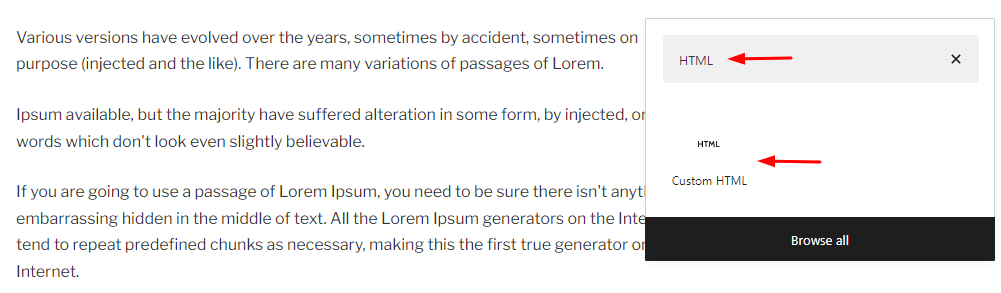
- You will get a blank box.
- Paste the HTML code there that you copied before.

- Then, click on the Preview button.
- You will see the PDF embedded in your WordPress.
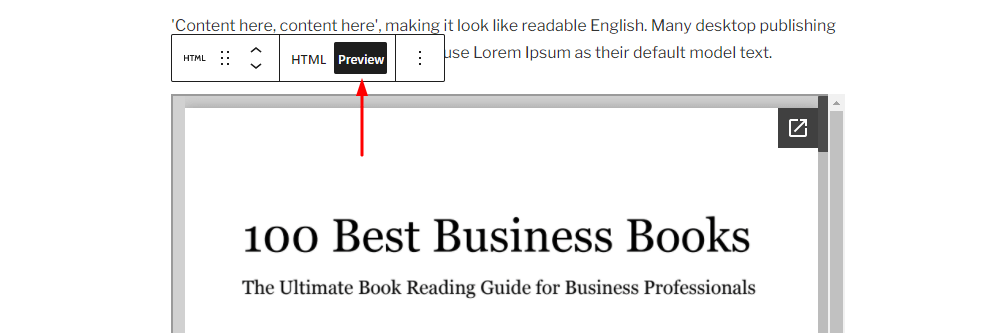
- Scroll the file to check if you can see all the pages properly or not.
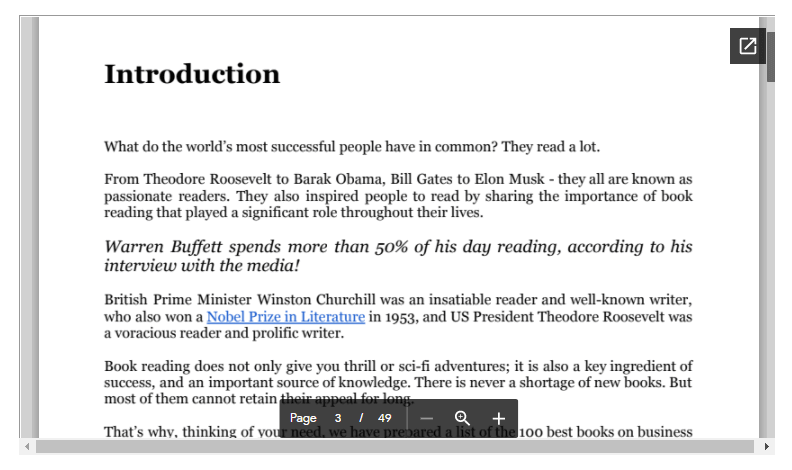
Thus, you can complete embedding PDF on your WordPress site from your Google Drive account.
Method Two: How to Embed PDF in WordPress Using Plugin
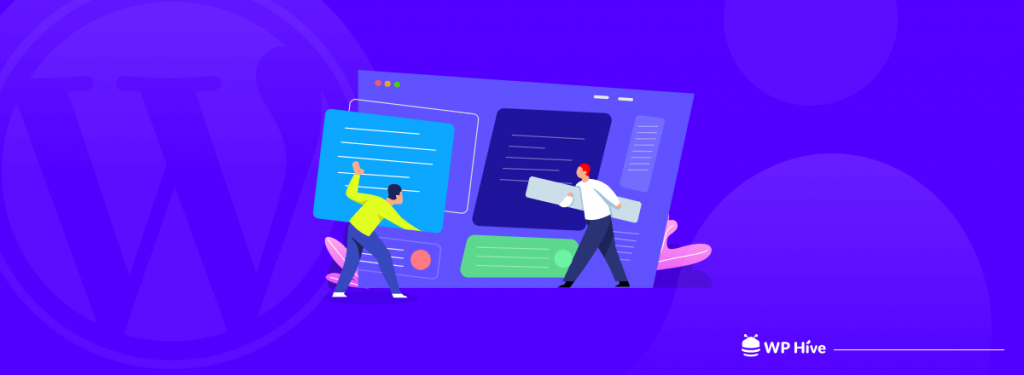
You might wonder why we are showing you how to embed PDF using plugins when you can do it simply from your WordPress. Plugins will help you customize PDFs in many ways, which are impossible to do merely from WordPress. For example,
- Plugins will make your PDFs fully responsive and perfect on all devices.
- You can change their height and width.
- According to the change in browsers’ dimensions, PDFs will resize themselves.
- Plugins will fasten your PDF loading speed.
- You can add navigation signs (next, previous, zoom in, zoom out, etc.)
- They will make the Hyperlinks on your PDF clickable.
Besides, you can enjoy many other benefits using plugins in embedding PDFs. There are more than dozens of plugins available to execute the task. But here, we will use PDF Embedder to show you how to embed a PDF in WordPress using a plugin.
Why We Have Chosen the PDF Embedder Plugin
With 300,000+ active installations, PDF Embedder is one of the top-wanted plugins to embed PDF in WordPress. You can enjoy the following features in the plugin.
- Continuous scrolling between pages.
- See the file in full screen.
- Add functional hyperlinks.
- Jump to your desired page by typing the page number.
- Track how many people viewed and downloaded.
- The ‘Download’ button lets visitors save the files.
Now, before going to the main tutorial, you must install and activate the PDF Embedder plugin on your site. We are showing the process below.
- Follow the navigation Plugin > Add new.
- Type PDF Embedder on the search bar.
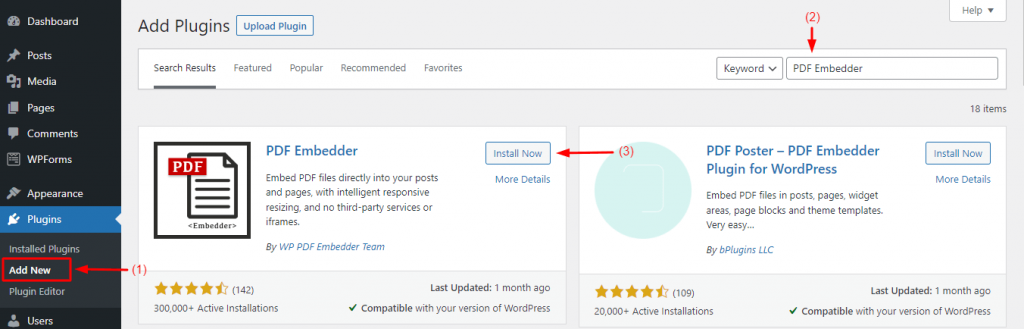
- Click on the Settings option of the Plugin.

- Set the display size of your PDF by defining the number of pixels according to your need (we are setting 700*350 pixels).
- Set your Toolbar Location– Top, Bottom, or Both.
- Set how you want to show your Toolbar Hover.
- Yet, many other options are left to customize.
- You’ll find them scrolling down a bit.
But to help you understand, we are sticking just to these for now.
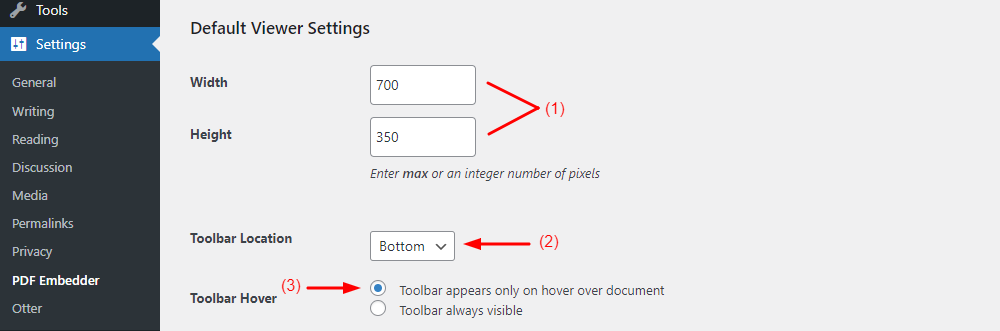
- Go to your WordPress site. Click on Add Block as before.
- Type PDF Embedder on the search bar, and click on the icon of the plugin.
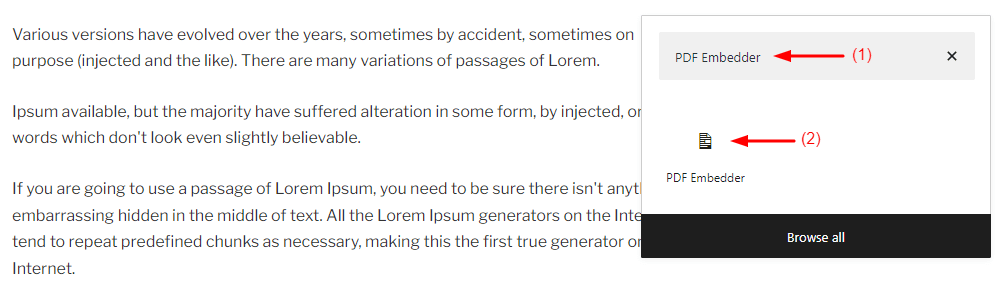
- Now, click ‘Click here to Open Media Library to Select PDF’.

- Upload your file from your hard disk or media library, as you did before.
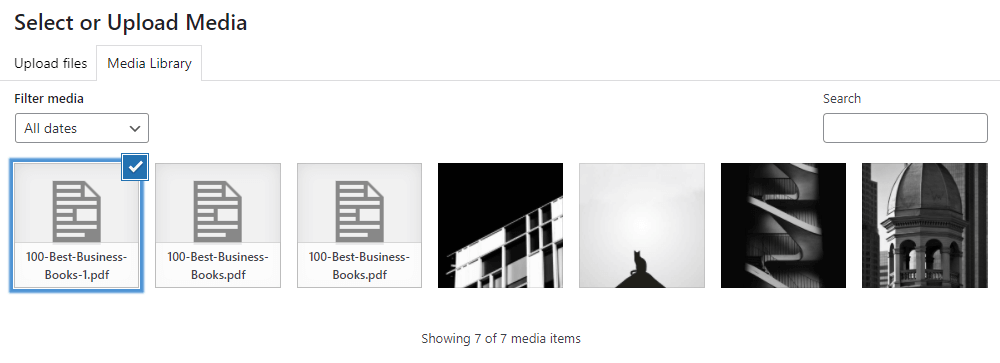
- You will see a link created on your backend, like the below image.

- Don’t worry.
- Go to your preview page.
- You will see your PDF is already displayed there.
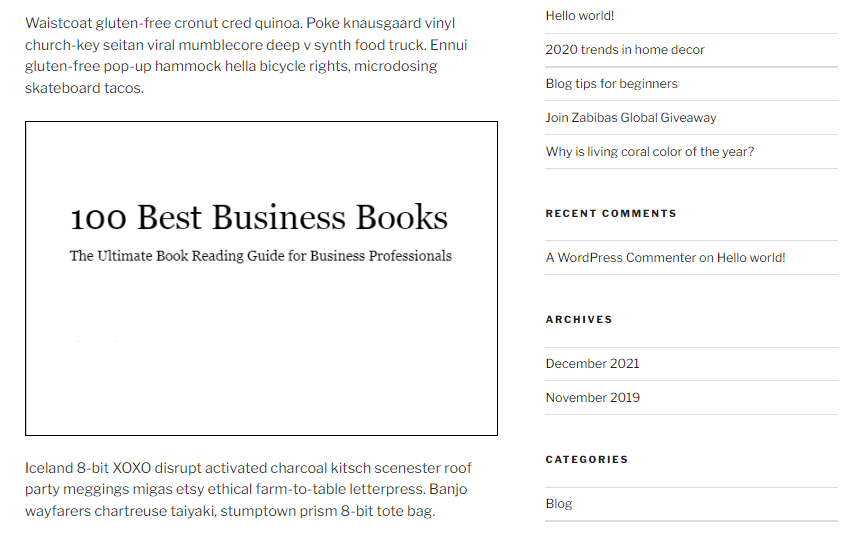
Thus, you can complete embedding PDF in WordPress using the PDF Embedder plugin.
Bonus: Best WordPress PDF Plugins in 2024
Though we have used PDF Embedder to explain the process here, many other plugins are available. If you want a new experience, the following five plugins can meet your needs.
- EmbedPress: With 500,000+ downloads EmbedPress, is a top-graded plugin to embed PDF in WordPress. Also, you can embed other multimedia files like videos, images, audios, maps, and documents using the plugin.
- E2Pdf: It allows you to embed PDF with a simple shortcode. You can allow visitors to view both static and dynamic PDFs using E2Pdf.
- WPForms: If you have a membership website and want your users to embed PDFs on your pages, WPForms is the ultimate solution.
- PDF & Print by BestWebSoft: Using the plugin, you can create PDF files, add a print button to your WordPress web posts, pages, and widgets, and print them quite instantly.
- WooCommerce PDF Invoices & Packing Slips: It automatically adds PDF invoices and packing slips to the order confirmation emails. Also, you and your customers can download and print the invoices.
How to Embed a PDF in WordPress- FAQ
How do I insert a PDF into WordPress?
To insert a PDF into WordPress, follow the below steps:
1. First, log in to your WordPress admin > go to Media.
2. Then, click on the ‘Add New’ button.
3. After that, drag and drop your PDFs in WordPress, or simply click on the ‘Select Files’ button.
Thus, you can upload PDFs to your WordPress site.
How do I embed PDFs in WordPress without plugins?
To embed PDFs in WordPress without plugins:
1. Click on Add Block icon.
2. Type File in the search box, and then select the File icon.
3. Click on Upload/Media Library.
Then, the next steps are easy.
How do I embed a fillable PDF in WordPress?
To embed a fillable PDF in WordPress:
1. Install and activate the ‘PDF Embedder plugin.
2. Configure your settings.
3. Click on the ‘Add New’ button on your WordPress post.
4. Drag and drop PDFs into your WordPress site
5. Or simply click on the ‘Select Files’ button.
6. It will show you the step by which you can embed fillable PDFs in WordPress.
How do I add a PDF plugin to WordPress?
To add a PDF plugin in WordPress:
1. Log in to your WordPress admin panel.
2. Go to Plugins > Add New > search for ‘PDF Embedder’.
3. Install and activate it.
What is a fillable PDF?
A fillable PDF has certain fields that are editable without any software or plugin.
Now It’s Your Turn
All these methods explained in this article are undoubtedly good options if you think of embedding a PDF in WordPress. Choose the one that best suits your skillset and meets your needs.
We hope you can easily create, embed, and display different PDF files on your website. And thus, you can engage your visitors and target audiences to your website and deliver them a good experience.
If you like this article and love to get more interesting posts like this one, follow our Twitter and Facebook handles.
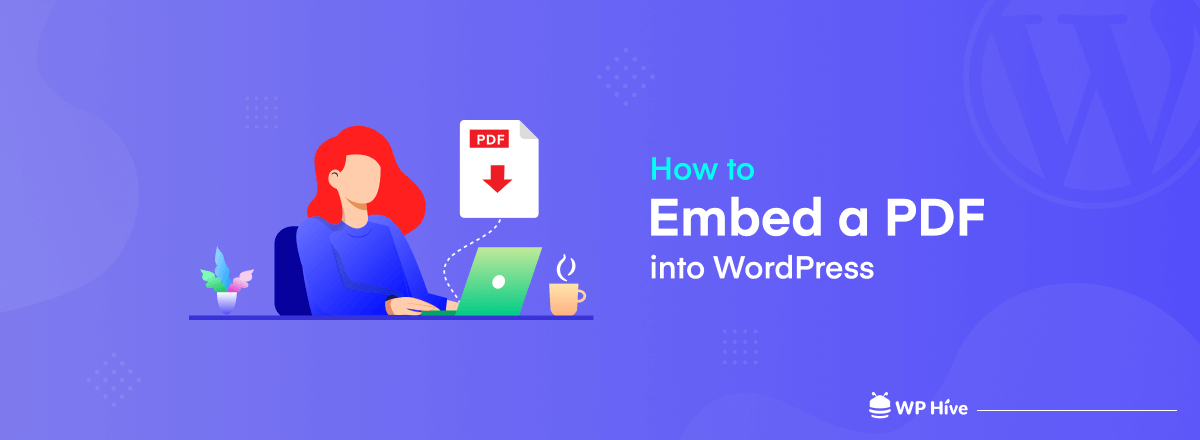




Add your first comment to this post