How to Add JavaScript to WordPress Pages (With & Without a Plugin)
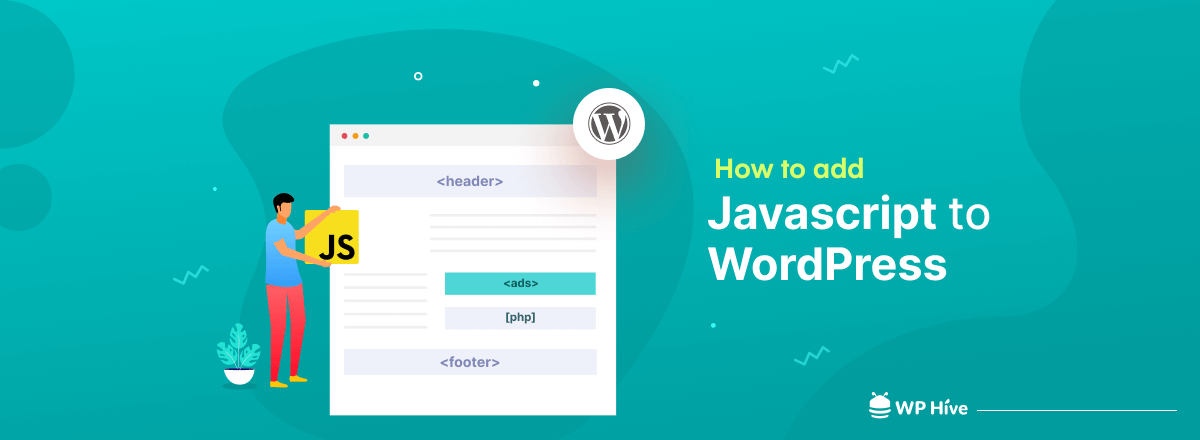
Building a WordPress website is very straightforward. You require almost zero technical knowledge to create a functional and beautiful website. But, to make your site more interactive and guide it to behave the way you want, you need to use JavaScript. Adding JavaScript to WordPress will enhance the functionality of your website’s front-end.
How to add JavaScript to WordPress pages? Well, there are many ways- some are manual and some involve the use of WordPress plugins. In this article, we showed both manual and plugin-way. We hope this article will remove all your confusion about how to add JavaScript to WordPress. Keep reading!
What Is JavaScript?
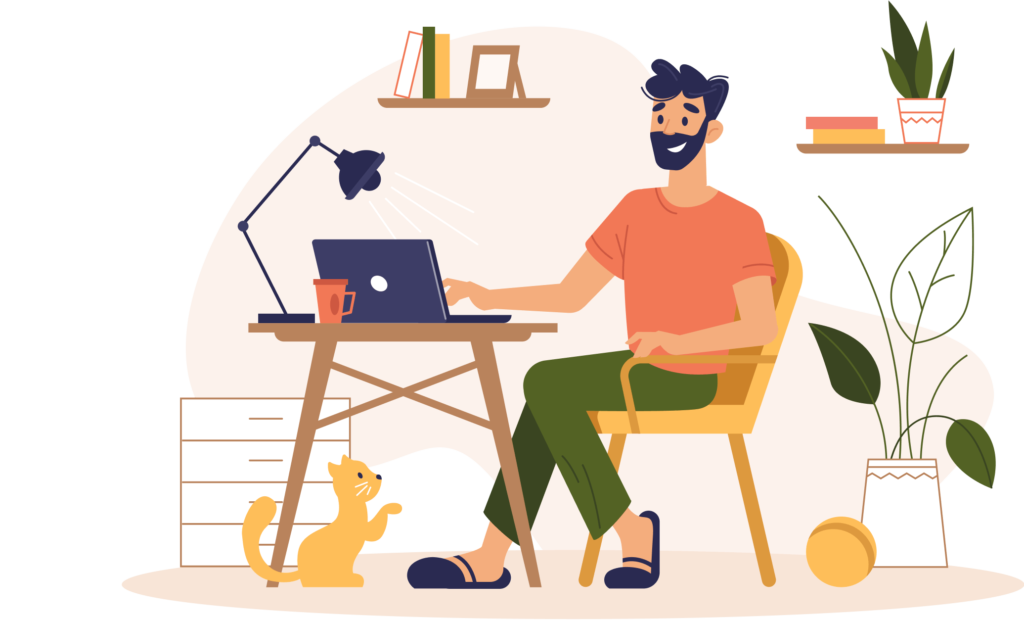
JavaScript is a programming language that enables you to add complex features to web pages. It mainly allows you to build dynamic content, manage multimedia, animate elements, and more.
It can update and modify HTML and CSS as well. HTML and CSS languages create the structure and stylize the web pages and JavaScript makes them interactive and engaging to the visitors.
You’ll be able to calculate, manipulate, and validate data with different JavaScript functions.
If you’re a beginner you can learn basic JavaScript from this JavaScript Tutorial.
What Does JavaScript Do?
JavaScript is basically a client-side web programming language. It means the script or code snippet is run from the website visitor’s end. JavaScript comes into play when a visitor views the page from his browser.
It can run on top of the existing HTML and CSS across a webpage. Once you deploy HTML and CSS to build the page’s structure, JavaScript can alter them to achieve the dynamic goals you want.
Simply put, JavaScript enhances the user experience of the visitors by converting web pages from static to interactive ones.
You can use it to add dynamic content across your website. These dynamic contents usually consist of sliders, animation, drop-downs, hover effects, multimedia players, calculators, countdowns, and many more interactive elements.
You must have the basic web design knowledge to use JavaScript to its fullest potential.
JavaScript & WordPress- How They Go Along
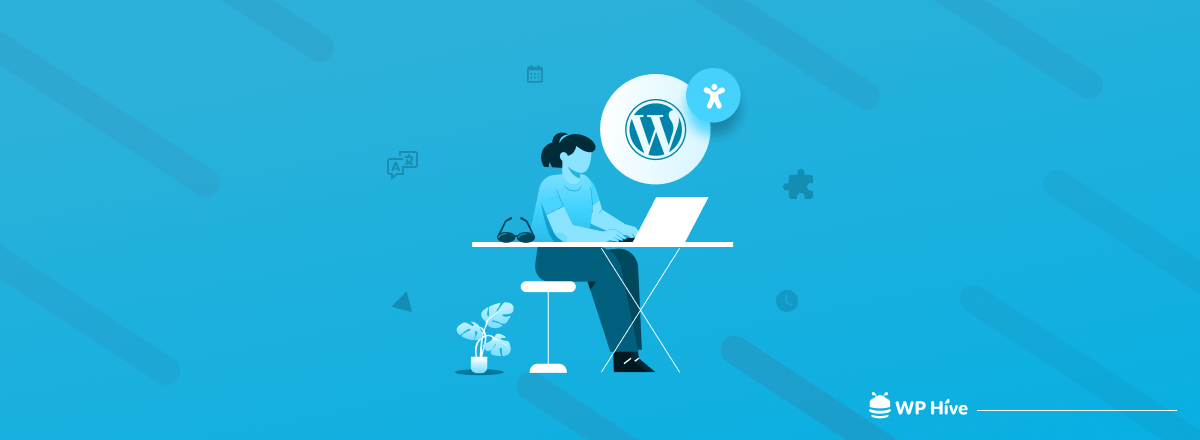
JavaScript shares a special relationship with WordPress. It comes in numerous forms such as JSON, jQuery, Underscore.js, and Backbone.js. You may already be using jQuery if you’re implementing animations and effects on your website with a theme or a plugin. jQuery has a vast library filled with a wide range of effects you can use within WordPress themes and plugins.
JavaScript is also compatible with WP-REST API. You can do more than just introduce effects with WP-REST API and JavaScript since it allows you to interact with the site’s database as well. JavaScript Object Notation (JSON) helps you here. JSON uses JavaScript to read, write, and modify data.
Sounds intimidating? No worries, you don’t need to get scared. Though JavaScript is linked to many advanced usages for WordPress, you’ll mainly need it to add dynamic content to your web pages or posts. And you can actually do it very easily. Let’s learn what are the basic uses of JavaScript for WordPress.
Why You May Need to Add Custom JavaScript to Your WordPress Site?
WordPress coding primarily includes three elements namely Static HTML, CSS, and JavaScript. HTML and CSS form the foundation and styling and JavaScript determine the behavior of the website. You may need to use JavaScript to make your webpage behave the way you intend.
Have a look at the following list to understand why you may want to add JavaScript to your WordPress website.
- Enhance the functionalities of a theme/plugin
- Display or hide information with a click
- Change the button color when the cursor hovers on it
- Show a sliding carousel on the web page
- Allows to zoom in and out on a picture
- Place a count-down or timer
- Play video or audio within a web page
- Display animated elements
- Hook external elements to your website (such as Google Analytics)
- Show a drop-down menu, and more.
Note: These examples are meant to help you understand the practical uses of JavaScript. Its functionalities aren’t limited to only these mentioned points. You can do much more with proper technical knowledge.
How to Add JavaScript to WordPress Pages
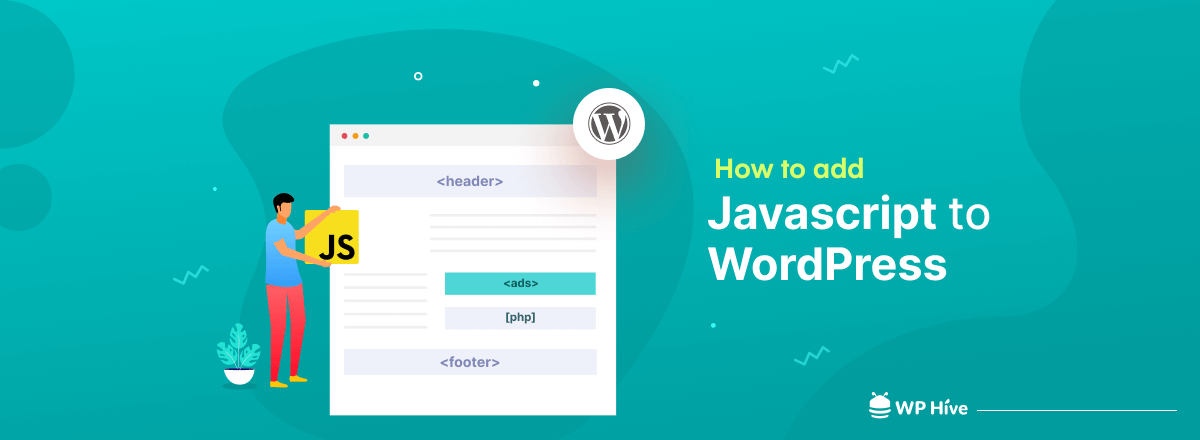
You can add JavaScript to WordPress in many ways. Two of the best ways are as follows.
- Adding JavaScript Manually Using the functions.php File
- Adding JavaScript Using a Header & Footer Plugin
The first method includes a bit of coding and the second method uses a WordPress plugin to run the JavaScript. Let’s know both ways from the following sections.
Add JavaScript Manually Using Code
You can add JavaScript to your WordPress site by editing the functions.php file. This manual process involves uploading the code scripts to the server beforehand. You need to create a child theme before getting started. This will help you keep the parent theme safe.
We also recommend you create a backup of your website as well to prevent any potential data loss. You can use UpdraftPlus or BackupBuddy to take a backup safely.
This manual JavaScript adding process uses the Conditional Tags function of WordPress. You can use this IS_PAGE functionality to apply the scripts for a specific page or post. Let’s learn how you can add JavaScript to WordPress manually using code.
Step 1: Find out your functions.php file and open it. Then copy the following code snippet and paste it there.
function ti_custom_javascript() {
?>
<script>
// your javascript code goes here
</script>
<?php
}
add_action('wp_head', 'ti_custom_javascript');This code snippet will enable the usage of JavaScript.
Step 2: You can activate it for a specific post by using the following code snippet.
function ti_custom_javascript() {
if (is_single ('1234')) {
?>
<script type="text/javascript">
// your javascript code goes here
</script>
<?php
}
}
add_action('wp_head', 'ti_custom_javascript');Each post has a unique ID that makes them different from each other. You need to replace the “1234″ from the above example with the post ID number.
Go to the post where you need to add the JavaScript from the admin panel. Open the post to edit and you’ll see a post ID in the URL. You’ll find the ID just after the word “post=” in the browser bar.
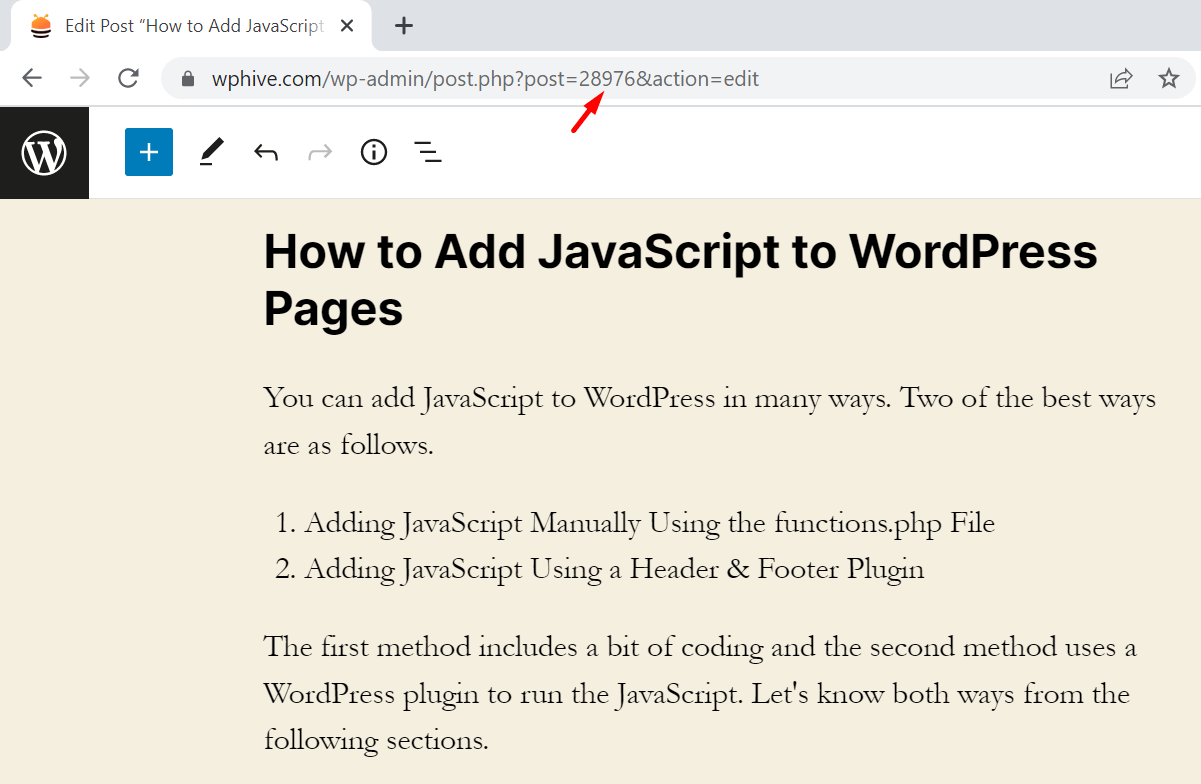
Repeat the same process for a WordPress page as well. Each page also has a unique ID. This method will enable JavaScript for a single page only.
Add JavaScript with a Plugin
A simple plugin or tool can make WordPress easier for everyone. Insert Headers and Footers Plugin is such a useful plugin that allows people with zero technical knowledge to add JavaScript to a WordPress site. It adds scripts to WordPress pages without breaking the site.
This plugin is mostly used to add 3rd party scripts like that of Google Analytics, Facebook Pixels, and more.
Here are the steps to adding JavaScript to a WordPress website with a plugin.
Step 1: Go to your WordPress admin panel. Navigate to Plugins > Add New. Type insert header and footers on the search bar. It will bring related results for your query.
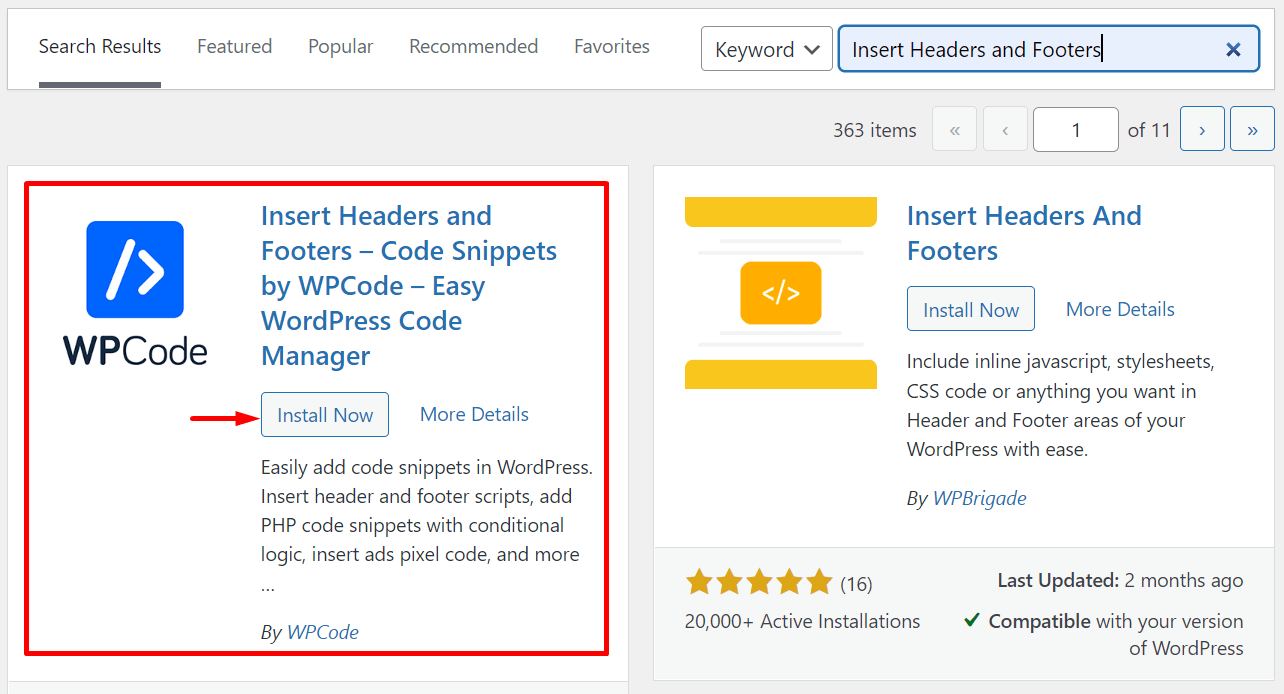
Step 2: Choose the first plugin created by WPCode. Click on the Install button. Activate the plugin upon successful installation.
Step 3: Go to the menu Code Snippets from the left sidebar of the admin panel. Choose Header & Footer.
It will lead you to a new page with input fields for the Header, Body, and Footer sections.
Step 4: Add your scripts where needed. You can add them to the header, body, or footer fields. Then hit the Save Changes button. These scripts will be printed respectively in the <head> section, below the opening <body> tag and above the closing </body> tag.
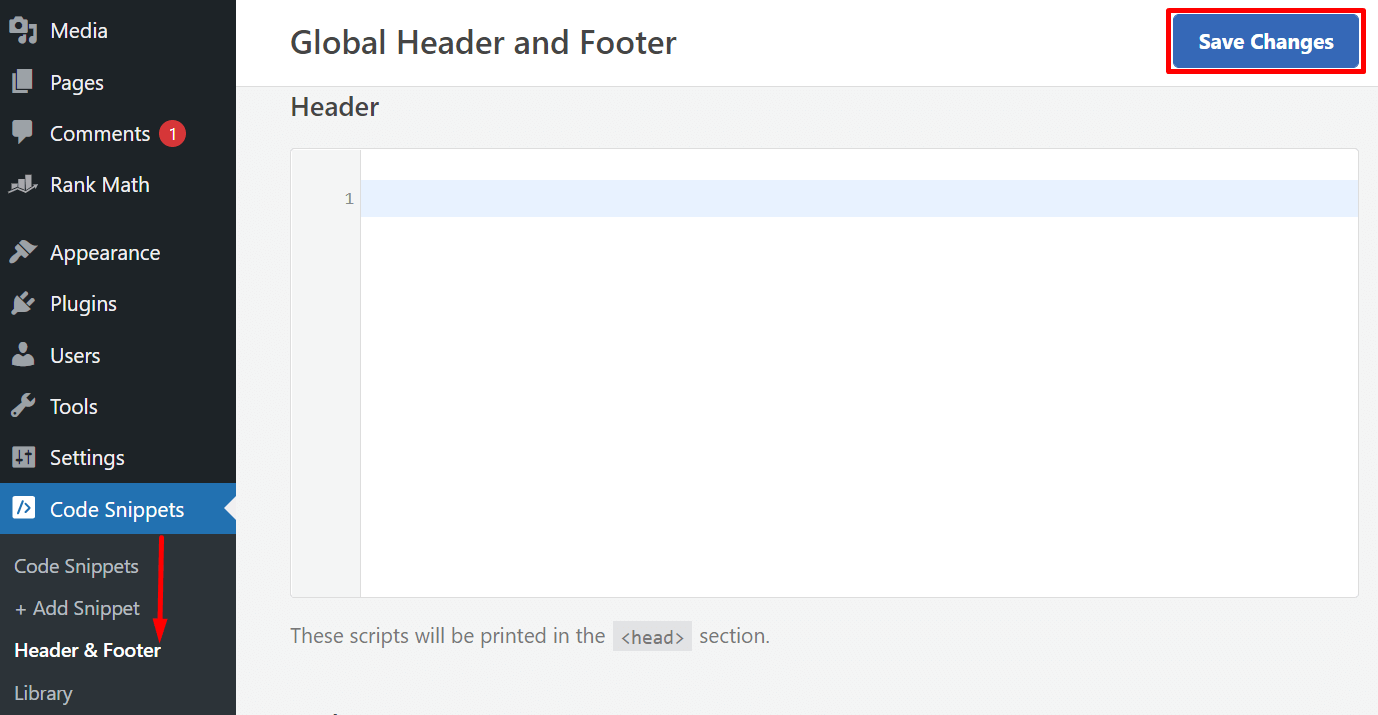
Reload your front-end to check if the code is showing within the website’s source. You should also browse a few of your website pages to rest assured that everything is working just fine.
Things to Avoid When Adding JavaScript to WordPress Website
Using a plugin to add JavaScript is really straightforward. But, you need to keep in mind that JavaScript is a programming language, and you shouldn’t play around with it. Be very careful when you’re injecting these scripts into your web pages. Let’s check the following list of the things you should avoid when adding JavaScript to WordPress pages.
- Don’t place your JavaScript code within the WordPress text editor.
- Avoid modifying your files directly through header.php and footer.php. If you change these files, they may create conflict with other plugins available on your website.
- Don’t try the manual method if you lack technical expertise.
Use of Website Builders to Create Dynamic Web Content
There are many website builder plugins that allow users to create beautiful websites equipped with dynamic content. Elementor is one of the best among these website builders. You can create an amazing website by using its drag-and-drop functionality that comes with 100+ widgets and pixel-perfect designs.
To make your website more dynamic, you can also add JavaScript codes to your WordPress website by using Elementor. This way, you don’t have to write any code to add dynamic content, but you can do it visually.
Elementor also has add-ons like HappyAddons that extend the feature of the plugin. They help you build high-quality websites.
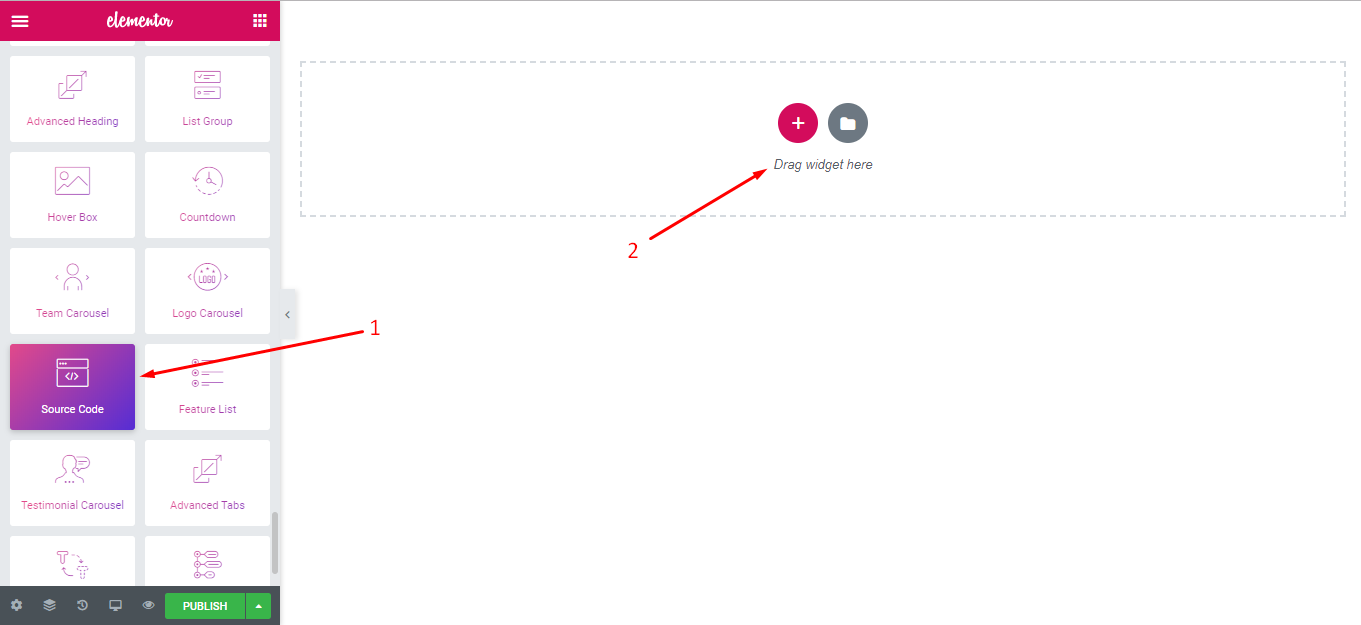
HappyAddons source code widget supports HTML, CSS, JavaScript, ABAP, AppleScript, Clike, Elixir, and many more. Follow the below doc to know how to use Elementor & Happy Elementor Addons to make your website more dynamic using JavaScript without writing codes.
<How to Use The Source Code Widget>
FAQ- How to Add JavaScript to WordPress Website
1. Why is my JavaScript not working in WordPress?
Usually, this happens when the theme you’re using can’t load jQuery correctly. jQuery should be loaded with wp-enqueue-script. Otherwise, your JavaScript won’t work in WordPress due to conflicts with other elements.
2. Can you use HTML and JavaScript together?
Yes. You can use HTML, CSS, and JavaScript together. In fact, these three elements combinedly produce the best results when designing the front-end of an interactive website.
3. How do I add JavaScript to a single page in WordPress?
You can easily add JavaScript to a single post by using the post ID. Use the code snippet we mentioned in the 2nd step of Add JavaScript Manually Using Code section.
Wrapping up!
As you can see, the manual method of adding JavaScript to WordPress is a bit complex. You have to edit the functions.php file. Editing such source files comes with significant risks of breaking the site. Your site may behave strangely if you commit a slight mistake.
That’s why we recommend you to use a plugin. You can easily add and remove JavaScript to and from WordPress pages using a simple and lightweight plugin. A plugin mitigates the risks of getting error messages due to misplaced code snippets.
Let’s start making your website dynamic!
Disclosure: WP Hive earns a commission when you buy through partner links. It does not influence the unbiased opinions of our writers. Learn more →
https://wphive.com/tutorials/how-to-add-javascript-to-wordpress-page/
Tanvir Faisal
Md. Tanvir Faisal is a Content Writer at WP Hive with over 7 years of experience in Content Writing, Copywriting, Proofreading, and Editing. He specializes in creating helpful content that engages readers, drives social media shares, and improves SEO ranking. In his free time, Tanvir enjoys exploring new cuisines, traveling to unknown places, and spending quality time with his family.



