The attention span of regular internet users is decreasing evidently. Most people wait for your websites to load for less than three seconds. You need to make sure your website loads completely within this short time frame. Here comes the need for performance optimization plugins like Perfmatters. It brings along a variety of optimization functionalities to help WordPress websites load a lot faster.
With Perfmatters, you can say goodbye to sluggishness and hello to blazing-fast browsing experiences. In this Perfmatters review, we will take a deep dive into the world of Perfmatters and show how you can revolutionize your website’s speed. Before moving further, let’s know what Perfmatters is and what are the key features that make it an excellent WordPress plugin.
Quick Navigation
What is Perfmatters?
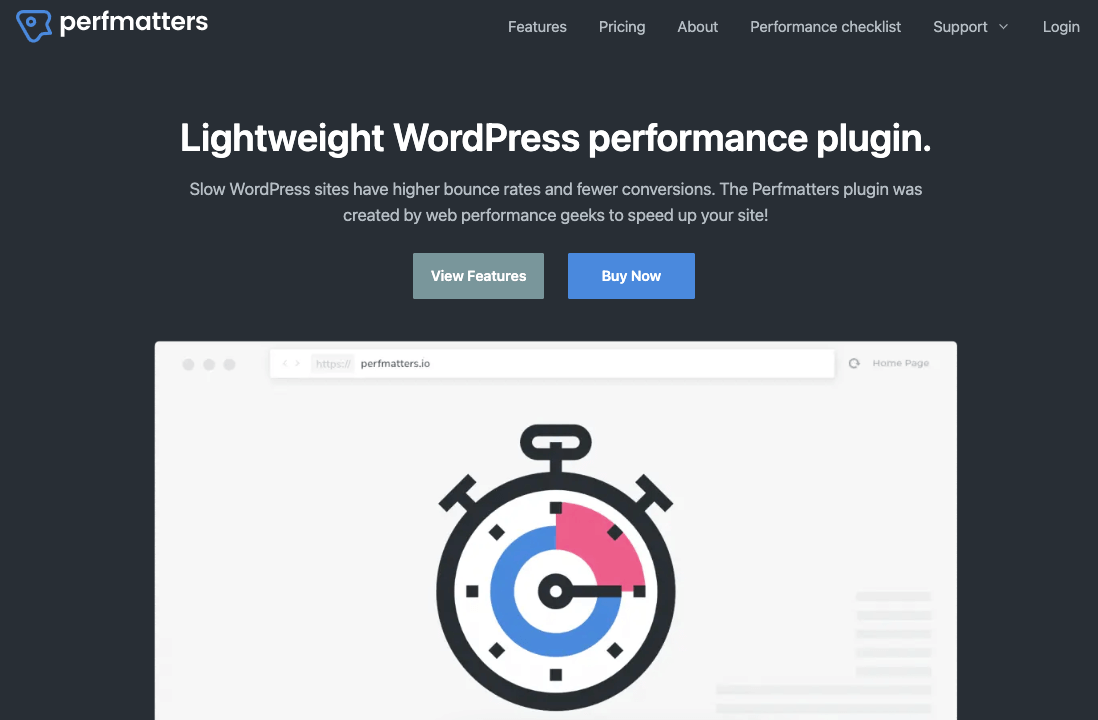
Perfmatters is a WordPress performance optimization plugin designed to help improve the speed and performance of WordPress websites. It is developed by “forgemedia LLC” and aims to offer a comprehensive set of performance optimization options for website owners. It also keeps the interface simple and user-friendly.
Remember that while Perfmatters can be a useful tool for improving WordPress performance, it’s always recommended to assess your specific needs and test the impact of each optimization on your website before implementing them. You’ll get almost all the optimization features you need from this plugin. Read the following section to know about the key features.
Key features of Perfmatters
The plugin offers various features and optimizations to enhance website performance. Some key features include:
1. Script manager
Perfmatters offers a script manager that allows you to selectively disable unnecessary scripts and styles on a per-page basis. This feature helps reduce the number of HTTP requests and improves page load times.
2. Asset loading control
The plugin provides options to control the loading of assets such as CSS and JavaScript files. You can defer or load them asynchronously, optimizing the order and timing of asset loading for better performance.
3. Lazy loading
Perfmatters include lazy loading functionality, which delays the loading of images and videos until they are visible on the user’s screen.
4. Database optimization
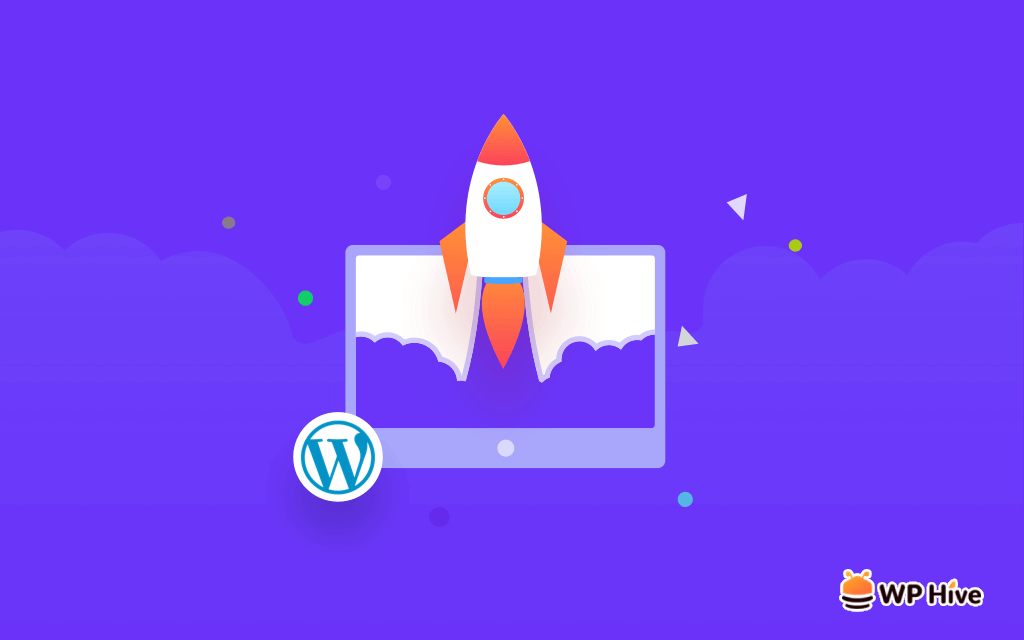
With Perfmatters, you can optimize your WordPress database by removing unnecessary data, such as post revisions, spam comments, and transients. Cleaning up your database can improve site speed and efficiency.
5. Preconnect
The plugin allows you to set up pre-connect hints, establishing early connections with external domains. This optimization reduces DNS lookup and connection overhead for third-party resources, enhancing overall performance.
6. Heartbeat control
Perfmatters enables you to adjust or disable the WordPress Heartbeat API, which can be useful in reducing server resource usage. The Heartbeat API is responsible for tasks like auto-saving and real-time updates, and controlling it can improve performance.
7. Query string removal
Perfmatters provides an option to remove query strings from static resources like CSS and JavaScript files. Query string removal can enhance caching compatibility and increase cache hit rates, resulting in improved page load times.
8. Remove WordPress bloat
WordPress comes with certain features and functionalities that might not be necessary for every website. Perfmatters allows you to remove or disable bloats such as emojis, embeds, XML-RPC, and other default WordPress components that are not essential to your site.
9. DNS prefetching
Perfmatters supports DNS prefetching, allowing you to specify domains for DNS resolution before they are needed. This helps reduce the latency associated with DNS lookups, resulting in faster page loading.
10. Google Analytics optimization
You can host the Google Analytics script locally on your own server, reducing external requests and improving load times. This feature enhances privacy, reduces dependencies on external resources, and can positively impact your website’s performance.
11. WooCommerce optimization
For websites using WooCommerce, Perfmatters offers specific optimizations to improve the performance of your online store. It includes features like disabling cart fragments and removing unnecessary scripts and styles.
Why you should use Perfmatters on your WordPress website
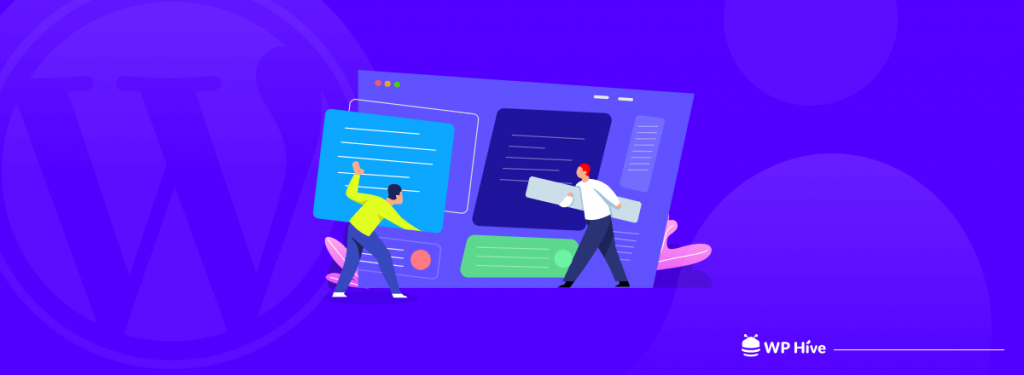
Using the Perfmatters performance optimization plugin can result in several outcomes that contribute to improving your website’s performance and user experience. Here is a list of potential reasons why you should consider using Perfmatters:
- Faster page load times: Perfmatters helps reduce page load times, resulting in a faster and more responsive website.
- Improved user experience: With faster page load times, visitors to your website will experience quick access to content, reducing the chances of them leaving due to slow-loading pages.
- Enhanced mobile performance: The lazy loading feature in Perfmatters ensures that images and videos are loaded only when they become visible on mobile screens, reducing the initial load burden and improving the performance of your mobile website.
- Improved server resource usage: By adjusting or disabling the WordPress Heartbeat API, Perfmatters helps reduce the server resource usage associated with tasks like auto-saving and real-time updates. This can lead to a more efficient use of server resources.
- Increased conversion rates: With faster page load times and improved user experience, visitors are more likely to stay engaged and complete desired actions, such as making a purchase, subscribing to a newsletter, or filling out a form. This can positively impact your conversion rates.
- SEO benefits: Page speed is a crucial factor for search engine optimization (SEO). By optimizing your website’s performance using Perfmatters, you can improve your site’s chances of ranking higher in search engine results, leading to increased organic traffic.
It’s important to note that the specific outcomes of using Perfmatters may vary depending on your website’s configuration, the optimizations applied, and other factors. Regular monitoring, testing, and fine-tuning of the plugin’s settings are recommended to achieve the best performance results for your specific website.
How to use Perfmatters to improve your website’s performance
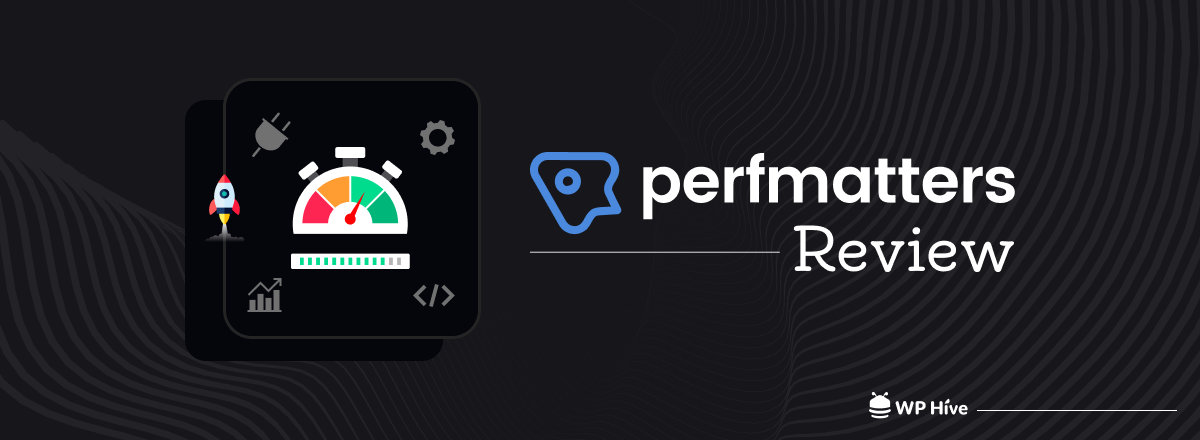
Since Perfmatters doesn’t have a free version available on the WordPress repository, you need to purchase it from the official website. Avoid using nulled plugins to ensure optimal security. Let’s learn how you can install and use the Perfmatters plugin on your WordPress website from these below steps:
Step 1: Purchase and download the Perfmatters plugin
Visit the official Perfmatters website at https://perfmatters.io/ and purchase the plugin. Once you’ve completed the purchase, you will receive a download link. You can also get the download option in your account’s dashboard. Download and save the plugin’s ZIP file on your computer.
Step 2: Install Perfmatters on your website
Log in to your WordPress admin area by entering your username and password. Navigate to the Plugins section on the left-hand side menu and click on “Add New.”
At the top of the “Add Plugins” page, click on the “Upload Plugin” button. Choose the downloaded Perfmatters plugin file (in ZIP format) from your computer and click “Install Now.”
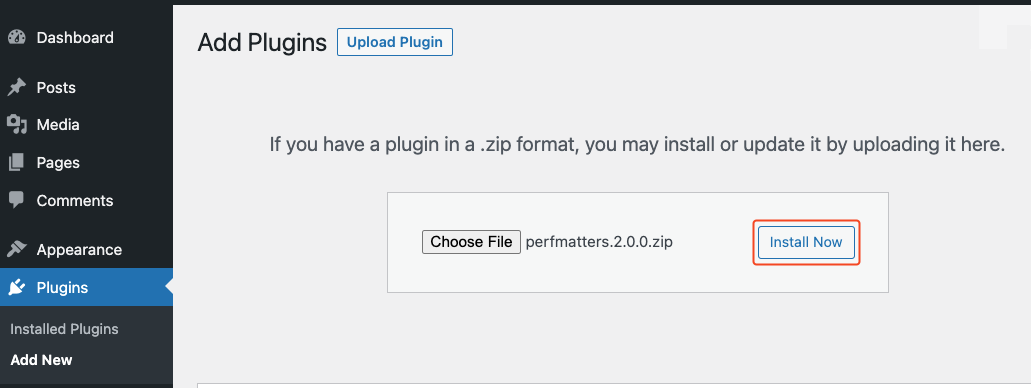
After the plugin is successfully uploaded, click on the “Activate Plugin” button to activate Perfmatters on your WordPress website.
Step 3: Access the Perfmatters settings
In the WordPress admin area, locate the Settings menu and click on the “Perfmatters” tab in the left-hand side menu and click on it. This will take you to the Perfmatters settings page.
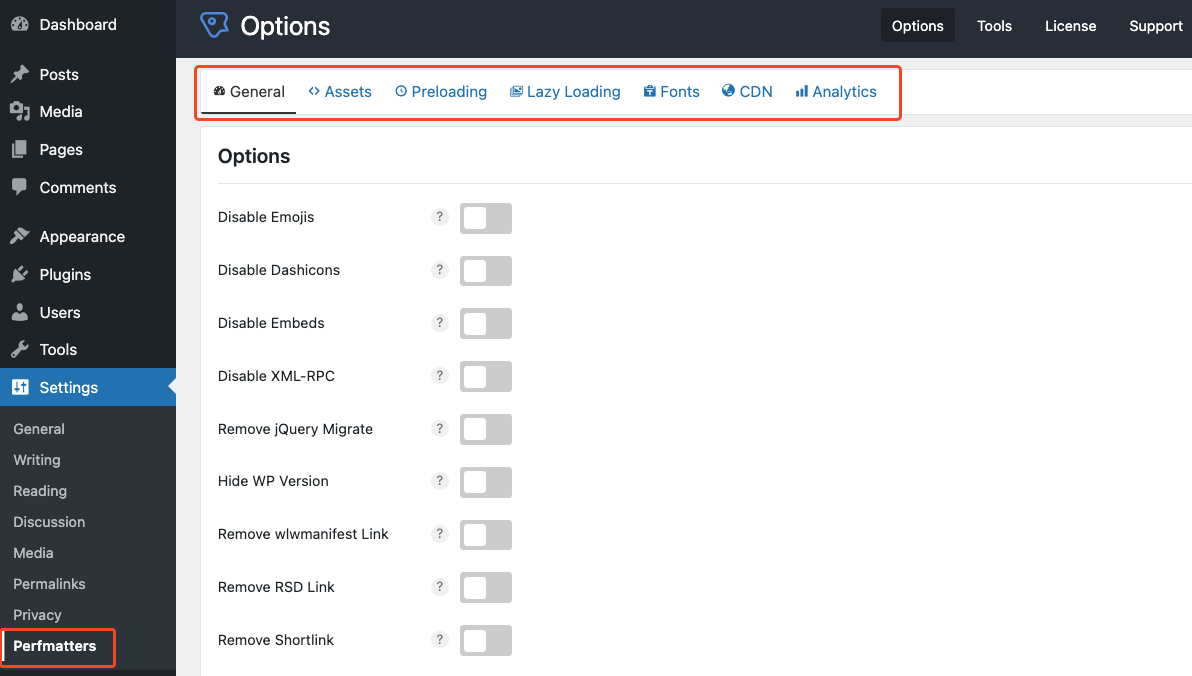
Here you will find various tabs and options related to performance optimizations. Go through each tab to explore the functionalities. Some key areas to explore include the Script Manager, Asset Loading, Lazy Loading, Database Optimization, and more.
Step 4: Configure the setting as per your requirements
The settings page has seven separate navigation menus on the top bar namely General, Assets, Preloading, Lazy Loading, Fonts, CDN, and Analytics. Click on the respective menu that you want to configure.
Important note: Once you have adjusted the settings to your preference, make sure to save your changes by clicking the “Save Changes” button at the bottom of each tab or at the end of the settings page.
General settings
In the General section, you’ll get options to disable emojis, dashicons, embeds, XML-RPC, Rest APIs, and more. It’s super easy to enable or disable these functionalities. You can simply click the toggle button and choose an option from the dropdown menu when required.
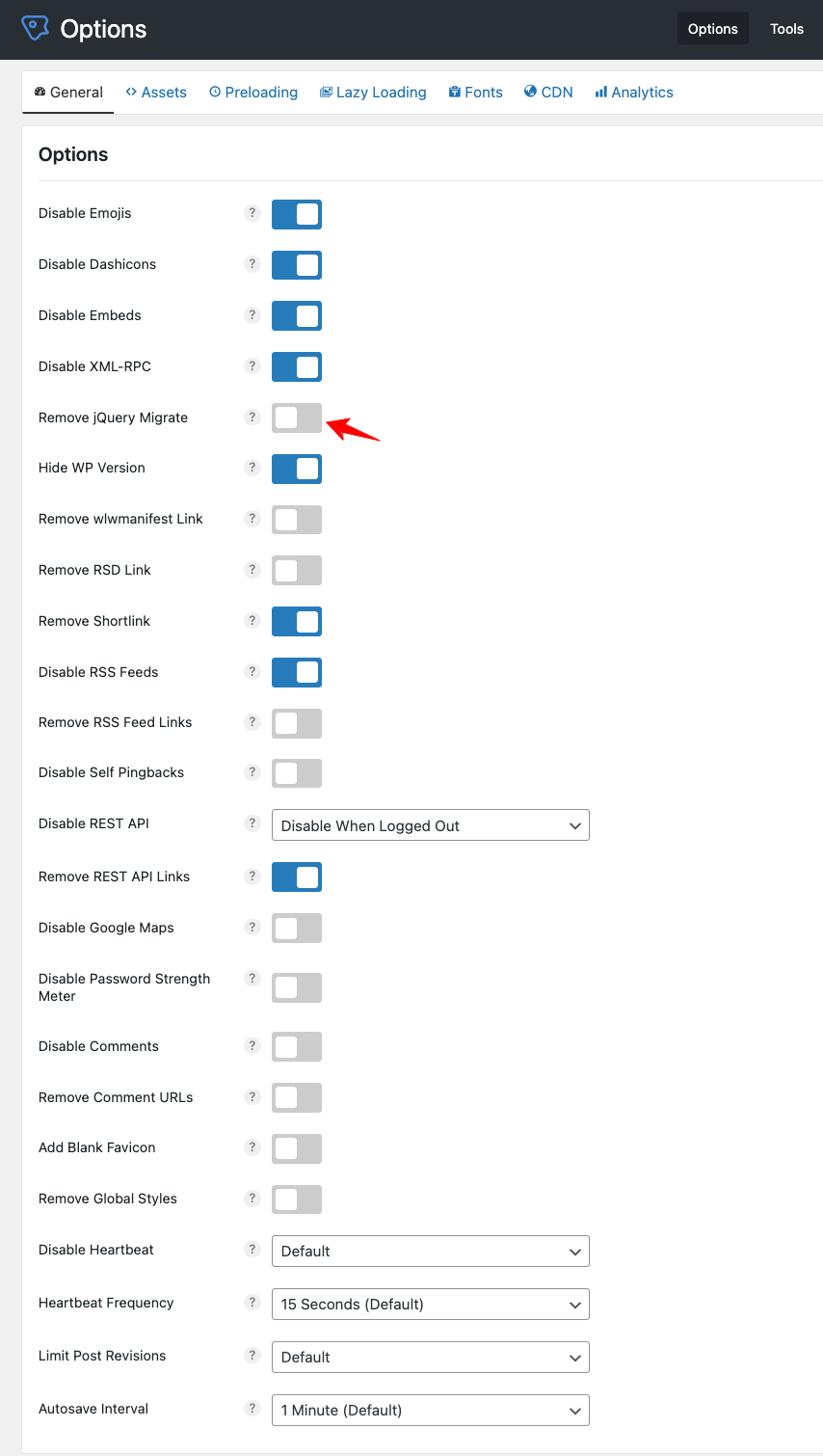
Assets loading settings
Perfmatters allow users to control asset-loading functionalities. It comes with a script manager that helps in disabling scripts on posts and pages. You can increase the speed of your WordPress website drastically by using this feature.
You can also defer and delay JavaScript files from the asset loading sections. Simply click the toggle button and provide the name of the JS file which you want to delay and defer.
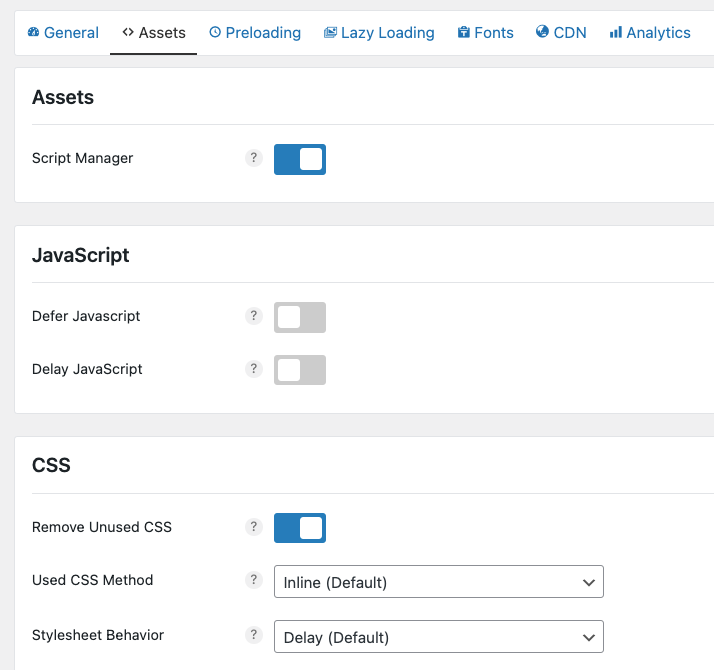
You can learn more about the Script Manager from this documentation.
Preloading settings
Navigate to this section by clicking on the ‘Preloading” submenu. Choose the location of your resource (image, font, JavaScript, etc.). For a font, the URL should look like https://yourdomain.com/font.woff. You can also set preload based on the type of devices (i.e. mobile, desktop).
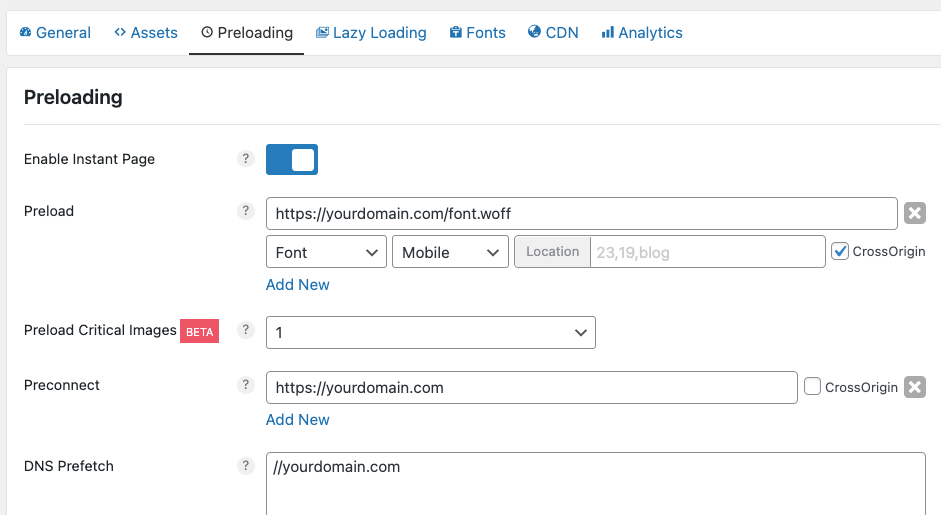
Perfmatters has well-written documentation on preloading. You can follow the doc for further reading.
Lazy Loading settings
Lazy loading optimizes the loading of images, videos, and other media elements on a webpage. Instead of loading all the media content when the page initially loads, lazy loading defers the loading of these elements until they are actually needed or become visible to the user.
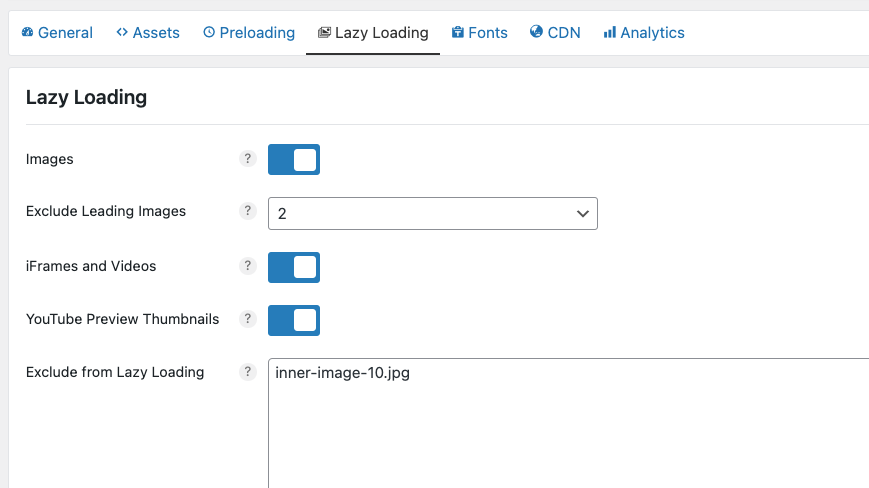
Perfmatters makes it easier for users to enable this feature for a website. You can also delay the loading time of YouTube preview thumbnails by simply clicking on the toggle button.
Fonts settings
You can improve your website’s performance by using local Google fonts functionality. All you need to do is host your Google fonts on your CDN. Enable the “Display Swap” option to speed up font loading time. Know more from here: how to host Google Fonts locally in WordPress.
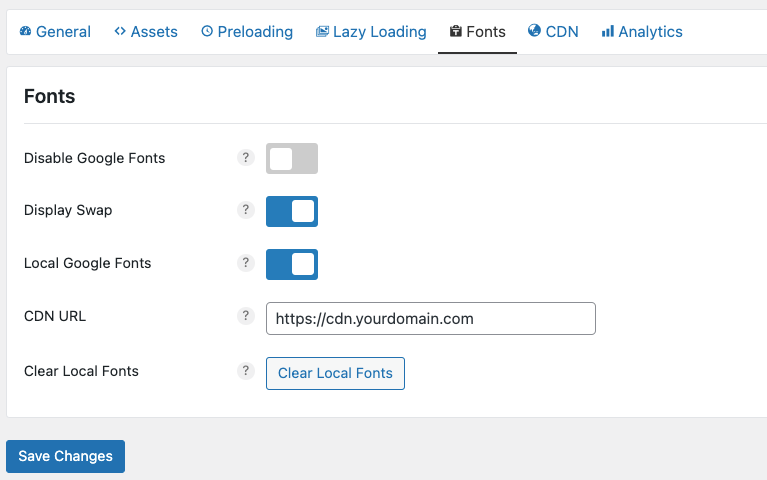
CDN settings
You can speed up your website’s speed by using a CDN and deliver web content, such as images, CSS files, JavaScript files, and videos, to end-users more efficiently and quickly.
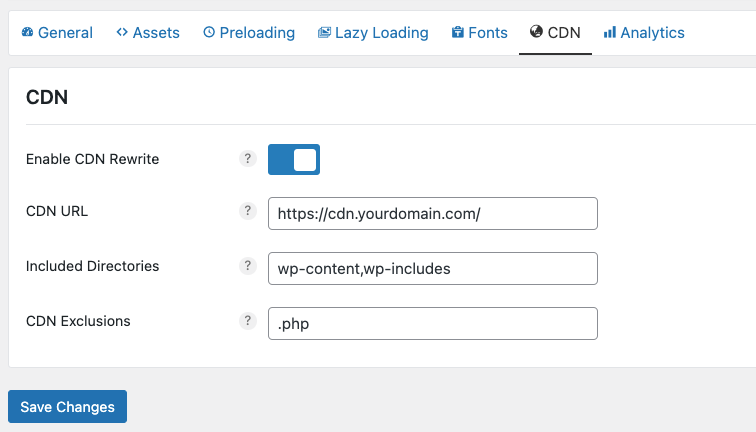
Analytics settings
When you host Google Analytics on an external host, it requires extra DNS (Domain Name System) lookups and takes more time to load your website. You can speed up this loading time by hosting Google Analytics locally. When you host GA locally, it requires only a single HTTP/2 connection to load your website.
You can easily enable Local Analytics by typing the tracking ID in the designated input field. Know more from here: how to host Google Analytics on your WordPress site.
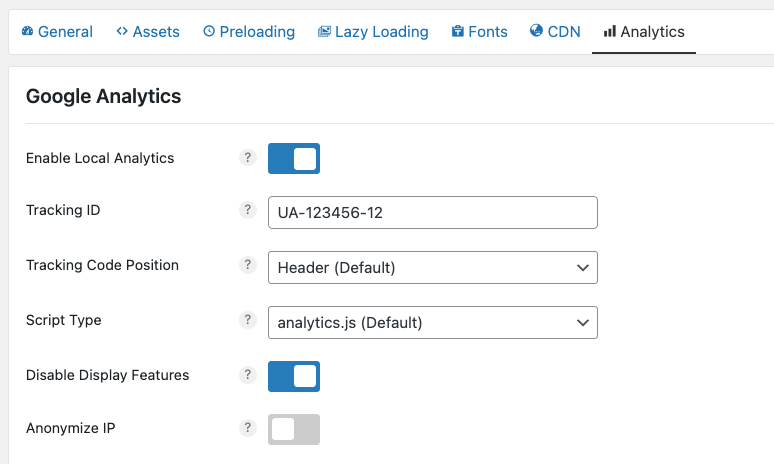
Database optimization settings
The Perfmatters setting page has a few menus on the top bar. Navigate to the “Tools” section to expand database optimization options. This page has options to clean revisions, auto-drafts, trashed posts, transients, spam comments, and more. Simply choose which items you want to optimize and click on the “Optimize Now” button.
Perfmatters also allow automated optimization. Schedule the optimization process on a daily/weekly/monthly basis.
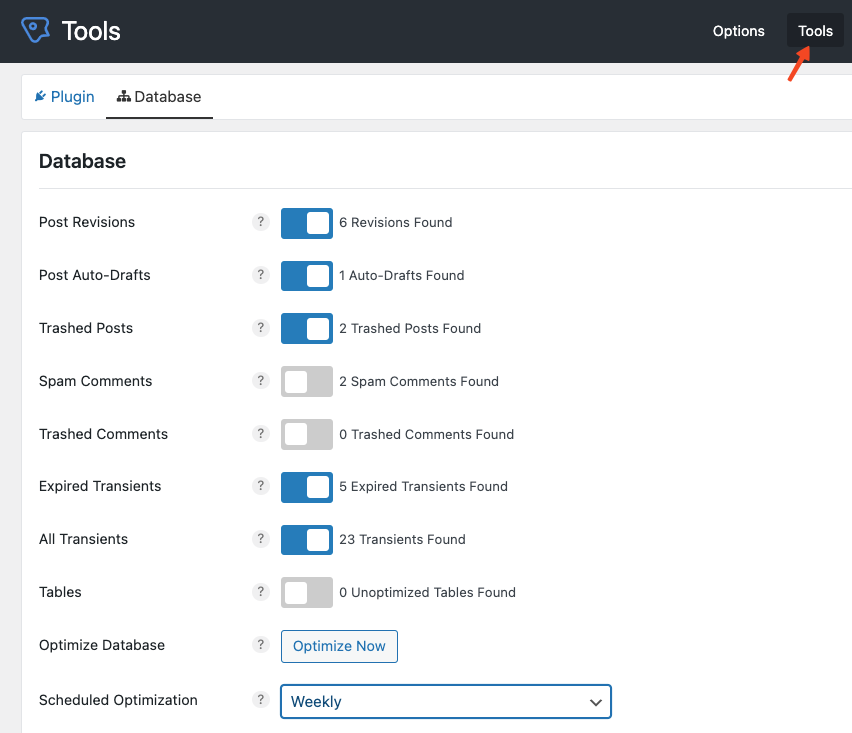
Step 5: Monitor your website’s performance
After configuring the Perfmatters plugin, it’s recommended to test your website’s performance using tools like GTmetrix or PageSpeed Insights. Monitor the impact of the optimizations and fine-tune the settings as needed to achieve the desired results.
Remember to regularly update the Perfmatters plugin to benefit from the latest features and bug fixes. Additionally, refer to the official Perfmatters documentation or support resources for more detailed guidance on using the plugin effectively.
Our test: The website performance increased by 17.5%
We ran a test on our staging site. We kept everything same and installed 7 plugins and 3 themes on the website to imitate some sort of a complex WordPress environment. We measured the website loading speed with PageSpeed Insights. Before installing Perfmatters and optimizing the website, it scored 80 as shown below.
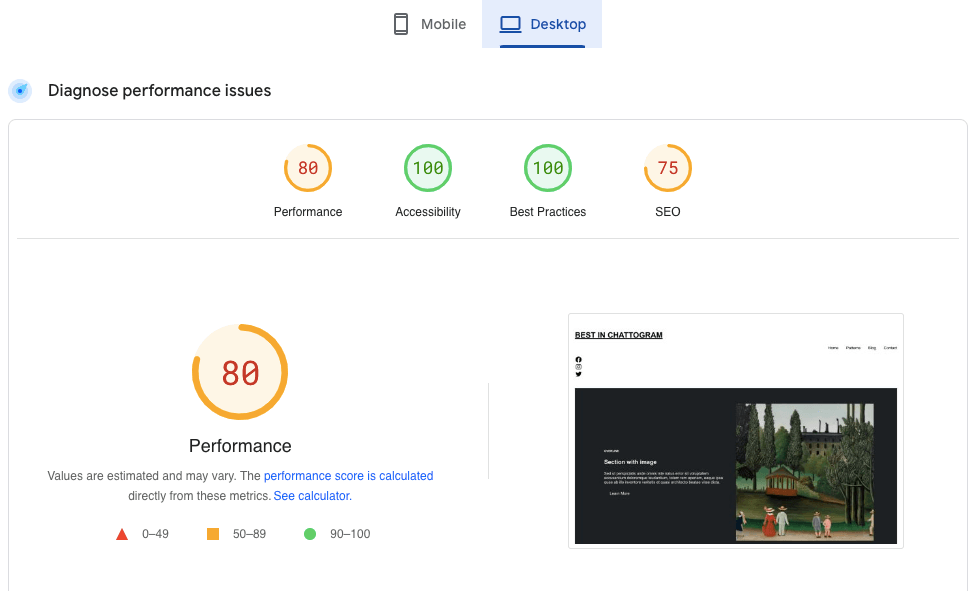
Then we activated Perfmatters and applied a basic level of optimization. The performance dramatically increased. The same website scored 94 this time. Which is 14 more from the previous performance score.
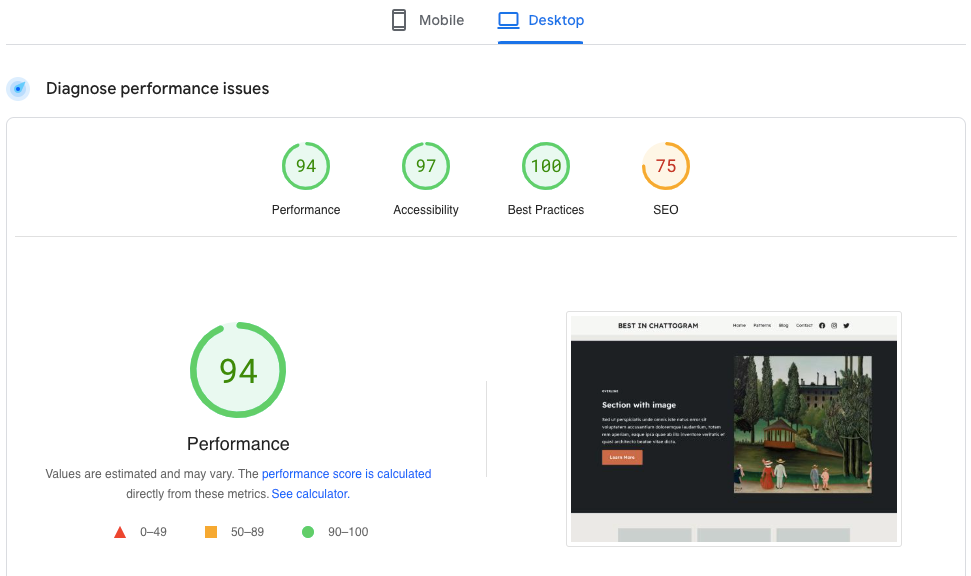
If we take this difference of 14 into account and convert the result in percentage, it’s 17.5% instant increase. This is a significant improvement if we consider the metrics Google PageSpeed Insights use while calculating the performance score.
We’ve presented this test result in a graph for your convenience. Let’s check it:
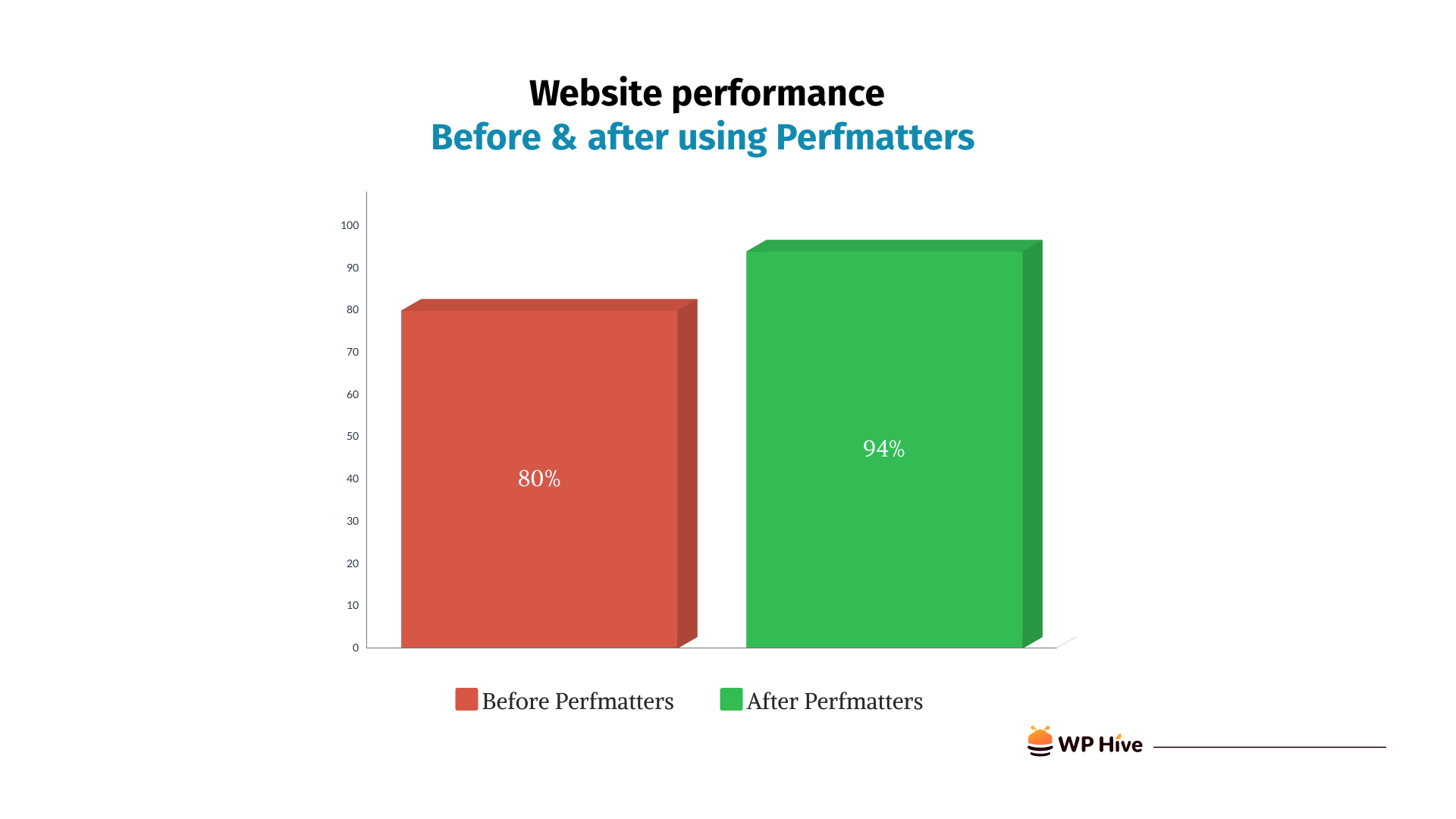
Perfmatters review: Pros and cons of the plugin
While Perfmatters efficiently enhance the speed and performance of a website, like all good things, it also has a few drawbacks. Let’s know about the pros and cons of Perfmatters from here:
Pros:
- Performance optimization: Perfmatters offers a range of features such as script and asset management, lazy loading, and database optimization.
- Lightweight and minimalist: The plugin itself is lightweight and follows a minimalist approach, ensuring that it doesn’t introduce unnecessary things to your website.
- Selective script and style control: Perfmatters provides the ability to selectively disable scripts and styles on a per-page basis, allowing you to eliminate unnecessary requests and improve load times.
- Easy to use: The settings and optimizations are relatively straightforward to understand and implement for both beginner and experienced WordPress users.
- Compatibility: The plugin is compatible with various themes and plugins commonly used in WordPress websites.
Cons:
- Advanced knowledge may be required: Users with limited knowledge of performance optimization may need to invest time in learning and experimenting with the plugin’s features.
- Paid plugin: Perfmatters is a premium (paid) plugin. This may be a deterrent for some users who prefer free alternatives or have budget constraints.
Pricing plans of Perfmatters
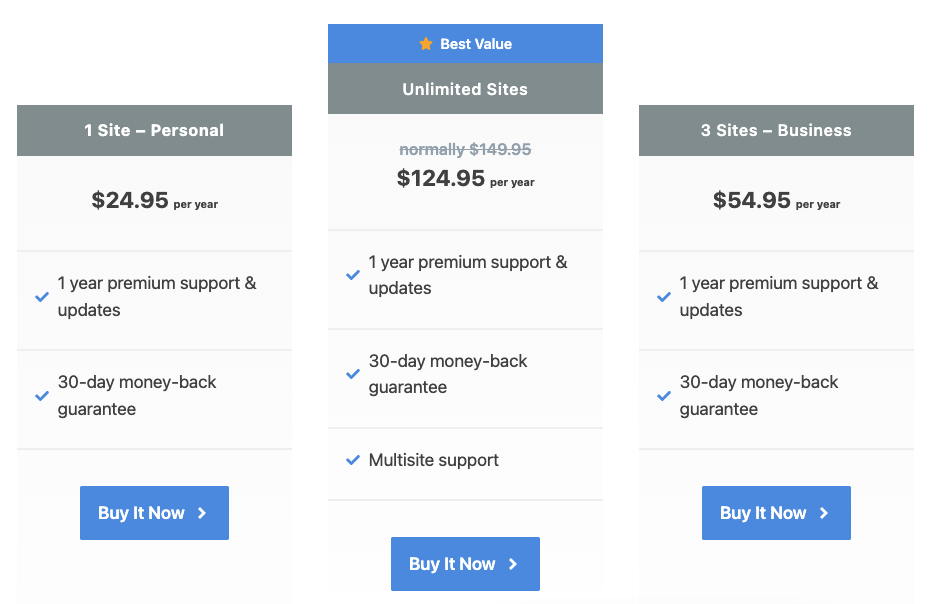
Perfmatters offers straightforward pricing plans that provide flexibility based on the number of websites you want to use the plugin on. The pricing plans for Perfmatters are as follows:
Single site license – Personal: This plan allows you to use Perfmatters on a single website. It is priced at $24.95 per year and includes one year of updates and support.
Three sites license – Business: You can use this plugin on three websites along with one year of support and updates if you buy this plan at $54.95 per year.
Unlimited sites license – Best Value: If you have multiple websites or want to use Perfmatters on client websites, the unlimited sites license is a great option. It allows you to use Perfmatters on an unlimited number of websites and costs $124.p5 per year. This plan also includes one year of updates and support.
Al pricing plans include the same set of features and optimizations provided by Perfmatters. The only difference lies in the number of websites you can use the plugin on.
Improve your site’s performance with Perfmatters
Your website’s speed matters—a lot! With Perfmatters in your toolkit, you hold the key to unlocking excellent performance. You now have the power to fine-tune how assets load, selectively manage scripts and leverage advanced optimizations to enhance your website’s speed and user experience. Say goodbye to frustrating load times, and welcome your visitors to a happy and seamless browsing experience.




Perfmatters really a plugin that does what it promises to do.
Thank you, dear readers, for taking the time to comment on our blog post! Your engagement and feedback mean a lot to us.