Do you want to create a job website like Fiverr with WordPress? A micro job site has become a popular online business idea nowadays. It is is a great way of buying and selling short-term projects at a minimal cost. In this article, we’ll show you how to create a job site like Fiverr with WordPress.
A micro job marketplace is a kind of marketplace where a creator can sell his digital services. Micro job portals become popular with freelancers because on such portals their work can be acknowledged by a wide array of customers. In Fiverr, not only sellers are benefitted but it’s lucrative for sellers as well as for buyers. Here sellers get a very good platform to sell their services and buyers have lots of options to select from and can get a good service by spending only a reasonable amount of money.
Why WordPress?
WordPress is a popular CMS platform. With WordPress, you can create any sort of website.
According to the data of BuiltWith, 355077 of the top 1 million websites currently use WordPress as their main CMS platform.
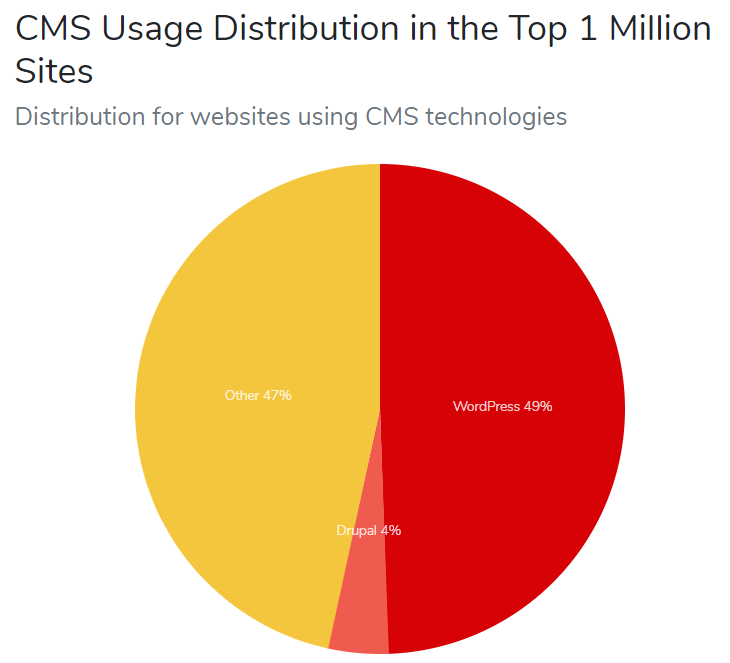
If you break down the WordPress stats of the top 100,000 websites, WordPress still powers 35,940 of them.
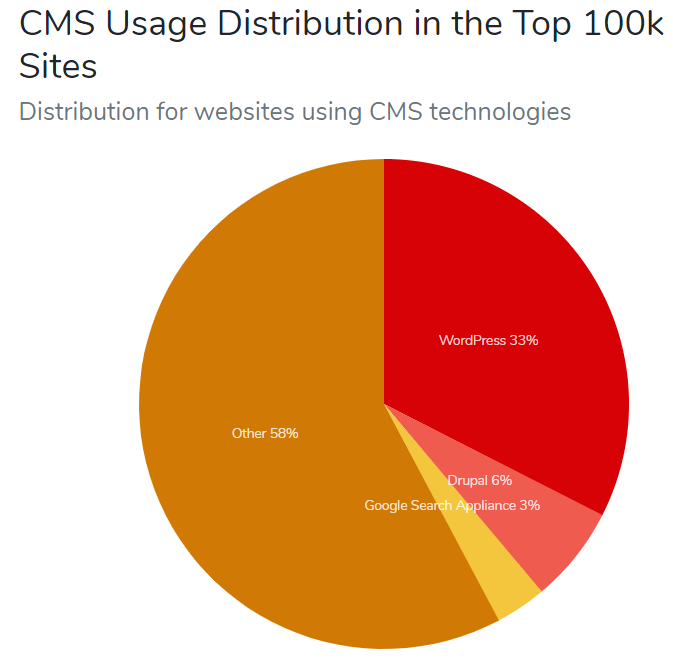
WordPress is an amazing CMS and over the years, it has achieved numerous milestones and successes.
Quick Navigation
The Features of Fiverr
There are some common features that a Fiverr like website should have.
Easy navigation and simple design – Fiverr website should be very easy to navigate. People move freely within the website, without getting lost or confused.
Multiple niches to choose from – Fiverr literally should have thousands of sellers offering similar services at approximately the same cost. This will let buyers pick and choose services as per specific requirements.
Secure Payment Gateways – Fiverr like website should have secure payment gateways.
Things You’ll Need to Make a Fiverr Like Website
There are a few things you’ll need to start your own Fiverr like website with WordPress. To build a website with WordPress, you will need a self-hosted WordPress.org website.
Read our full article on the comparison between WordPress.com vs WordPress.org.
Things that are required:
- A domain name (This will be your website’s address like yoursite.com)
- A web hosting account (This is where your website’s files are stored)
- SSL Certificate (To accept secure online payments)
- A Micro-Job addon and theme
Option #1: Create a Job Website Like Fiverr With WordPress By Micro Job Engine Themes
Here are the steps to make a job marketplace like Fiverr with WordPress.
Step 1: Setting up WordPress
If you don’t have experience with setting up WordPress, let’s go through quickly to show you how to set up WordPress and a hosting account:
1. Visit Kinsta and create an account to get started.
2. Once you have your Kinsta account activated you are ready to build your own WordPress website.
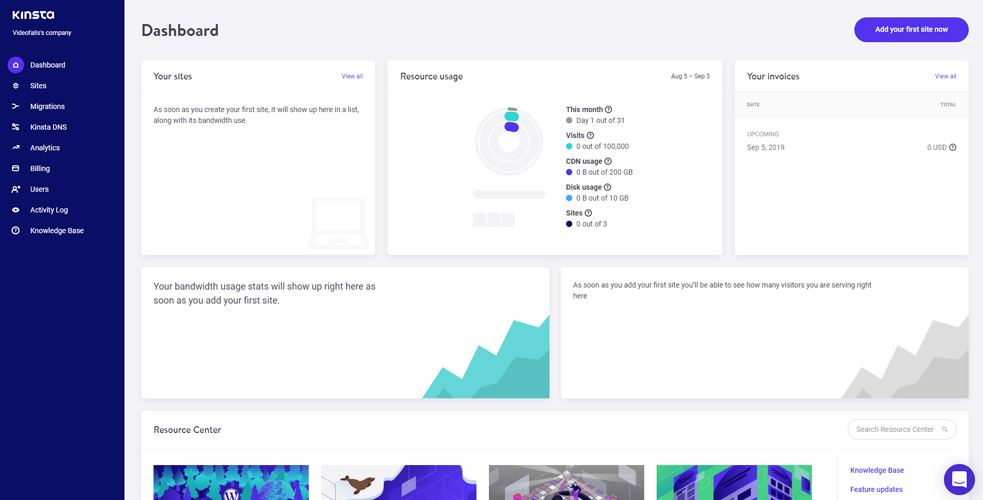
- To add a new WordPress site, go to your Kinsta Dashboard > Sites and click Add your first site now.
- In the Popup window, you can configure your server location and WordPress installation.
- If you have your own domain name you can select the checkbox the I’ll use my own domain.
- In Select install mode, you can choose to Add a brand new WordPress install.
- In the next window, you can configure your WordPress site title, admin username, admin password, admin email, language.
Finally, click on the Add site.
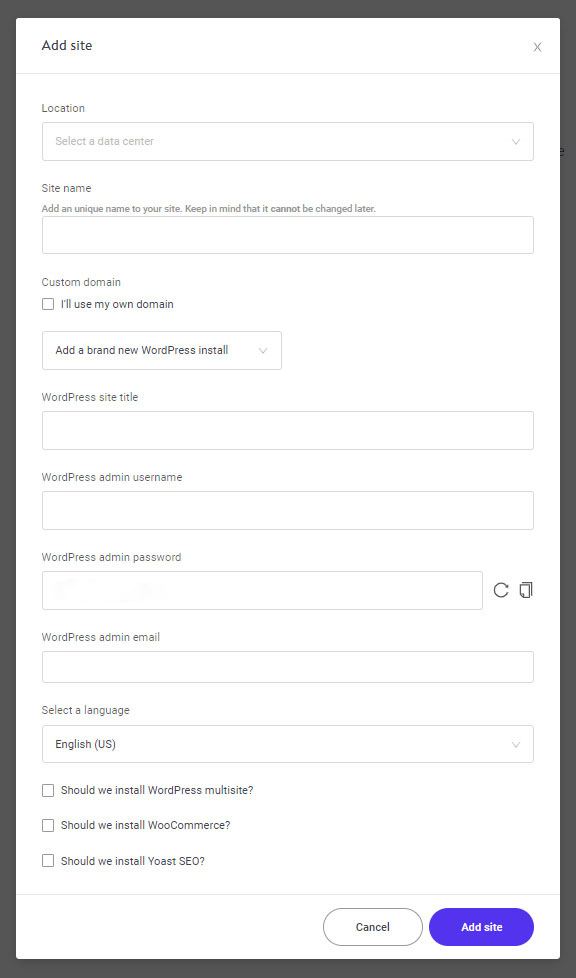
3. Once the site is added click on the site name to view the installation progress.
Here you will see all the details of your installation like your IPv4 address, SSH/SFTP access, database – phpMyAdmin access credentials.
4. Click on the domains section to view or change the primary domain name of your installation.
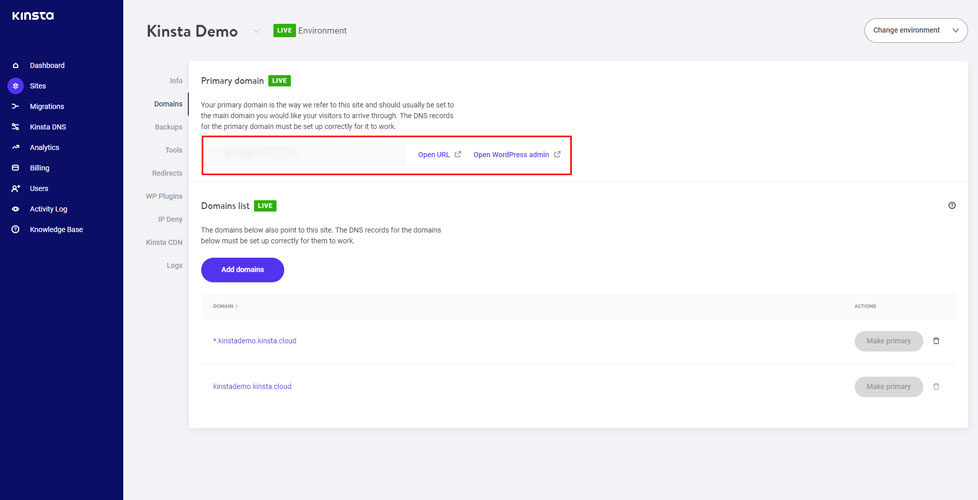
Here you can add a new domain. So, now you have your WordPress installed on Google Cloud platform with Kinsta’s Managed web Hosting Solution.
Step 2: Setting up a Micro-Job Website with WordPress
Now that you have installed and set up WordPress successfully. It’s time to add micro-jobs themes to bring full functionality to your WordPress site.
For that purpose, you have to install and activate the Micro job engine theme. It is designed to be an app with a complete backend and front-end functionality.
Once you have installed and activated the theme, you will be redirected to the theme’s welcome page. Here you have to enter your license key which you can find under your EngineThemes’ account.
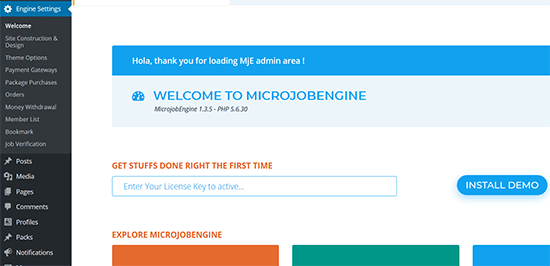
After entering the valid license key, click on the ‘Install Demo’ button to import and set up a demo website. This will let you quickly set up the website to look exactly like the demo.
Micro job Engine themes comes with two skins to choose from. Once you have imported the demo data, you can select any one of the skins to use on your website.
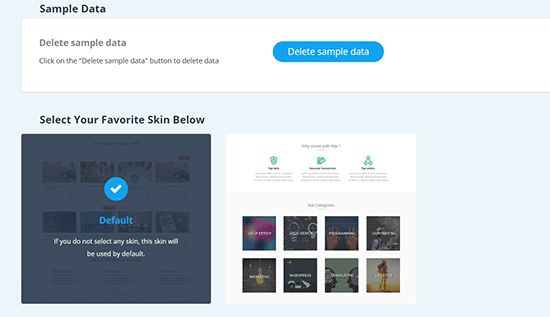
Your website is now set up and just look like the theme demo. You can visit your website to check it in action.
Step 3: Select Payment Gateways
By default Micro job Engine themes works with PayPal and 2Checkout. You can purchase addons to add other payment gateways like Authorize.net, PayU, PayStack, and Stripe.
To set up the payment gateway go to Engine Settings > Payment Gateways page in your WordPress admin area.

Micro job engine allows you to earn money in two different ways:
- You can get a commission when a job is done. or
- You can sell a package allowing users to submit gigs for a certain amount.
To set up these options go to Engine Settings > Theme Options page and click on the Payment Type tab.
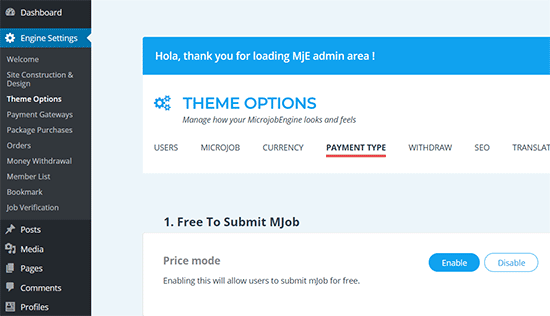
You can also enable or disable free posting here. If you disable the free posting, then you can add packages that freelancers can purchase to submit their offers.
Step 4: Change the Branding and Content
You can change the branding and content to make it your own. To change just go to Appearance > Customize. Here you can change the theme settings with a live preview.
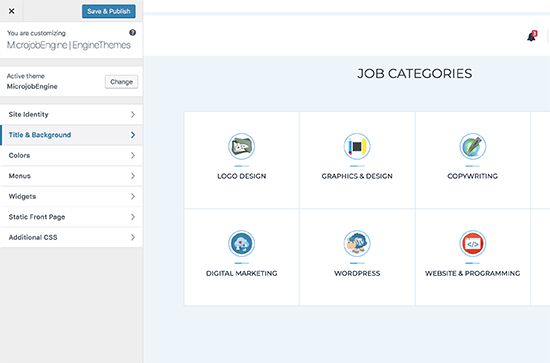
Once done click on the Publish button at the top to save your changes before exiting the customizer.
Step 5: Manage Your Micro job Site
You can manage all aspects of your website from the WordPress dashboard. You can also check all orders placed on your micro-job site by visiting Engine Settings > Orders.
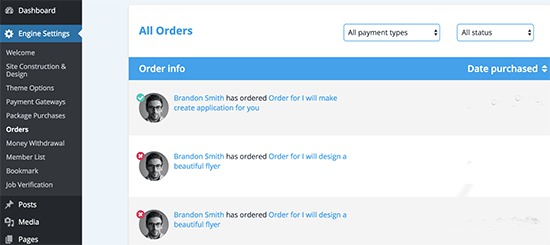
You can also approve, keep pending, decline, or verify a job status. Once a job is approved, the freelancer will be able to withdraw their money.
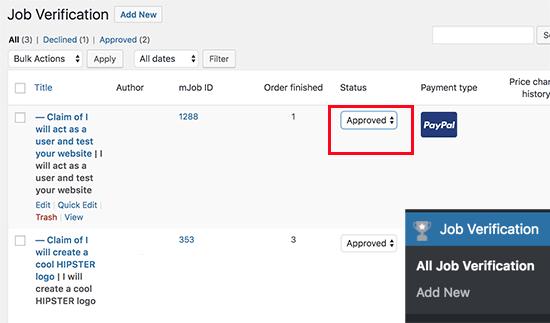
To view all withdrawal activity, you have to go to Engine Settings > Money Withdrawl tab. Here, you will get a list of freelancers who have withdrawn their earnings.
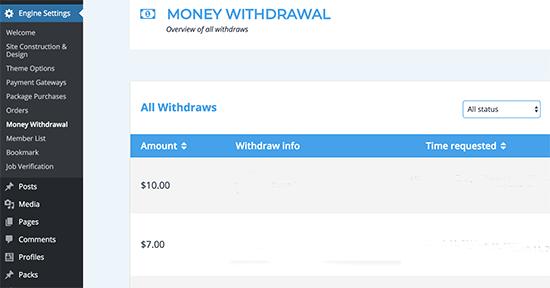
Option #2: Create a Job Website Like Fiverr With WordPress With Service Marketplace Plugin
One of the main advantages of using WordPress is the availability of tons of plugins. You can create a multi-vendor marketplace that is primarily service-based, instead of selling physical goods. The multi-vendor marketplace plugin provides the administrator with the tools necessary to add multiple Sellers and effectively sell their services.
Here I will show an eCommerce platform-marketplace plugin combinations that can be used to create a micro-job marketplace website.
WooCommerce + Dokan Multivendor Marketplace Plugin
WooCommerce is the most popular eCommerce platform. WooCommerce can be used to set up only for a single store. The Dokan Multi-vendor Marketplace plugin extends this functionality to multi-vendor marketplace where sellers can create and sell their services independently, on your website.
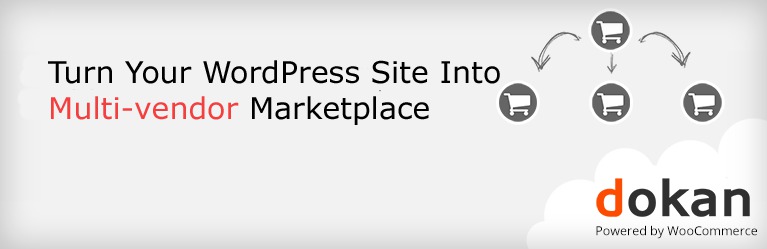
How To Install WooCommerce
Installing WooCommerce is very simple like other plugins from the WordPress Plugin sore.
From the WordPress dashboard just to go to Plugins > Add New and then search for WooCommerce.
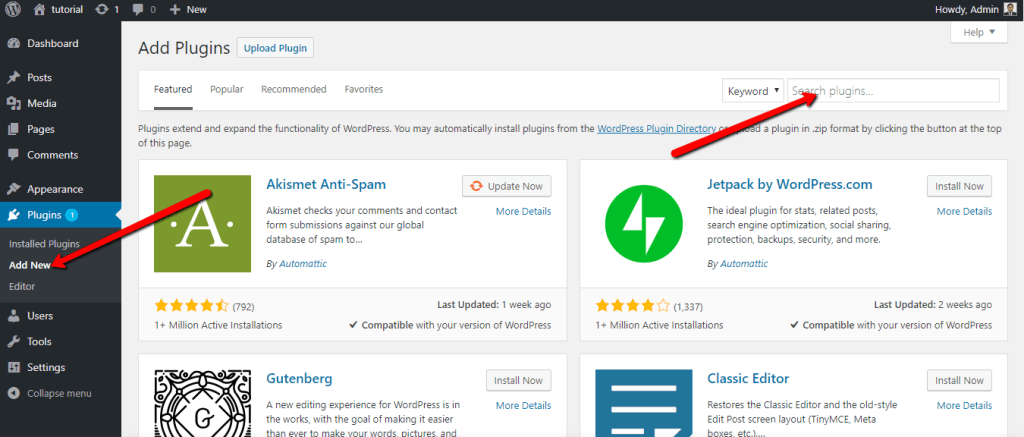
When you will get the plugin on the list. Simply click the Install Now option.
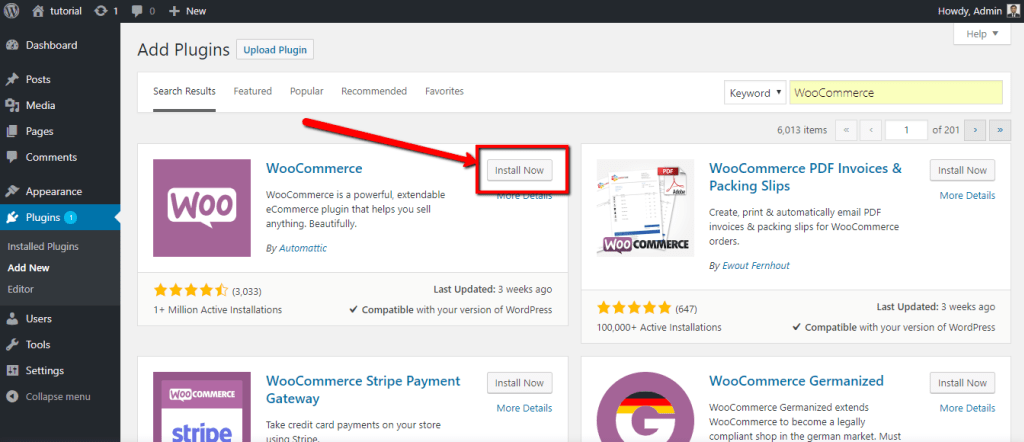
Once the installation has been completed click on the Activate Plugin button.
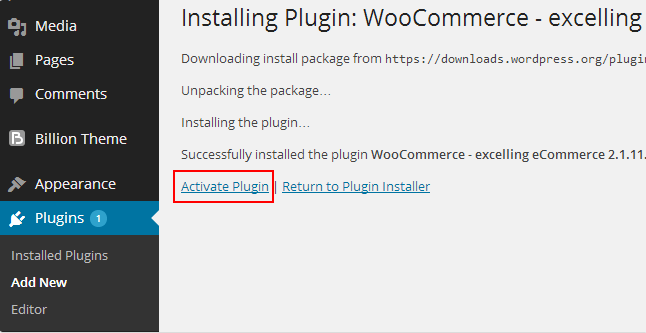
This will take you to the WooCommerce necessary Settings page, which requires one final step before the plugin is completely installed. At the top of the screen there will be a large notification asking you to install WooCommerce Pages:
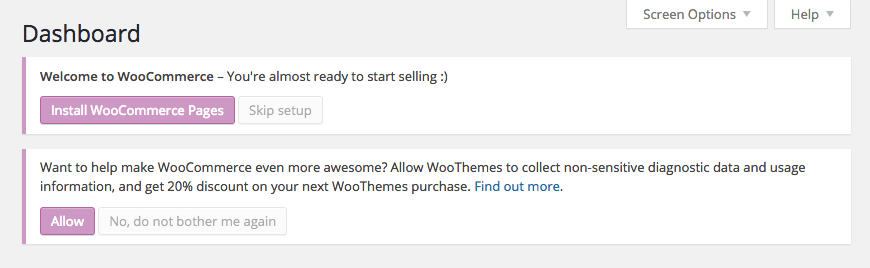
Clicking on the Install button will create all of the necessary pages for your online store. After adding your pages, you’ll be redirected to the WooCommerce welcome screen.
Now it’s time to configure your WooCommerce store. Go to WooCommerce > Settings menu you will get numerous options. Let’s have a look at the options to configure each tab.
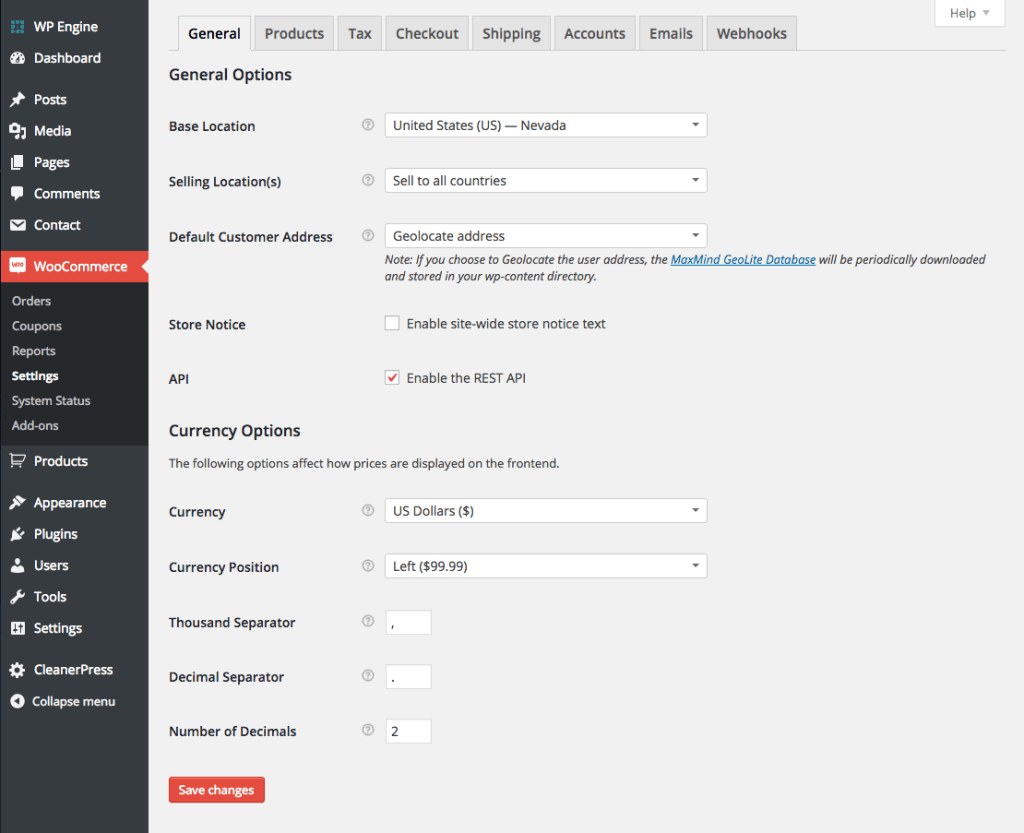
how to Install DOKAN
After installing and configuring WooCommerce, install and activate the Dokan multi-vendor marketplace plugin. Just use the Quick Setup Wizard to set up the basics for the first time.
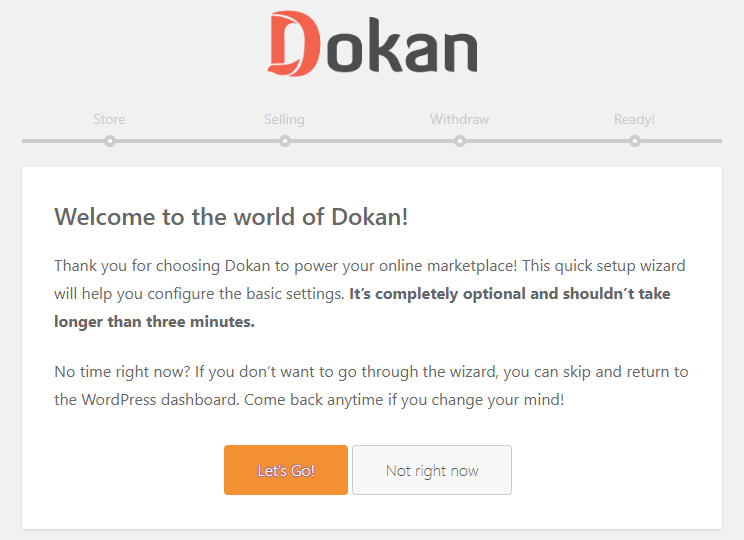
Once you are done, you will get Dokan on the sidebar of the WordPress dashboard. Go to the Dashboard of Dokan and it looks like the following:
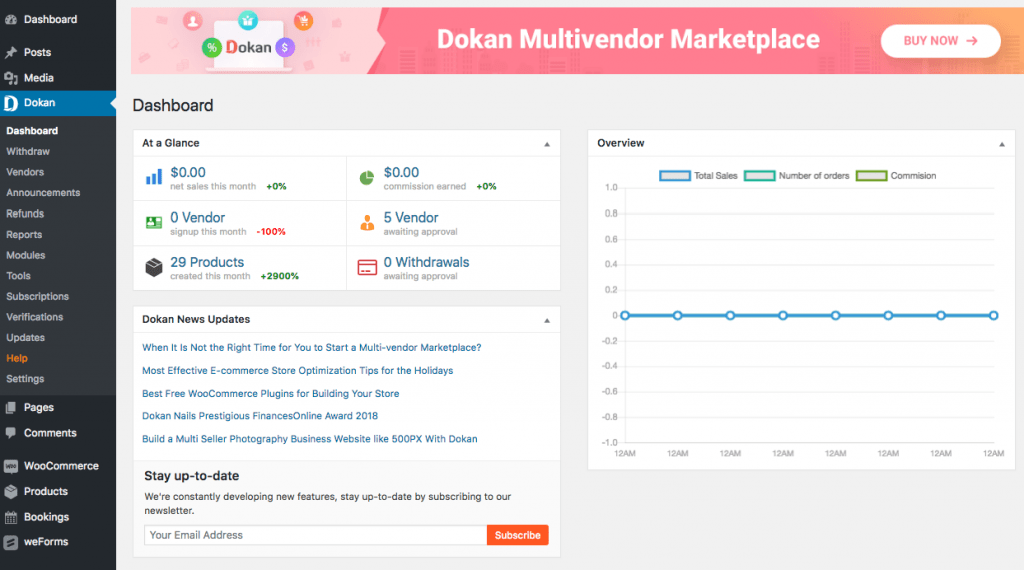
There is no limitation to set the number of sellers in Dokan.
After the successful installation of Dokan as an Admin, you can let your vendors sell any courses. Since Dokan has built-in features for adding downloadable products, you don’t need to configure anything for this purpose.
In the Product category of WooCommerce, you have to create two categories –
- Downloadable
- Affiliate
To do so, just go to Products > Categories > Add New Category just like the below screenshot.
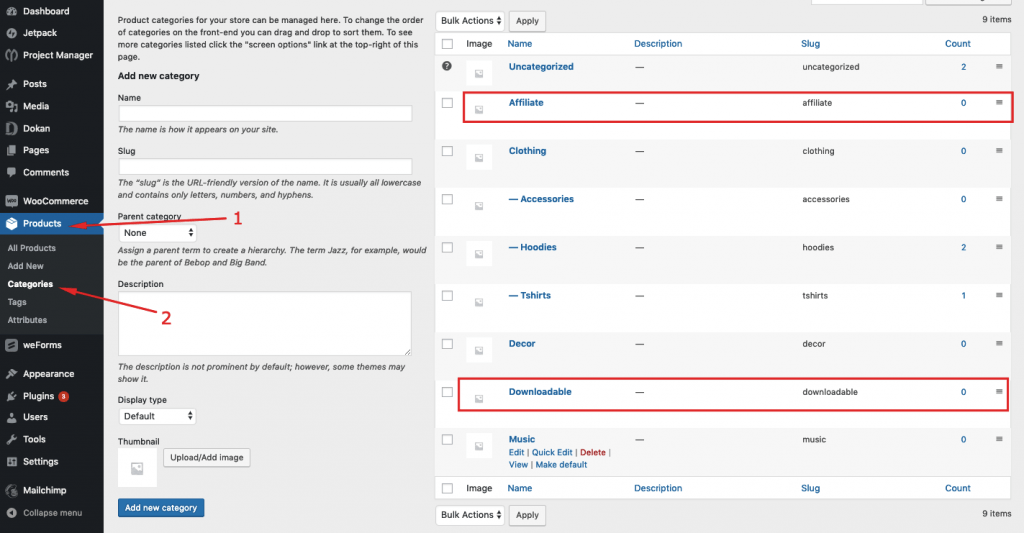
These categories will help your vendor to categorize their items easily.
Final Words
Micro job WordPress themes help you set up a micro job website. With these themes, you can start a micro job portal very easily where buyers and sellers can reach out to each other. But, when I take a closer look, I find that these themes have many faults and are lacks a lot as such.
First of all, all these themes have a lack of technical support. The lack of efficient technical support is a big issue and it can very well jeopardize your micro job portal in the future. In that case, you may need to hire a developer to save your portal, which may cost huge dollars.
On the other hand, Dokan and WooCommerce, both are powerful WordPress plugins. WooCommerce is an already established number one eCommerce platform and it can help you start your online selling within minutes.
Dokan, as it claims, is a multi-vendor marketplace solution and adds a marketplace-like functionality to WooCommerce, allowing a large number of vendors to sell their products and services on a website like Amazon, Flipkart, eBay, etc.
As for digital services like micro jobs, it’s very easy to sell them with Dokan and WooCommerce. Dokan and WooCommerce assure you a safe, secure, convenient, and hassle-free micro job website experience.
>> Get Dokan to Build a Site Like Fiverr <<

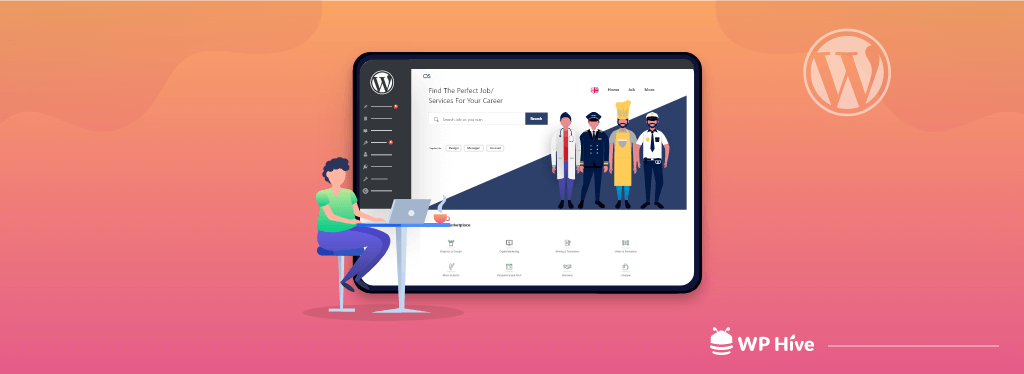




Add your first comment to this post