If you are a WordPress beginner, you may have a fear of editing wp-config.php files. Surprisingly, you are not alone in this category. Even many WordPress veterans sometimes forget how to access wp-config.php files as this file isn’t used frequently.
Also, by making any silly mistakes here, you can make your site inaccessible. So, you have to know the exact ways to access and edit your wp-config.php file.
To help you out with this scenario, today, we are going to show you the top 5 straightforward ways to edit your wp-config file. But before that, let’s discuss why you might need to access your wp-config.php file in the first place.
Why Would You Want to Access wp-config.php File?
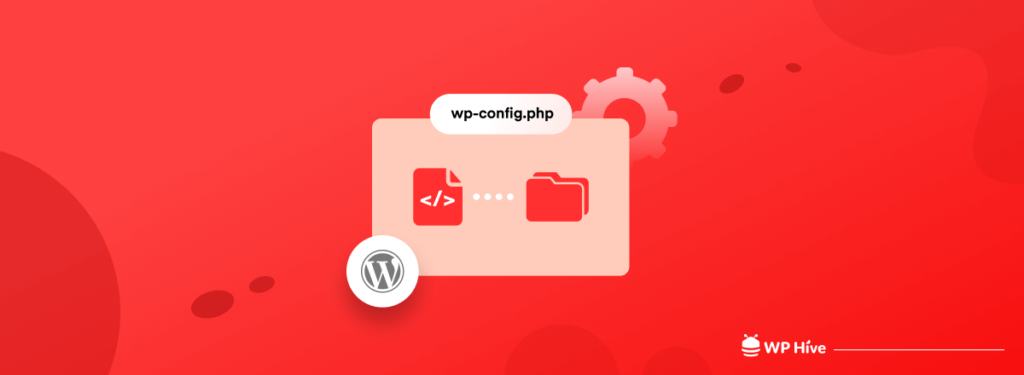
The wp-config.php file is a configuration file created during the WordPress installation process. It stores database information such as the database name, username, password, and host.
Without this information, your WordPress website will not work, and you will get the “error establishing database connection” error.
In addition to establishing a connection between your WordPress site and its database, WordPress also uses the wp-config.php file to implement advanced settings on the site.
Perhaps the biggest reason why people edit the wp-config file is to add customization. It’s one of the best ways to create a tool for an exact purpose and not settle on what a plugin offers. You get precisely what you’re looking for as soon as you save. That is, as long as the coding is correct.
Where Is The wp-config.php File in WordPress?
The wp-config.php file is located in the root folder of your WordPress website. You can find it using two different methods:
- Using cPanel
- Using an FTP Client
If you have access to your cPanel, you can easily find the wp-config.php file from your cPanel dashboard.
However, if you are working on your client site and or using managed hosting service and don’t have cPanel access, you can find the wp-config.php file using an FTP client.
Let’s get started with the first method – using cPanel.
Method 1: Find Your wp-config.php File Using cPanel
The cPanel is your website’s control panel that you can access through your web hosting dashboard.
Step 1: Log into your hosting account.
Step 2: Go to cPanel.
Step 3: Choose, ‘File Manager.’
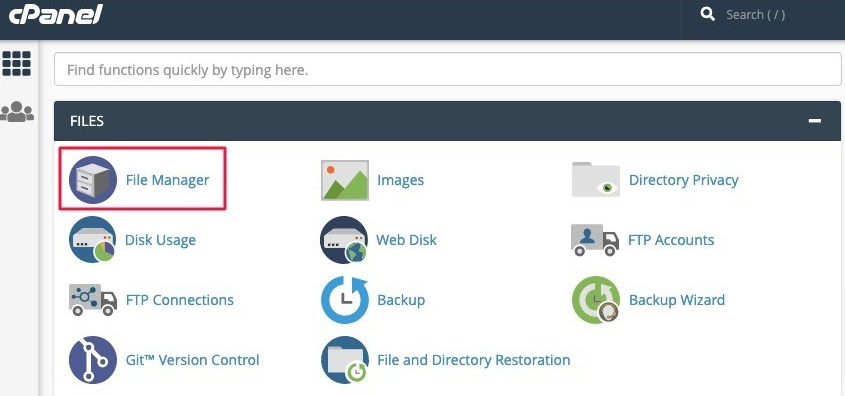
You will see a number of files and folders populated on the page.
Step 4: Head over to the ‘public_html’ folder. You will find the wp-config.php in this folder.

Method 2: Find Your wp-config.php File Using an FTP Client
If you don’t have access to cPanel, you can use an FTP client to do it instead.
We recommend using FileZilla.
Time to use FTP and get down to business:
Step 1: Find your FTP credentials. You can find your FTP credentials in your web host dashboard. If you can’t find it, contact your web host and request your credentials.
Step 2: Launch Filezilla, enter your FTP credentials – the hostname, username, and password – and click on Connect.
Step 3: Once a connection is successfully established, you should see the folder ‘public_html’. Go inside the folder.
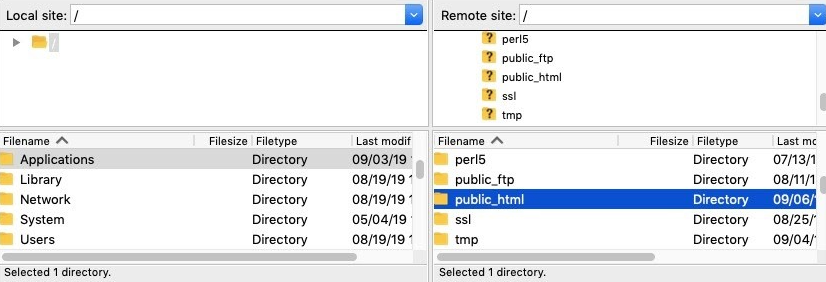
You will find the wp-config file in this root folder.
And there you have it! You have found the wp-config.php file.
How to Access wp-config.php File- 5 Easy Ways to Edit Your File
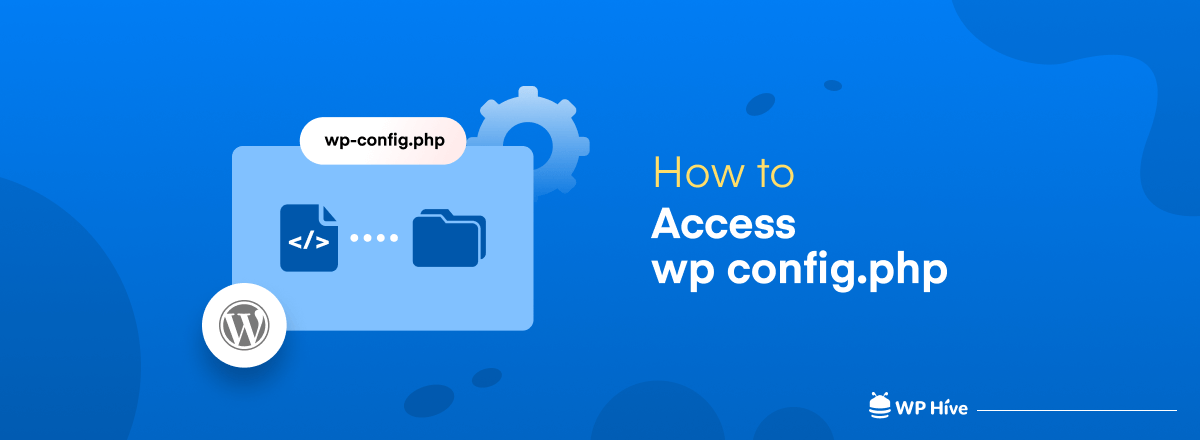
There are several ways to edit your wp-config.php file. Among them, we have shown here the top 5 easiest ways to get your job done. Here is the list of the strategies to edit the wp-config.php file:
- MySQL
- Authentication Keys and Salts
- WordPress Database Table Prefix
- WordPress Debugging Mode
- Absolute Path Settings
Now, let’s check and follow the below tutorial to easily edit your wp config.php file.
Note: Before you edit your wp-config.php file, you should understand that even a tiny error in the file could make your WordPress site inaccessible. For this reason, we strongly recommend that you make a site backup and a copy of the existing wp-config.php file before you begin editing.
There are many backup plugins available for WordPress, or you can use the backup feature in cPanel.
1. MySQL
Before we get to the actual editing of the file, let’s take a look at the basic wp-config.php file code. Here’s an example of the default WordPress wp-config.php file:
<?php
/**
* The base configuration for WordPress
*
* The wp-config.php creation script uses this file during the
* installation. You don't have to use the web site, you can
* copy this file to "wp-config.php" and fill in the values.
*
* This file contains the following configurations:
*
* * MySQL settings
* * Secret keys
* * Database table prefix
* * ABSPATH
*
* @link https://codex.wordpress.org/Editing_wp-config.php
*
* @package WordPress
*/
// ** MySQL settings - You can get this info from your web host ** //
/** The name of the database for WordPress */
define('DB_NAME', 'database_name_here');
/** MySQL database username */
define('DB_USER', 'username_here');
/** MySQL database password */
define('DB_PASSWORD', 'password_here');
/** MySQL hostname */
define('DB_HOST', 'localhost');
/** Database Charset to use in creating database tables. */
define('DB_CHARSET', 'utf8');
/** The Database Collate type. Don't change this if in doubt. */
define('DB_COLLATE', '');
/**#@+
* Authentication Unique Keys and Salts.
*
* Change these to different unique phrases!
* You can generate these using the {@link https://api.wordpress.org/secret-key/1.1/salt/ WordPress.org secret-key service}
* You can change these at any point in time to invalidate all existing cookies. This will force all users to have to log in again.
*
* @since 2.6.0
*/
define('AUTH_KEY', 'put your unique phrase here');
define('SECURE_AUTH_KEY', 'put your unique phrase here');
define('LOGGED_IN_KEY', 'put your unique phrase here');
define('NONCE_KEY', 'put your unique phrase here');
define('AUTH_SALT', 'put your unique phrase here');
define('SECURE_AUTH_SALT', 'put your unique phrase here');
define('LOGGED_IN_SALT', 'put your unique phrase here');
define('NONCE_SALT', 'put your unique phrase here');
/**#@-*/
/**
* WordPress Database Table prefix.
*
* You can have multiple installations in one database if you give each
* a unique prefix. Only numbers, letters, and underscores please!
*/
$table_prefix = 'wp_';
/**
* For developers: WordPress debugging mode.
*
* Change this to true to enable the display of notices during development.
* It is strongly recommended that plugin and theme developers use WP_DEBUG
* in their development environments.
*
* For information on other constants that can be used for debugging,
* visit the Codex.
*
* @link https://codex.wordpress.org/Debugging_in_WordPress
*/
define('WP_DEBUG', false);
/* That's all, stop editing! Happy blogging. */
/** Absolute path to the WordPress directory. */
if ( !defined('ABSPATH') )
define('ABSPATH', dirname(__FILE__) . '/');
/** Sets up WordPress vars and included files. */
require_once(ABSPATH . 'wp-settings.php');The MySQL settings section consists of your WordPress database configuration ‒ MySQL hostname, database name, username, and password.
We recommend changing this section if your hosting provider uses an alternate port number or you’re moving to a different web server.
Here’s a snippet of the MySQL settings section taken from the wp-config-sample.php file:
// ** MySQL settings - You can get this info from your web host ** //
/** The name of the database for WordPress */
define( 'DB_NAME', 'database_name_here' );
/** MySQL database username */
define( 'DB_USER', 'username_here' );
/** MySQL database password */
define( 'DB_PASSWORD', 'password_here' );
/** MySQL hostname */
define( 'DB_HOST', 'localhost' );All the information this section requires is available in your hosting control panel.
2. Authentication Keys and Salts
Your wp-config file stores a set of authentication keys and WordPress salts, providing an extra layer of security for your website against brute force attacks.
These random strings of data contain eight variables, all of which encrypt the login information kept by the cookies upon logging in to the WordPress website.
Considering their purpose, changing your authentication keys and WordPress salts periodically is one of many ways to improve your website security.
We recommend using a password generator or testing the ones you’ve created with a password checker to ensure their durability against password-guessing attacks.
Once you have your passwords, paste them one by one inside the apostrophe to replace the value “put your unique phrase here.”
/**#@+
* Authentication Unique Keys and Salts.
*
* Change these to different unique phrases!
* You can generate these using the {@link https://api.wordpress.org/secret-key/1.1/salt/ WordPress.org secret-key service}
*
* You can change these at any point in time to invalidate all existing cookies. This will force all users to have to log in again.
*
* @since 2.6.0
*/
define( 'AUTH_KEY', 'put your unique phrase here' );
define( 'SECURE_AUTH_KEY', 'put your unique phrase here' );
define( 'LOGGED_IN_KEY', 'put your unique phrase here' );
define( 'NONCE_KEY', 'put your unique phrase here' );
define( 'AUTH_SALT', 'put your unique phrase here' );
define( 'SECURE_AUTH_SALT', 'put your unique phrase here' );
define( 'LOGGED_IN_SALT', 'put your unique phrase here' );
define( 'NONCE_SALT', 'put your unique phrase here' );
/**#@-*/After implementing the new security keys and WordPress salts, WordPress will log out all users and make current cookies invalid. Users will need to make another login attempt to access your site, consequently flushing out those with malicious intent.
3. WordPress Database Table Prefix
WordPress sets a predefined wp_ database prefix in the wp-config file. Similar to your security keys, we recommend changing your database prefix at the earliest opportunity. Doing so will improve your database security against SQL injection attacks.
The following code snippet is the section within the wp-config file that stores your database prefix:
/**
* WordPress Database Table prefix.
*
* You can have multiple installations in one database if you give each
* a unique prefix. Only numbers, letters, and underscores please!
*/
$table_prefix = 'wp_';As mentioned above, WordPress accepts a custom database prefix consisting of underscores, letters, and numbers. Make sure that it’s unique enough that other users cannot guess it easily. For example:
$table_prefix = 'wp_customprefix_';Verify whether you have successfully changed the table prefix by checking your WordPress database via phpMyAdmin. If you access your database structure, the tables’ names should start with your assigned prefix.
4. WordPress Debugging Mode
If you’re a WordPress developer, you’ll find this wp-config setting useful. The debug mode is responsible for notifying you whenever the WordPress site executes PHP code, allowing you to check if there’s a bug in your code.
The following code snippet is the section within the WordPress wp-config file that stores your debug mode preference:
/**
* For developers: WordPress debugging mode.
*
* Change this to true to enable the display of notices during development.
* It is strongly recommended that plugin and theme developers use WP_DEBUG
* in their development environments.
*
* For information on other constants that can be used for debugging,
* visit the documentation.
*
* @link https://wordpress.org/support/article/debugging-in-wordpress/
*/
define( 'WP_DEBUG', false );WordPress turns off its debug mode by default. To turn this mode on, replace the false value with true.
define( 'WP_DEBUG', true );Keep in mind that enabling the debug mode will make your WordPress website display all PHP errors and warnings instead of showing a white screen of death for fatal errors only.
5. Absolute Path Settings
The absolute path section states the location of a folder or a file within a computer. It determines the relationship between folders and files as well as the foundation of your site URL.
That said, you shouldn’t change the information within the following code snippet:
/* That's all, stop editing! Happy publishing. */
/** Absolute path to the WordPress directory. */
if ( ! defined( 'ABSPATH' ) ) {
define( 'ABSPATH', __DIR__ . '/' );
}
/** Sets up WordPress vars and included files. */
require_once ABSPATH . 'wp-settings.php';Best Practices for Editing the wp-config.php File
Editing the wp-config.php file is a crucial task for any WordPress user. As even the slightest mistake in this file can cause you great suffering, you must consider the following cautions before you start editing it. Let’s explore them below.
1. Backup Your Site
Always have a complete backup of your website, including the database and all files, before you make any serious changes to it. In the case of an accident, you can restore your site to its previous state and recover the lost files.
2. Use a Reliable Method to Access the File
Although you can access the wp-config.php file through various methods, it’s better to access the file via an FTP (like FileZilla) client or the File Manager in your hosting cPanel. Because they are the safest methods.
3. Carefully Handle the Debugging Settings
You have to enable debugging by setting WP_DEBUG to true. But this can expose many sensitive information about your site. So, once your customization is done, turn it off to your sensitive data.
4. Avoid Unnecessary Changes
As wp-config.php is a crucial file, don’t make excessive and unnecessary changes to this file. Make only minimal changes. If you are unsure about a change, it’s better to reach an expert.
5. Test Changes Thoroughly
After the changes are made, you must test them thoroughly to ensure everything is functioning well as expected. Make sure no error is left unsolved.
FAQs – How to Access wp-config.php File in WordPress
What is a config.php file?
Config.php is a configuration file for your WordPress site that carries database information such as the database name, username, password, and host.
How do I access WP-config.php without cPanel?
You can use an FTP client to access the wp-config.php file without logging into your cPanel.
We recommend using FileZilla FTP to complete your job.
How do I access WP-config.php in cPanel?
To access the wp-config.php file from your cPanel, go to cPanel > File Manager. In the root folder of your WordPress installation, locate wp-config.php file.
Over to You
Now you know what a wp-config.php file is, how to access the wp-config.php file, and how to edit the wp-config.php file on your WordPress site.
So, if you want to edit your file, you are ready to go. However, don’t forget to make a site backup before editing the wp-config file. Because with a silly mistake your site can be inaccessible.
Having said that follow this detailed guide to get your job done. And if you face any difficulties while accessing your wp-config.php file, you can let us know through the comment box below. We’d love to help you out. Good luck!





May I simply say what a comfort to uncover a person that really knows what they’re talking
about over the internet. You certainly know how
to bring an issue to light and make it important. More people have to
look at this and understand this side of your story.
I was surprised that you’re not more popular since you most
certainly possess the gift.
Thank you, dear readers, for taking the time to comment on our blog post! Your engagement and feedback mean a lot to us. It’s through your thoughtful comments and insights that we can foster a vibrant and interactive community.