How to Change WordPress Admin Email- 3 Methods You Should Know
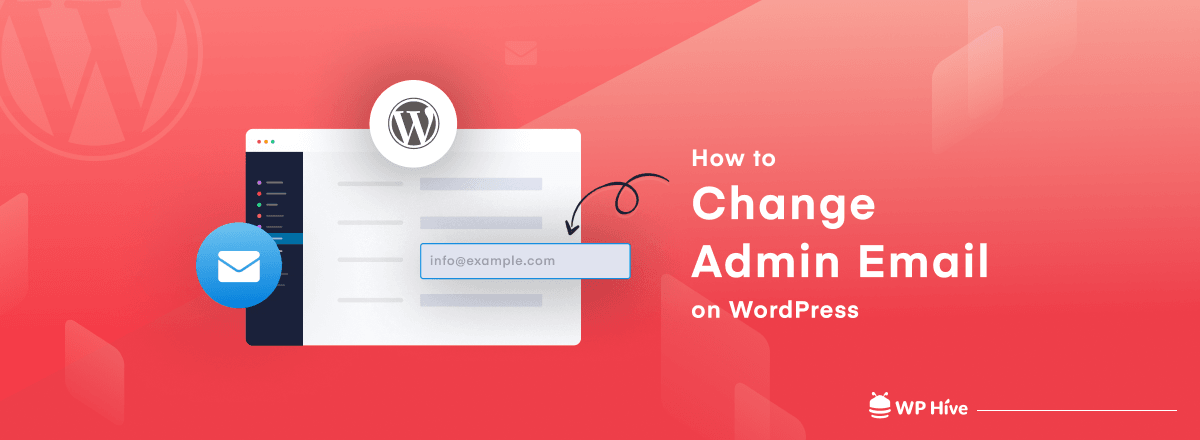
You might have already scratched your head a couple of times wondering how you can change WordPress admin email for your website. You won’t believe how easy it can be.
The process is so simple and apparent that you didn’t even think of it. As a result, many people like you get confused about it.
Don’t you worry!
Not one, in this article, we are going to show you 3 easy methods by which you can change your WordPress admin email anytime you want. We will also discuss what the admin email does, why you might want to change it, and what would happen after changing it.
Quick Navigation
What WordPress Admin Email Does & Why Change It
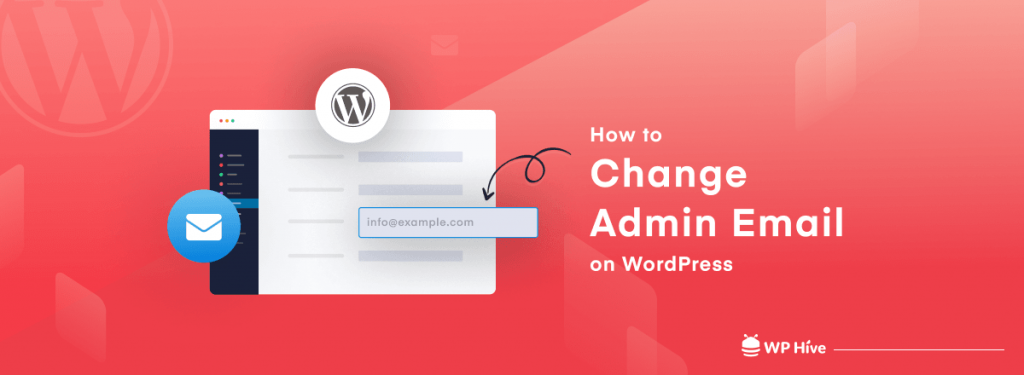
The WordPress admin email works as the primary communication channel of your site’s management. You will also need this email address to reset or recover the password of your website.
The admin email is used to send you notifications about the important activities of your site, such as changing the password or creating a new user. So, it’s very crucial to use the right email address here.
Most people use their personal email addresses while installing WordPress. Even, the hosting service providers usually use the email address associated with your hosting account while doing the installations.
So, you might want to change WordPress admin email in the situations like when you need to –
- Set the official email addresses of the site as default
- Use your business email address to the site
- Fix your site’s security, like password theft or hacking
- Replace the lost email address
Whatever the situation you might face, we are here to help you out. Just stay with us and follow the forthcoming paragraphs where we will discuss the solutions in detail. Read this article if you need to lockdown your website in case of an emergency.
Before You Change Admin Email on WordPress
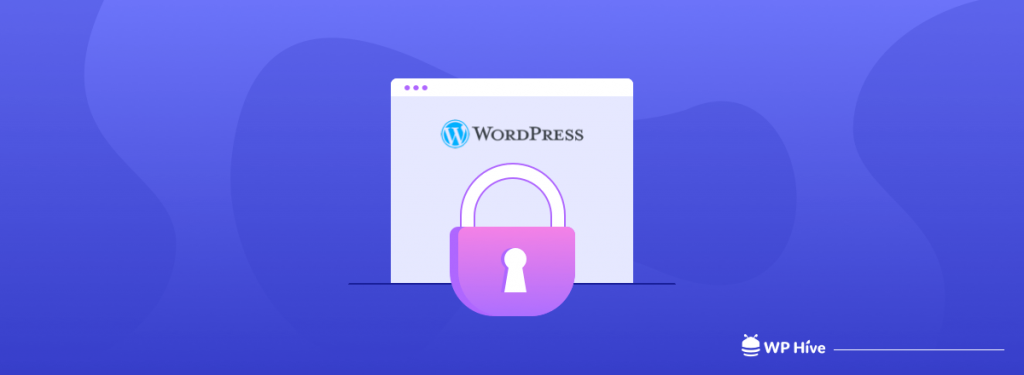
There are a few things you should consider before you decide to change WordPress admin email of your website. Please follow our suggestions to make the changes useful and effective.
Suggestion 1: Try to use the official email address of the site, associated with your domain. For instance: [email protected] or [email protected].
Suggestion 2: If you want to use free/personal email addresses like that of Google and Microsoft, you should choose the one you use often and have its password with you.
Suggestion 3: Whatever email address you choose, make sure you can receive and check the emails sent from WordPress.
How to Change WordPress Admin Email
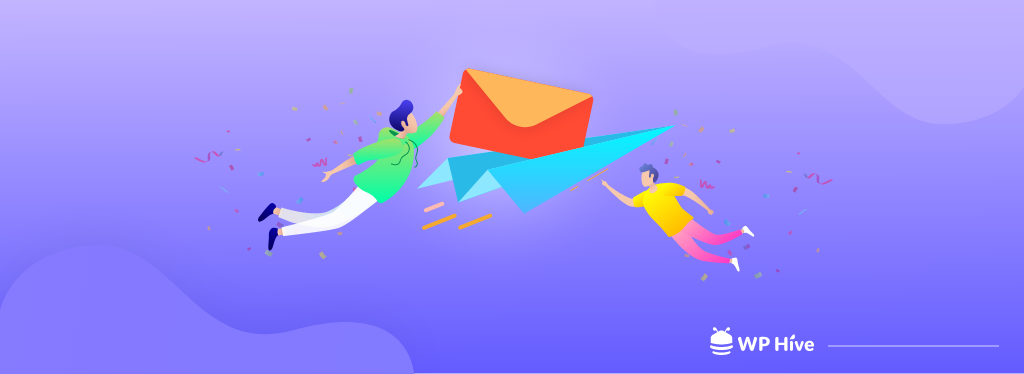
You can change admin email on WordPress effortlessly and quickly by following our 3 easy methods. They are:
- Changing Admin Email from WordPress Dashboard
- Using a Plugin to Change WordPress Admin Email
- Changing WordPress Admin Email from phpMyAdmin
We will recommend you to try method 1 first. It is the easiest and the most common one, but it causes difficulty sometimes. If you face such problem, we will request you to follow method 2 or 3. They will definitely help you out.
Now, we are going to break down the methods in a step-by-step process with the necessary visuals. We will also show you how to change admin user email as a bonus (under method 1).
Method 1: Changing Admin Email from WordPress Dashboard
This is the easiest and the most common method. By following this method, you can change the admin email anytime from the dashboard of your WordPress site. Just follow the steps below:
Step 1: Go to the WordPress dashboard
Step 2: Click the “Settings” menu
Now, you will find an interface like the image below:
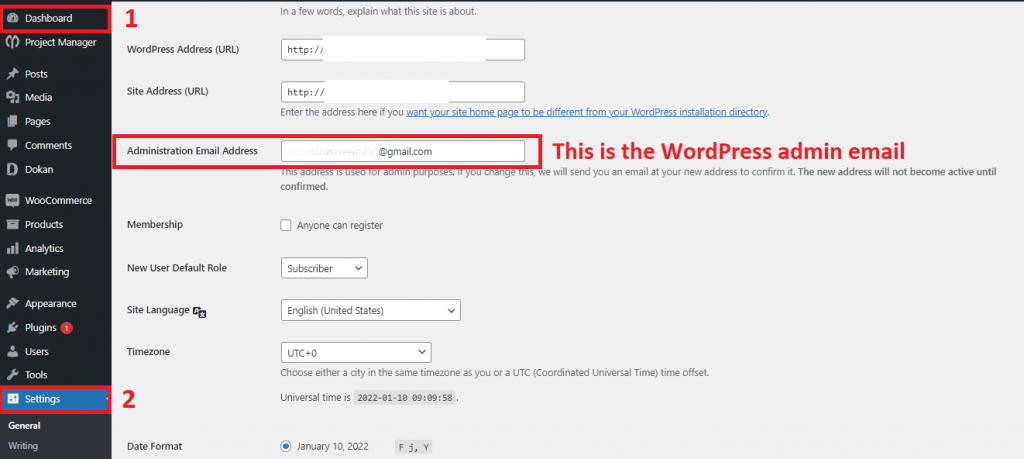
Step 3: Click the “Administration Email Address” field from the settings
Step 4: Write down the email address you want to set as your admin email here
Step 5: Click the “Save Changes” button to confirm, and you are done!
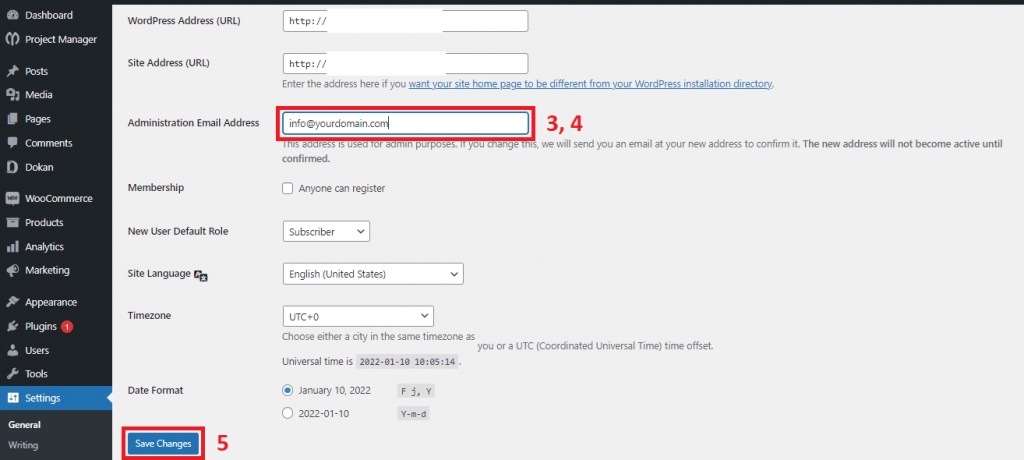
Note: After following the process, you should get a confirmation email to the new email address. Your admin email address will not be changed as long as you confirm it.
Bonus: Change the Email Address of the Admin User on WordPress
Sometimes you might need to change the email address of the admin user account. To do so, please follow the steps below:
1. Click the “Users” menu from the dashboard
2. Select the admin user from there. Now you’ll find an interface like the image below:
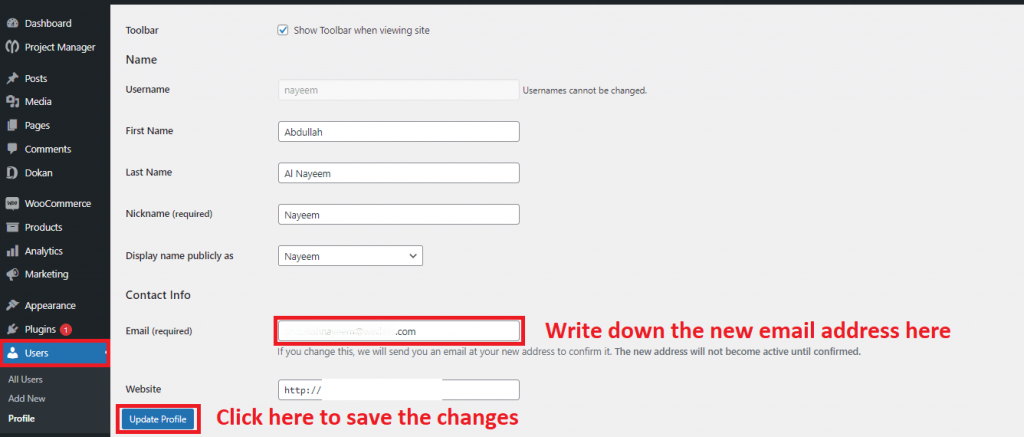
3. Now, click the email field [we’ve marked it in the image]
4. Write down the email address you want to change
5. Press the “Update Profile” button, and you are done!
Note: WordPress will send you a confirmation mail to the new email address in this case as well. So, you (or the admin user) will have to confirm it to make the changes.
Method 2: Using a Plugin to Change WordPress Admin Email
You might face trouble in getting confirmation emails from WordPress sometimes. Hence, you will be unable to change the admin email of your site. Don’t worry. This method will help you overcome this kind of problem.
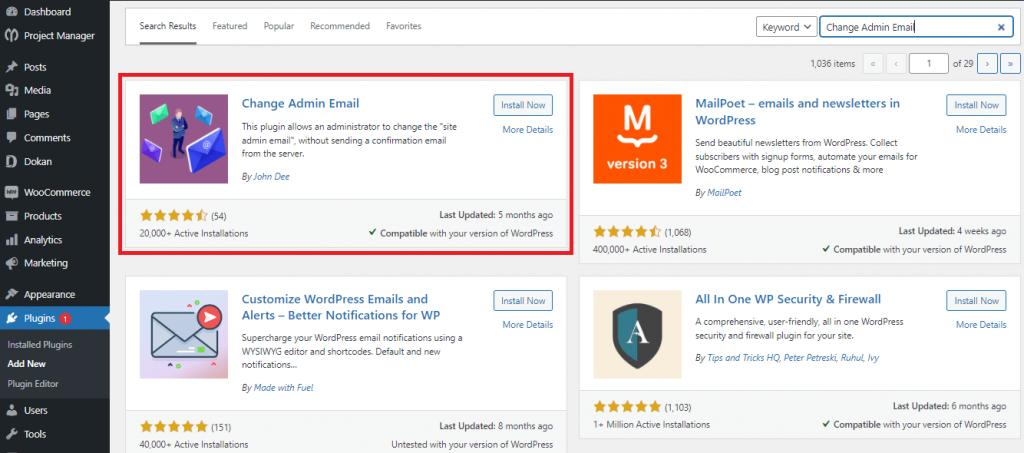
All you need to do is to install a plugin called “Change Admin Email” to your site and follow the steps we mention. This plugin will help you verify the email address instantly. The steps of this method are somewhat similar to method 1.
[Read this article if you need to know How to Install a WordPress Plugin – Step by Step for Beginners.]
Step 1: Go to the “Settings” menu from the WordPress dashboard
Step 2: Click the “Administration Email Address” field from the settings
Step 3: Write down the email address you want to set as your admin email here
Step 4: Click on the “Test Email” button to verify your email address automatically
Step 5: Click the “Save Changes” button to confirm, and you are done!
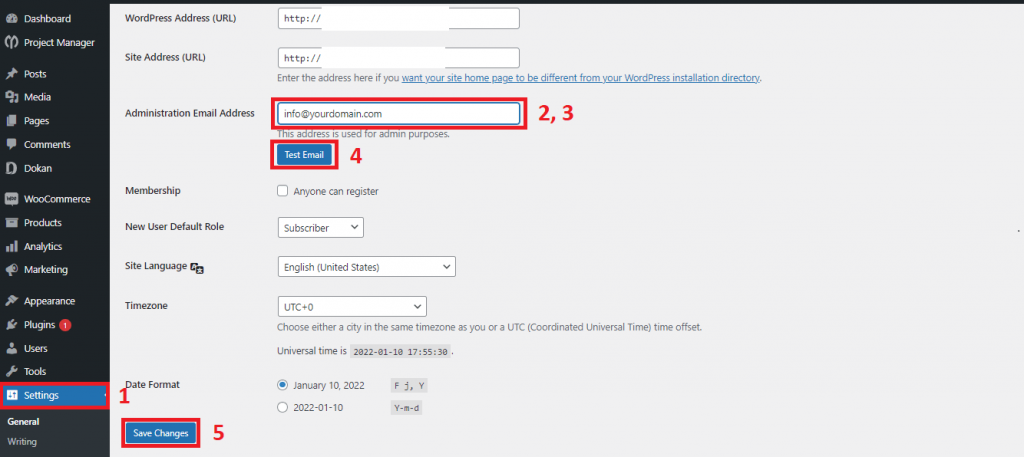
Note: You won’t have to verify the new admin email address manually in this method. WordPress, however, will send you a test mail to the new address with the help of the plugin. You can check it out to be sure whether the change has been made or not.
Method 3: Changing WordPress Admin Email from phpMyAdmin
This method might feel somewhat technical to some people, but it’s not as difficult as it may seem. However, it would be the most useful method to follow if you cannot access the dashboard.
Step 1: Go to phpMyAdmin from your cPanel
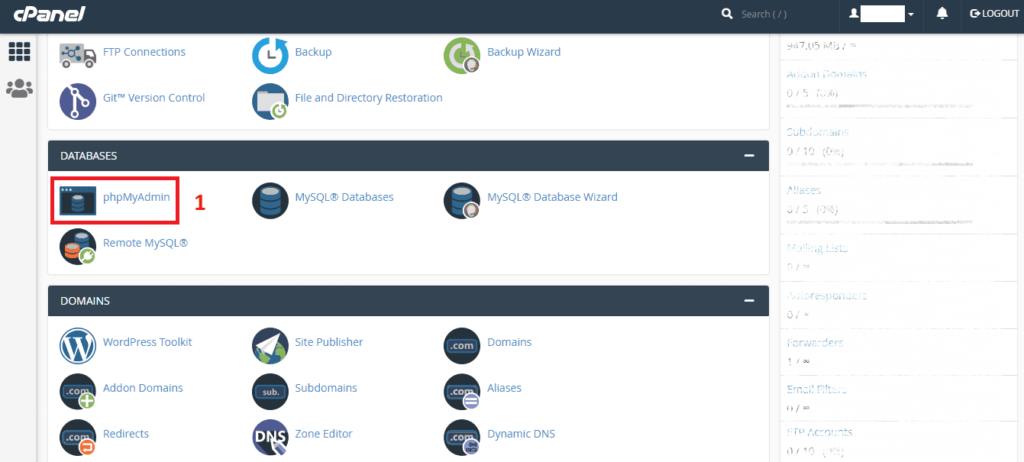
The interface of your cPanel might be different, but don’t worry. Just find out the phpMyAdmin and click on it.
Now, you will open a database table like the image below. Its interface and components will also vary significantly. Don’t bother. Just –
Step 2: Find out “_options” or “wp_options” and click it.
After clicking “_options”, a database list will open on its right.
Step 3: Find out “admin_email” from there, then click its “Edit” button
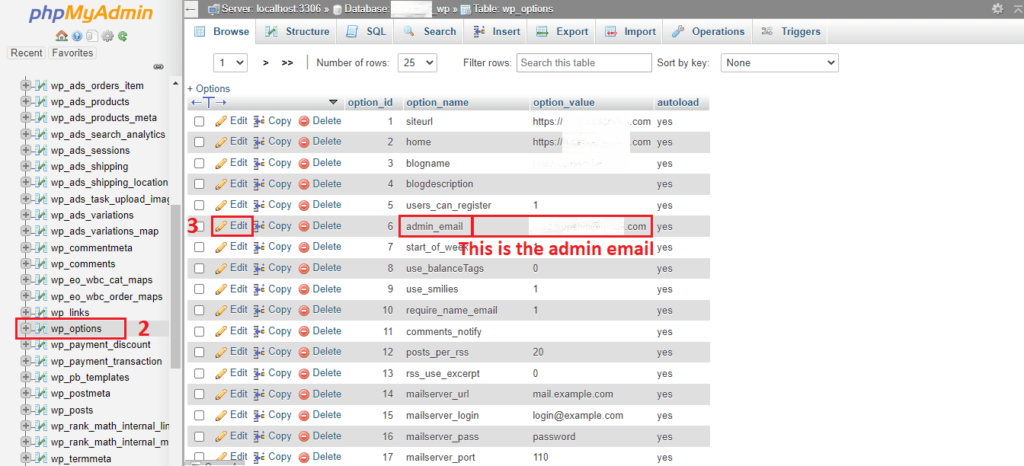
Step 4: Write down the email address you want to set as admin email in the marked area
Step 5: Click the “Go” button to save the changes, and you are done!
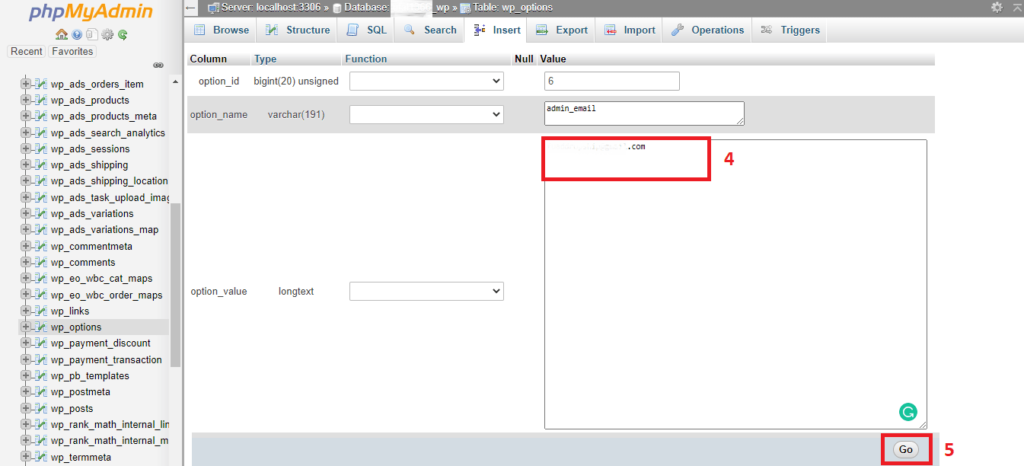
Note: This is the method to change the admin email without needing any confirmation. Because you will be changing the mail address from the database of your site in this process.
What Would Happen after Changing the Admin Email
You have nothing to be worried about after changing the WordPress admin email. All of your site resources and setting will remain intact and unchanged.
The major changes you will experience are – you’ll receive all of your site’s administrative notifications to the new address, and have to use it to change or recover the site’s password, which we have talked about already.
Besides, you will need to use the new admin email address to log in to your site if you associate this new address to your admin user account that most people prefer. And some plugins might automatically choose it as their default communication channel.
FAQ on WordPress Admin Email
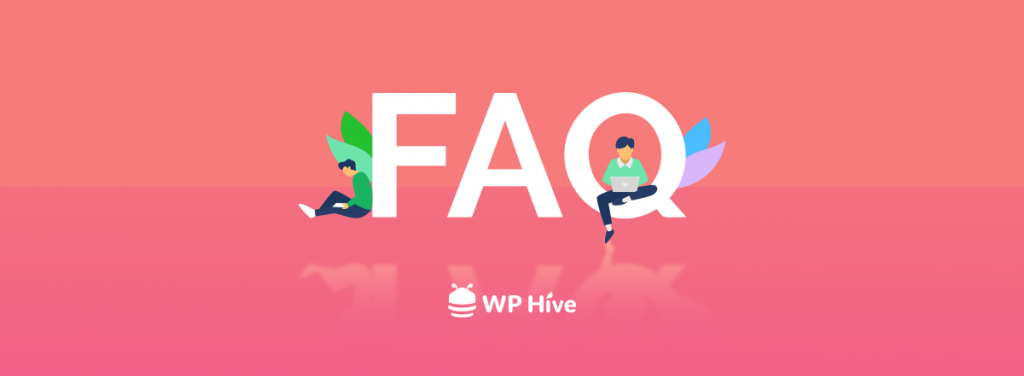
We have included some frequently asked questions on the WordPress admin email address here, some of which you may find useful.
-
What is WordPress Admin Email?
WordPress admin email is the primary contact information that is used to send you important notifications of your site – such as password change, and user account creation.
-
How to Find My WordPress Admin Email?
To find your WordPress admin email – go to the WordPress dashboard > click on the “Settings” menu. Now, you’ll find the admin email at the right to the menu bar on the field titled “Administration Email Address”.
-
Can I Change My WordPress Admin Email?
Yes, you can change your WordPress admin email. To do so, you should follow three methods: 1. Change it from WordPress dashboard; 2. Use Change Admin Email plugin; 3. Change it from phpMyAdmin.
-
Can WordPress Send Emails?
Yes, WordPress can send emails. It uses the PHP Mail function to send the emails by default.
Let’s Conclude
The methods we have shown you here are the easiest and the most common ways to change WordPress admin email. You, however, are free to try anything else if you can do it properly.
Since you didn’t become an expert yet, we will recommend you to follow our methods. If you face any kind of problem trying them out, please feel free to let us know in the comment section.
We will also recommend you use a strong password to your new admin email and keep it secret. You should check the email regularly, at least once a week as it’s directly related to your site’s administration and security.
There are some other things you should follow to ensure your site’s security. If you want to know more, you should check this useful article The Ultimate Security Guide for Your WordPress Site.
Check our Twitter and Facebook pages to stay connected with us.
Disclosure: WP Hive earns a commission when you buy through partner links. It does not influence the unbiased opinions of our writers. Learn more →
https://wphive.com/tutorials/how-to-change-wordpress-admin-email/
Abdullah Al Nayeem
Nayeem is a Content Writer at WP Hive. He has 4+ years of experience in the internet and media industry, specializes in writing, editing, communications, WordPress, SEO, eCommerce, digital marketing, and graphic design.



