How to Clone a WordPress Site for Free: The Easiest Way You Should Know
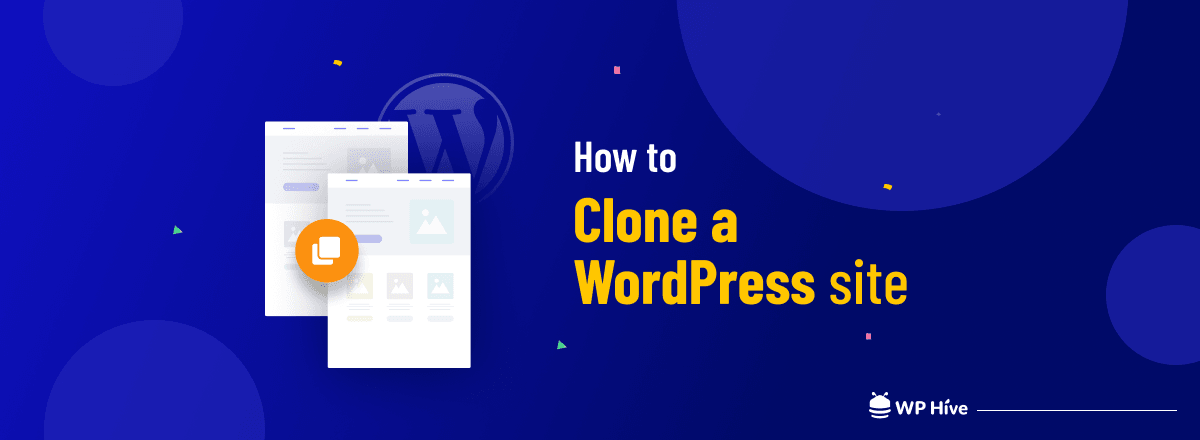
Do you need to clone your website but could not get started thinking of all the difficulties and hassles?
Your time for worries is over. Follow the method that we will share and you will be able to clone a WordPress site for free in minutes, without any hassle.
In this article, we are going to show you the easiest method on how to clone a WordPress site, step-by-step with visuals. We will also talk about when and why you might need to clone a website.
Quick Navigation
When and Why You Need to Clone a WordPress Site
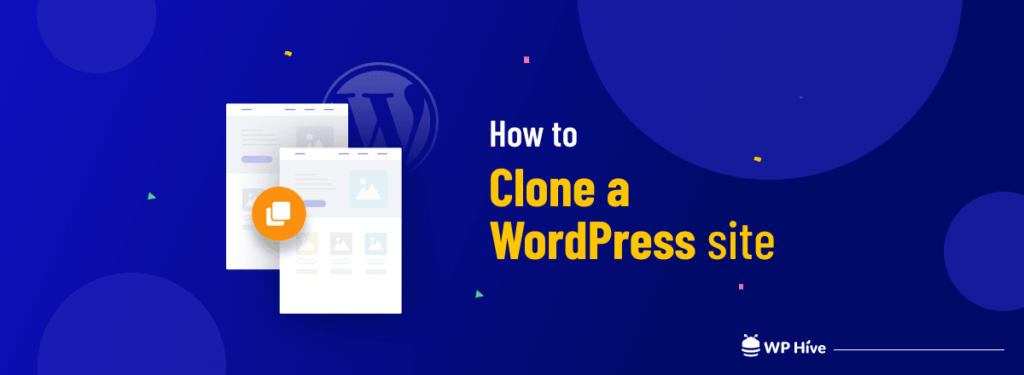
There are several reasons why you might need to clone your website – from changing hosting services to testing new themes. The most common reasons are:
- Changing your hosting service
- Changing your domain name
- Trying new plugins or themes on localhost
- Updating to new versions of WordPress
- Changing or updating PHP versions
- Testing compatibility while updating themes and plugins
- Changing the whole design of your website
- Troubleshooting and fixing critical issues of your website
Cloning your WordPress site and storing the duplicate copy is crucial when you need to change your domain name or hosting service or fix major issues with your website. If anything goes wrong, you can simply revert back to the working version, quickly.
At the same time, it is better to test or update plugins or themes on a duplicate site instead of doing these on a live site. Because a single update or troubleshooting may break your site.
How to Clone a WordPress Site for Free Step-by-Step
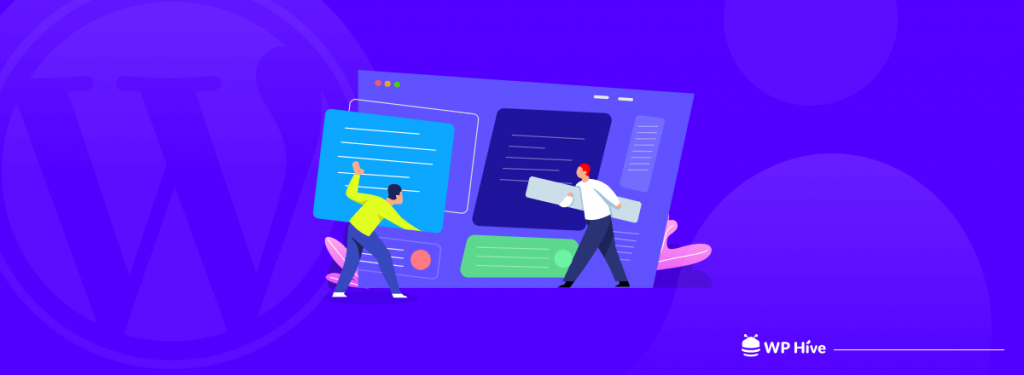
The easiest and the most common method to clone or duplicate a WordPress site involves the use of a plugin.
Since using a plugin is the easiest and hassle-free method, we are going to demonstrate it here right now. The steps you should follow to clone a WordPress site are:
- Install a WordPress Site Duplicator Plugin
- Copy and Download Your Website Data
- Upload the Copied Site Data to Your Server
- Create a New Database for the Cloned Site
- Run the Installer to Finish Cloning Your Site
Now, we are going to break down each of the steps individually. We will cover this part in detail with the necessary visuals. Let’s begin.
Step 1: Install a WordPress Site Duplicator Plugin
To clone a WordPress site, first, you need to install a plugin. Read this step-by-step tutorial if you don’t know how to install a WordPress plugin.
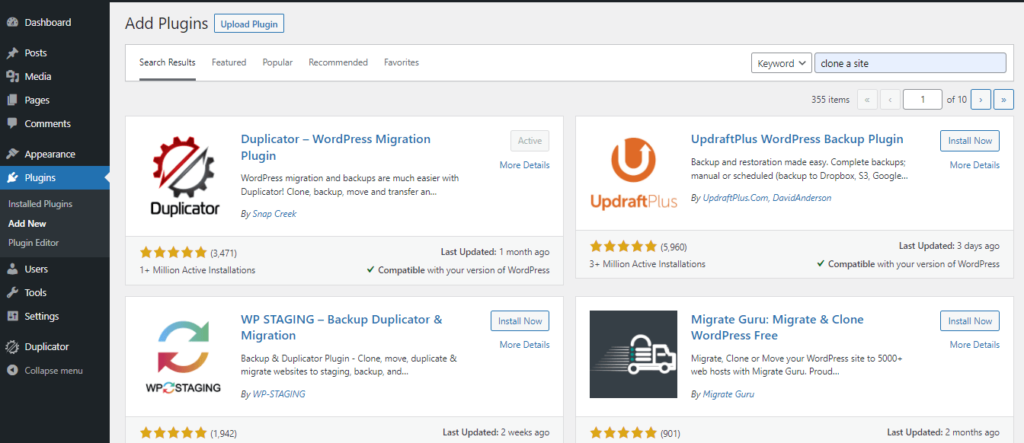
If you search on WordPress (with the phrases like “clone a site”), several free plugins will appear. Many of them are able to serve your purpose. We, however, are sharing a list of top plugins to help you make a decision easily.
- Duplicator [Active Installations: 1+ Million | Rating: 5]
- UpdraftPlus [Active Installations: 3+ Million | Rating: 4.9]
- All-in-One WP Migration [Active Installations: 4+ Million | Rating: 4.6]
- WP STAGING [Active Installations: 60,000+ | Rating: 5]
- Migrate Guru [Active Installations: 70,000+ | Rating: 5]
We are going to demonstrate the WordPress site clone method with “Duplicator”, since it is user-friendly and performed well in our tests.
So, install “Duplicator” on your WordPress and proceed to the next step.
Step 2: Copy and Download Your Website Data
After finishing the installation and activation of the Duplicator plugin, you have to create a copy of your website data and download it. Follow the steps below to do so:
- Click on “Duplicator” from your WordPress Dashboard
- Go to “Packages” from the menu
- Press the “Create New” button
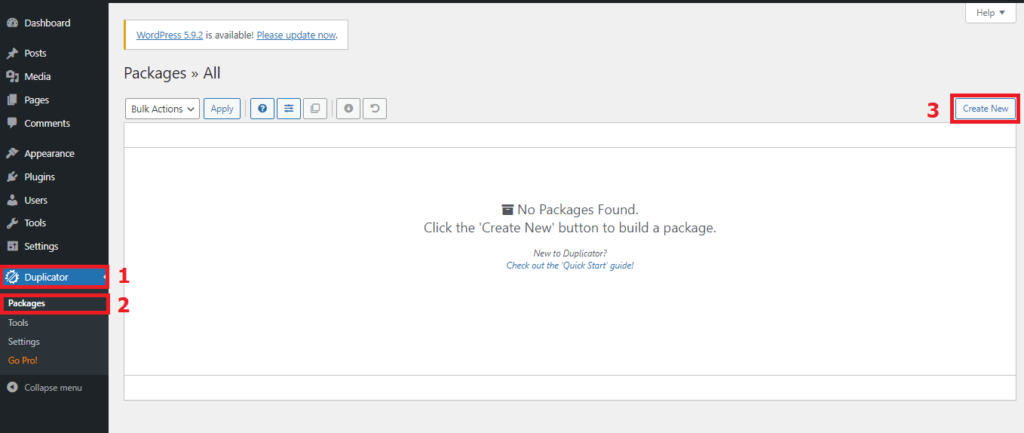
Then, you will be taken to the package creation page like the image below. Here, you will have to create a package (copy) of your site. Rename the package name as you want, then press the “Next” button.
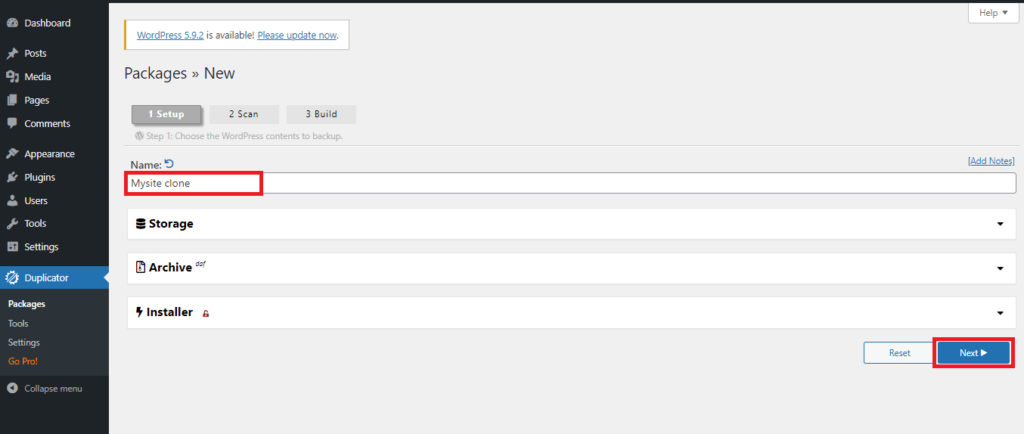
Now, the plugin will scan your site and its data. Then, ask you to build the package. It’s a common way to duplicate a WordPress site that other plugins use as well. Now,
- Mark the checkbox at the bottom of the page
- Press the “Build” button to create the package
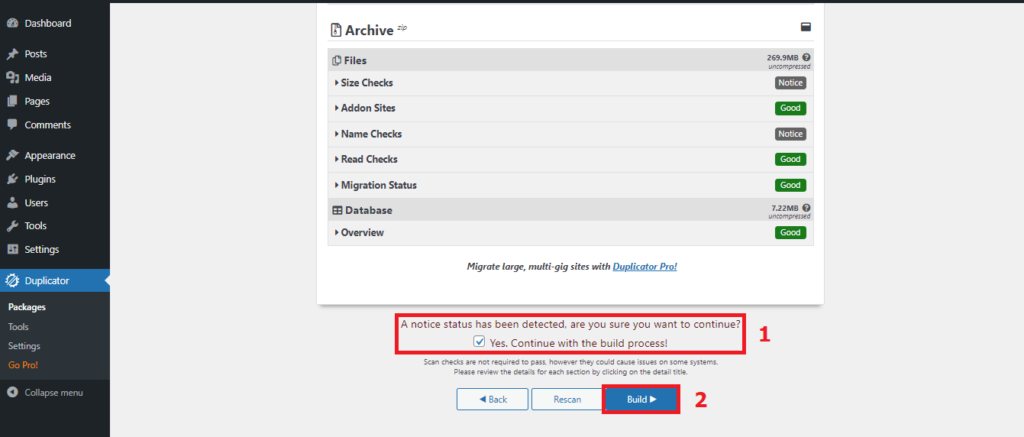
Building a copy/package of your website may take some time. It depends on the data and content of your site.
Now, you have to download it. Just press the “Installer” and “Archive” buttons (marked red in the image below).
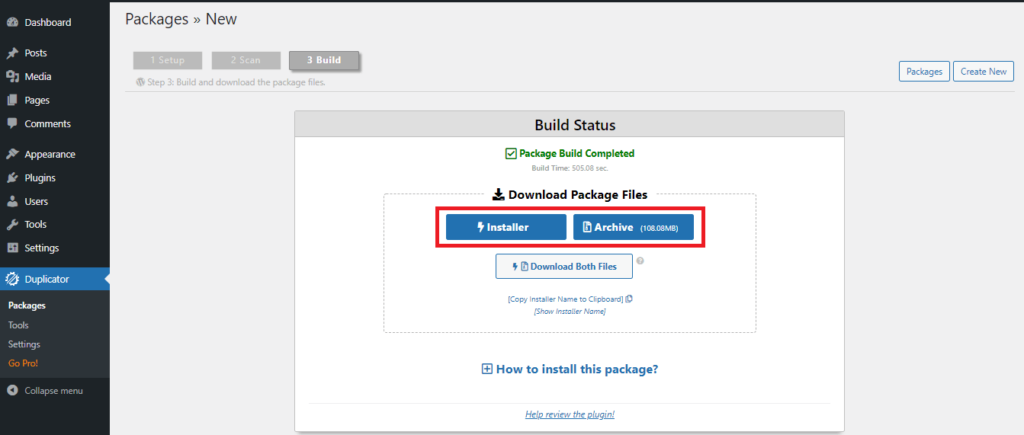
In the next step, you will be uploading the files you have just downloaded. Please make sure you have both the Installer and Archive files in your hand.
Step 3: Upload the Copied Site Data to Your Server
You need to use the File Manager of your cPanel or a File Transfer Protocol (FTP) to upload the site data [you have just downloaded] on your server.
You have to make sure that –
- Both the Installer and Archive files are uploaded
- The files are uploaded to the same empty folder
- The folder is located in your root directory
Watch this useful video tutorial from InMotion Hosting if you don’t know how to upload files on cPanel using its built-in File Manager.
You are almost done. Now, you just have to create a new database and run the Installer to finish the WordPress site clone. So, stay with us.
Step 4: Create a New Database for the Cloned Site
You will have to create a database to store information and run a website on WordPress – no matter it is a live or a clone site.
To do so, you need to click “MySQL Databases” from your cPanel. Then, a page will open like the following image where you will create a new database. Now,
- Give a name to the database [use the folder name where you have uploaded the Installer and Archive files]
- Then, press the “Create Database” button
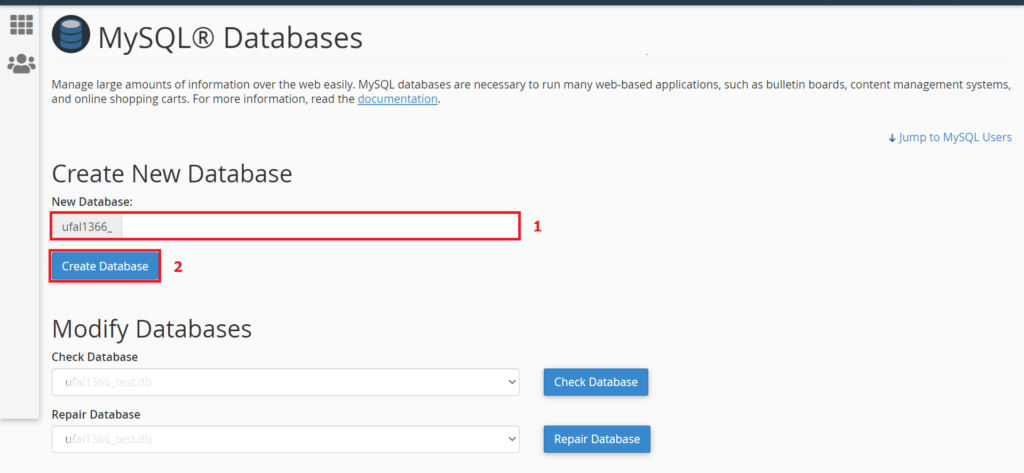
After finishing the database creation, you need to go back and scroll down to find out the “Add New User” section. Now, you have to follow these steps to create a new user:
- Give a username
- Use a password
- Then, press the “Create User” button
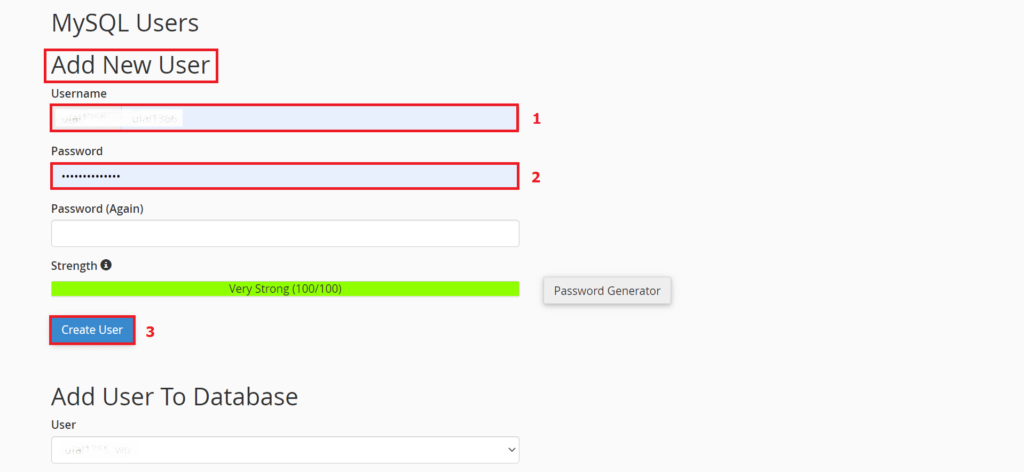
Finally, you need to locate the “Add User to Database” section on the database page we are currently working on. Here, you have to select the user and database you have just created from the drop-down menus –
- Select the new user
- Select the new database
- Press the “Add” button
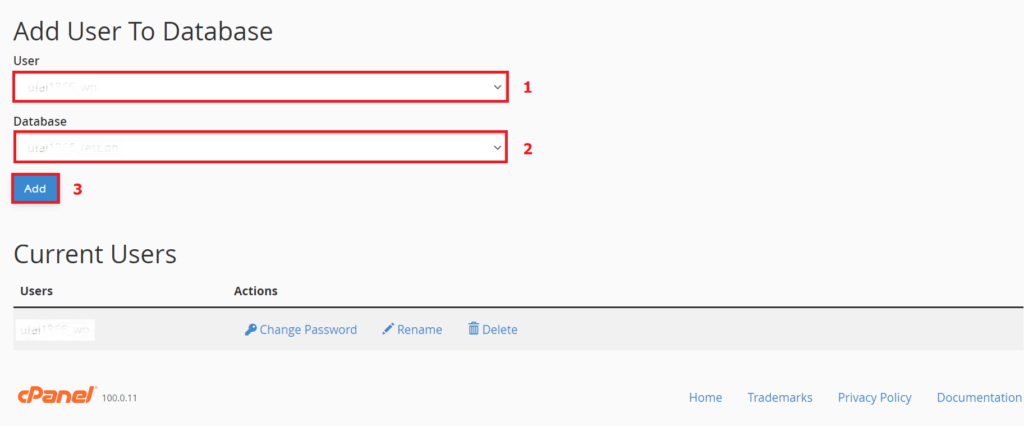
You have just created a database for your cloned site, and now it is ready to install. Your journey to clone a WordPress site will end with the next step.
Step 5: Run the Installer to Finish Cloning Your Site
You need to execute the Installer file (installer.php) to finish the process of cloning your WordPress site. This PHP file will unpack the site data from the Archive file and install the clone site on the server.
Now, type your website URL into a web browser and add “installer.php” to the end of it. This will look something like the following:
https://example.com/installer.php
Just make sure you replace “example.com” with your domain name.
After hitting enter, you will see a page like the following image [the page content might slightly vary based on your website]. Here, you will have to –
- Mark a small checkbox
- Then press the “Next” button
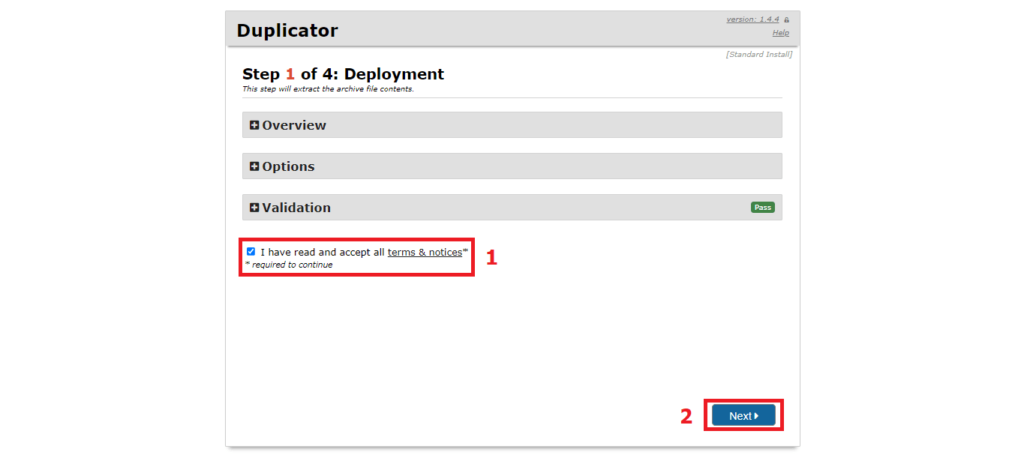
Then, the PHP script will extract the site data you have already archived. This might take some time, depending on the size of the Archive file.
Then, all you have to do is to press the “Next” button two more times on the next two pages. And finally, a page will appear like this image on its 4th step:
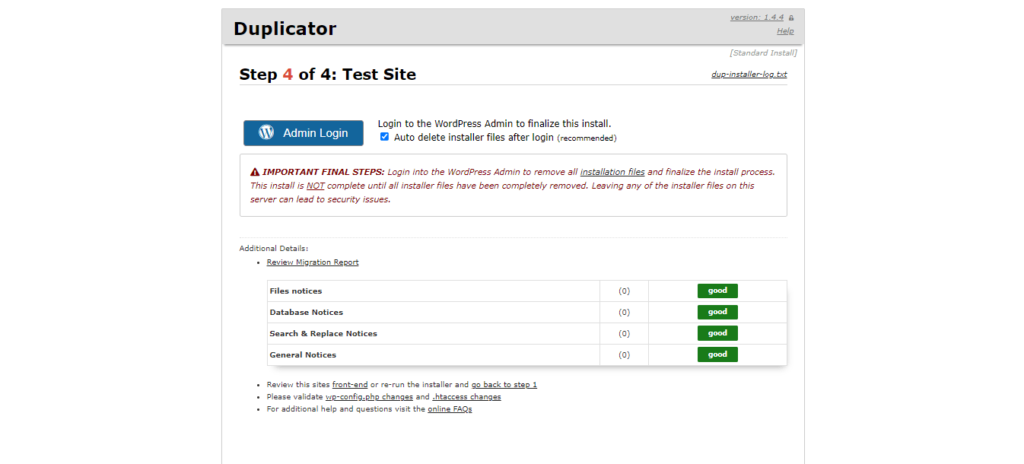
You are done! You have just created a clone of your WordPress site. Now, you can log in to it and carry out your experiments and migration activities without any worries.
Relevant Article to Rad: How to Duplicate Pages in WordPress
FAQ on WordPress Site Clone
We have included some frequently asked questions on WordPress site clone here, some of which you may find useful.
What is the easiest way to clone a WordPress site?
The easiest way to clone a WordPress site is to install a plugin, like Duplicator or UpdraftPlus. Then, follow these steps:
1. Copy and Download Your Website Data
2. Upload the Copied Site Data to Your Server
3. Create a New Database for the Cloned Site
4. Run the Installer to Finish Cloning Your Site
How do I clone a WordPress site manually without plugins?
The steps on cloning a WordPress site manually without plugins are:
1. Log in to your cPanel and create a subdomain
2. Click File Manager and copy all the WordPress files from the current directory
3. Paste the copied files to a sub-directory (subdomain)
4. Create a new database for the cloned site
5. Export the current database from phpMyAdmin
6. Import the database file to your newly created database using phpMyAdmin
7. Change the site URL
Can I copy a WordPress site to another domain?
Yes, you can copy a WordPress site to another domain. Just install a site duplicator plugin, create a copy of your site and download it. Then, upload and install the data to your preferred domain.
Now It’s Your Turn
We hope now you know how to clone a WordPress site fast and almost effortlessly. Now, it is time you apply the learning in real life.
Don’t worry. We are still here to help you. If you face any problem any time at any step while cloning your site, please feel free to let us know in the comment section. We will try to reach you as soon as possible.
While cloning the site, we will highly recommend you follow the steps chronologically without skipping any and have a stable internet connection.
You can also be connected with us via our Twitter and Facebook pages.
Disclosure: WP Hive earns a commission when you buy through partner links. It does not influence the unbiased opinions of our writers. Learn more →
https://wphive.com/tutorials/how-to-clone-a-wordpress-site/
Abdullah Al Nayeem
Nayeem is a Content Writer at WP Hive. He has 4+ years of experience in the internet and media industry, specializes in writing, editing, communications, WordPress, SEO, eCommerce, digital marketing, and graphic design.




2 replies on “How to Clone a WordPress Site for Free: The Easiest Way You Should Know”
Really helpful article. I was looking for a way to clone my WordPress site and this helped me a lot. Thanks!
Hi Sunny,
We are happy to be of help.
Cheers.