How to Add Meta Description in WordPress: Tips to Improve Click-Through Rate
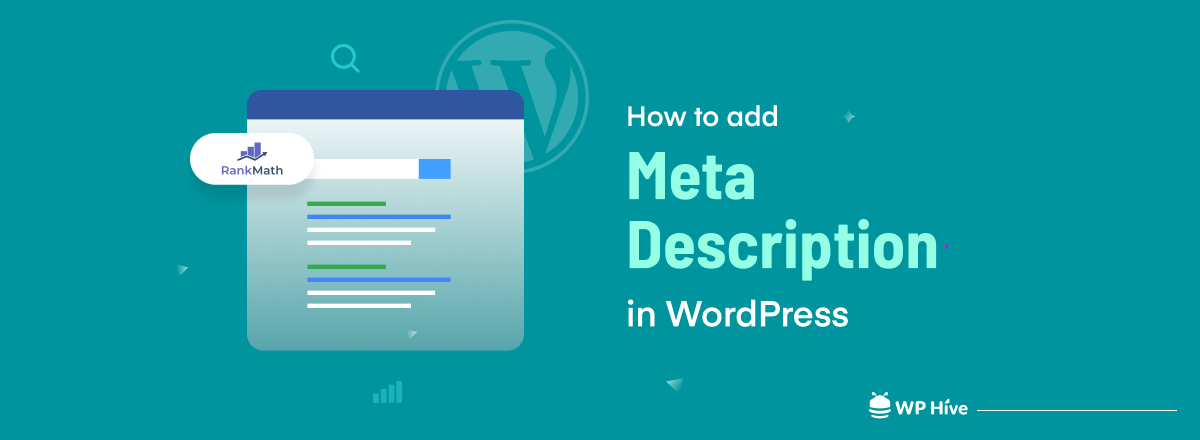
What’s the point of creating great content that ranks on search engines if you fail to drive users to the page? All your effort will be in vain if people see your article in search engine results but don’t feel urged to click on the link.
Meta descriptions can help you in this regard. A well-written meta description improves a blog’s SEO health and helps increase the Click-Through Rate (CTR).
In this article, we are going to show you how to add meta description in WordPress along with tips to write high-performing meta descriptions that improve your blog’s search engine visibility and click-through rate.
Before that let’s discuss how much impact does meta description has on SEO optimization for your site.
Quick Navigation
How Meta Descriptions Improve Your SEO?
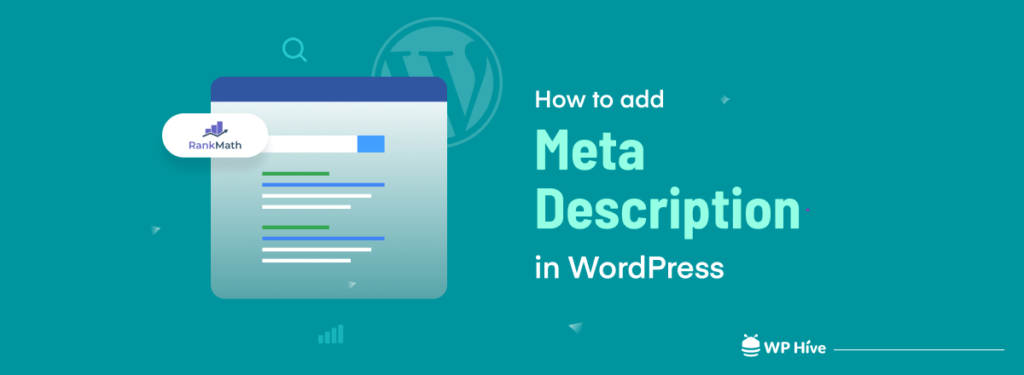
Meta descriptions refer to the short snippets that show up just below the webpage titles across search result pages. You can describe the whole content briefly to give readers an idea about what topic it covers.
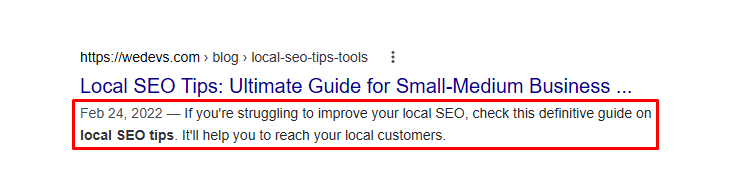
Meta descriptions have no direct relation with SEO but they indirectly help webpages rank higher. Google tracks the behaviors of internet users to measure the quality of a specific piece of content.
Google will consider your content from the search results good if people click through your result and land on your website.
The number of clicks and the time visitors spend on a webpage help Google determine if a piece of content serves the purpose of the users’ search intent.
More click-through rates and extended session durations mean that your content has the quality to rank higher. Based on these things, along with other algorithms, search engines will move up your rankings.
But, you can’t be 100% sure that search engines will show your provided meta descriptions. Sometimes, Google shows a relevant excerpt from the content that matches more with the search query.
Still, data shows that pages with well-written meta descriptions have 5.8% more clicks on the link when compared to pages with no meta descriptions.
Meta Description vs Meta Keyword- Are They Same?

Metadata comprises the meta title, meta descriptions, and meta keywords. These are HTML tags that help search engines understand what a webpage is all about. Meta keywords have become an outdated concept while meta description is still relevant in the internet ecosystem.
In the past, people used to forcefully insert irrelevant keywords within a post to get easy traffic from the web. Search engines also indexed these keywords to show results based on unrelated meta keywords, regardless of the content’s topic.
Now, search engine algorithms have become smarter and the highly sophisticated web crawlers can easily identify the topic of a piece of content.
How to Add Meta Description in WordPress
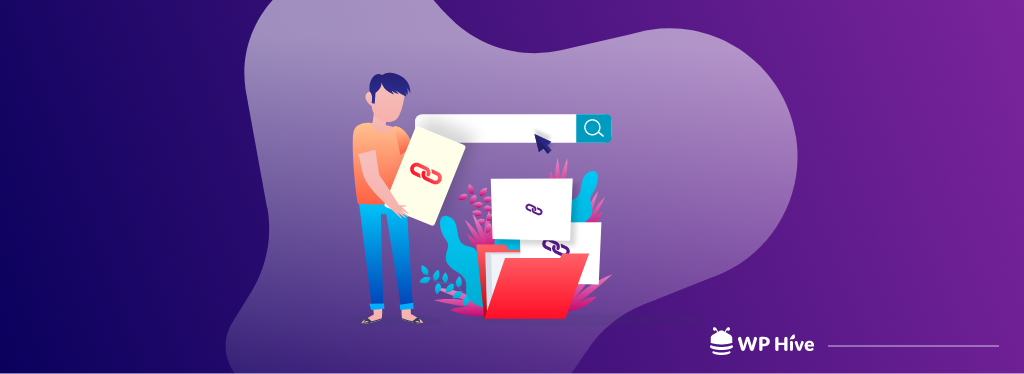
Using plugins is the best way to add meta descriptions in WordPress. Though you can add them manually by editing the theme files, the process is very painstaking.
Besides, it comes with many limitations when adding custom meta descriptions for each page. That’s why we suggest using a plugin to add meta descriptions in WordPress.
If you still want to add a meta description without a plugin, we have got that covered too.
Method 01 – Add Meta Description Without Using a Plugin
Here, we’ll show you how you can display the first 160 characters from your content as a meta description. This code fetches the starting part of the first paragraph of a page or post and makes it appear as a meta description.
Let’s learn how to add meta description without a plugin in the easiest methods.
Step 1: Log in to your WordPress admin panel
- After logging in to your WordPress dashboard, go to Appearance> Theme File Editor from the sidebar.
- Click on Theme Functions from the top right corner. It will lead you to the functions.php file of your running theme.
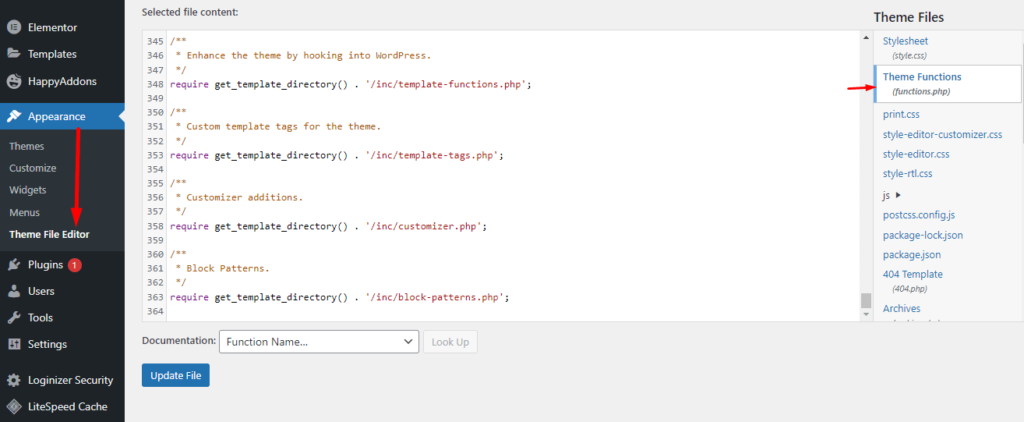
Step 2: Add custom meta tags
- You need to add the custom meta tags here. Now copy the following code snippet which you’ll need to paste to the functions file.
function add_meta_tags() {
global $post;
if ( is_single() ) {
$meta = strip_tags( $post->post_content );
$meta = strip_shortcodes( $post->post_content );
$meta = str_replace( array("\n", "\r", "\t"), ' ', $meta );
$meta = substr( $meta, 0, 160 );
$keywords = get_the_category( $post->ID );
$metakeywords = '';
foreach ( $keywords as $keyword ) {
$metakeywords .= $keyword->cat_name . ", ";
}
echo '
<meta name="description" content="' . $meta . '" />' . "\n";
echo '
<meta name="keywords" content="' . $metakeywords . '" />' . "\n";
}
}
add_action( 'wp_head', 'add_meta_tags' , 2 );- Now scroll down to the bottom of the functions.php file where the codes end.
- Paste the copied code snippet here and hit the Update File button.
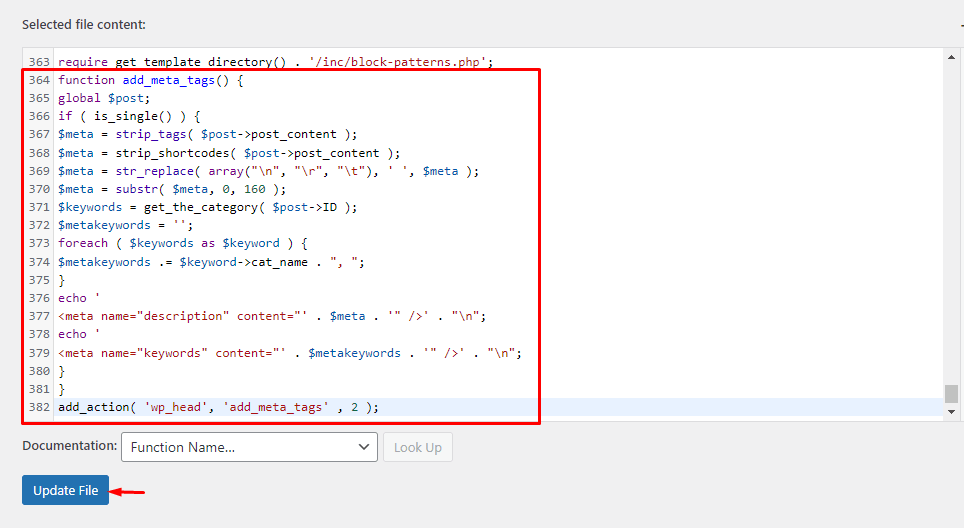
You’re all done!
But this method has some limitations. It shows only the introductory part of a post or page as meta descriptions. Meta descriptions are supposed to contain the gist of the entire page, not just a small portion of the first paragraph.
No worries! SEO plugins are at your rescue here. You can write a customized meta description for each page and post it with a plugin. Keep reading the following section to know-how.
Method 02 – Add Meta Description Using Rank Math SEO Plugin
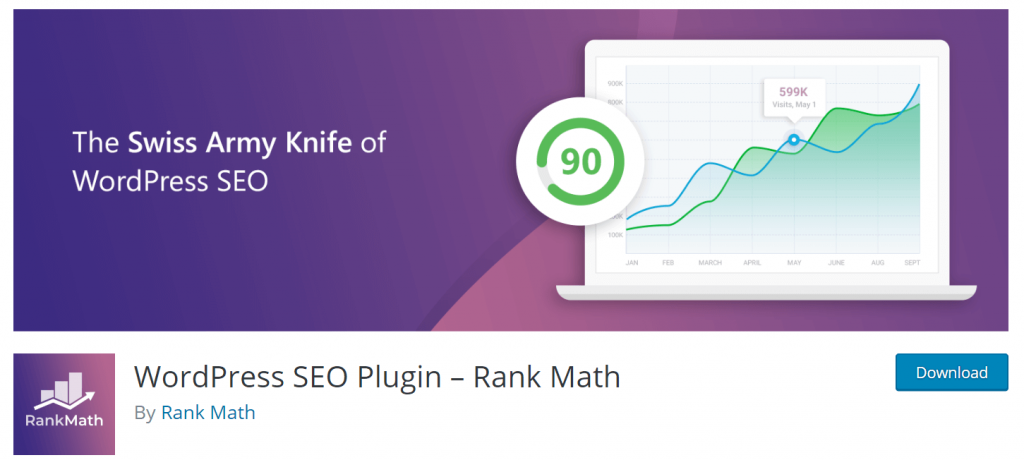
Almost all SEO plugins do an excellent job in adding meta descriptions in WordPress. We found Rank Math SEO more data-centric and aligned with the latest SEO updates made by Google. Let’s learn how you can add a meta description with Rank Math SEO.
Step 1: Access your WordPress admin panel
- Go to your WordPress admin panel.
- Visit Plugins> Add New from the sidebar. It will take you to the Add Plugins page with a search bar.
- Type “rank math” on the search bar. WordPress will show the relevant search results for you. Choose Rank Math SEO, install and activate it.
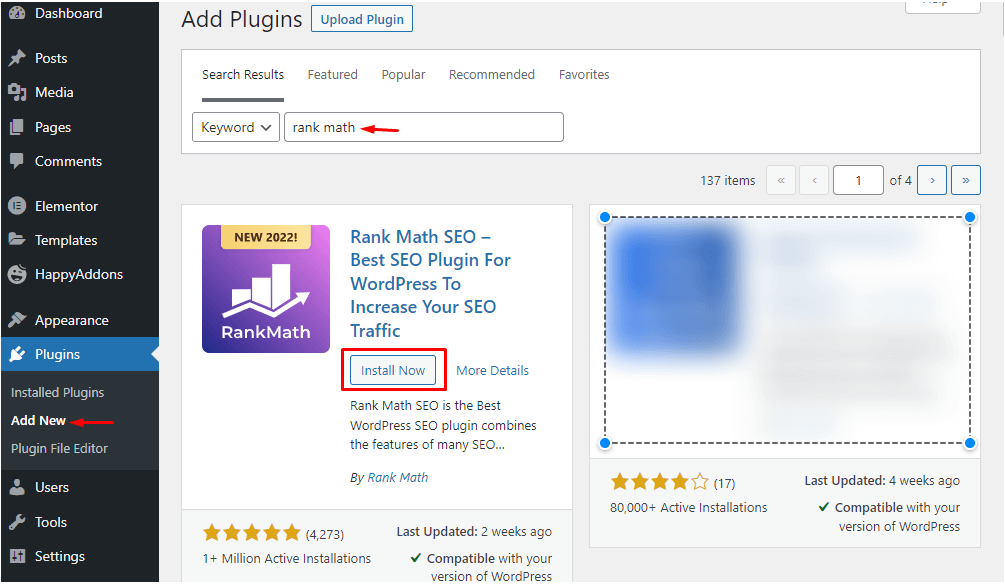
- Once you proceed with the activation process, it will show you the following screen. You can hit Skip Now button to avoid complexities.
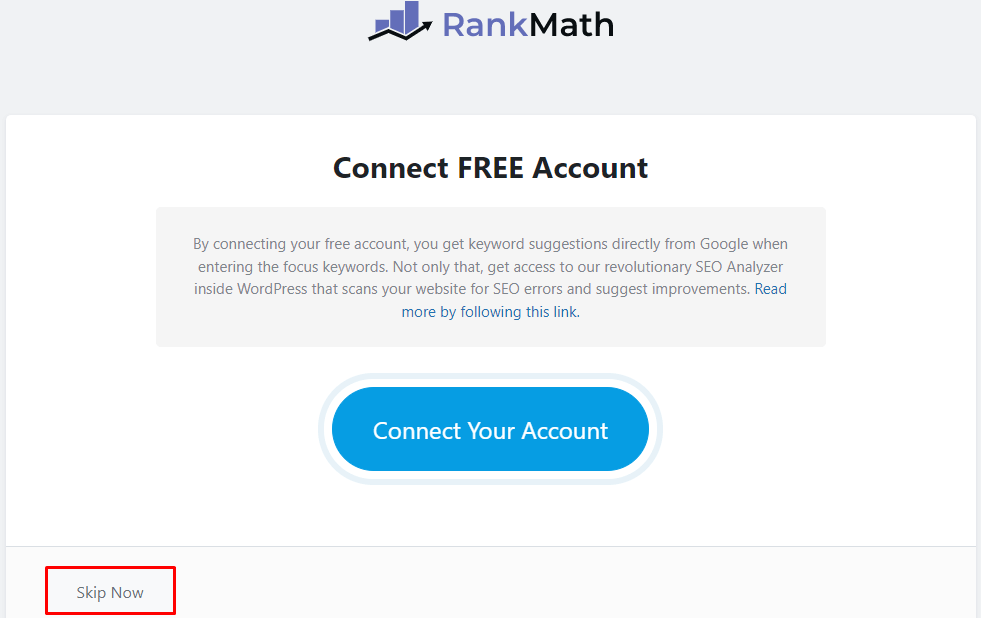
- Then complete each step with the required information, or keep skipping the stages to complete the activation process. Return to the dashboard to access the functionalities of Rank Math SEO from your WordPress dashboard.
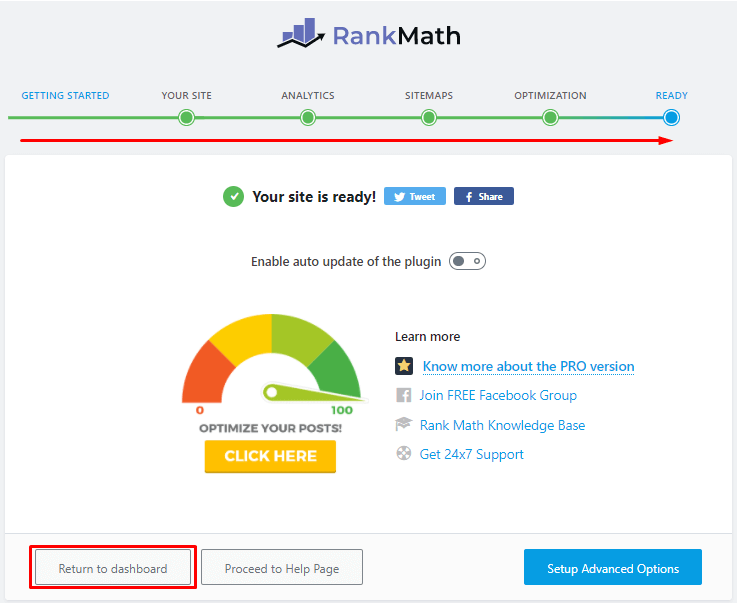
Step 2: Choose the page or post to edit
- Go to the post or page that you want to edit.
- Click on the box (Rank Math icon) placed on the top right corner of the editor screen. It will pop up Rank Math options for you.
- Now click on the Edit Snippet button.
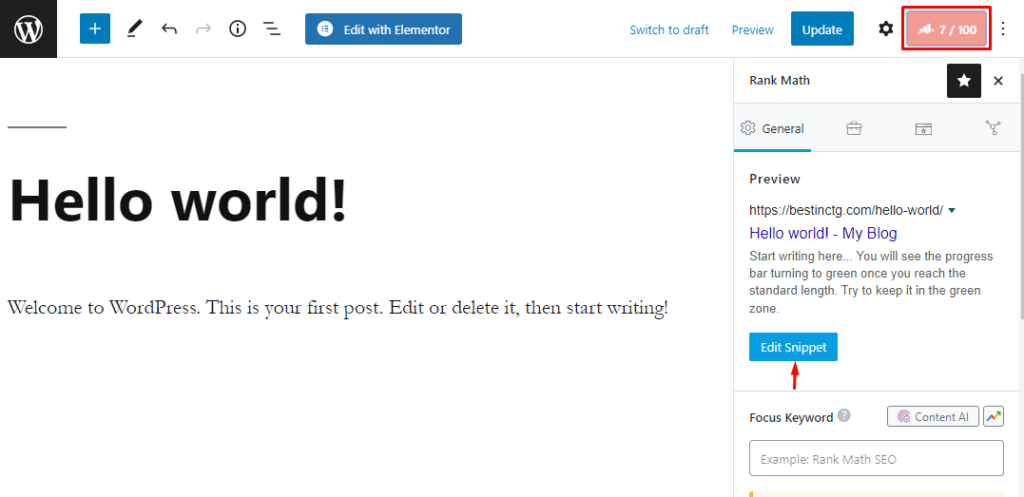
- After clicking on Edit Snippet, you will see the Rank Math snippet editor.
- Choose the General option to write meta descriptions for search engines and Social media like Facebook and Twitter.
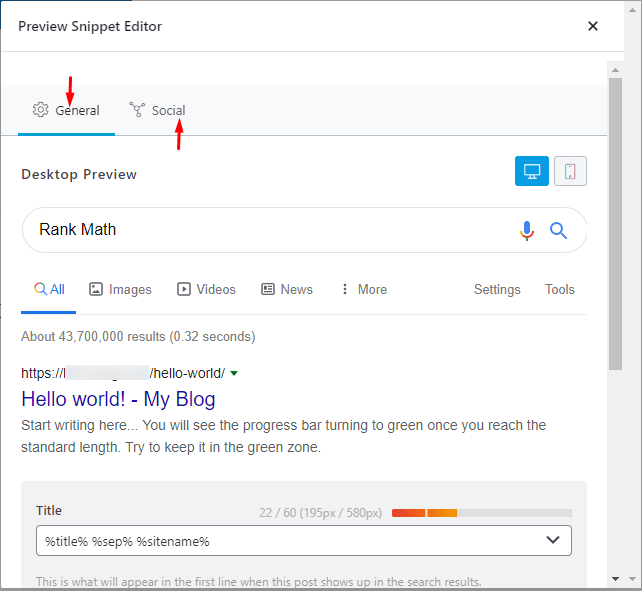
- Scroll down a bit to get the input fields dedicated for Meta Title, Permalink, and Meta Description.
- Start writing inside the Description box. Rank Math shows a progress bar just above this box to help users have a track of the description length. They show the length in both pixels and characters.
Rank Math suggests keeping this length within 160 characters and 920 pixels.
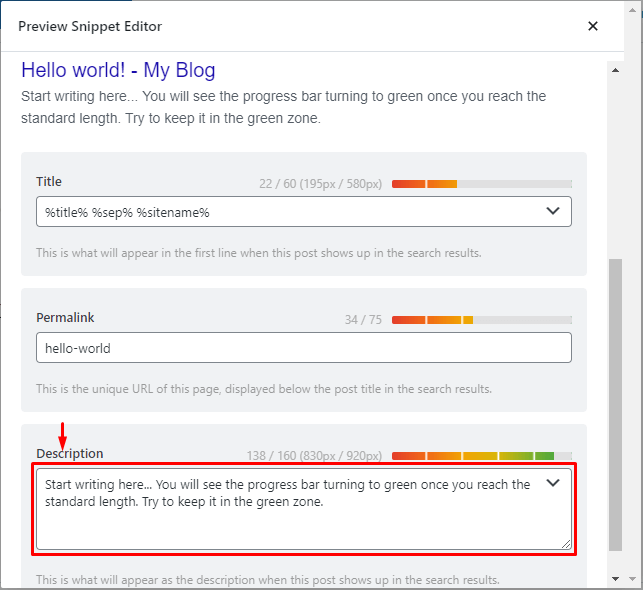
Related: Rank Math vs Yoast SEO- Which One Should You Go for as a Beginner?
Bonus Point for Elementor Users
If you use Elementor to build your website, the interface will look a bit different.
- Go to the target page or post, start editing with Elementor. You will get the SEO option on the left sidebar of the Elementor website builder.
- Click on SEO and follow other steps as shown above.
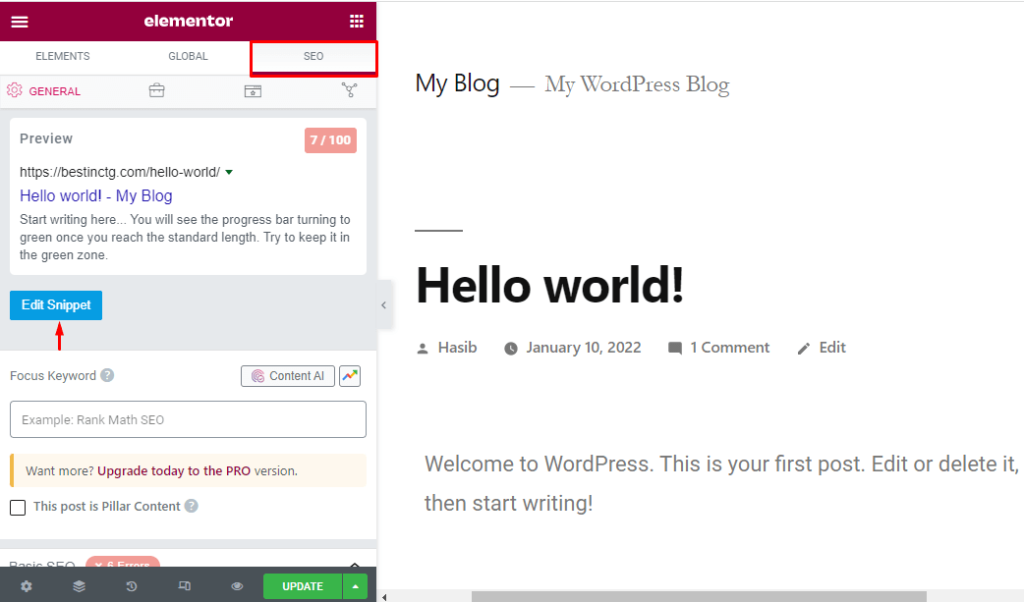
Now you know how to add meta description in WordPress. But writing only a description isn’t enough. You should focus on writing engaging meta descriptions that cater to the needs of visitors, readers, and most importantly search engines.
Learn how to write high-converting meta descriptions from the below section.
7 Tips for Writing High-Performing Meta Descriptions in WordPress
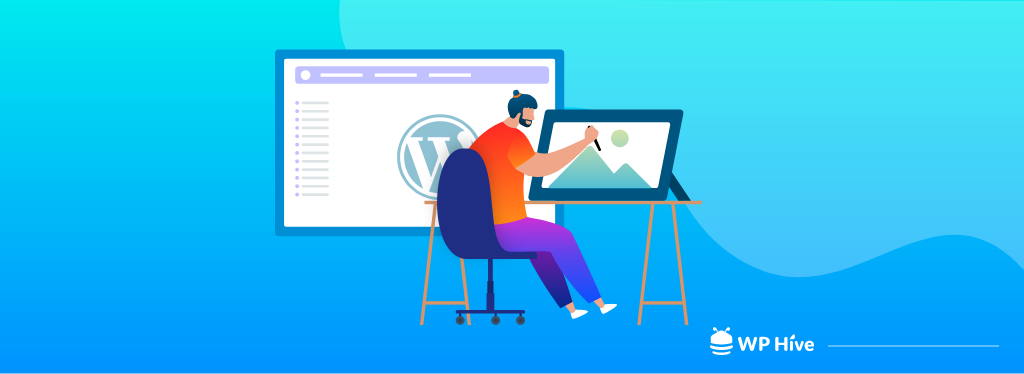
SEO experts have been trying to hack search engine algorithms since the beginning. They often got close and Google came with a new update every time to outplay black hat SEO techniques.
So, we don’t know for sure what rules Google follows when displaying a meta description for a specific webpage. But most industry experts have agreed upon the following best practices of writing great meta descriptions in WordPress.
1. Choose the Ideal Length: While there’s no fixed length of meta descriptions, it’s highly possible that Google won’t show a meta description fully if that goes beyond 160 characters. We suggest keeping it from 120-160 characters so that it appears as intended.
2. Focus on the Keyword: Google is more inclined to identify and highlight matching keywords available in the meta description. Even it sometimes picks synonyms of the search terms. That’s why you should include the focus keyword or its synonym at least once in the meta description.
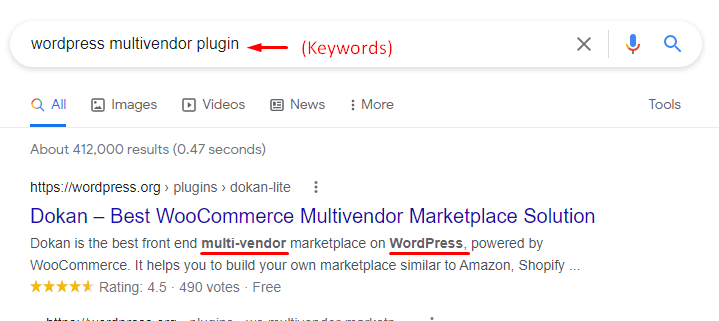
3. Write Concise, and Engaging Descriptions: You have approximately 150 characters to impress the visitor. So, use each word very carefully so you can convert the visitors into readers. Address the pain points of the readers and let them know how they can be benefitted by clicking on your links.
You should write concise and precise information-rich sentences that have some powerful words in them. Keep the language and tone engaging so that people can connect themselves. Most importantly, pay extra attention to spelling and grammar and write the sentences in an active voice.
4. Don’t Mislead Readers: Keep the meta descriptions relevant to the content of the pages. You may get a few clicks initially with deceptive meta descriptions. But, when readers will find out that your descriptions are misleading, they’ll exit the pages. This will increase your bounce rate and may cause you to lose higher rankings on Google.
5. Include a Call-to-Action: Your meta description works like a sales copy that encourages buyers to buy. The text itself should induce visitors to take an action. But, you can nudge them subtly to guide them to act as you intended.
Words like “read more, learn more, keep reading, save money, get it now, get yours, find out more, try for free” etc. are a few examples of call-to-action phrases that you can use.
6. Show Features, Where Possible: When it comes to writing meta descriptions for product pages or landing pages, you should use features and specifications to attract potential customers. People are going to spend their money on your products.
Their focus will remain on quality. So, include the key features and unique selling points in your meta descriptions to get more clicks.
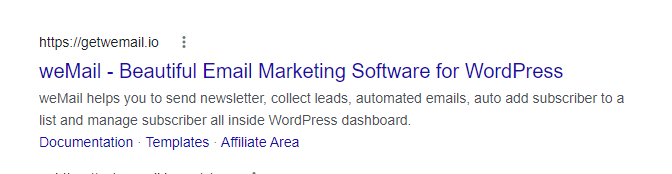
Here, the meta description depicts all the key features of weMail very smartly.
7. Add Value to the Reader: Take your time while writing meta descriptions. Some people include a meta description just to tick the SEO best practices checkbox.
Realize that your valuable readers will read meta descriptions and make decisions based on them. It’s like a threshold to your page. Keep it informative, meaningful, and to the point to add value for the readers.
5 Examples of Excellent Meta Descriptions to Take Inspiration from
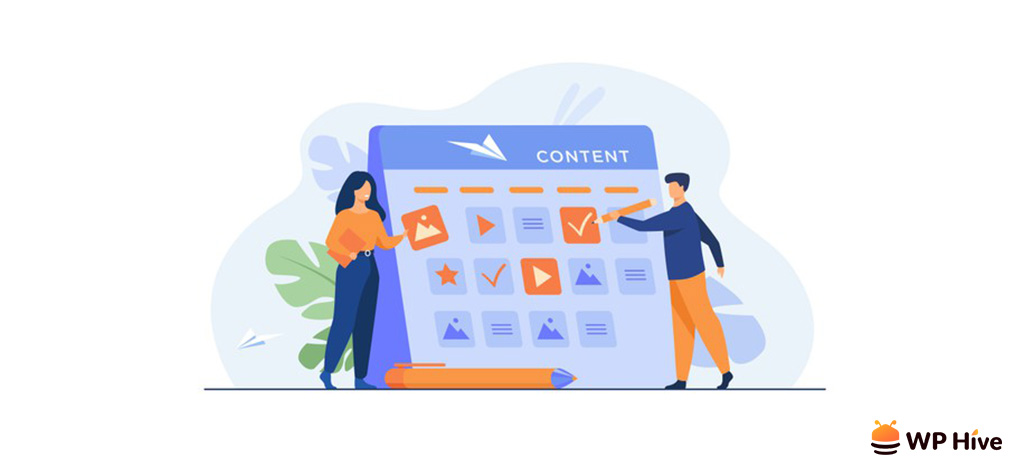
Enough with theoretical discourses! Let’s learn how you can write meta descriptions following the best practices. Different types of posts call for different approaches. Here are five examples for you.
1. For a homepage: A homepage usually gives an overview of the whole website. Inform your readers what’s your website is all about in meta descriptions for the homepage. Facebook described its capabilities precisely in simple words.
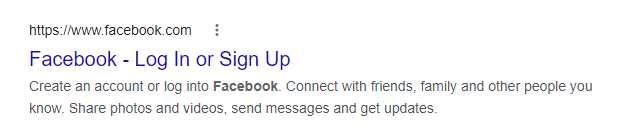
2. For a product page: A product page should consist of the key features of the product so that people find it valuable and feel urged to visit the product page. You can take inspiration from the Apple Watch.
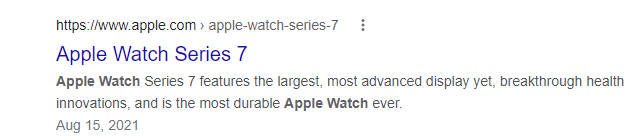
3. For a category page: A category or section of the website comprises a specific set of similar content. Categories help website owners organize the posts well. Describe what the category in question has to offer for the readers. weDevs has excellently explained what its blog section consists of.
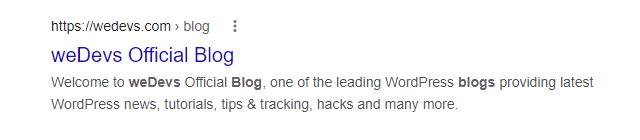
4. For a blog post: Blog posts are informational resources that focus on sharing knowledge, explaining tutorials, or addressing important issues searched by the readers. Keep the meta description to the point. Here’s another example from weDevs.
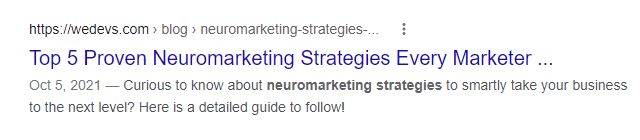
5. For a landing page: A landing page usually mentions prices, packages, and unique selling points to motivate the visitors to land on the target page. You can add a CTA word if the character limit allows. Happy Addons have a nicely crafted meta description for its landing page.
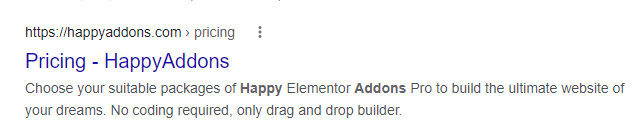
These are just examples. We believe in your creativity and the power of imagination. Unleash your creativity to write excellent meta descriptions that improve the CTR.
FAQs – How to Add Meta Description in WordPress
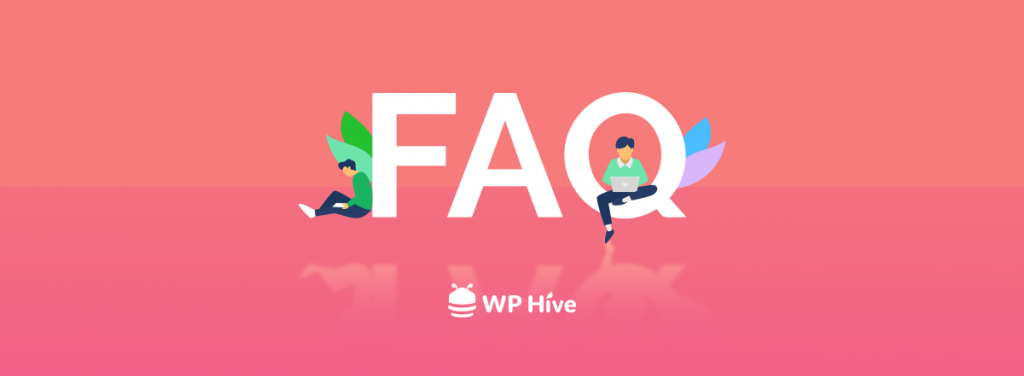
We hope now you can add meta descriptions in WordPress without any difficulty. Still, you may have some questions regarding this topic. We’ve gathered some of the most asked questions on how to add meta descriptions in WordPress here for your convenience.
1. Is Rank Math better than Yoast?
Both Rank Math and Yoast SEO plugins made WordPress SEO easier for millions of users worldwide. There’s no clear winner between them. To know more you can read this Rank Math vs. Yoast blog. It has detailed reviews of both plugins.
2. Where do I find meta descriptions?
Since a meta description is an HTML element you can find it in the <head> section of your page’s HTML markup.
3. Can I add a unique meta description for each post manually?
Yes, you can. You need to edit the HTML markup of every page to add a different or custom meta description to a post.
Here’s an example: <head> <meta name="description" content="This is an example of a meta description. This will often show up in search results."> </head>
4. Can I write more than 160 characters for a meta description?
Google surely doesn’t cut off a description that’s less than 160 characters. Sometimes it shows up to 300 characters as well. We recommend you keep it within 160 characters. If you want to write more, 300 is the highest limit.
5. Should I use a meta description generator?
Meta description generators create descriptions using machine learning technology. You shouldn’t depend on them fully.
But, these tools are a good source of ideas. You can use them for idea generation. Rewrite the auto-generated results with a human tone to get the best results.
Add Meta Descriptions to Improve Your Click-Through Rate Now!
Take meta descriptions as an advertisement for your post or page. We click on ads only if that can intrigue us right away. Just like that, meta descriptions convey more information about the meta title and the content of the web page.
Visitors are more likely to click through and land on the page if the meta descriptions and title look compelling with real value for the readers.
Now you know how to add meta description in WordPress and write great meta descriptions that can impact SEO. We hope this blog can help you improve your CTR and rank higher on Google.
Follow our blog sections to get more tutorials like this. Let us know in the comment section if you have any queries.
Disclosure: WP Hive earns a commission when you buy through partner links. It does not influence the unbiased opinions of our writers. Learn more →
https://wphive.com/tutorials/how-to-add-meta-description-in-wordpress/
Tanvir Faisal
Md. Tanvir Faisal is a Content Writer at WP Hive with over 7 years of experience in Content Writing, Copywriting, Proofreading, and Editing. He specializes in creating helpful content that engages readers, drives social media shares, and improves SEO ranking. In his free time, Tanvir enjoys exploring new cuisines, traveling to unknown places, and spending quality time with his family.



