3 Easy Ways to Add Social Share Buttons in WordPress (Top 10 Plugins)

More than 3.6 billion people in the world use at least a single social media. With almost half the people of the world using social media, there’s no wonder that it plays a significant role when it comes to promoting your content or website in the current age.
So naturally, if you are looking to add social share buttons in WordPress, you might be already confused by thousands of WordPress plugins. Fear not, in this article we are going to cover three easy ways to add social share buttons in WordPress.
Why Do You Need Social Share Plugins for WordPress
Social Share buttons are links to social media platforms such as Facebook, Twitter, and Linkedin. These buttons help users to share an article on relevant social media websites with ease. One can share an article using just one click using social share buttons.
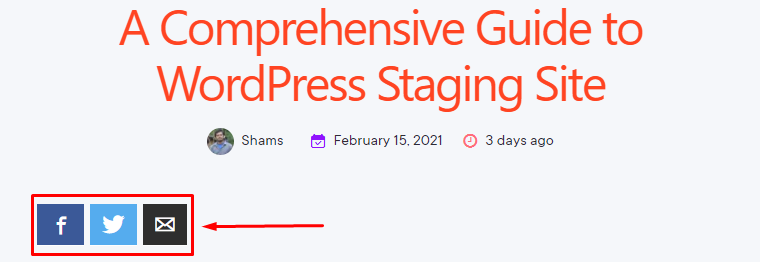
The world is in social media craze for quite a while. So there’s no better place to share content than social media. As WordPress is a CMS and depends on plugins to extend its functionalities, you will have to use plugins to add social share buttons on your WordPress site.
These plugins will let you add social share buttons in WordPress without any coding skills. Moreover, the best plugins also offer a whole range of social media support. So if you want to add social share buttons in WordPress, plugins are the way to go.
What are the Best Social Share Plugins for WordPress?
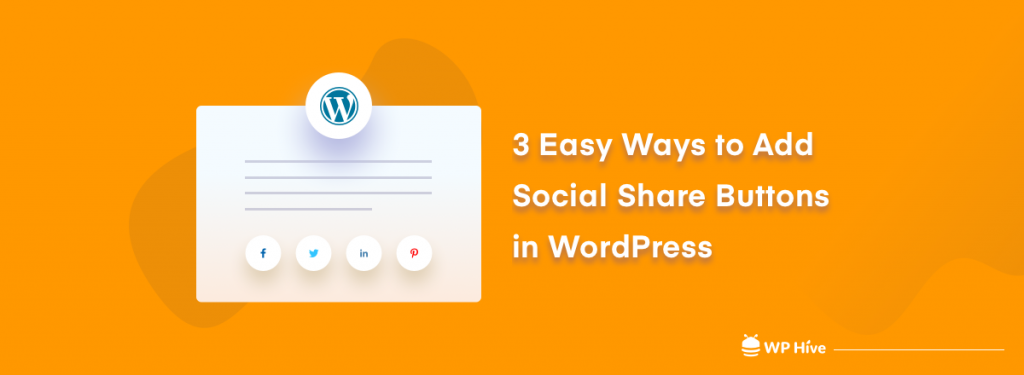
Over time, there have been many social share plugins for WordPress. Some plugins were left unattended by developers; some are still used by thousands of users. While writing this blog, we tried all sorts of social share plugins.
And here is the final list of 10 best social share plugins for WordPress.
- Jetpack
- Add To Any Share Buttons
- Social Warfare
- Social Media Share Buttons – UltimatelySocial
- Simple Social Icons
- Social Media Widget
- Social Media Feather
- Sassy Social Share
- WP Social Sharing
- Nobs
Know a great social share plugin that can squeeze in this list easily? Let us know in the comment section. Until then, let’s show you the easiest ways to add social share buttons in WordPress.
Easy Ways to Add Social Share Buttons in WordPress
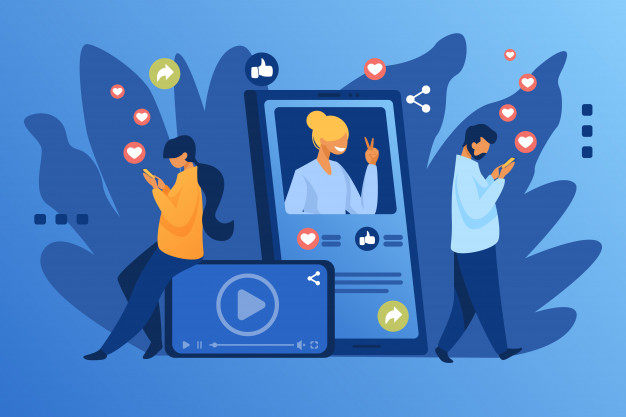
Most of the social media plugins operate in quite the same way. So we’ll not show you how to add social share buttons with all the plugins. Rather let’s show you three of the easiest ways to add social share buttons on your WordPress website.
- Using Jetpack to Add Social Share Buttons in WordPress
- Use AddtoAny to Add Social Share Buttons to WordPress
- Our Favorite: Nobs (Formerly Juiz Social Post Sharer)
Now we will start with the number one point – how we can add socila share buttons in WordPress using Jetpack.
1. Use Jetpack to Add Social Share Buttons in WordPress
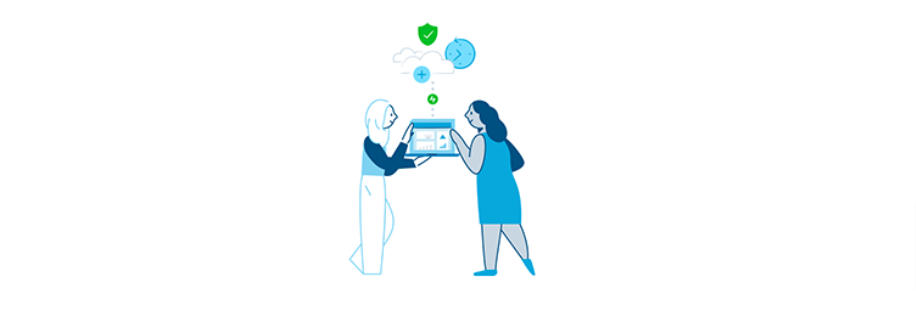
Jetpack is a great plugin that packs tons of features. The plugin was created by Automattic (parent company of WordPress.com) for WordPress.com websites. Jetpack has many different sections.
For example, site stats, optimization, comments, SEO, and sharing. The sharing module of Jetpack allows one to add social share buttons to WordPress easily. Your readers can instantly share your content on their social media channels.
Currently, Jetpack supports:
- Google+
- Telegram
… and many more networks
Set up Jetpack to Enable Social Share Buttons
Setting Up Jetpack Social Share is pretty easy too. To install the Jetpack plugin, you can simply search and install the plugin. If you do not know how to install the WordPress plugin, refer to Install WordPress Plugins in the easiest way. To begin, select Plugins → Add New from your WordPress menu.
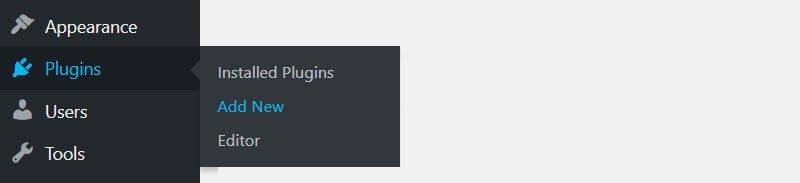
Type Jetpack into the search function and then select Install Now → Activate.
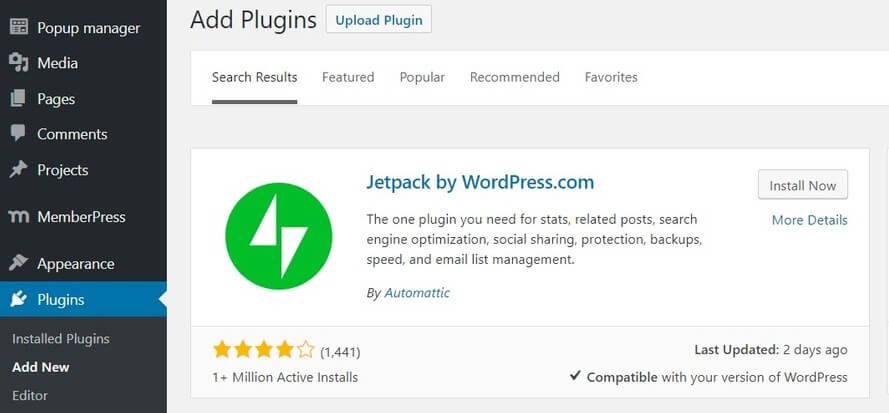
You will now be asked to connect your website to WordPress.com to enable Jetpack to work on your site. To do so, you will need to register with WordPress.com, or simply login if you already have a WordPress.com account.
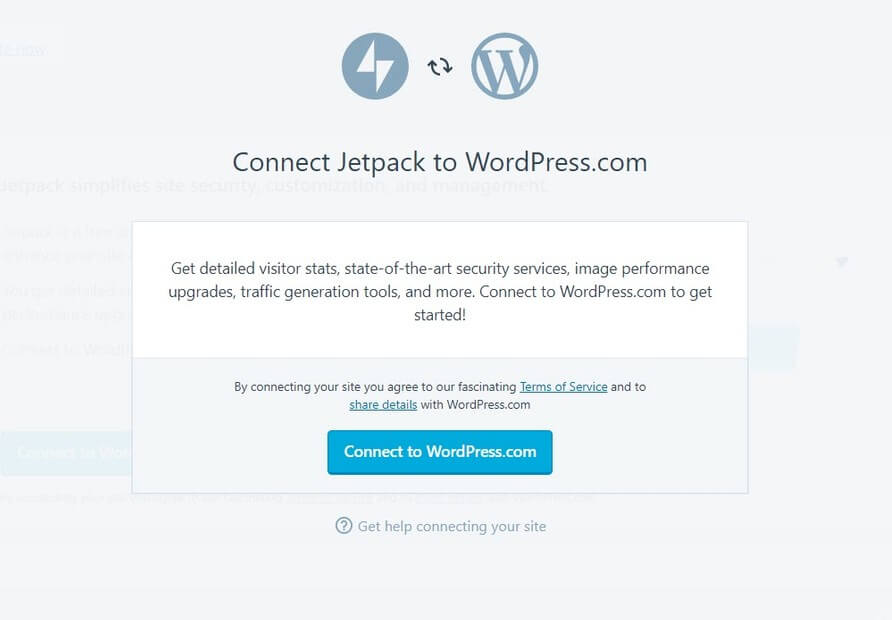
Next, you will be asked to Approve the syncing of your website with WordPress.com.
Once connected, click the Start for Free button to continue (you don’t need to pay for the Sharing functionality). You will now be returned to your website where you will find a Jetpack menu has been added to your WordPress dashboard.
Activating Social Share Buttons in Jetpack
To activate sharing buttons, navigate to Jetpack → Settings → Sharing.
Here, under Sharing buttons, turn on the Add sharing buttons to your posts button.

Next, from your WordPress menu, select Settings → Sharing.
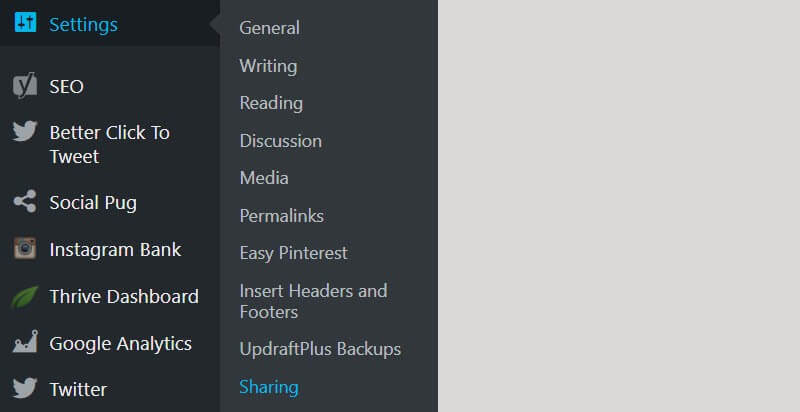
Under Sharing Buttons, drag the services that you want to add in the Enabled Services box. There is also an option to hide services behind a generic share button.
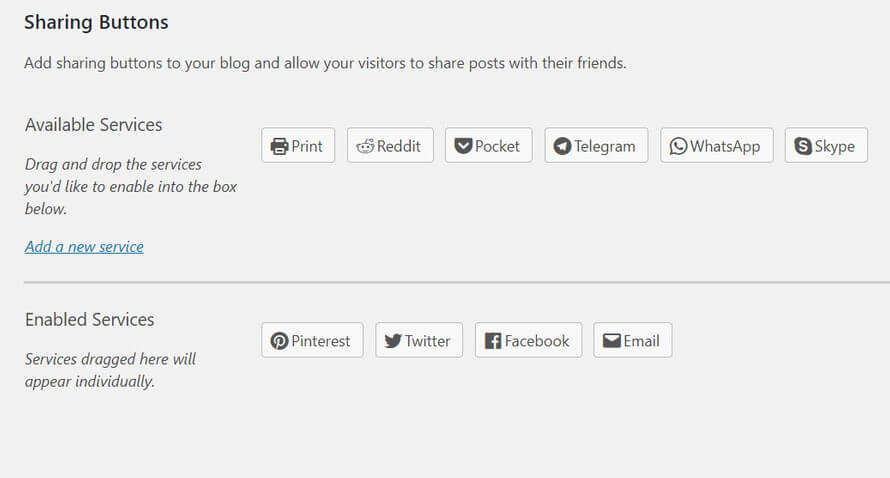
You can also do the following from the settings page.
- Modify the look and position of your sharing buttons
- Alter the button style
- Change the labeling
- Decide whether you want your buttons displayed on posts, pages, homepage, and media
Once you’ve made some selections, you can check your changes under Live Preview to see if they work with your website’s design.
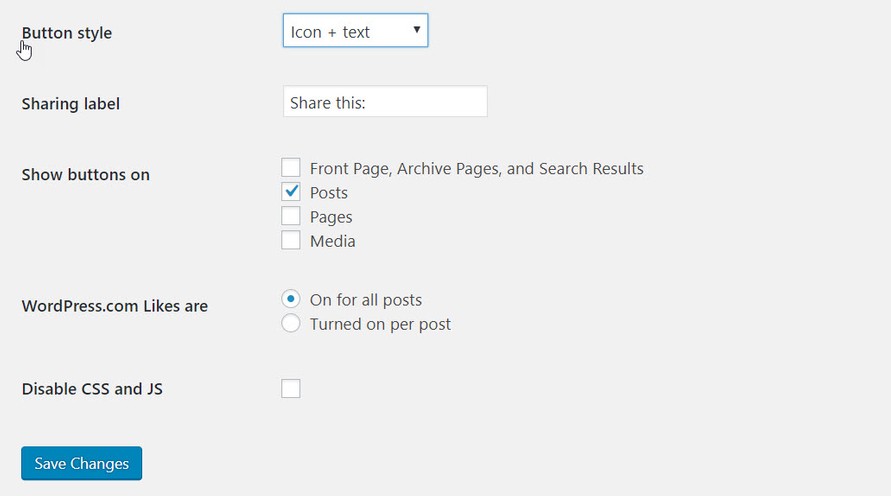
Once finished, select Save Changes at the bottom of the page.
2. Use AddtoAny to Add Social Share Buttons to WordPress
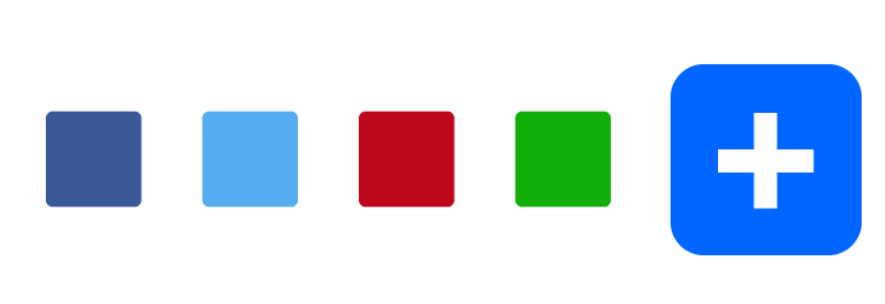
AddtoAny is a great social sharing plugin that has been around for a long time. We have used the plugin on and off during the years. It is a simple and intuitive plugin that lets you add social share buttons with ease.
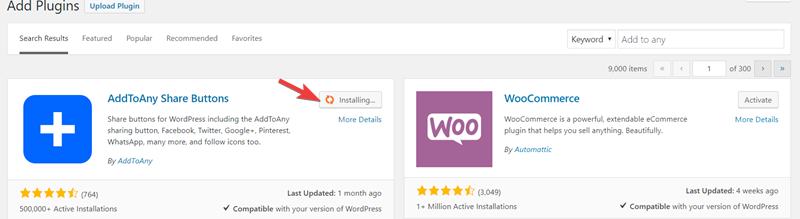
Just install the plugin by typing the name on your WordPress plugins section.
Once installed, you can go to Settings → AddToAny to configure plugin-specific settings.
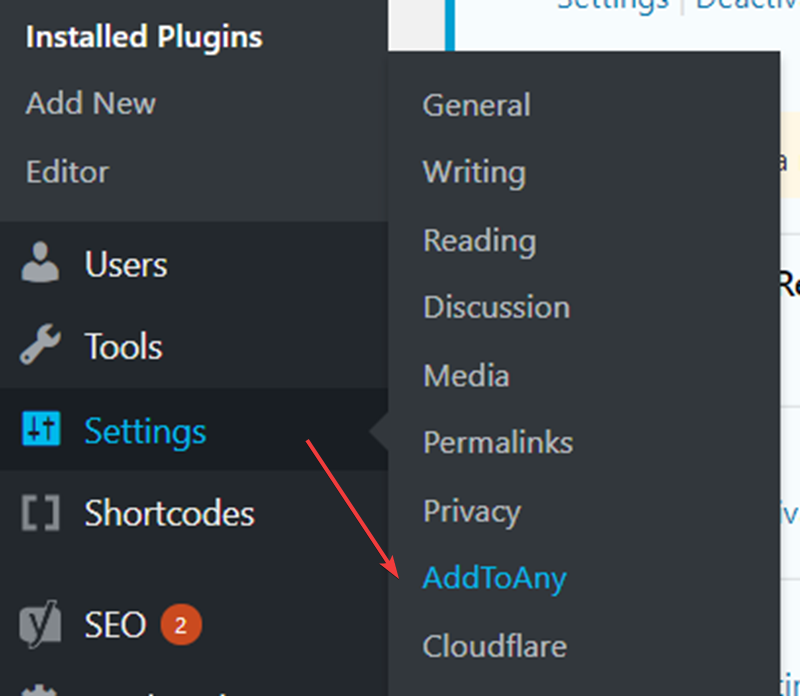
Add to any offers a tremendous amount of customization. As you can see from the image, the plugin supports more than 96 social networks. So you have got all your sharing buttons under one service.
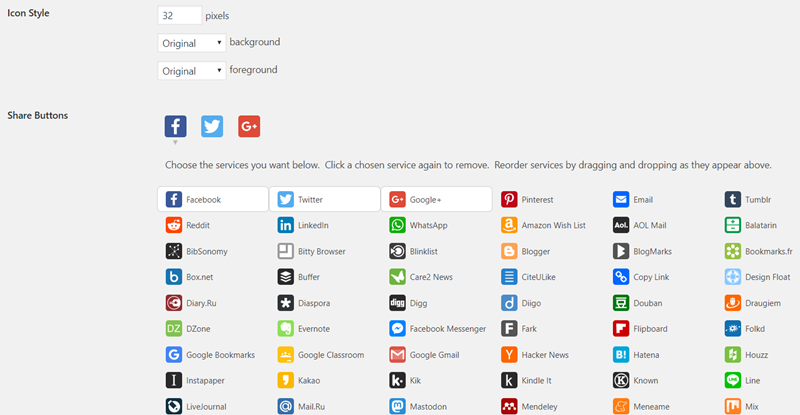
There are many reasons for using this plugin. Below are just a few of them.
- Great customization
- Icon sizing
- Hiding other social networks behind a convenient button
- Custom CSS Support
Moreover, if you want to cover more social media, then AddtoAny is surely the right choice for you.
3. Our Favorite: Nobs (Formerly Juiz Social Post Sharer)
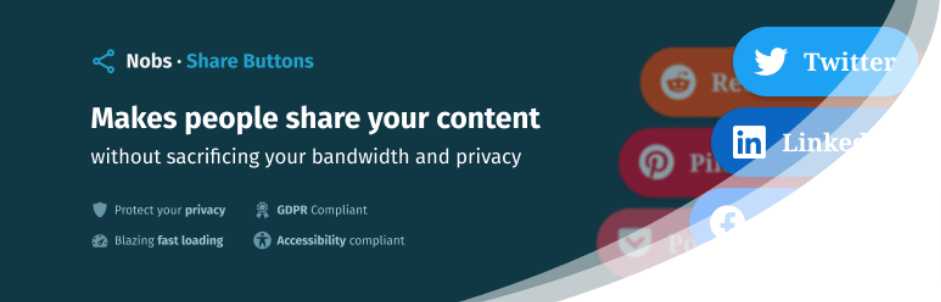
Nobs which was formerly known as the Juiz Social Post Sharer caught our eye recently. It is a great plugin to add social share buttons in your WordPress site.
If you are looking for something less sophisticated, but fast and simple, then do this underrated plugin a try.
You can add smartly designed buttons after/before your posts to allow visitors to share your content (includes no JavaScript mode & counters). This plugin has 4.5 stars due to the incredibly fast loading time. Most of the social sharing buttons use Javascript to add social sharing functionality. However, if speed is your primary concern, then Nobs can be very helpful for you. Certainly, a fast-loading website matters more! Check out the best tips to speed up your WordPress website.
Nods currently supports the following social networks
- StumbleUpon
- Tumblr and more.
So you don’t have to worry about the support of prominent social medias.
Configuring Nobs
To configure the plugin, go to Settings → Nobs Share Buttons
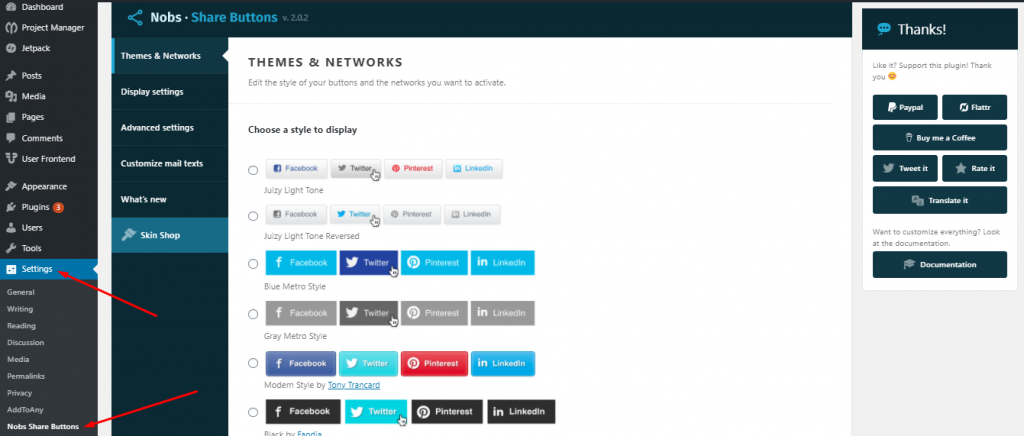
If you go to settings, you can choose from the eight sleek looking different designs that the plugin offers.
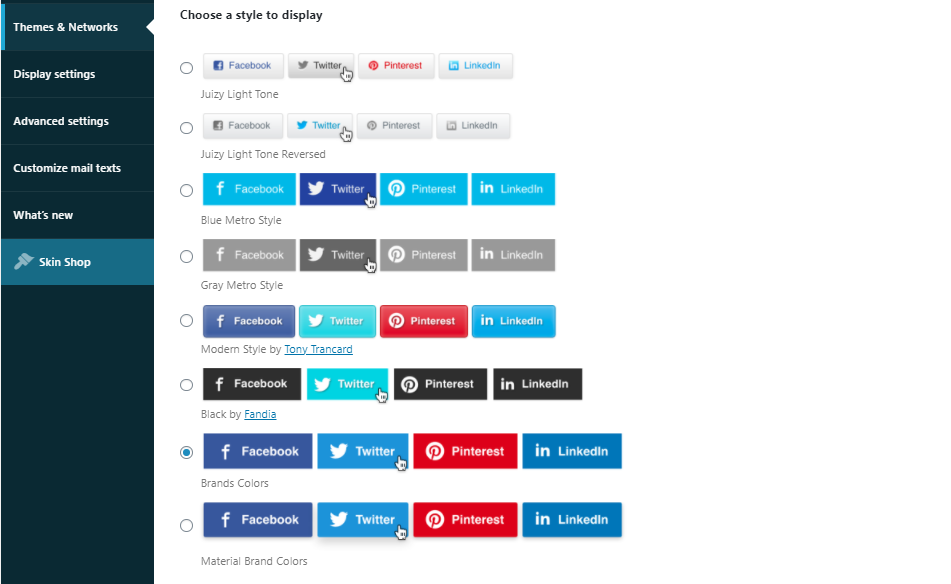
The X Factor
The coolest thing about this plugin is the slid animation. You can check the demo on our website.

To enable this animation, you have to enable “Show only social icon” from the WP Admin Dashboard > Nobs Share Buttons > Display Settings.
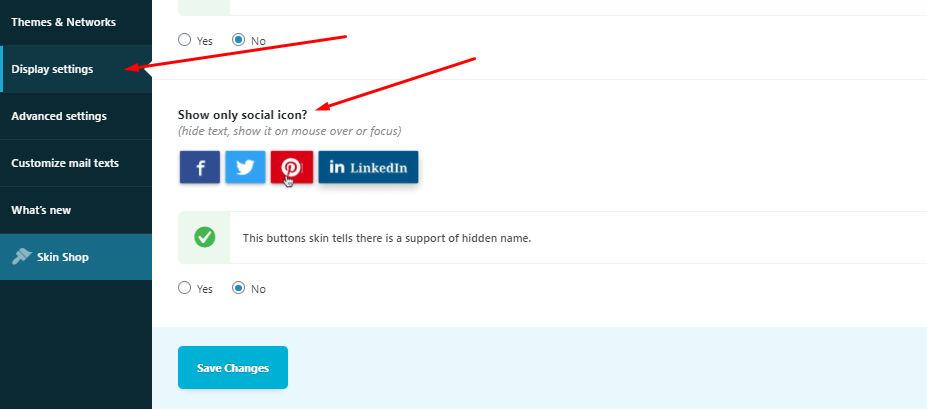
If you are into cool design customization and animation, this is a really great plugin that you can use.
Found your WordPress Social Share Plugin?
There are thousands of WordPress social plugins out there. So we wanted to make your choice easier. That’s the reason for choosing the best social share plugins for WordPress. From the most popular to almost unknowns, we featured the plugins on the basis that they do great at what they are supposed to do!
If you think we have missed any of your favorites, do let us know via comments.
Also check out our coverage of the best WordPress plugins of this year, where we featured some of the best plugins from each category. If you are concerned about your website’s security then check our WordPress Security Guideline to fix vulnerabilities of your WordPress website.
Disclosure: WP Hive earns a commission when you buy through partner links. It does not influence the unbiased opinions of our writers. Learn more →
https://wphive.com/tutorials/how-to-add-social-sharing-buttons-in-wordpress/
Saif Hassan
Product Manager by passion & profession. Lead Product Manager at weDevs, former PM @ Poptin. Passionate about writing & tech. He's an advocate of Human-Centered Design and believes that websites and the tools used to build them should be well crafted, intuitive, and accessible. Cyclist. Reader. A WordPress ninja 🥷, HCI expert & a design thinker 💡




2 replies on “3 Easy Ways to Add Social Share Buttons in WordPress (Top 10 Plugins)”
“Thanks for sharing a piece of knowledgeable information with us, I got some valuable information in your article. It was awesome to read about Google Ranking Tip. keep sharing great content with us.
Thanks, Jitesh.