No one denies that social media has taken over the world like a storm. If you are not utilizing social media, you are missing out. Read why and how to use Instant Articles in WordPress like a pro!
Social media has impacted deeply in our everyday life including education, marketing, customer service, web marketing. Instant Articles are a new way which you can use to fetch your WordPress content and show it directly on Facebook. Today we are covering how to use facebook instant articles in WordPress.
![How to Use Facebook Instant Articles in WordPress [Pros and Cons] 2](https://wphive.com/wp-content/uploads/2019/01/facebook-instant-articles-1.png)
The main advantage of Instant Article is its loading time. Instant articles load as soon as one clicks on the content.
This is possible because the Facebook app already loads the necessary JavaScript, CSS, and other web materials. So when a user is clicking a Facebook instant article, the Facebook app already has 90% of the content ready. It just grabs the texts then.
The app does not call other heavyweight web resources. Instant Articles does not have to load all the webpage elements such as JavaScript, CSS, PHP file. Instant articles only fetch content’s text from your website and formats in Facebook’s own way.
[Also read: Top 10 Ways to Improve PageSpeed on WordPress Websites]
Your articles can load in an instant with Instant Articles. In this article, we will show how to use Facebook Instant Articles with WordPress easily. You just have to follow the basic steps.
Before starting, there are some pros and cons of using Instant Articles that you should know.
Pros of Facebook Instant Articles
See the quick video which covers most of the benefits of using the new format of Facebook.
- Significantly faster-loading speed.
- Users are more likely to share your because of excellent user experience.
- You can earn money through the Facebook Audience Network
- Better search result visibility on Facebook.
- Facebook page will get more likes as users can view the full content from your page.
- Facebook users can bring a category of users to your site. Many users do not leave the Facebook app more than often. You can reach those users with instant articles.
Cons of Using Facebook Instant Articles
- Users will not see many elements of your website, such as your sidebars, widgets, email list forms, popup boxes and everything else that is not part of the article.
- Drop in revenue. Instant articles limit the number of ads one can show in the article.
- Limits images and videos
- Shortcodes, buttons, and other WordPress features will not be displayed in your articles.
Infographic
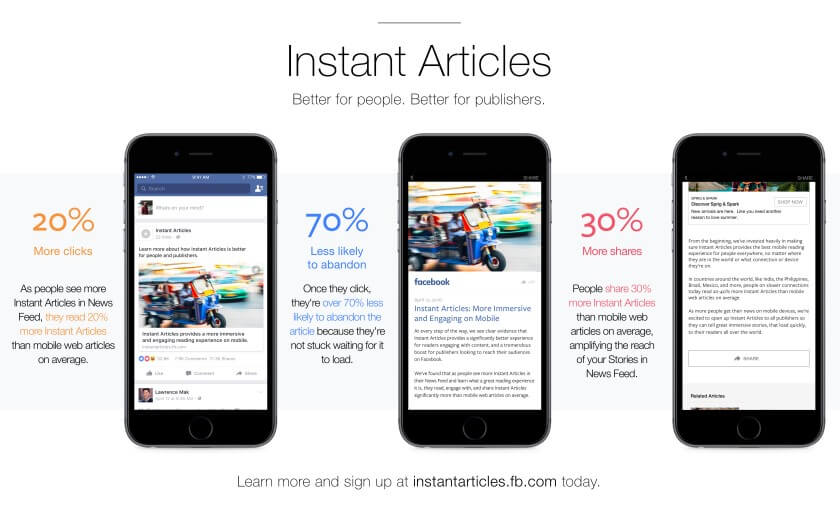
Source: Facebook Instant Articles Newsroom
Facebook Instant Articles Tutorial [Step by Step]
- Visit the Instant Articles website and sign up there. While signing up on Facebook will ask you to select your Facebook page. You need to choose a Facebook page that you will be using for instant articles.

- Click the offered checkboxes to agree with instant article terms and conditions.

You will be able to click Access Instant Articles Tools button after that.
- After agreeing with the terms and conditions, you will be given access to the Publisher Tools on your Facebook page. (You can navigate to Facebook Publishing Tools by going your page’s settings.)
- Look at your left-bottom, and you will find Instant Articles section. Click on Configuration to go to the configuration of instant articles.
Step 1 – Claim Your Domain using Facebook Publishing Tools
Facebook will offer you a code to claim your website. You have to paste the code to your theme’s header section. If you don’t know how to do that don’t worry we will show you how you can do that. Keep the code copied as you will need it later.
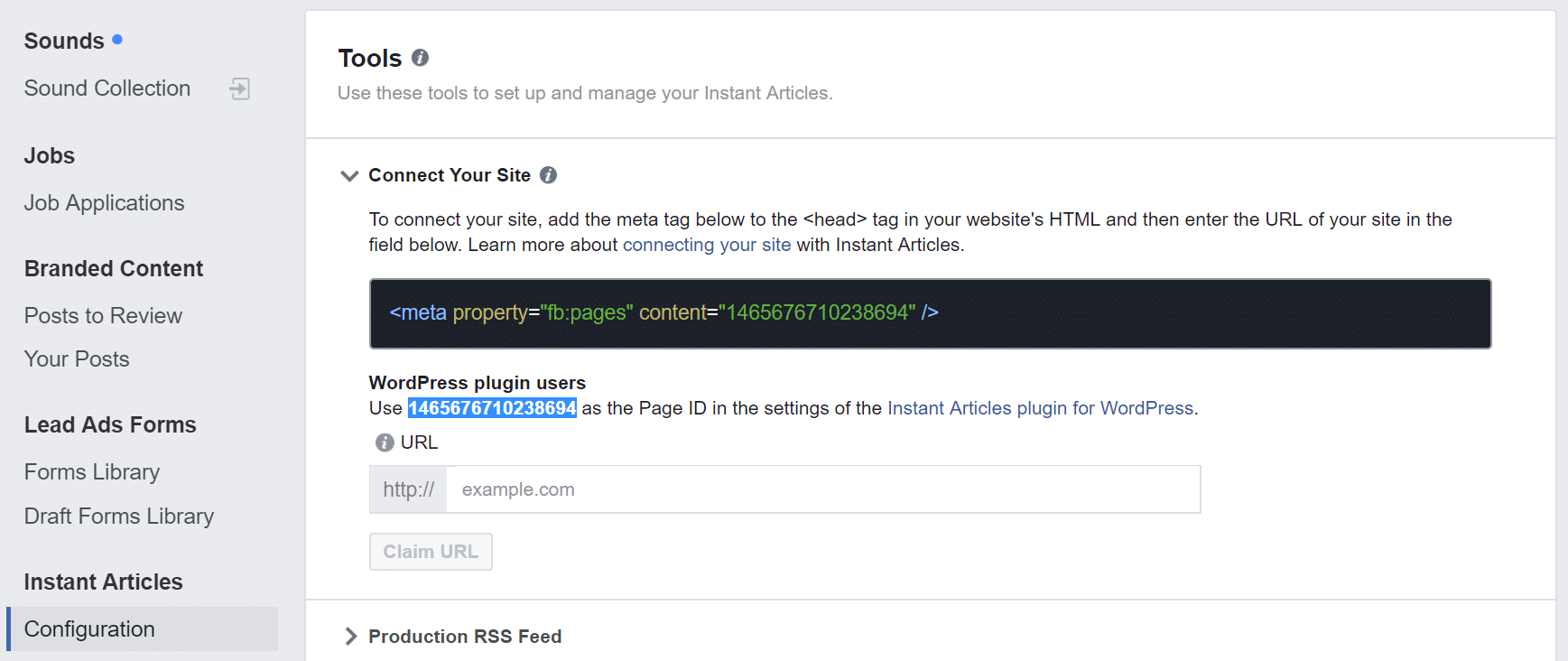
Copy only the number portion which is displayed under “WordPress plugin users.”
Step 2 – Install Plugin to Configure Instant Articles in WordPress
Now download and install WP Native Articles plugin on your WordPress website. This is not the official WordPress plugin for FB Instant articles, but it has some extra benefits.
- Regular HTML is parsed and converted to correct Instant Article markup when you use the plugin.
- Anytime your article is then requested, it loads super fast when using the Facebook mobile app.
- The lightning symbol in the corner will also denote all instant articles
Step 4 – Configuring WP Native Articles Plugin
Paste the Page ID you had copied earlier in Step 2 into the Authorization ID field of the WP Native Articles WordPress plugin.
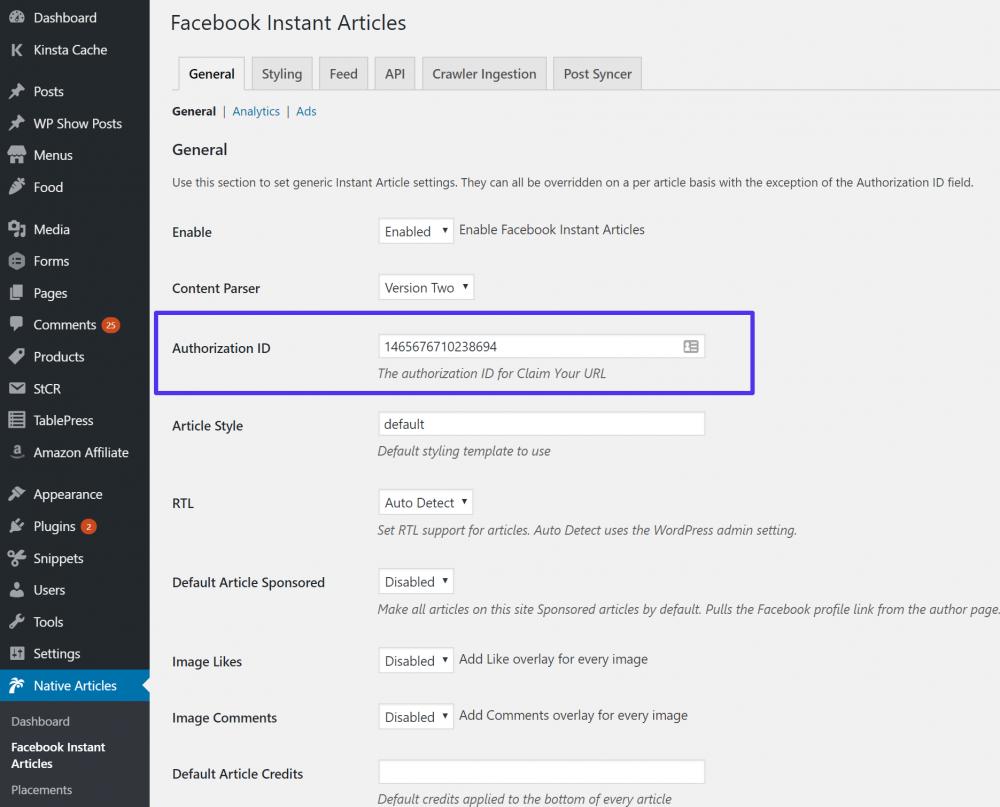
Click “Save Changes” to save the plugin settings.
Step 5 – Setting Up Instant Articles Production Feed
Revert to the Facebook page publisher tools. Navigate to claim your URL section paste the URL of your website and hit claim URL. This will verify your site on the Facebook platform.
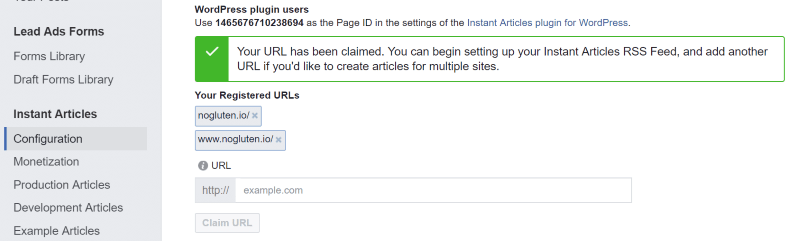
Step 6
Now it is time for styling for your Instant Articles.
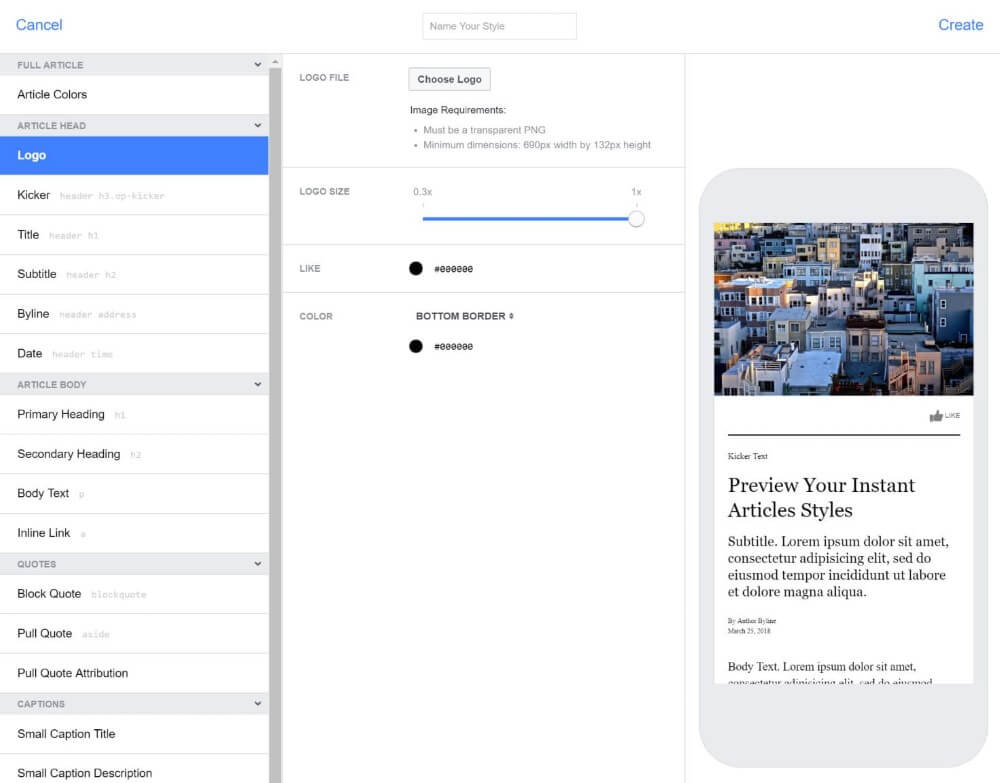
Navigate to the Configuration section of your Facebook Publishing Tools → Configuration → Tools → Styles
Now you will be able to customize the default style of your instant articles. The customization section will offer you to upload your WordPress website logo. The logo appears on every instant article at the top left corner.
Logo size for Instant articles is 690 by 132-pixel minimum. The logo must be transparent and should be in PNG format.
You can also customize the accent color and background color of your instant articles. It is proved with research that people love reading content with a light background.
WPHive suggest to choose a lighter background color like white or grey as it increases legibility.
Step 7
WP Native Article plugin will automatically generate an Instant Articles feed for your WordPress site. Usually, the feed URL is like this
/feed/facebook-instant-articles/Add /feed/facebook-instant-articles/ after your domain name to check if the feed is working.
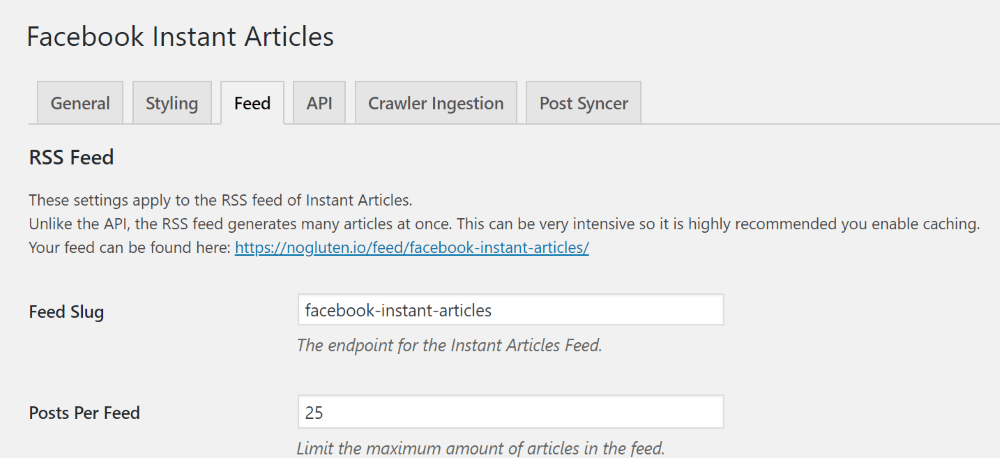
For example https://example.com/feed/facebook-instant-articles/
- Copy the Instant Articles feed for your WordPress site URL and switch back to the Facebook page Publishing Tools section.
- Navigate to “Instant Articles → Configuration → Tools → Production RSS Feed.”
![How to Use Facebook Instant Articles in WordPress [Pros and Cons] 3](data:image/svg+xml,%3Csvg%20xmlns='http://www.w3.org/2000/svg'%20width='1000'%20height='290'%20viewBox='0%200%201000%20290'%3E%3C/svg%3E)
Paste the Instant Article Feed URL there and save your changes. It can take up to two to three hours for Facebook to crawl posts via the RSS Feed method.
Step 8 – Submitting Facebook Instant Articles for Review
Before submitting for review, you have to ensure that your website has at least 10 articles in your Instant Articles Feed.
If you have already published more than 10 articles on your website, but the Instant Article is not fetching all of them you have to edit your last 10 articles. You can simply click the Update button on each post.
That will synchronize the feed. Once you are sure Instant Articles has 10 articles, you can then submit them for review from the Configuration page. Reviews normally take 3-5 days.
Once approved your Instant Articles will be live. Any posts you share to your Facebook page will now automatically use the Instant Article version if it is available. Ain’t that cool?
Facebook Instant Articles Not Working?
- The WP Native Article plugin should generate your RSS URL properly. But if somehow this doesn’t work for you, then you have to reset your permalink. Check our tutorial on SEO friendly permalink to reset your WordPress permalink structure
- Why am I getting the following error while connecting site on Facebook Instant Article?
“The provided URL is not being accepted because the site has minimal readership, which violates the Instant Article policies. Please provide a different URL.
What is the error? You might wonder why “this page is ineligible for instant articles”.
This error means the website you are applying, is not being accepted by Facebook. The most likely reason is your website has less traffic than expected. Facebook does not allow websites for Instant Articles anymore without at least 150000 views. And, all of these, views should be originating from Facebook.
If you want to be accepted in the Instant Articles program, you can start publicizing your articles on Facebook to have at least 15000 page views of your website. When people click shared links on Facebook, Facebook understands that your website is being opened by people using Facebook.
Wrapping Up
It is always nice to have options. Facebook instant articles open a new way to welcome new customers. But don’t forget your core customers always come from Google search.
Optimize your WordPress website with proper SEO. Follow our Wordpress SEO Guide to learn about the secret of SEO.
![How to Use Facebook Instant Articles in WordPress [Pros and Cons] 1](https://wphive.com/wp-content/uploads/2019/01/Facebook-Instant-Articles.png)
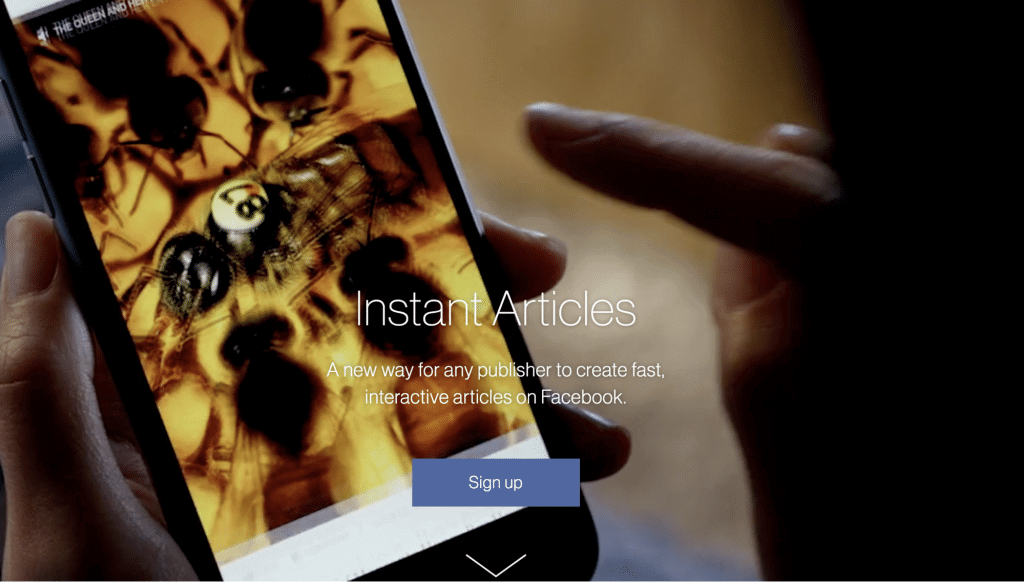
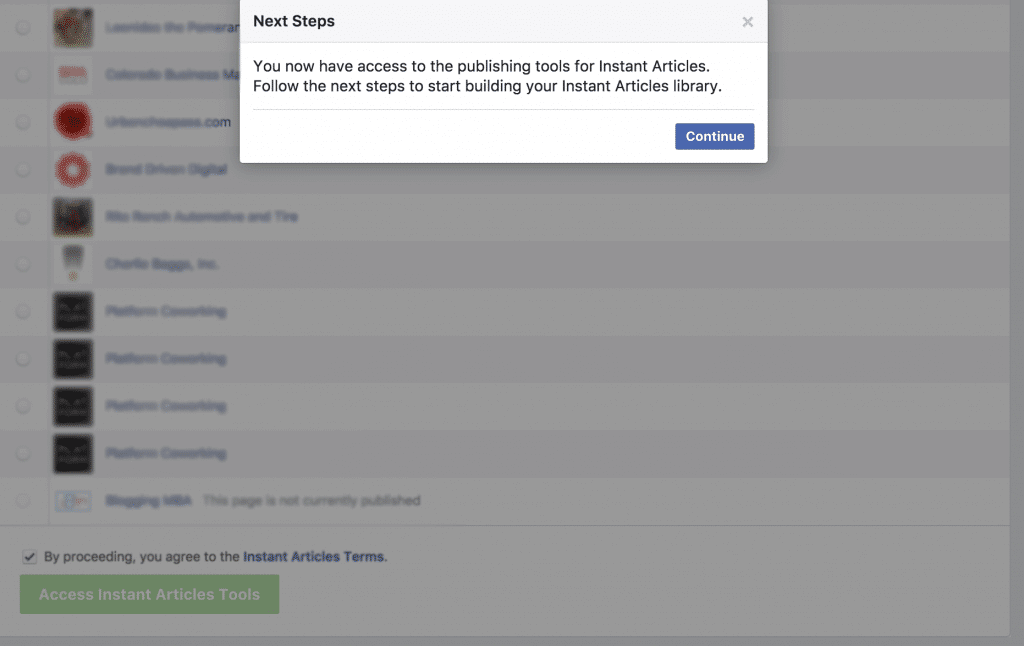
![How to Use Facebook Instant Articles in WordPress [Pros and Cons] 3](https://wphive.com/wp-content/uploads/2019/01/facebook-instant-articles-1-1.png)




its really helpful like it.
Glad you liked it. <3
Its an amazing website and very informative too. I really like your post…Thank you for taking the time and effort in writing this beautiful article keep up the good work.very nice information…Thanks for sharing it.
Nice Post Sir ! Thanks for sharing your knowladge