How to Migrate from WordPress.com to WordPress.org (Step-by-Step Guide)
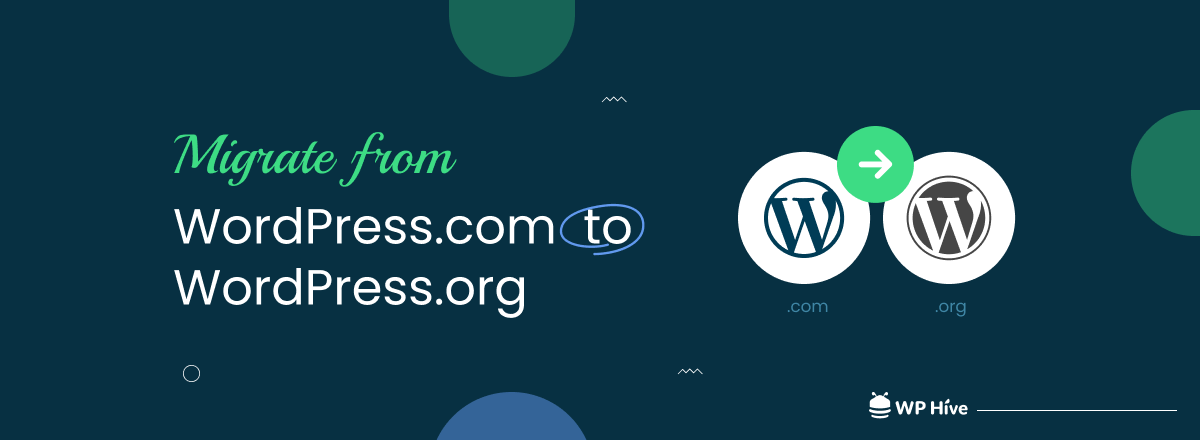
WordPress.com is a service by Automattic that helps you build a website using WordPress software with managed hosting from the company. Due to the constraint of using hosting provided by Automattic, many people opt for migrating from WordPress.com to WordPress.org, as the latter allows using any hosting the user wants.
Migrating from WordPress.com to WordPress.org is not difficult if you know the process and follow it properly.
This guide will help you know how to migrate from WordPress.com to WordPress.org, which will let your users enjoy full access to their data,
Why Migrate from WordPress.com to WordPress.org
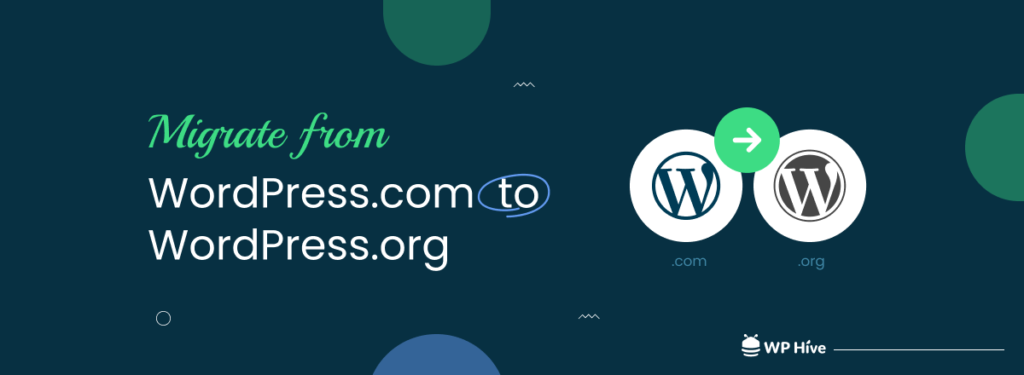
If you’re a WordPress user and have been using the WordPress.com hosted service, you may be wondering why you should migrate to WordPress.org.
Here are some of the reasons why migrating from WordPress.com to WordPress.org is beneficial for both businesses and individuals:
1. To Use Preferred Hosting — The ability to use any hosting on your website is the prime reason to migrate from WordPress.com to WordPress.org.
WordPress.com only allows managed hosting provided by them. On the other hand, you can use any hosting on your WordPress.org-powered site.
2. Customization — When using WordPress.com-hosted websites, the customization is always more restricted than you would like. With WordPress.org, there is scope for endless customization.
3. Cost — Using WordPress.org is more cost-efficient than using WordPress.com. If you have less budget, WordPress.org is the way to go.
What to Consider Before Migrating from WordPress.com to WordPress.org

If you’re still using WordPress.com and want to migrate to the WordPress.org version, here’s a checklist of things to consider before doing so:
1. Hosting and Maintenance Plans
You should make sure that your website will be hosted on a server capable of handling your traffic load. The hosting provider should also have sufficient resources in terms of storage space, CPU power, and network bandwidth capacity to deal with the number of users your site has.
2. Website Security
The security features offered by WordPress.com are quite strict, compared with those provided on the open-source platform. If you are concerned about security issues, then you’ll have to install quality security plugins as soon as you migrate from WordPress.com to WordPress.org. So choose and purchase a security plugin before you move to WordPress.org.
3. Budget
Budget is another important pre-consideration. You have to chalk down the price of hosting, domain, plugins you will use, the cost of hiring developers, and other maintenance charges.
4. Time
You have to invest more time to maintain your WordPress.org site compared to WordPress.com since the last one is managed. So you will have to decide how much time you can invest and if it is enough to manage your website.
After all the consideration, if you think you can afford all the hurdles, you can opt for migrating from your WordPress.com to WordPress.org site.
How to Migrate from WordPress.com to WordPress.org
Now let’s show you the process of moving from WordPress.com to WordPress.org. Don’t worry, it’s pretty easy!
Step 1 – Export Your WordPress.com Data
The first obvious step to moving from WordPress.com to WordPress.org is exporting the data you have on your existing site. Thankfully, it is very easy to export WordPress.com site data.
To do that, log in to your WordPress.com site, and from the admin dashboard navigate to Tools > Export.
Now click on Export All on the Export Content option. The export Content option only exports pages, posts, and feedback from the WordPress.com site.
To export images, videos, audio, and documents you need to click on the Download button beside the Export media library section.
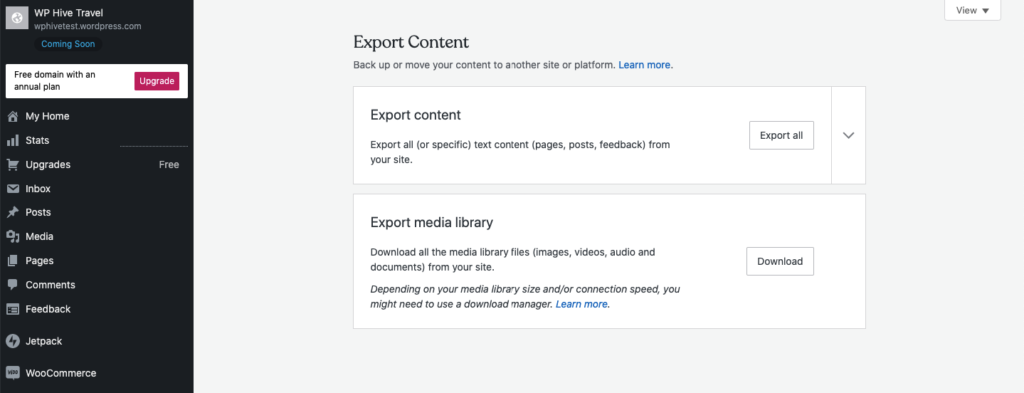
Now you will get an option to download the files. You should also get the download link in your email.
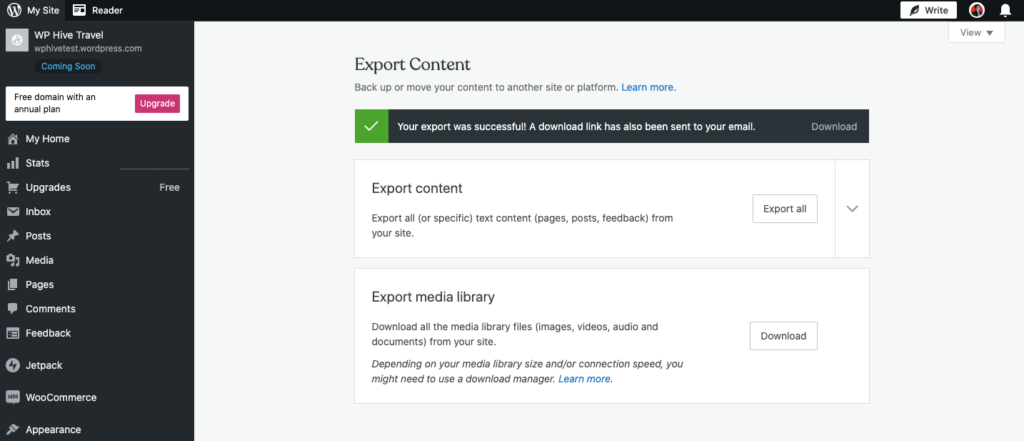
Step 2 – Set up Your WordPress.org Site
You need to have your WordPress.org site ready before you can import the WordPress.com files. It is not hard to build a website using WordPress.org unless you want advanced custom features (in that case you will need to hire developers).
You’ll need the following to set up a regular website –
- Hosting
- Domain name
- A theme
- Few plugins (page builder, security, SEO, form, etc.)
You can get step by step guide to building a WordPress.org-powered website from this blog.
Import Your Content/Data to WordPress.org
There is a default import option on the WordPress.org site as well. To import the files from WordPress.com, log in to your newly created site’s admin dashboard.
After that navigate to Tools > Import.
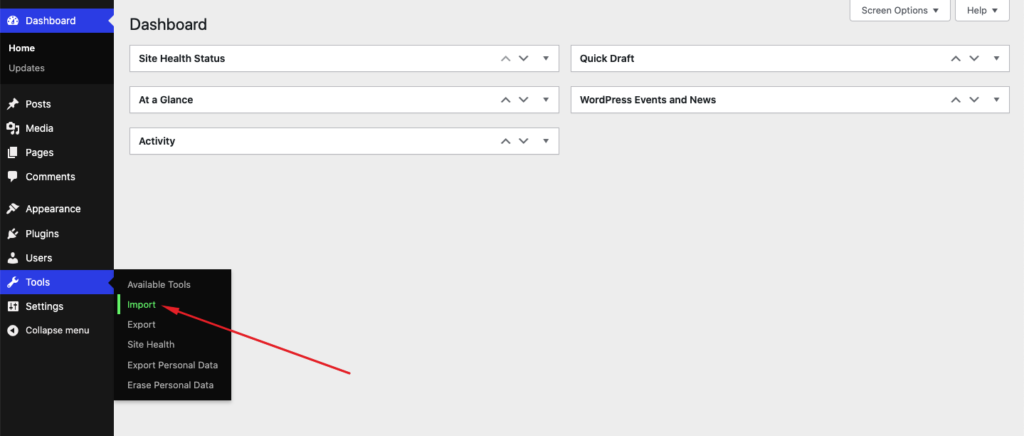
Now scroll down and install the WordPress import feature.
Once installed, the install button will be changed to the Run the Importer option. Click on it.
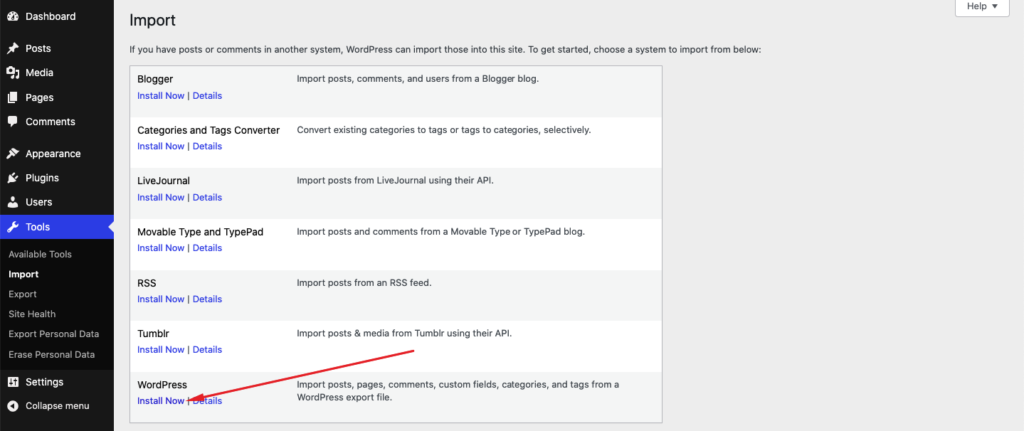
Now you will get the option to Choose and import the file which you exported from the WordPress.com site earlier.
After choosing the file click on Update file and import.
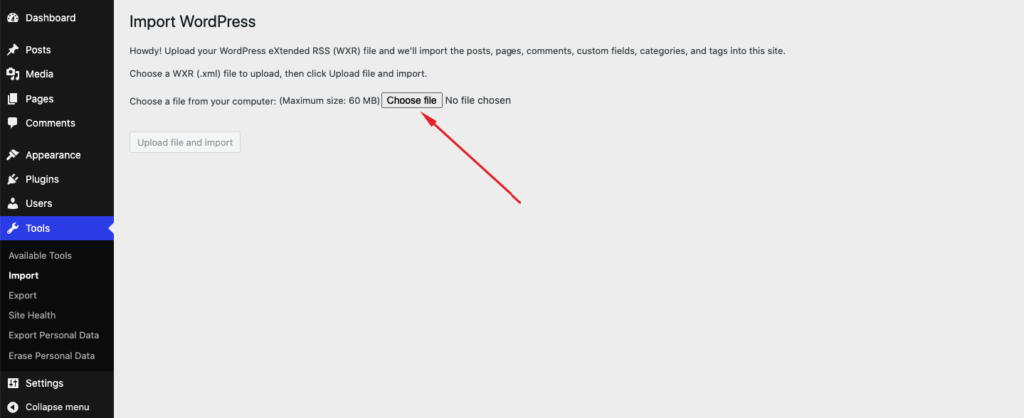
With that, the import process is done. Congrats!
After importing the file, some tasks remain. This includes checking and fixing broken URLs and seeing if there are any broken image that needs to be replaced manually.
It ensures that the site is ready to be unveiled to the users.
Redirect Your WordPress.com Site to the WordPress.org Version
So, you have completed the migration of your site from WordPress.com to WordPress.org. But one issue remains. Your site now has two versions of it, both live on the internet. It can severely harm your website in terms of search engine ranking.
To prevent that you must deactivate the previous site on WordPress.com.
There are two ways to do that, redirecting your website with WordPress.com’s paid feature, or just making your website private.
Unfortunately, there are no free ways to just redirect the WordPress.com URL to the WordPress.org site. It will cost you €13.
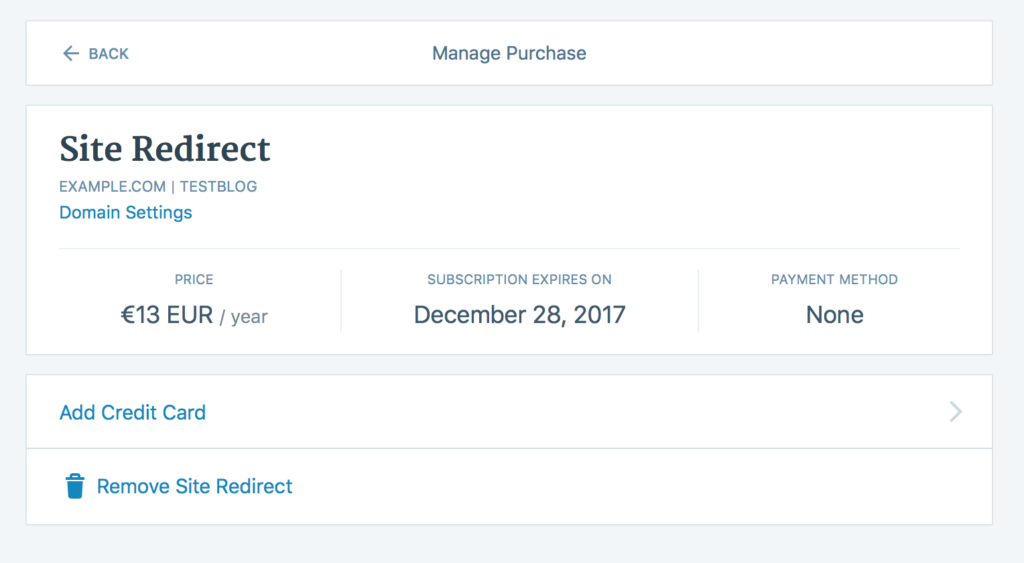
If you want to make the site private (free), you can do that by simply navigating to Admin Dashboard > Settings > Reading and clicking on I would like my site to be private, visible only to myself and the users I choose under the option called Site visibility.
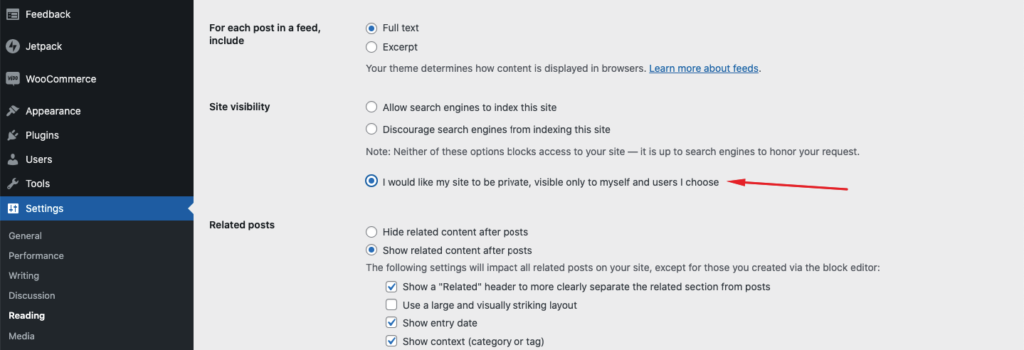
Done!
Wrapping Up
Overall, migrating a site to WordPress.org may seem intimidating. But it’s actually fairly simple, and your users will appreciate having full control of the content. Your site will be harder for hackers to hit. Plus, you’ll have all of the benefits of self-hosting with WordPress.org!
In this post, we’ve given you all the information you need to know how to migrate from WordPress.com to WordPress.org. Just follow the steps and let us know if we can assist you if you need any help along the way.
Disclosure: WP Hive earns a commission when you buy through partner links. It does not influence the unbiased opinions of our writers. Learn more →
https://wphive.com/tutorials/migrate-wordpress-com-to-wordpress-org/
Faisal Sarker
Faisal is a tech blogger who excels at WordPress Content Writing. Apart from sharing useful info pieces that help people around the world, he also likes to travel and read books of all genres in his leisure time.



